How to Hide Taskbar in Windows 11?
Last Updated :
28 Oct, 2024
Hiding the Taskbar in Windows 11 is a simple process, with a few different ways to do it. Let’s explore each method step by step:
How Do I Hide the Taskbar in Windows 11?
To hide the taskbar in Windows 11, you can follow these steps. However, some users may encounter an issue where the taskbar is not hiding in fullscreen Windows 11. Here's how you can fix it:
Step 1: Open Windows Settings directly from the start menu or by using the shortcut "Win + I" from your keyboard.
Step 2: Click on "Personalization" on the left side of settings.

Step 3: You'll find an option of "Taskbar" in the left pane of the window.
Step 4: Under Taskbar behavior, check the "Automatically hide the taskbar" option

After this setting change you should be able to use your screen in full screen mode. The taskbar will hide automatically and to use it again.
How to Fix Taskbar If It's Still Not Disappearing in Full Screen?
If the Taskbar is still there after trying the earlier steps, use the following method to hide it. It's an extra fix to make sure the Taskbar disappears like it should. Sometimes, users might encounter the issue of taskbar not hiding even after attempting the previous solutions. This method provides an additional workaround to ensure the Taskbar disappears as intended.
Method 1: Restart the Windows Explorer
Step 1: Use short-cut key " Ctrl + shift + esc " to open Task Manager. If it is in Compact Mode, click on "More info" to enlarge the window.

Step 2: In the "Processes" tab, scroll down and find Windows Explorer.
Step 3: Click on " Windows Explorer".
Step 4: Then, Click on the restart button at the bottom-right of task Manager window.
Step 5: Restart your PC after this step to ensure changes take place.

Method 2: Disable the Taskbar Locking
Step 1: Right click on the empty area of the Taskbar.
Step 2: Check if the "Lock the taskbar" option is checked.
Step 3: If it is, then click on it again to turn it off to hide the taskbar.
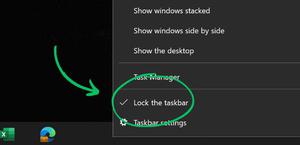
Method 3: Turn off Visual effects
Step 1: Open Windows Settings directly from start menu or by using shortcut "Win + I" from your keyboard.
Step 2: Click on "Accessibility" on the left side of settings.

Step 3: Then, Click on "Visual Effects".
Step 4: Turn off both "Transparency effects" and "Animation effects".

Method 4: Update your System
Step 1: Open Windows Settings directly from start menu or by using the shortcut "Win + I" from your keyboard.
Step 2: Click on "Windows Update" on the left side of settings.

Step 3: Then, Click on "Check for updates".

Step 4: If PC has updates, install them. Remember to Restart your PC after installing updates.
In conclusion, follow these methods to easily hide the taskbar. and can enjoy the fullscreen.
Similar Reads
Non-linear Components In electrical circuits, Non-linear Components are electronic devices that need an external power source to operate actively. Non-Linear Components are those that are changed with respect to the voltage and current. Elements that do not follow ohm's law are called Non-linear Components. Non-linear Co
11 min read
Spring Boot Tutorial Spring Boot is a Java framework that makes it easier to create and run Java applications. It simplifies the configuration and setup process, allowing developers to focus more on writing code for their applications. This Spring Boot Tutorial is a comprehensive guide that covers both basic and advance
10 min read
Class Diagram | Unified Modeling Language (UML) A UML class diagram is a visual tool that represents the structure of a system by showing its classes, attributes, methods, and the relationships between them. It helps everyone involved in a project—like developers and designers—understand how the system is organized and how its components interact
12 min read
3-Phase Inverter An inverter is a fundamental electrical device designed primarily for the conversion of direct current into alternating current . This versatile device , also known as a variable frequency drive , plays a vital role in a wide range of applications , including variable frequency drives and high power
13 min read
Backpropagation in Neural Network Back Propagation is also known as "Backward Propagation of Errors" is a method used to train neural network . Its goal is to reduce the difference between the model’s predicted output and the actual output by adjusting the weights and biases in the network.It works iteratively to adjust weights and
9 min read
What is Vacuum Circuit Breaker? A vacuum circuit breaker is a type of breaker that utilizes a vacuum as the medium to extinguish electrical arcs. Within this circuit breaker, there is a vacuum interrupter that houses the stationary and mobile contacts in a permanently sealed enclosure. When the contacts are separated in a high vac
13 min read
Polymorphism in Java Polymorphism in Java is one of the core concepts in object-oriented programming (OOP) that allows objects to behave differently based on their specific class type. The word polymorphism means having many forms, and it comes from the Greek words poly (many) and morph (forms), this means one entity ca
7 min read
CTE in SQL In SQL, a Common Table Expression (CTE) is an essential tool for simplifying complex queries and making them more readable. By defining temporary result sets that can be referenced multiple times, a CTE in SQL allows developers to break down complicated logic into manageable parts. CTEs help with hi
6 min read
Python Variables In Python, variables are used to store data that can be referenced and manipulated during program execution. A variable is essentially a name that is assigned to a value. Unlike many other programming languages, Python variables do not require explicit declaration of type. The type of the variable i
6 min read
Spring Boot Interview Questions and Answers Spring Boot is a Java-based framework used to develop stand-alone, production-ready applications with minimal configuration. Introduced by Pivotal in 2014, it simplifies the development of Spring applications by offering embedded servers, auto-configuration, and fast startup. Many top companies, inc
15+ min read