How To Change Screen Brightness in Windows 10
Last Updated :
21 Apr, 2025
If you spend more than 6 hours on your computer, then you probably wouldn't have noticed that you need to adjust screen brightness. This will not just help you with discomfort in your eyes but also conserve a lot of battery as well. If you're a Windows user, you can change screen brightness in Windows 10 by using a few simple steps. Following this, we will walk you through various steps of changing and managing Windows 10 brightness settings. Let's find out:
Methods to Adjust Screen Brightness in Windows 10
Now, we will discuss a few better and easier options to adjust screen brightness on a Windows 10 PC. Let's get started:
1. Windows 10 Action Center
The Action Center of Windows is typically used to perform quick actions and check notifications. Let's see how does screen brightness control can work using the Action Center:
Step 1: Access the Windows Action Center
Click on the Notification icon (on the bottom right corner) or use Windows Shortcut Key Win + A to quickly access the Action Center Windows 10.
 Windows 10 Action Center
Windows 10 Action CenterStep 2: Adjust Brigtness as per need
You will now notice a bunch of app icons, find the one with "sun" i.e. to change screen brightness in Windows 10 and change (increase/decrease) brightness accordingly.
 Adjust Screen Brightness using Action Center in Windows 10
Adjust Screen Brightness using Action Center in Windows 102. Windows 10 Settings
You can use the Windows 10 "Settings" to adjust the screen brightness as and when needed. This is the most suitable and easier way to perform this action. Let's find out te detailed steps to change screen brightness in Windows 10:
Step 1: Navigate to the Display Settings
Click on the Start Menu and type "Settings" or simply press Windows button and select Settings and navigate to System and then Display.
 Windows 10 Start Menu > Settings
Windows 10 Start Menu > SettingsStep 2: Adjust Screen Brightness
Under Display, you'll find a toggle bar to adjust display brightness, so make changes by sliding it to set your preferred level.
 Display Settings
Display Settings3. Windows 10 Keyboard Shortcut
Most of the modern laptops are now having a dedicated key to control the screen brightness. Here's what you need to know about applying it:
Step 1: Locate the Brightness Keys
Locate the F5 or F6 keys (may vary on brands) where you might find the "sun icon" to adjust screen brightness from low to high. You can use them by pressing along with the "Fn" key.
 Adjust screen brightness using laptop keys
Adjust screen brightness using laptop keysStep 2: Adjust Brightness
Now, upon your brand's brightness adjustment keys, press the combination of keys using "Fn" (may vary by the brand manufacturer) to adjust the brightness.
4. Windows Mobility Center
Mobility Center provides a quick access for Windows Settings, here's how you can use the Windows Mobility Center to change screen brightness in Windows 10.
Step 1: Access the Windows Mobility Center
Press Win + X and select Mobility Center
 Windows Mobility Center
Windows Mobility CenterStep 2: Adjust Screen Brightness
A pop-up window will open, check the slider on the brightness settings and adjust the display as per requirement.
 Display Brigtness
Display Brigtness5. Control Panel
You can also use the Windows Control Panel to control screen brightness on your Windows 10 PC. Here's how you can perform this action:
Step 1: Access the Windows Control Panel
Press Win + R and type "Control" and hit the enter button or click on the start menu and search for Control Panel and click to open it.
 Control Panel
Control PanelStep 2: Navigate to the Display Settings
Navigate to Hardware and Sound > Power Options
 Power Options
Power OptionsStep 3: Adjust Screen Brightness
You can change the screen brightness as per your need:
- Click on Change plan settings to switch over the power plan
- You can also use Adjust plan brightness sliders to change preferred levels.
6. GPU Settings
You can also choose your Graphics Control Panel to adjust the screen brightness. Here's how to perform this quick action:
Step 1: Access the GPU Settings
Go to the desktop and make a right-click and select your Graphics Properties.
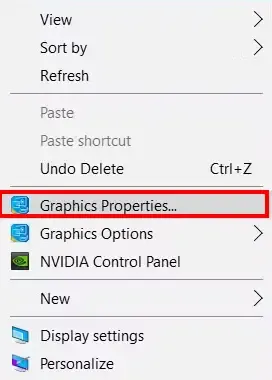 Graphics Properties
Graphics PropertiesStep 2: Adjust Brightness
Navigate to the display section and adjust the brightness slider.
Conclusion
Adjusting your screen brightness on Windows 10 can be performed using six different methods as discussed in the above guide including Windows Action Center, Keyboard Shortcut, Mobility Center, Control Panel, GPU, and much more. Making regular updates within your Windows 10 computer will ensure that your system is running up and smooth.
Similar Reads
How to Change Screen Brightness on Windows 11? Knowing how to change screen brightness on Windows 11 is essential for optimizing your display settings. Whether you want to increase brightness for better visibility or decrease brightness to reduce eye strain, Windows 11 brightness control offers various methods to adjust the display. This guide w
5 min read
How To Change Screen Resolution in Windows 10? Windows 10 offers the flexibility to adjust screen resolution. While the standard recommendation is 1920 x 1080 pixels, On the other hand, you can experiment with different resolutions to find the one that suits you best, and you can always switch back with the same steps. Changing your screen resol
6 min read
How to Disable Lock Screen in Windows 10? In Windows 10, you have to go through a lock screen in order to reach your desktop. This might be helpful for people whose devices are shared by many, but if it's a personal device, then it may feel unnecessary. Many people don't like this but are not aware of the fact that the lock screen in Window
2 min read
How to Change the Screen Timeout in Windows 11? Are you wondering how to change the screen timeout in Windows 11? The screen will turn off after a specified period of inactivity on Windows 11 by the default settings. The device features an adjustable setting that turns off the screen whenever the gadget is idle, to conserve battery power, and adj
5 min read
How to Change the Time in Windows 11? Are you struggling to adjust the time on your Windows 11 computer? Don't worry, you're not alone. Knowing how to change the time on your device is crucial for keeping it synchronized and accurate. Whether you need to adjust for time zones, daylight saving time, or simply correct an incorrect time di
6 min read
How to Go Full Screen in Windows 11? Going into full-screen mode in Windows 11 can be quite handy, whether you're working on document editing, browsing the internet, or enjoying multimedia. To enable the full-screen mode, you can use a keyboard shortcut or adjust the settings within the app itself. Enabling this feature helps you stay
5 min read