How to Delete Temporary Files in Windows 10?
Last Updated :
21 Jun, 2025
Over time, temporary files in Windows 10 can accumulate and take up valuable disk space, potentially slowing down your system. These files are usually created by applications for short-term use but are often left behind after the task is completed. Knowing how to delete temporary files in Windows 10 is a quick and effective way to free up space and improve system performance.
In this guide, we'll explore automated and manual methods to delete temporary files safely and efficiently.
Are Temporary Files the Same as Junk Files?
- Temporary files are created by software to temporarily store data, such as autosaves or installation files. Some of these files are useful while a task is in progress.
- Junk files, on the other hand, refer to unnecessary or obsolete files, which may include outdated temp files, logs, or cached data no longer in use. While many temp files become junk, not all temp files are junk by default.
Why Should You Delete Temporary Files From Your PC?
Temporary files may seem harmless, but over time, they accumulate and consume valuable disk space. Regularly deleting these files not only improves your system’s performance but also protects your privacy and security.
Here are the key benefits of deleting temporary files:
- Frees up disk space - Removes clutter and unnecessary files that consume storage.
- Improves system speed - Speeds up your computer by reducing the load on the system.
- Enhances privacy - Clears browsing data and activity logs, maintaining user confidentiality.
- Reduces malware risks - Minimizes the chances of malware hiding in leftover files.
- Prevents system errors - Helps avoid glitches or crashes caused by outdated temp files.
- Optimizes performance - Keeps your PC running smoothly by minimizing system strain.
- Speeds up file searches and indexing - Less clutter means faster access to needed data.
How to Delete Temporary Files in Windows 10?
Deleting temporary files ensures that your system doesn't hang due to unnecessary space occupied by temporary files in your system. So delete these temp files and keep your system cool. Here we have segregated the methods of deleting temp files into automated and manual methods. So go ahead and try these methods and improve your PC's performance now.
Automated Methods
These methods involve system configuration changes that remove temp files from your Windows regularly. Once you make these changes, your system will delete these temp files periodically when accumulated over time.
Method 1: Delete Temporary Files in Windows Using System Settings
Step 1: Open Settings by pressing Win + I.
Step 2: Go to System > Storage.
Step 3: Now click on “Temporary files", under the “Local Disk (C:)” section.

Step 4: Check the boxes for the types of files you want to remove.
Step 5: Click “Remove files” to clear the cache.

Step 6: Click on “Continue”
Microsoft has included disk cleanup as a part of your Windows 10 that will enable you to get rid of temporary and cached files from your PC.
Step 1: Type “Disk Cleanup” in the search bar.
Step 2: Now select the drive you want to clean up and click “OK.”

Step 3: Check the box next to file you want to delete, Click “OK” at the bottom.
.png)
Step 4: A Dialogue box to confirmation will appear claiming to permanently delete files from your PC. Click "Delete Files"
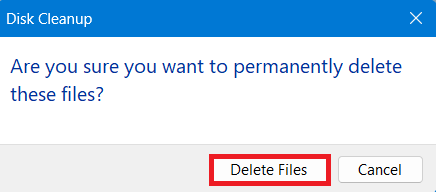
Alternatively, you can perform Disk Cleanup Using Powershell Scripts to delete temp files or recycle bin data
Manual Methods
Unlike automated methods these methods don't remove temp files on regular basis. Manual methods are performed explicitly. Here we have provided four different methods to delete temp files from your Windows PC.
Method 1: Delete Temporary Files in Windows Using CMD
To delete the temporary files from the command prompt:
del /q/f/s %TEMP%\*

Method 2: Delete All Temp Files Using Run Command
To delete all the temporary files follow these simple steps:
Step 1: Press the Windows key + R to open the Run command. Then type "temp" in the search field and press OK.
 type in "temp" and press ok
type in "temp" and press okStep 2: Now, select all temp files using ctrl + A and then press delete.
 Select all and press delete
Select all and press deleteMethod 3: Delete local Temp Files Using Run Command
There are some local temporary files into your system, you can delete these specific files using following steps:
Step 1: Press the Windows key + R to open the Run command. Then type "%temp%" in the search field and press OK.
 Type %temp% and press OK
Type %temp% and press OKStep 2: Now, select all local temp files using Ctrl + A and then press delete.
 Select all files and press delete
Select all files and press deleteMethod 4: Delete Local Temp Files Using Prefetch
To delete the local temporary files using Prefetch follow the below steps:
Step 1: Press Windows key + R to open the Run command. Then type "Prefetch" in the search field and press OK.
 Type "prefetch" and press ok
Type "prefetch" and press okStep 2: Now, select all prefetch files using ctrl + A and then press delete.
 Select all prefetch files and press delete
Select all prefetch files and press deleteFinally, delete all the files from recycle bin too. All temporary files are deleted, and now you are good to go!!
Delete Hidden Temporary Files by Cleaning Up Browser Cache
Temporary files are generated in various segments of application programs. Even after deleting all visible temporary files, browser cache often remains unnoticed. Is it important to clear browser cache? The answer is yes! It's essential to regularly clear these hidden files as they occupy significant space in your system. So don't overlook the browser cache; cleaning it helps maintain system performance by freeing up storage space and ensuring a smoother experience. Regularly cleaning up browsers cache helps to speed up internet browsing speed.
There are different Browser Cache Stored in Your System like stored data from websites, like images, pages, your saved passwords and other browsing activities are stored to speed up future visits. These Cached data are stored in specific folders on your system.
Delete Browser Cache from Windows 10
Step 1: Open your browser and Go to Settings > Privacy and security

Step 2: Select "Clear Browsing Data".

Step 3: Check the box as per your preference and hit "Clear Data" to remove the cache.

Regularly clearing browser cache helps maintain privacy and ensures updated content.
Alternatively, you can clear your Browser Cache using run command
Conclusion
Regularly deleting temporary files in Windows 10 is an important maintenance task that can help keep your system running smoothly. Whether you use the built-in Disk Cleanup tool, manually delete files from the Temp folder, or automate the process with Storage Sense, these methods will ensure that your system remains clutter-free. By following the steps outlined in this guide, you can easily clear temp files in Windows 10 and enjoy a more responsive computer.
Also Read
Similar Reads
How to Open File Explorer in Windows 11? Short Preview!Here is a short preview of our active and speedy learner. Follow these steps to open File Explorer on your Windows PC. Method 1: Simply Type "File Explorer" in the search bar.Method 2: press the "Windows key + E."File Explorer will open, allowing you to manage files and folders in Wind
4 min read
How to Automatically Delete Old Files in Windows 11? Managing storage space efficiently is crucial for maintaining a smooth and responsive system. Windows 11 offers built-in features to help you automatically delete old files, freeing up valuable disk space without manual intervention. Whether you're looking to manage temporary files, downloads, or ot
6 min read
How to Recover Accidentally Deleted File in Windows 11? Accidentally deleting important files on Windows 11 can be frustrating and stressful. Fortunately, there are several effective methods to recover those lost files and restore your data. Whether you’ve emptied the Recycle Bin or the files were deleted permanently, this guide will walk you through the
5 min read
How to Delete a System Restore Point on Windows 10? System restore points are useful for reverting your Windows 10 system to a previous state in case of issues, but they can also take up valuable disk space. Deleting unnecessary system restore points can help free up space and improve system performance. In this guide, we will show you how to delete
4 min read
How to Show Hidden Files and Folders in Windows 10 Hidden Files and Folders are generally system-protected features in Windows OS. This feature is generally used to hide files or folders to avoid any accidental usage. However, you can undo this setting to view hidden files and folders in Windows 10 by using a few simple steps. Here are different app
5 min read
How to Create Partitions on Windows 10 Creating partitions in Windows 10 allows you to organize your data, and separate operating system files from personal files. You can use different methods to perform the disk partition in Windows 10 and manage your data efficiently. Follow this guide to learn how to partition a hard drive in Windows
4 min read