QAction : In PyQt5 applications many common commands can be invoked via menus, toolbar buttons, and keyboard shortcuts, since the user expects each command to be performed in the same way, regardless of the user interface used, QAction is useful to represent each command as an action. Actions can be added to menus and toolbars, and will automatically keep them in sync. For example, in a word processor, if the user presses a Bold toolbar button, the Bold menu item will automatically be checked. Below is how an action will look inside the tool bar 
Syntax:
action = QAction(name)
This action can be added to toolbars or QMenus with the help of addAction and addActions method. Below are the some frequently used commands with the QAction
setCheckable : To make QAction Checkable
setIcon : To add icon to the QAction
setText : To set the display name of the QAction
text : To get the display name of the QAction
setPriority : To set the priority of the action
triggered.connect : To connect an method with it when triggered signal is emitted
Example : In this example we will create a main window having a tool bar, label and tool bar is consisting of QAction each having separate method connected to it, below is the implementation
Python3
# importing libraries
from PyQt5.QtWidgets import * from PyQt5 import QtCore, QtGui
from PyQt5.QtGui import * from PyQt5.QtCore import * import sys
class Window(QMainWindow):
def __init__(self):
super().__init__()
# setting title
self.setWindowTitle("Python ")
# setting geometry
self.setGeometry(100, 100, 500, 400)
# calling method
self.UiComponents()
# showing all the widgets
self.show()
# method for components
def UiComponents(self):
# creating a tool bar
toolbar = QToolBar(self)
# setting geometry to the tool bar
toolbar.setGeometry(50, 100, 300, 35)
# creating QAction Instances
action1 = QAction("First Action", self)
action2 = QAction("Second Action", self)
action3 = QAction("Third Action", self)
# adding these actions to the tool bar
toolbar.addAction(action1)
toolbar.addAction(action2)
toolbar.addAction(action3)
# creating a label
label = QLabel("GeeksforGeeks", self)
# setting geometry to the label
label.setGeometry(100, 150, 200, 50)
# adding triggered action to the first action
action1.triggered.connect(lambda: label.setText("First Action Triggered"))
# adding triggered action to the second action
action2.triggered.connect(lambda: label.setText("Second Action Triggered"))
# adding triggered action to the third action
action3.triggered.connect(lambda: label.setText("Third Action Triggered"))
# create pyqt5 app
App = QApplication(sys.argv)
# create the instance of our Window
window = Window()
# start the app
sys.exit(App.exec())
Output :
Another example In this example we will create a commandlink button and add menu to it which is having QAction, below is the implementation
Python3
# importing libraries
from PyQt5.QtWidgets import * from PyQt5 import QtCore, QtGui
from PyQt5.QtGui import * from PyQt5.QtCore import * import sys
class Window(QMainWindow):
def __init__(self):
super().__init__()
# setting title
self.setWindowTitle("Python ")
# setting geometry
self.setGeometry(100, 100, 500, 400)
# calling method
self.UiComponents()
# showing all the widgets
self.show()
# method for components
def UiComponents(self):
# creating a command link button
cl_button = QCommandLinkButton("Press", self)
# setting geometry
cl_button.setGeometry(150, 100, 150, 60)
# QActions
action1 = QAction("Geeks", self)
action2 = QAction("GfG", self)
# making action2 checkable
action2.setCheckable(True)
# QMenu
menu = QMenu()
# adding actions to menu
menu.addActions([action1, action2])
# setting menu to the button
cl_button.setMenu(menu)
# creating label
label = QLabel("GeeksforGeeks", self)
# setting label geometry
label.setGeometry(100, 200, 300, 80)
# making label multiline
label.setWordWrap(True)
# adding method to the action
action1.triggered.connect(lambda: label.setText("Action1 is triggered"))
# adding method to the action2 when it get checked
action2.toggled.connect(lambda: label.setText("Action2 is toggled"))
# create pyqt5 app
App = QApplication(sys.argv)
# create the instance of our Window
window = Window()
# start the app
sys.exit(App.exec())
Output :
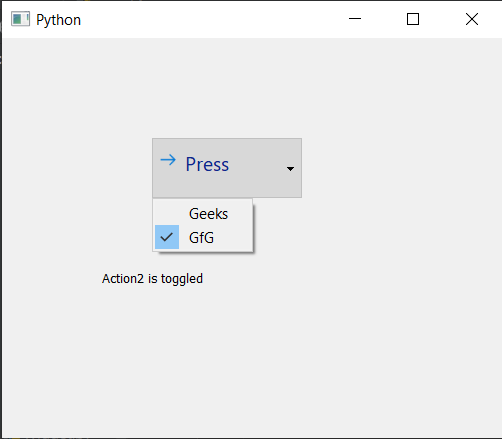
Similar Reads
PyQt5 - QActionGroup QActionGroup : In PyQt5 applications many common commands can be invoked via menus, toolbar buttons, and keyboard shortcuts, since the user expects each command to be performed in the same way, regardless of the user interface used, QAction is useful to represent each command as an action. In some s
4 min read
PyQt5 - QApplication The QApplication class manages the GUI application's control flow and main settings. It specializes in the QGuiApplication with some functionality needed for QWidget based applications. It handles widget specific initialization, finalization. For any GUI application using Qt, there is precisely one
3 min read
PyQt5 QRadioButton Radio button has a circular shape and used when one choice is to be selected from multiple options. This button is in the selected state when the circle is filled and deselected when the circle is hollow. QRadioButton class is used to add a radio button in an application. Example:A window asking th
2 min read
PyQt5 QPushButton QPushButton is a simple button in PyQt, when clicked by a user some associated action gets performed. For adding this button into the application, QPushButton class is used. Example: A window having a Push Button, when clicked a message will appear "You clicked Push Button". Below is the code: Pytho
1 min read
PyQt5 - QDial QDial is a class in PyQt5 which provide user to select the value within a program-definable range, and the range either wraps around (for example, with angles measured from 0 to 359 degrees). Also, it can be used to show the current value in a similar way of speedometer. Below is how the QDial looks
2 min read
PyQt5 QToolButton Tool button is a PyQt5 widget which looks like the buttons used in Toolbar. This button contains icon which gives an idea about its utility. For adding this button in application QToolButton class is used. Example: A window having a Tool button with an exit icon. When the user clicks this button the
1 min read