How to Use Focus Mode on Android Phones?
Last Updated :
17 Apr, 2025
Focus Mode on Android phones is a powerful feature designed to help you minimize distractions and stay productive. By pausing or restricting access to selected apps, Focus Mode allows you to concentrate on what matters most, whether you're working, studying, or simply need a break from constant notifications.
In this guide, we will walk you through the steps to enable and use Focus Mode on your Android device, helping you create a more focused and efficient environment.
What is Focus Mode?
Within Android’s digital wellness tools, Focus Mode is a feature that momentarily disables distracting apps which helps users to stay focused. It works on a particular application level so one can control exactly which apps to toggle Do Not Disturb mode on, which is not possible with DND. Hence it becomes a handy instrument to up one's productivity.
How to Set Up Focus Mode on Android Phones?
Setting up Focus Mode on your Android device provides a simple yet effective way to manage distractions. You select the apps that often divert your attention and set them to pause when activating Focus Mode. This user-friendly method offers customizable control over your device usage
Step 1: Open Settings on your Android phone
Step 2: Scroll down to locate "Digital Wellbeing & Parental Controls" and click on it.
Step 3: Choose "Focus Mode" from the "Ways to disconnect" section.
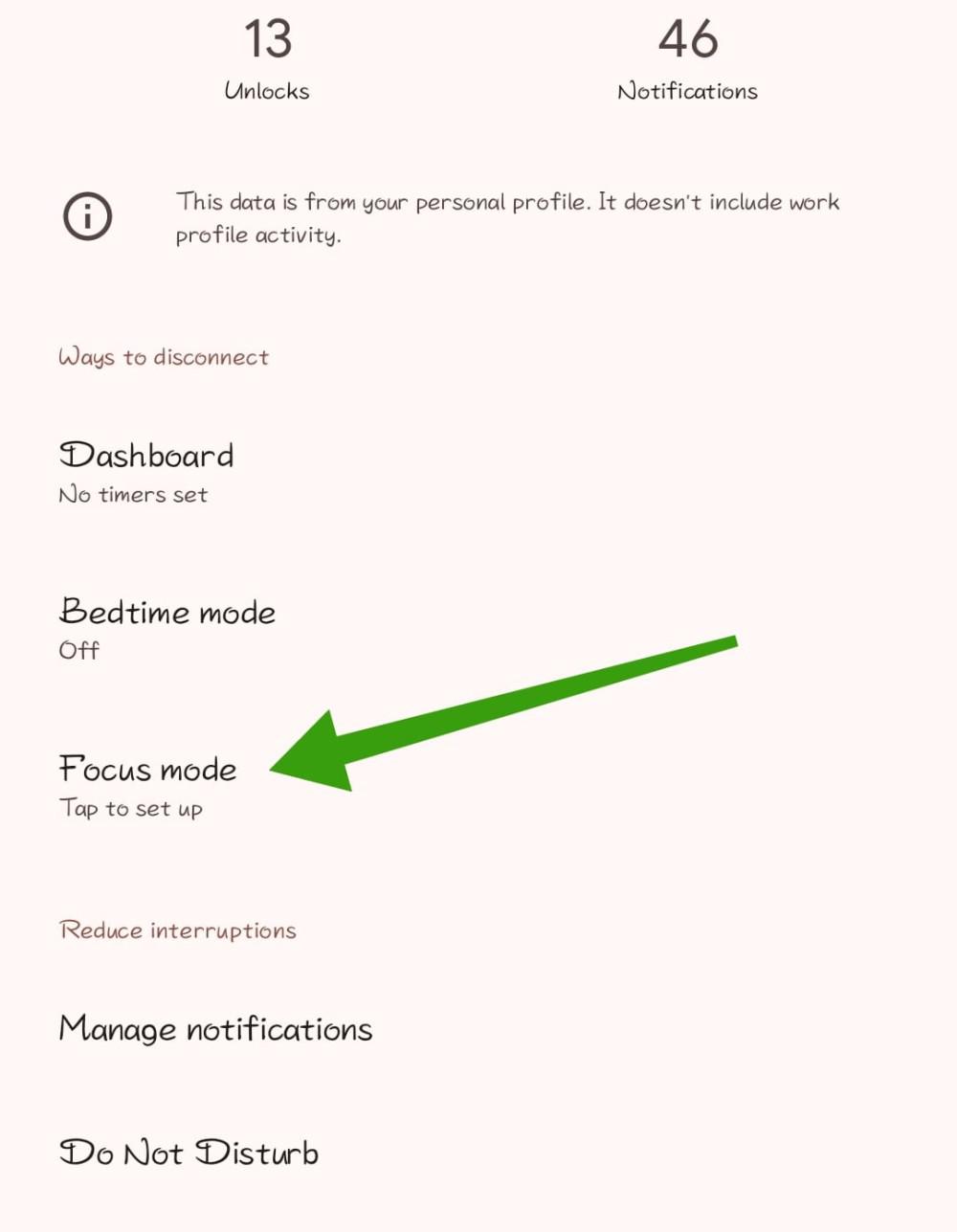
Step 4: During Focus Mode, select apps to block, such as social media apps like Instagram and WhatsApp, while keeping essential apps like Phone and Settings unblocked.
- Set a schedule for Focus Mode to auto-activate. Choose a Start and End time, select the days for automatic activation, and then tap Set.
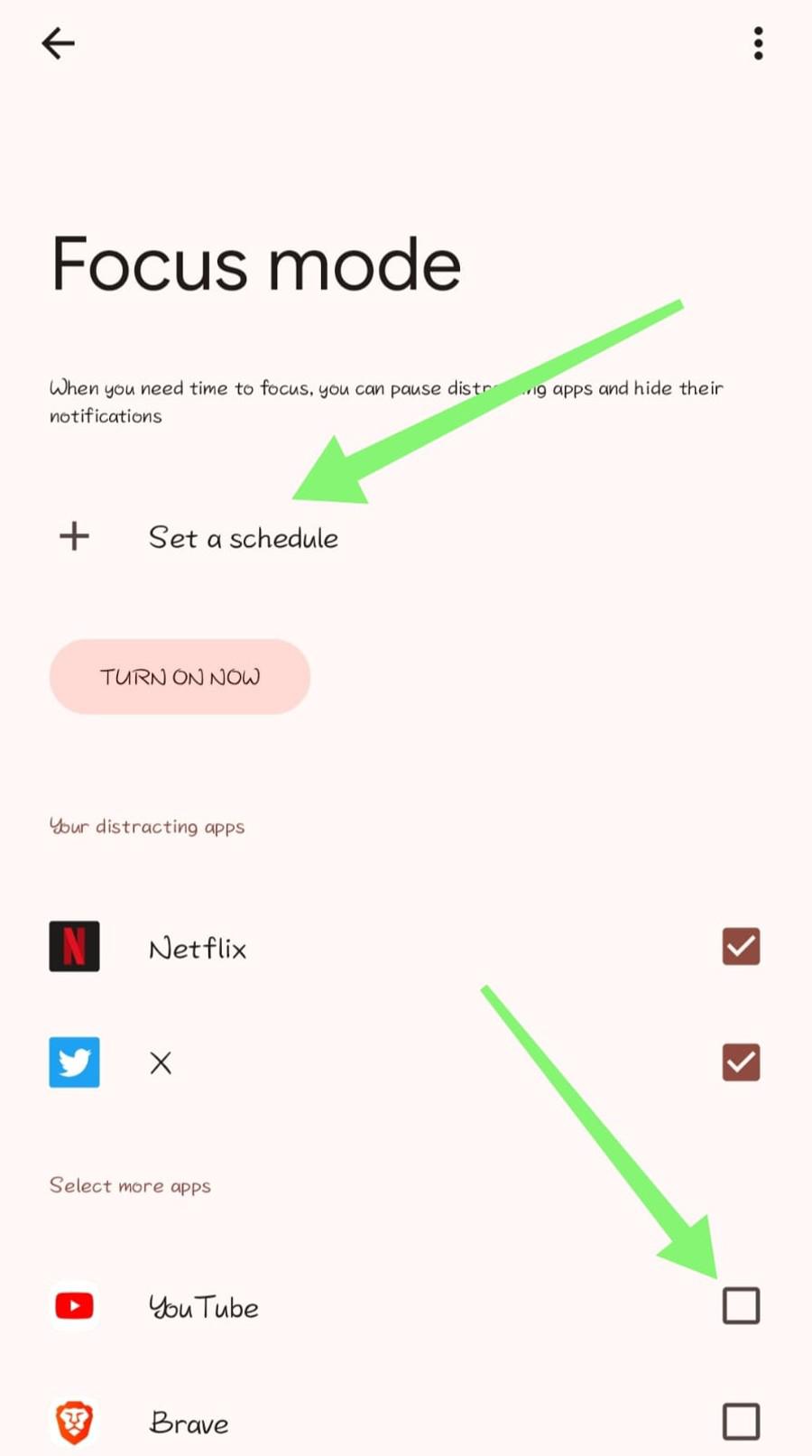
Step 5: Click on the "Turn on now" button to enable the focus mode
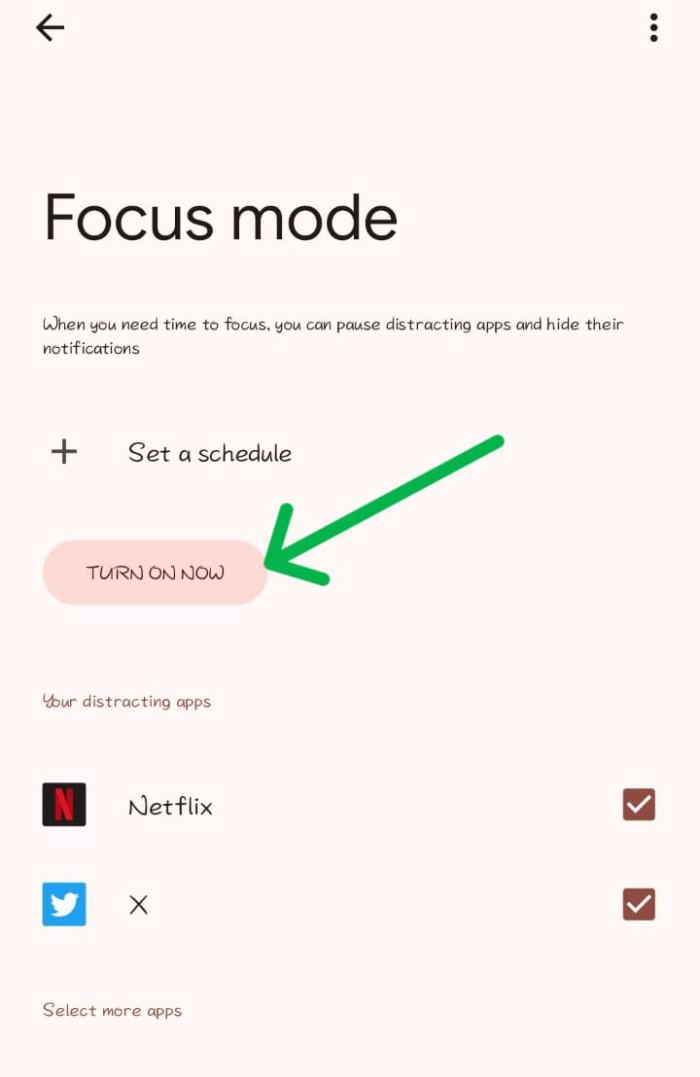
How to Use Focus Mode on Android Phones?
Using Focus Mode on Android phones minimizes interruptions effectively. After the initial setup, you can easily activate and deactivate Focus Mode. In this section, We'll show how to use focus mode on Android devices.
Step 1: Open the settings app then navigate to "Digital Wellbeing & Parental Controls" > "Focus Mode"
Step 2: Click on the "Turn On Now" button
After enabling the focus mode you will see Apps you restrict will appear grayed out on your Android's Home screen and app drawer.

When you try to open restricted apps you will see two options "Use app for 5 minutes " and "OK". When you choose the first option after 5 minutes app will close automatically.

Swipe down from the top of the screen to access the notification panel.
- Tap "Take a break" on the persistent Digital Wellbeing notification.
- Alternatively, tap "Turn off for now" to disable the feature temporarily.

You can then add or remove apps and adjust their schedule according to your preferences from digital well-being settings
Add a Focus Mode Options to the Notification Panel
Step 1: Swipe down from the top of the screen to access the notification panel
Step 2: Then on the top right click on "Edit Icon" Icon

Step 3: Under the "Available toggle", Click on the "+" icon on the top of the focus mode title
Step 4: Click on "Done"

Conclusion
Using Focus Mode on your Android phone can significantly boost your productivity by reducing distractions from apps and notifications. By following the steps outlined in this guide, you can easily enable and customize Focus Mode to suit your needs. Incorporate this feature into your daily routine to maintain focus and achieve your goals more efficiently.
Also Read
Similar Reads
How to use Recovery Mode on Android? When you have to reset your smartphone or are dealing with software problems, knowing how to use Android's Recovery Mode can be quite helpful. Resetting your phone, clearing the cache, and manually installing system updates are just a few of the troubleshooting chores you can accomplish with Android
6 min read
How to Use Google Lens on iPhone and Android Discover a whole new way to experience your photos with Google Lens in Google Photos! This cool tool transforms your pictures into gateways for exploration and information on both Android and iPhone. No more just scrolling through memories—now, your snapshots lead to a world of possibilities. Learn
8 min read
How to Use Proximity Sensor in Android? Proximity Sensor is one of the sensors present in mobile devices which we use almost every day. This sensor is present in the top section of your phone. The sensor is used to detect the presence of any object in the proximity of the phone. This sensor is used in many calling apps when the user keeps
3 min read
How to Run the Android App on a Real Device? The time comes when the Android Studio project is ready and you want to test that application. One can test the application by running the application which can be done in two ways. By running the app on an Android Virtual Device(AVD), andBy running the app on a real device So in this article, we ar
2 min read
How To Enable or Disable Developer Options on Android Phone? Developer Options on Android phones provide advanced settings and features designed for developers, but they can also be useful for regular users looking to tweak their devices. Enabling or disabling these options allows you to access powerful tools such as USB debugging, animation scales, and backg
4 min read
How to Make a Phone Call From an Android Application? In this article, let's build a basic android application that allows users to make phone calls directly from the app. This is accomplished with the help of Intent with action as ACTION_CALL. Basically Intent is a simple message object that is used to communicate between android components such as ac
5 min read