What is the Formatting Toolbar?
Last Updated :
07 Apr, 2025
The Formatting Toolbar is a standard component of many WPS and text editors that allows users to format the text quickly. Using this toolbar allows the user to improve the appearance and legibility of the textual content in a rather short period of time. In this article, I want to shed some light on what the Formatting Toolbar is, what it is used for, and its sub-tools. We will here explain in detail some of the most commonly used terminologies when it comes to text formats and illustrate real-life examples. Moreover, further in the lesson, we will describe how to work on the formatting toolbar in order to get professional and refined documents from you.
Primary Terminologies
1. Bold (B): highlights the selected text by increasing the depth of the color and the thickness of the characters’ lines for better visibility. For instance, when writing normal text, it reaches the reader in this simple font, but when the writer wants to highlight the message, it is in bold.
2. Italic (I): Translates the selected text to the right side of the document and is often used to draw the reader’s attention to certain earmarked terms or phrases. For example, normal typing would be written like this, and italic typing would be in emphasis.
3. Underline (U): As in Word, when you highlight some text, the cursor turns into a line across the page, and you can insert a horizontal line below the highlighted text for importance or titles. If a certain text contains a regular pattern, then it will be displayed as normal while the underlined part is displayed like this.
4. Strikethrough: GV: Overlays the text with a line that spans the width of the text, zeroing in the middle of the selection of text to show deletion or correction. Words in regular font are typed as normally, but if there is a need to cross out words, the words are typed in strikethrough font.
5. Font Type: Analyzes the current style of the placed text and then offers the possibility of changing the font family to one of the proposed examples: Arial, Times New Roman, or Calibri. For instance, text in Arial will differ from text in Times New Roman font.
6. Font Size: You can change the size of the text; size is usually expressed in points, for example, 10 pt, 12 pt, or 14 pt. Normal text might be 12 pt, for example, and big text could be 14 pt.
7. Text Color: Alters the text color and provides a set of color options to set the color for the chosen text. Standard font type is normal but if you use text color it is either red, blue or the color of your preference.
8. Highlight Color: Highlights the background of the selected text with an emphasizing chosen color to make the passage easily conspicuous. For example, the normal text is black and non-italicized, while the highlighted text is black too, but the background of the selected word or phrase is colored.
9. Alignment: A function that justifies the text in the left, center, right or justify the text across the page. Left this text, for example, is standard, centered text, this text is at the middle, right aligned text, this text is on the right and justified text is text spread.
10. Bullet Points and Numbering: Produces lists having bullets or numbers so that it becomes easier to sort them. So here given an example, bulleted lists look like this:
Numbered lists look like this:
- Item 1
- Item 2
11. Indentation: Changes the level of indentation of a selected paragraph, either to increase or decrease it. Non-bold text uses normal line spacing with no additional indents while bold text uses spaces or tabs at the left margin of the text.
12. Line Spacing: Alters the vertical distance between text lines which enhance the appearances of documents or articles. Single-spaced format is the continuous format while the double-spaced text format would have more space between the texts for enhanced readability.
Visual Representation
Here is a simple illustration of a typical Formatting Toolbar:
 Formatting Toolbar
Formatting ToolbarSteps to Use the Formatting Toolbar
1. Accessing the Toolbar: Click on your word processing program or a text editor. The Formatting Toolbar is sometimes placed on the top interface of a program.
2. Selecting Text: For example, you want to make a particular word or a line bold or change the color of the line, then you place your mouse at the start of the text area and drag till the end of the line and right click to choose the format of the line.
3. Applying Bold, Italic, or Underline: Use the buttons marked as B, I, U to put the selected text in the corresponding styles.
 Bold Italic Underline
Bold Italic Underline 4. Changing Font Type and Size: With the help of two dropdown menus, you can as well select another version of the font type and size.
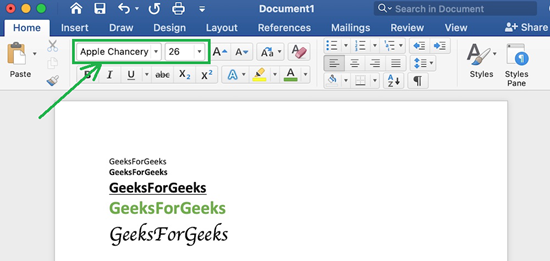 Font type and Size
Font type and Size5. Adjusting Text and Highlight Colors: You can choose your favorite color by clicking on the text color or highlight color button, then choose on the palette.
 Adjust Text and Highlight Colors
Adjust Text and Highlight Colors6. Aligning Text: Snap with alignment buttons making the text be in the left or in the center, right, or justified.
 Aligning Text
Aligning Text7. Creating Lists: Select the bullet points or numbering sign and you can create a list.
 Creating List
Creating List8. Modifying Indentation and Line Spacing: That is, to make the desired changes in the indentation students need to click on the respective buttons and to change the line spacing they also should press the necessary buttons.
Conclusion
Formatting Toolbar is among the most essential tools in the word processing and text editing soften wares that makes it very easy for users to manage appearance and reading the documents. When utilizing the various features of Formatting Toolbar that includes; bolding, italicizing, underlining, changing the font, size, text color and highlighting colors, alignment-bulleting, numbering, indentation, spaces between lines or paragraphs.
Similar Reads
What are the various formatting tags available in HTML ? As we know, HTML provides many predefined elements that are used to change the formatting of text. The formatting can be used to set the text styles (like – bold, italic, or emphasized, etc.), highlight the text, make text superscript and subscript, etc. In this article, we will discuss different fo
3 min read
What is a Notepad? Notepad is a simple text editor that comes pre-installed with Microsoft Windows Operating System. It allows you to create, edit, and store text files in .txt format such as creating notes, editing HTML codes, and much more. If a file does not contain a plain text format or contains any special forma
6 min read
What are Office Tools? Office Tools include some Application Software that are used to create, update, manage documents, handle large data, create presentations etc. These tools if used effectively, can save a large amount of time and effort. Lots of repetitive tasks can be done very easily. In this article, we will discu
3 min read
HTML Text Formatting Elements As we know, HTML provides many predefined elements that are used to change the formatting of text. The formatting can be used to set the text styles (like - bold, italic, or emphasized, etc.), highlight the text, make text superscript and subscript, etc. Text Formatting Elements: <b> and <s
3 min read
What is Taskbar? The Taskbar is a user interface component in Microsoft's Windows operating system that provides quick access to open apps, files, and system settings. It is usually found at the bottom of the screen and allows quick access to key features including the Start menu and task manager. What is Taskbar?Th
3 min read
Material UI ToolBar Material-UI is a user interface library that provides predefined and customizable React components for faster and easy web development, these Material-UI components are based on top of Material Design by Google. In this article let’s discuss the Toolbar component in the Material-UI library. Toolbar:
4 min read