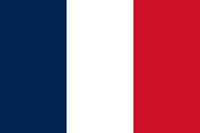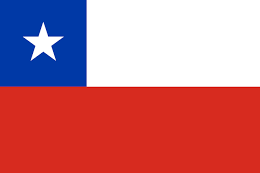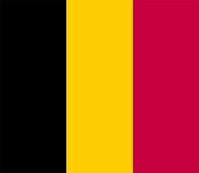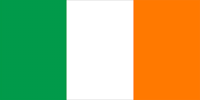Checking for practical use
To check for practical use, we’ll apply a placeholder texture in all objects.
We’ll start by going into the Materials tab on the right side of the viewport, then click on New:

Figure 3.46 – Materials tab
Then, settings should pop up underneath it, in which we should click on the dot to the left of Base Color, then select Image Texture (texturing will be covered in much more depth in the next chapter):

Figure 3.47 – Adding an image texture
From there, we can select New, Blank, and finally, UV Grid:

Figure 3.48 – Setting UV Grid as the texture type
When you click OK, the texture gets applied, and to see it, we need to go into Material Preview Mode on the viewport, by selecting its icon in the top-right corner:

Figure 3.49 – Material preview
Now, we can see the textures displayed on our object, and...