When testing your API, relying solely on tools such as cURL or Swagger can limit your options. In this recipe, we will confirm that the API is correctly implemented via PowerShell. We will retrieve pagination metadata, navigate through pages, and ensure that the returned data is what we expect it to be. We will accomplish this using the built-in Invoke-WebRequest to inspect our custom X-Pagination header. We will type this recipe directly into the PowerShell terminal.
Important note
While we’ll be using PowerShell in this recipe, rest assured that we’ll also cover other popular tools such as Postman throughout this book—equipping you with a diverse set of testing techniques.
Getting ready
Clone the starting code from here: https://github.com/PacktPublishing/ASP.NET-9-Web-API-Cookbook/tree/main/start/chapter01/psTesting. It contains a web API similar to the other APIs we have built in this chapter.
You will need to open PowerShell or use something like Windows Terminal with PowerShell. PowerShell is cross-platform, so you don’t have to be on Windows to follow along with this recipe. The end project folder for this recipe has these commands saved in a PowerShell script if you want to compare. Instead of writing a script file, we will be entering these commands directly into the terminal.
How to do it…
- Run the application using the following command:
dotnet run
- Open your PowerShell terminal. Let’s create some variables for your test URL. Save your
baseUrl and the endpoint you want to test with pageSize in separate variables:$baseUrl = "http://localhost:5148"
$testEndpoint = "/Products?pageSize=10"
$fullUrl = $baseUrl + $testEndpoint;
Important note
Remember: your baseUrl has whatever port number dotnet run is serving your API on.
In the terminal, you should now see our API being served on the local host.
Figure 1.6 – dotnet run starting the API on port 5148, your port may be different
- Now call the endpoint and save the response in a variable:
$response = Invoke-WebRequest -Uri $fullUrl -Headers @{"Accept" = "application/json"}
Important note
One alternative way of querying an endpoint in PowerShell is Invoke-RestMethod, which directly converts a JSON response to a PowerShell object. However, Invoke-WebRequest has advantages, as it provides access to more detailed information about the HTTP response, including headers, status codes, and cookies.
- Save the pagination metadata in variables:
$xPaginationHeader = $response.Headers["X-Pagination"]
$xPagination = $xPaginationHeader | ConvertFrom-Json
- Ensure that the correct pagination data is present.
Figure 1.7 shows the $xPagination variable in our PowerShell terminal:
Figure 1.7 – Pagination metadata displayed in PowerShell
- Save a URL for
NextPage in a variable:$nextPageUrl = $baseUrl + $xPagination.NextPageUrl
- Call the next page and examine the results:
$response = Invoke-WebRequest -Uri $nextPageUrl
$jsonContent = $response.Content | ConvertFrom-Json
$jsonContent | Format-Table -AutoSize
Figure 1.8 shows the next page of data displayed in PowerShell:
Figure 1.8 – The next page of data displayed in PowerShell
How it works…
We verified our pagination headers and played around with paged data directly in the terminal. We also formatted response content in PowerShell and learned about Invoke-WebRequest, which is one way we can manipulate our APIs from the terminal. The response from Invoke-WebRequest includes headers, which we accessed to get the X-Pagination custom header. This header contains our pagination metadata such as the total number of pages, the current page, and links to the next and previous page. Invoke-WebRequest lets you access all response headers directly, making it easy to parse a custom header like X-Pagination.
Another similar cmdlet is Invoke-RestMethod, which automatically parses your JSON and returns a smaller response object. The advantage of Invoke-WebRequest is that it can include more information. Invoke-RestMethod is fantastic for simple REST API interactions but Invoke-WebRequest can be better suited for complex interactions.
 United States
United States
 Great Britain
Great Britain
 India
India
 Germany
Germany
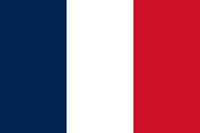 France
France
 Canada
Canada
 Russia
Russia
 Spain
Spain
 Brazil
Brazil
 Australia
Australia
 Singapore
Singapore
 Canary Islands
Canary Islands
 Hungary
Hungary
 Ukraine
Ukraine
 Luxembourg
Luxembourg
 Estonia
Estonia
 Lithuania
Lithuania
 South Korea
South Korea
 Turkey
Turkey
 Switzerland
Switzerland
 Colombia
Colombia
 Taiwan
Taiwan
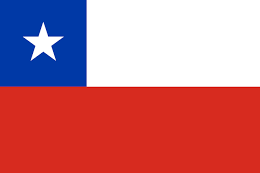 Chile
Chile
 Norway
Norway
 Ecuador
Ecuador
 Indonesia
Indonesia
 New Zealand
New Zealand
 Cyprus
Cyprus
 Denmark
Denmark
 Finland
Finland
 Poland
Poland
 Malta
Malta
 Czechia
Czechia
 Austria
Austria
 Sweden
Sweden
 Italy
Italy
 Egypt
Egypt
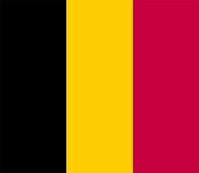 Belgium
Belgium
 Portugal
Portugal
 Slovenia
Slovenia
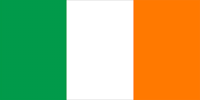 Ireland
Ireland
 Romania
Romania
 Greece
Greece
 Argentina
Argentina
 Netherlands
Netherlands
 Bulgaria
Bulgaria
 Latvia
Latvia
 South Africa
South Africa
 Malaysia
Malaysia
 Japan
Japan
 Slovakia
Slovakia
 Philippines
Philippines
 Mexico
Mexico
 Thailand
Thailand










