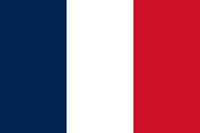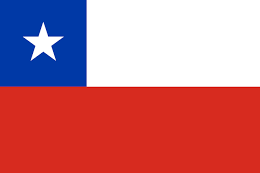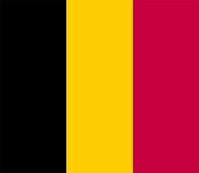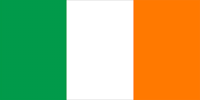Blender’s default sculpting tools
Before we start any sculpting, we need to know what tools we have to do the job, right? So, we’ll start by going into each of the main UI elements, the default brushes available, and their main settings.
UI elements
To access the Sculpting workspace, we can either select it from the menu at the top-left of the screen (as we covered while texture painting) or select the Sculpting tab from the several options in the menu bar above the viewport (third from left to right).
Here’s the full window once you enter Sculpt Mode:

Figure 6.1 – Full sculpting workspace window
We’ll cover all the interface elements of this mode (except the brushes themselves, which will have a dedicated section right after this one) from left to right, starting with the top bar of settings.

Figure 6.2 – Active brush
At first, we have the actual brush we’re using...