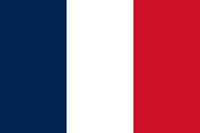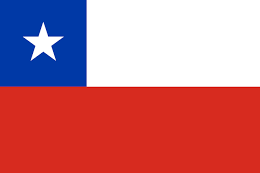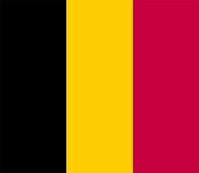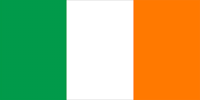Blocking out the asset’s general shape
After we have our references laid out and organized, it’s time to start blocking out the general shape of the object so that we have a solid base to work on and add detail to later on. It’s important to not focus on small details at this stage, as this is just our starting point. Think of this like a drawing: we start with a rough sketch and refine the forms and shapes gradually. This is basically the sketching part.
Breaking down the object into primitive shapes
In order for us to do our rough block out, we need to visualize the real-life object in simple shapes. Blender has a selection of basic shapes to start with that can be accessed through the Add menu by using the Shift + A shortcut and hovering the cursor over the Mesh option. Then, a panel should pop up with your options (see Figures 1.7 and 1.8).

Figure 1.7 – Blender’s main primitive shape options

Figure 1.8 – All the main primitive shapes laid out
To start out, we need to use the available shapes that most resemble each part of our object by looking at the references we gathered before. So, let’s separate our headphones into their individual parts so we can block them out properly.

Figure 1.9 – Individual parts of a pair of headphones (image from: https://www.pexels.com/)
As we can see from the preceding figure, there are three main parts that make up the headphones, so now we have to decide on the level of detail (LOD) we want those parts to have.
How much detail do we need?
The amount of detail we will put into our model heavily depends on factors such as how far away the object is from the camera, the desired style, and how important it is in our metaverse game. That’s why many projects (especially games) include several versions of the same model with varying amounts of detail, the so-called LODs – a higher-detail version for when there is a close-up of the model and a lower-detail version for when it’s far away.
Let’s say, for example, that we want a blocky and geometric look for our headphones; then, we would use lower-resolution primitive shapes rather than the ones that Blender provides by default. The resolution is more noticeable in curved surfaces than flat ones.

Figure 1.10 – Examples of different resolutions in a primitive shape (torus)
As we can see, the more resolution we add, the more detailed the surface looks, which can provide a more realistic look to our object.
It’s very important to note, though, that the more resolution we opt to put in the asset, the harder it will be to render, so we need to find a balance between the resolution and the look we’re going for.
For our example, we’ll be going with a semi-realistic look, so we might need a bit more detail than the default settings Blender provides us with. Now we’re ready to actually start modeling our headphones.