Amazon (Desktop)
Note: On the mobile app? Scroll down to see instructions for downloading invoices through Amazon’s mobile app.
-
Go to Amazon
- Open amazon.com (or your local Amazon site) in a web browser.
- Make sure you’re signed in with the account you used to purchase the book.
-
Open Your Orders
- Click the Returns & Orders link in the top-right corner of the page.
-
Search for Your Book
- In the Your Orders section, type the name of the book into the search bar (top-right).
- Click Search Orders.
-
View Order Details
- Locate the order for your book in the results.
- Click View order details (usually at the top of that order section).
-
Select the Invoice
- Underneath the order number, click Invoice.
- You may see options like Invoice1 and Printable Order Summary.
- Choose Invoice1.
-
Save the PDF
- The invoice PDF will open in a new browser tab.
- Download or save the PDF to your computer.
Amazon (Mobile App)
-
Open the Amazon App
- Launch the Amazon app on your smartphone or tablet.
- Sign in if prompted.
-
Go to Your Orders
- Tap the Menu icon (≡) or your profile icon (depending on the app version).
- Select Your Orders from the menu.
-
Find Your Book Order
- Look for the order containing your book.
- If you have many orders, use the search field at the top to narrow it down.
-
View Order Details
- Tap on the order to open its details.
- Depending on your version of the app, you might see Order Details or Order Info.
-
Download or View Invoice
- Look for a link or button labeled Invoice or Download Invoice.
- Select it to open or save the invoice. (You may be asked which app you want to use to open the PDF.)
-
Save the PDF
- Once the invoice PDF is open, save it to your device storage.
Tip: In some mobile versions, you may need to tap Order Details again to see the invoice option. The exact steps can vary by region or app version.
Note: Amazon’s interface can change over time. If you don’t see an “Invoice” link, check any Printable Receipt or Printable Order links, or contact Amazon’s customer support.
 United States
United States
 Great Britain
Great Britain
 India
India
 Germany
Germany
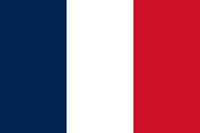 France
France
 Canada
Canada
 Russia
Russia
 Spain
Spain
 Brazil
Brazil
 Australia
Australia
 Singapore
Singapore
 Canary Islands
Canary Islands
 Hungary
Hungary
 Ukraine
Ukraine
 Luxembourg
Luxembourg
 Estonia
Estonia
 Lithuania
Lithuania
 South Korea
South Korea
 Turkey
Turkey
 Switzerland
Switzerland
 Colombia
Colombia
 Taiwan
Taiwan
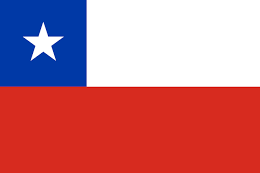 Chile
Chile
 Norway
Norway
 Ecuador
Ecuador
 Indonesia
Indonesia
 New Zealand
New Zealand
 Cyprus
Cyprus
 Denmark
Denmark
 Finland
Finland
 Poland
Poland
 Malta
Malta
 Czechia
Czechia
 Austria
Austria
 Sweden
Sweden
 Italy
Italy
 Egypt
Egypt
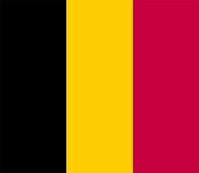 Belgium
Belgium
 Portugal
Portugal
 Slovenia
Slovenia
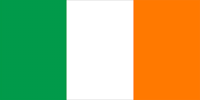 Ireland
Ireland
 Romania
Romania
 Greece
Greece
 Argentina
Argentina
 Netherlands
Netherlands
 Bulgaria
Bulgaria
 Latvia
Latvia
 South Africa
South Africa
 Malaysia
Malaysia
 Japan
Japan
 Slovakia
Slovakia
 Philippines
Philippines
 Mexico
Mexico
 Thailand
Thailand