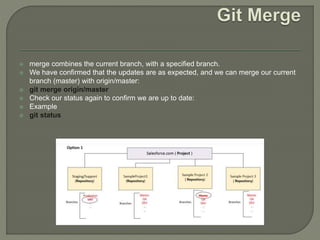Git and Github.pptx
- 2. Git is used to store the source code for a project and track the complete history of all changes to that code. It allows developers to collaborate on a project more effectively by providing tools for managing possibly conflicting changes from multiple developers.
- 3. Git Install You can download Git for free from the following website: https://www.git-scm.com/ Using Git with Command Line To start using Git, we are first going to open up our Command shell. For Windows, you can use Git bash, which comes included in Git for Windows. For Mac and Linux you can use the built-in terminal. The first thing we need to do, is to check if Git is properly installed: Example git –version git version 2.30.2.windows.1 If Git is installed, it should show something like git version X.Y
- 4. git config --global user.name "Hitesh“ git config --global user.email “[email protected]” Creating Git Folder Now, let's create a new folder for our project: Example mkdir myproject cd myproject mkdir makes a new directory. cd changes the current working directory. Now that we are in the correct directory. We can start by initializing Git!
- 5. If you are having trouble remembering commands or options for commands, you can use Git help. There are a couple of different ways you can use the help command in command line: git command -help - See all the available options for the specific command git help –all - See all possible commands Let's go over the different commands.
- 6. Once you have navigated to the correct folder, you can initialize Git on that folder: Example git init Initialized empty Git repository in /Users/user/myproject/.git/ You just created your first Git Repository!
- 7. You just created your first local Git repo. But it is empty. Fort this folder I’m creating simple any coding file using any text editor Using System Using namespace std { Class Git{ Public static void Main(string[]args) { Console.WriteLine(“This is the first file in my Git repo”); } } }
- 8. And save it to our new folder as Git.cs Example ls Git.cs ls will list the files in the directory. We can see that Git.cs is there. Then we check the Git status and see if it is a part of our repo: Example git status On branch master No commits yetUntracked files: (use "git add ..." to include in what will be committed) Git.csnothing added to commit but untracked files present (use "git add" to track) Now Git is aware of the file, but has not added it to our repository! Files in your Git repository folder can be in one of 2 states: Tracked Untracked – When you first add files to an empty repository, they are all untracked. To get Git to track them, you need to stage them, or add them to the staging environment.
- 9. One of the core functions of Git is the concepts of the Staging Environment, and the Commit. As you are working, you may be adding, editing and removing files. But whenever you hit a milestone or finish a part of the work, you should add the files to a Staging Environment. Staged files are files that are ready to be committed to the repository you are working on. You will learn more about commit shortly. For now, we are done working with Git.cs. So we can add it to the Staging Environment: Example git add Git.cs The file should be Staged. Let's check the status:: Example git status On branch master No commits yetChanges to be committed: (use "git rm --cached ..." to unstage) new file: Git.cs
- 10. You can also stage more than one file at a time. Let's add 2 more files to our working folder. Use the text editor again. A README.md file that describes the repository (recommended for all repositories): This repository is built step by step in the tutorial. Using System Using namespace std { Class Git { Public static void Main(string[]args) { Console.WriteLine(“This is the first file in my Git repo”); Console.WriteLine(“I’ve added one more file or else I should say I will updated in my file”); } } } Example git add –all Using --all instead of individual filenames will stage all changes (new, modified, and deleted) files Example git status
- 11. Since we have finished our work, we are ready move from stage to commit for our repo. When we commit, we should always include a message. Example git commit -m "First release of Hello World!“ [master (root-commit) 221ec6e] First release of Hello World! The commit command performs a commit, and the -m "message" adds a message.
- 12. GitHub is a web-based version-control and collaboration platform for software developers. Microsoft, the biggest single contributor to GitHub. Git is not the same as GitHub. GitHub makes tools that use Git. Three important terms used by developers in GitHub are fork, pull request and merge
- 13. GitHub makes tools that use Git. GitHub is the largest host of source code in the world, and has been owned by Microsoft since 2018.
- 14. Now that you have made a GitHub account, sign in, and create a new Repo: After Creating Repository you will see interface like this shown below :-
- 15. After Creating the repository fill all the relevant details like name of the repository and making it as public or private then adding the Readme file for documentation
- 16. Since we have already set up a local Git repo, we are going to push that to GitHub: Copy the URL, or click the clipboard marked in the image above. Now paste it the following command: Example git remote add origin https://github.com/Dark2003fire/hello-world.git git remote add origin URL specifies that you are adding a remote repository, with the specified URL, as an origin to your local Git repo. Now we are going to push our master branch to the origin url, and set it as the default remote branch: git push --set-upstream origin master Since this is the first time you are connecting to GitHub, you will get some kind of notification you to authenticate this connection. Now, go back into GitHub and see that the repository has been updated:
- 17. When working as a team on a project, it is important that everyone stays up to date. Any time you start working on a project, you should get the most recent changes to your local copy. With Git, you can do that with pull. pull is a combination of 2 different commands: fetch merge Let's take a closer look into how fetch, merge, and pull works. Git Fetch fetch gets all the change history of a tracked branch/repo. So, on your local Git, fetch updates to see what has changed on GitHub:
- 18. git fetch origin Now that we have the recent changes, we can check our status: Example git status On branch master Your branch is behind 'origin/master' by 1 commit, and can be fast- forwarded. (use "git pull" to update your local branch) nothing to commit, working tree clean git log origin/master That looks as expected, but we can also verify by showing the differences between our local master and origin/master: Example git diff origin/master That looks precisely as expected! Now we can safely merge.
- 19. merge combines the current branch, with a specified branch. We have confirmed that the updates are as expected, and we can merge our current branch (master) with origin/master: git merge origin/master Check our status again to confirm we are up to date: Example git status
- 20. But what if you just want to update your local repository, without going through all those steps? pull is a combination of fetch and merge. It is used to pull all changes from a remote repository into the branch you are working on.Use pull to update our local Git: git pull origin
- 21. Let's try making some changes to our local git and pushing them to GitHub. Example git commit -a -m "Updated Git.cs Resized image" And check the status: Example git status On branch masterY our branch is ahead of 'origin/master' by 1 commit. (use "git push" to publish your local commits) nothing to commit, working tree clean git push origin Go to GitHub, and confirm that the repository has a new commit:
- 22. On GitHub, access your repository and click the "master" branch button. There you can create a new Branch. Type in a descriptive name, and click Create branch:
- 23. Selecting a created branch from the github and working with that as hown below
- 24. We can do modifications and updation in the existing repository and then we can do the changes we require it is shown below
- 25. After doing modifications and updating the file we are ready to commit the changes
- 26. # git Commands to add the whole project into GitHub Steps :---> 1) git init 2) git Status 3) git add . 4) git commit -m "Initial Commit" 5) git status (if anything is Present then again use (Git add .) command) 6) git remote add origin here u will add that repository SSH link copy from there and paste it here 7) git push origin master 8) git status






![ You just created your first local Git repo. But it is
empty.
Fort this folder I’m creating simple any coding file using
any text editor
Using System
Using namespace std
{
Class Git{
Public static void Main(string[]args)
{
Console.WriteLine(“This is the first file in my Git repo”);
}
}
}](https://image.slidesharecdn.com/gitandgithub-230128043128-8da55860/85/Git-and-Github-pptx-7-320.jpg)


![ You can also stage more than one file at a time. Let's add 2 more files to our working folder.
Use the text editor again.
A README.md file that describes the repository (recommended for all repositories):
This repository is built step by step in the tutorial.
Using System
Using namespace std
{
Class Git
{
Public static void Main(string[]args)
{
Console.WriteLine(“This is the first file in my Git repo”);
Console.WriteLine(“I’ve added one more file or else I should
say I will updated in my file”);
}
}
}
Example
git add –all
Using --all instead of individual filenames will stage all changes (new, modified, and
deleted) files
Example
git status](https://image.slidesharecdn.com/gitandgithub-230128043128-8da55860/85/Git-and-Github-pptx-10-320.jpg)
![ Since we have finished our work, we are ready
move from stage to commit for our repo.
When we commit, we should always include
a message.
Example
git commit -m "First release of Hello World!“
[master (root-commit) 221ec6e]
First release of Hello World!
The commit command performs a commit,
and the -m "message" adds a message.](https://image.slidesharecdn.com/gitandgithub-230128043128-8da55860/85/Git-and-Github-pptx-11-320.jpg)