Week12.pdf
- 1. Mobile Application Development By: Muhammad Usman Ali Source: www.tutorialspoint.com Week 12
- 3. 3 Sensors Overview Most Android-powered devices have built-in sensors that measure motion, orientation, and various environmental conditions. These sensors are capable of providing raw data with high precision and accuracy, and are useful if you want to monitor three-dimensional device movement or positioning, or you want to monitor changes in the ambient environment near a device. For example, a game might track readings from a device's gravity sensor to infer complex user gestures and motions, such as tilt, shake, rotation, or swing. Likewise, a weather application might use a device's temperature sensor and humidity sensor to calculate and report the dewpoint, or a travel application might use the geomagnetic field sensor and accelerometer to report a compass bearing. Type of Sensors Motion Sensors Position Sensors Environment Sensors
- 4. 4 Categories of Sensors The Android platform supports three broad categories of sensors: Motion sensors These sensors measure acceleration forces and rotational forces along three axes. This category includes accelerometers, gravity sensors, gyroscopes, and rotational vector sensors. Environmental sensors These sensors measure various environmental parameters, such as ambient air temperature and pressure, illumination, and humidity. This category includes barometers, photometers, and thermometers. Position sensors These sensors measure the physical position of a device. This category includes orientation sensors and magnetometers.
- 5. 5 Android sensor framework You can access sensors available on the device and acquire raw sensor data by using the Android sensor framework. The sensor framework provides several classes and interfaces that help you perform a wide variety of sensor-related tasks. For example, you can use the sensor framework to do the following: ● Determine which sensors are available on a device. ● Determine an individual sensor's capabilities, such as its maximum range, manufacturer, power requirements, and resolution. ● Acquire raw sensor data and define the minimum rate at which you acquire sensor data. ● Register and unregister sensor event listeners that monitor sensor changes.
- 6. 6 Introduction Sensors The Android sensor framework lets you access many types of sensors. Some of these sensors are hardware-based and some are software-based. Hardware-based sensors are physical components built into a handset or tablet device. They derive their data by directly measuring specific environmental properties, such as acceleration, geomagnetic field strength, or angular change. Software-based sensors are not physical devices, although they mimic hardware-based sensors. Software-based sensors derive their data from one or more of the hardware-based sensors and are sometimes called virtual sensors or synthetic sensors. The linear acceleration sensor and the gravity sensor are examples of software- based sensors.
- 7. 7 Supported Sensors Following Table summarizes the sensors that are supported by the Android platform. Sensor Type Description Common Uses TYPE_ACCELEROMETE R Hardware Measures the acceleration force in m/s2 that is applied to a device on all three physical axes (x, y, and z), including the force of gravity. Motion detection (shake, tilt, etc.). TYPE_AMBIENT_TEMP ERATURE Hardware Measures the ambient room temperature in degrees Celsius (°C). See note below. Monitoring air temperatures. TYPE_GRAVITY Software or Hardware Measures the force of gravity in m/s2 that is applied to a device on all three physical axes (x, y, z). Motion detection (shake, tilt, etc.). TYPE_GYROSCOP Hardware Measures a device's rate of rotation in rad/s around each of the three physical axes (x, y, and z). Rotation detection (spin, turn, etc.). TYPE_LIGHT Hardware Measures the ambient light level (illumination) in lx. Controlling screen brightness. TYPE_LINEAR_ACCEL ERATION Software or Hardware Measures the acceleration force in m/s2 that is applied to a device on all three physical axes (x, y, and z), excluding the force of gravity. Monitoring acceleration along a single axis. TYPE_MAGNETIC_FIE LD Hardware Measures the ambient geomagnetic field for all three physical axes (x, y, z) in μT. Creating a compass.
- 8. 8 Supported Sensors Sensor Type Description Common Uses TYPE_ORIENTATION Software Measures degrees of rotation that a device makes around all three physical axes (x, y, z). As of API level 3 you can obtain the inclination matrix and rotation matrix for a device by using the gravity sensor and the geomagnetic field sensor in conjunction with the getRotationMatrix() method. Determining device position. TYPE_PRESSURE Hardware Measures the ambient air pressure in hPa or mbar. Monitoring air pressure changes. TYPE_PROXIMITY Hardware Measures the proximity of an object in cm relative to the view screen of a device. This sensor is typically used to determine whether a handset is being held up to a person's ear. Phone position during a call. TYPE_RELATIVE_HUM IDITY Hardware Measures the relative ambient humidity in percent (%). Monitoring dewpoint, absolute, and relative humidity. TYPE_ROTATION_VEC TOR Software or Hardware Measures the orientation of a device by providing the three elements of the device's rotation vector. Motion detection and rotation detection. TYPE_TEMPERATURE Hardware Measures the temperature of the device in degrees Celsius (°C). This sensor implementation varies across devices and this sensor was replaced with the TYPE_ sensor in API Level 14 Monitoring temperatures.
- 9. 9 Sensor Framework You can access these sensors and acquire raw sensor data by using the Android sensor framework. The sensor framework is part of the android.hardware package and includes the following classes and interfaces: SensorManager You can use this class to create an instance of the sensor service. This class provides various methods for accessing and listing sensors, registering and unregistering sensor event listeners, and acquiring orientation information. This class also provides several sensor constants that are used to report sensor accuracy, set data acquisition rates, and calibrate sensors. Sensor You can use this class to create an instance of a specific sensor. This class provides various methods that let you determine a sensor's capabilities. SensorEvent The system uses this class to create a sensor event object, which provides information about a sensor event. A sensor event object includes the following information: the raw sensor data, the type of sensor that generated the event, the accuracy of the data, and the timestamp for the event. SensorEventListener You can use this interface to create two callback methods that receive notifications (sensor events) when sensor values change or when sensor accuracy changes.
- 10. 10 Sensor Framework ... In a typical application you use these sensor-related APIs to perform two basic tasks: Identifying sensors and sensor capabilities Identifying sensors and sensor capabilities at runtime is useful if your application has features that rely on specific sensor types or capabilities. For example, you may want to identify all of the sensors that are present on a device and disable any application features that rely on sensors that are not present. Likewise, you may want to identify all of the sensors of a given type so you can choose the sensor implementation that has the optimum performance for your application. Monitor sensor events Monitoring sensor events is how you acquire raw sensor data. A sensor event occurs every time a sensor detects a change in the parameters it is measuring. A sensor event provides you with four pieces of information: the name of the sensor that triggered the event, the timestamp for the event, the accuracy of the event, and the raw sensor data that triggered the event.
- 11. 11 Sensor Availability While sensor availability varies from device to device, it can also vary between Android versions. This is because the Android sensors have been introduced over the course of several platform releases. For example, many sensors were introduced in Android 1.5 (API Level 3), but some were not implemented and were not available for use until Android 2.3 (API Level 9). Likewise, several sensors were introduced in Android 2.3 (API Level 9) and Android 4.0 (API Level 14). Two sensors have been deprecated and replaced by newer, better sensors.
- 12. 12 Identifying Sensors The Android sensor framework provides several methods that make it easy for you to determine at runtime which sensors are on a device. The API also provides methods that let you determine the capabilities of each sensor, such as its maximum range, its resolution, and its power requirements. To identify the sensors that are on a device you first need to get a reference to the sensor service. To do this, you create an instance of the SensorManager class by calling the getSystemService() method and passing in the SENSOR_SERVICE argument. For example: private SensorManager sensorManager; ... sensorManager = (SensorManager) getSystemService(Context.SENSOR_SERVICE); Next, you can get a listing of every sensor on a device by calling the getSensorList() method and using the TYPE_ALL constant. For example: List<Sensor> deviceSensors = sensorManager.getSensorList(Sensor.TYPE_ALL);
- 13. 13 Specific Sensor If you want to list all of the sensors of a given type, you could use another constant instead of TYPE_ALL such as TYPE_GYROSCOPE, TYPE_LINEAR_ACCELERATION, or TYPE_GRAVITY . You can also determine whether a specific type of sensor exists on a device by using the getDefaultSensor() method and passing in the type constant for a specific sensor. If a device has more than one sensor of a given type, one of the sensors must be designated as the default sensor. If a default sensor does not exist for a given type of sensor, the method call returns null, which means the device does not have that type of sensor. For example, the following code checks whether there's a magnetometer on a device: private SensorManager sensorManager; ... sensorManager = (SensorManager) getSystemService(Context.SENSOR_SERVICE); if (sensorManager.getDefaultSensor(Sensor.TYPE_MAGNETIC_FIELD) != null){ // Success! There's a magnetometer. } else { // Failure! No magnetometer. }
- 14. 14 Sensor Capabilities In addition to listing the sensors that are on a device, you can use the public methods of the Sensor class to determine the capabilities and attributes of individual sensors. This is useful if you want your application to behave differently based on which sensors or sensor capabilities are available on a device. For example, you can use the getResolution() and getMaximumRange() methods to obtain a sensor's resolution and maximum range of measurement. You can also use the getPower() method to obtain a sensor's power requirements. Two of the public methods are particularly useful if you want to optimize your application for different manufacturer's sensors or different versions of a sensor. For example, if your application needs to monitor user gestures such as tilt and shake, you could create one set of data filtering rules and optimizations for newer devices that have a specific vendor's gravity sensor, and another set of data filtering rules and optimizations for devices that do not have a gravity sensor and have only an accelerometer.
- 15. 15 Check Sensor capabilities The following code sample shows you how you can use the getVendor() and getVersion() methods to do this. private SensorManager sensorManager; private Sensor mSensor; ... sensorManager = (SensorManager) getSystemService(Context.SENSOR_SERVICE); mSensor = null; if (sensorManager.getDefaultSensor(Sensor.TYPE_GRAVITY) != null){ List<Sensor> gravSensors = sensorManager.getSensorList(Sensor.TYPE_GRAVITY); for(int i=0; i<gravSensors.size(); i++) { if ((gravSensors.get(i).getVendor().contains("Google LLC")) && // checking vendor (gravSensors.get(i).getVersion() == 3)){ // checking version // Use the version 3 gravity sensor. mSensor = gravSensors.get(i); } } } if (mSensor == null){ // Use the accelerometer. if (sensorManager.getDefaultSensor(Sensor.TYPE_ACCELEROMETER) != null){ mSensor = sensorManager.getDefaultSensor(Sensor.TYPE_ACCELEROMETER); } else{ // Sorry, there are no accelerometers on your device. // You can't play this game. } }
- 16. 16 Check Sensor capabilities ... Another useful method is the getMinDelay() method, which returns the minimum time interval (in microseconds) a sensor can use to sense data. Any sensor that returns a non-zero value for the getMinDelay() method is a streaming sensor. Streaming sensors sense data at regular intervals and were introduced in Android 2.3 (API Level 9). If a sensor returns zero when you call the getMinDelay() method, it means the sensor is not a streaming sensor because it reports data only when there is a change in the parameters it is sensing. The getMinDelay() method is useful because it lets you determine the maximum rate at which a sensor can acquire data. If certain features in your application require high data acquisition rates or a streaming sensor, you can use this method to determine whether a sensor meets those requirements and then enable or disable the relevant features in your application accordingly. Caution: A sensor's maximum data acquisition rate is not necessarily the rate at which the sensor framework delivers sensor data to your application. The sensor framework reports data through sensor events, and several factors influence the rate at which your application receives sensor events.
- 17. 17 Monitoring Sensor Events To monitor raw sensor data you need to implement two callback methods that are exposed through the SensorEventListener interface: onAccuracyChanged() and onSensorChanged(). The Android system calls these methods whenever the following occurs: A sensor's accuracy changes. In this case the system invokes the onAccuracyChanged() method, providing you with a reference to the Sensor object that changed and the new accuracy of the sensor. Accuracy is represented by one of four status constants: SENSOR_STATUS_ACCURACY_LOW, SENSOR_STATUS_ACCURACY_MEDIUM, SENSOR_STATUS_ACCURACY_HIGH, or SENSOR_STATUS_UNRELIABLE. A sensor reports a new value. In this case the system invokes the onSensorChanged() method, providing you with a SensorEvent object. A SensorEvent object contains information about the new sensor data, including: the accuracy of the data, the sensor that generated the data, the timestamp at which the data was generated, and the new data that the sensor recorded.
- 18. 18 onSensorChanged() The following code shows how to use the onSensorChanged() method to monitor data from the light sensor. This example displays the raw sensor data in a TextView that is defined in the main.xml file as sensor_data. public class SensorActivity extends Activity implements SensorEventListener { private SensorManager sensorManager; private Sensor mLight; @Override public final void onCreate(Bundle savedInstanceState) { super.onCreate(savedInstanceState); setContentView(R.layout.main); sensorManager = (SensorManager) getSystemService(Context.SENSOR_SERVICE); mLight = sensorManager.getDefaultSensor(Sensor.TYPE_LIGHT); } @Override public final void onAccuracyChanged(Sensor sensor, int accuracy) { // Do something here if sensor accuracy changes. } @Override public final void onSensorChanged(SensorEvent event) { // The light sensor returns a single value. // Many sensors return 3 values, one for each axis. float lux = event.values[0]; // Do something with this sensor value. } @Override protected void onResume() { super.onResume(); sensorManager.registerListener(this, mLight, SensorManager.SENSOR_DELAY_NORMAL); } @Override protected void onPause() { super.onPause(); sensorManager.unregisterListener(this); } }
- 19. 19 Location (GPS Sensor) Location user drivers allow your app to publish updates to the device's physical location through the Android location services. The API supports constellations of the Global Navigation Satellite System (GNSS), such as the Global Positioning System (GPS). GNSS modules are receive-only devices that triangulate signals from remote satellites in order to determine an accurate physical location. Once the module collects enough satellite data to calculate an accurate position, it has a valid location (a fix ) that it can report. Receiver modules typically connect to the host system via UART, but may use other forms of Peripheral I/O. For example, they may contain additional GPIO pins to control power management or report when the module has gained or lost a fix. Note: The framework only supports a single source for GNSS location data. You cannot register multiple GNSS drivers.
- 20. 20 How to get location of user? Adding the required permission Add the required permission for the user driver to your app's manifest file: <uses-permission android:name="com.google.android.things.permission.MANAGE_GNSS_DRI VERS" /> Creating the driver The driver implementation is responsible for communicating with the connected hardware, monitoring for valid location changes, and reporting those changes to the framework. To create a driver: 1) Create a new GnssDriver instance. 2) Register the driver with the UserDriverManager: import com.google.android.things.userdriver.location.GnssDriver; import com.google.android.things.userdriver.UserDriverManager;
- 21. 21 How to get location of user? public class LocationDriverService extends Service { private GnssDriver mDriver; @Override public void onCreate() { super.onCreate(); mDriver = new GnssDriver(); // Create a new driver implementation UserDriverManager manager = UserDriverManager.getInstance(); // Register with the framework manager.registerGnssDriver(mDriver); } } 3) Unregister the driver when location events are not longer required. public class LocationDriverService extends Service { ... @Override protected void onDestroy() { super.onDestroy(); UserDriverManager manager = UserDriverManager.getInstance(); manager.unregisterGnssDriver(); } }
- 22. 22 Reporting location Report each new location fix to the Android framework with the reportLocation() method. This method accepts a Location object, which contains the updated contents to report. Set the provider for each reported Location to LocationManager.GPS_PROVIDER. import android.location.Location; ... public class LocationDriverService extends Service { private GnssDriver mDriver; ... private Location parseLocationFromString(String data) { Location result = new Location(LocationManager.GPS_PROVIDER); // ...parse raw GNSS information... return result; } public void handleLocationUpdate(String rawData) { // Convert raw data into a location object Location location = parseLocationFromString(rawData); // Send the location update to the framework mDriver.reportLocation(location); } }
- 23. 23 Location attributes he following table describes the Location attributes that a driver can report to the framework. Attributes marked required must be included or the framework will reject the location update: Required Attributes Optional Attributes Accuracy Timestamp Latitude Longitude Altitude Bearing Speed
- 24. 24 Converting GPS data GPS is a commonly used constellation of GNSS satellites. GPS hardware typically reports location information as ASCII strings in the NMEA standard format. Each line of data is a comma-separated list of data values known as a sentence. While each GPS module may choose to report different portions of the NMEA protocol, most devices send one or more of the following sentences: GPGGA (Fix Information): Includes position fix, altitude, timestamp, and satellite metadata. GPGLL (Geographic Latitude/Longitude): Includes position fix and timestamp. GPRMC (Recommended Minimum Navigation): Includes position fix, speed, timestamp, and navigation metadata. As an example, the GPRMC sentence takes the following format: $GPRMC,<Time>,<Status>,<Latitude>,<Longitude>,<Speed>,<Angle>,<Date>,<Variatio n>,<Integrity>,<Checksum> Using real data values, here is a sample GPRMC with the latitude, longitude, and speed portions highlighted in bold: $GPRMC,172934.975,V,3554.931,N,07402.499,W,16.4,3.35,300816,,E*41
- 25. 25 GPRMC string format into a Location instance // Convert latitude from DMS to decimal format private float parseLatitude(String latString, String hemisphere) { float lat = Float.parseFloat(latString.substring(2))/60.0f; lat += Float.parseFloat(latString.substring(0, 2)); if (hemisphere.contains("S")) { lat *= -1; } return lat; } // Convert longitude from DMS to decimal format private float parseLongitude(String longString, String hemisphere) { float lat = Float.parseFloat(longString.substring(3))/60.0f; lat += Float.parseFloat(longString.substring(0, 3)); if (hemisphere.contains("W")) { lat *= -1; } return lat; }
- 26. 26 GPRMC string format into a Location instance // Return a location from an NMEA GPRMC string public Location parseLocationFromString(String rawData) { // Tokenize the string input String[] nmea = rawData.split(","); Location result = new Location(LocationManager.GPS_PROVIDER); // Create timestamp from the date + time tokens SimpleDateFormat format = new SimpleDateFormat("ddMMyyhhmmss.ss"); format.setTimeZone(TimeZone.getTimeZone("UTC")); try { Date date = format.parse(nmea[9] + nmea[1]); result.setTime(date.getTime()); } catch (ParseException e) { return null; } // Parse the fix information tokens result.setLatitude(parseLatitude(nmea[3], nmea[4])); result.setLongitude(parseLongitude(nmea[5], nmea[6])); result.setSpeed(Float.parseFloat(nmea[7])); return result; }
- 27. 27 GPS Data Example public class MainActivity extends AppCompatActivity implements LocationListener { private LocationManager locationManager; Location location; @Override protected void onCreate(Bundle savedInstanceState) { super.onCreate(savedInstanceState); setContentView(R.layout.activity_main); Log.i("Location", "Checking Sensors."); locationManager = (LocationManager) getSystemService(Context.LOCATION_SERVICE); Log.i("Location","location.getLongitude()"); if (locationManager.isProviderEnabled(LocationManager.GPS_PROVIDER)) { if (ActivityCompat.checkSelfPermission(this, Manifest.permission.ACCESS_FINE_LOCATION) != PackageManager.PERMISSION_GRANTED && ActivityCompat.checkSelfPermission(this, Manifest.permission.ACCESS_COARSE_LOCATION) != PackageManager.PERMISSION_GRANTED) { // for ActivityCompat#requestPermissions for more details. Log.i("Location","Permission not allowed"); return; } locationManager.requestLocationUpdates(LocationManager.GPS_PROVIDER, 60, 10, this); } }
- 28. 28 GPS Data Example @Override public void onLocationChanged(@NonNull Location location) { Log.i("Location",""+location.getLongitude()); ((TextView)findViewById(R.id.tvLocation)).setText(""+location.getLatitude()); } @Override public void onStatusChanged(String provider, int status, Bundle extras) { Log.i("Location",""+ status + ", "+extras.toString()); } }
















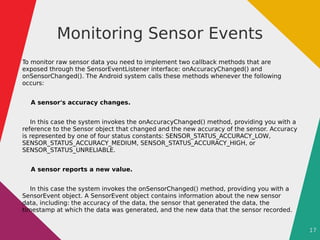
![18
onSensorChanged()
The following code shows how to use the
onSensorChanged() method to monitor
data from the light sensor. This example
displays the raw sensor data in a
TextView that is defined in the main.xml
file as sensor_data.
public class SensorActivity extends Activity implements
SensorEventListener {
private SensorManager sensorManager;
private Sensor mLight;
@Override
public final void onCreate(Bundle savedInstanceState)
{
super.onCreate(savedInstanceState);
setContentView(R.layout.main);
sensorManager = (SensorManager)
getSystemService(Context.SENSOR_SERVICE);
mLight =
sensorManager.getDefaultSensor(Sensor.TYPE_LIGHT);
}
@Override
public final void onAccuracyChanged(Sensor sensor, int
accuracy) {
// Do something here if sensor accuracy changes.
}
@Override
public final void onSensorChanged(SensorEvent event) {
// The light sensor returns a single value.
// Many sensors return 3 values, one for each axis.
float lux = event.values[0];
// Do something with this sensor value.
}
@Override
protected void onResume() {
super.onResume();
sensorManager.registerListener(this, mLight,
SensorManager.SENSOR_DELAY_NORMAL);
}
@Override
protected void onPause() {
super.onPause();
sensorManager.unregisterListener(this);
}
}](https://image.slidesharecdn.com/week12-220824160922-417ef5a5/85/Week12-pdf-18-320.jpg)







![26
GPRMC string format into a
Location instance
// Return a location from an NMEA GPRMC string
public Location parseLocationFromString(String rawData) {
// Tokenize the string input
String[] nmea = rawData.split(",");
Location result = new Location(LocationManager.GPS_PROVIDER);
// Create timestamp from the date + time tokens
SimpleDateFormat format = new SimpleDateFormat("ddMMyyhhmmss.ss");
format.setTimeZone(TimeZone.getTimeZone("UTC"));
try {
Date date = format.parse(nmea[9] + nmea[1]);
result.setTime(date.getTime());
} catch (ParseException e) {
return null;
}
// Parse the fix information tokens
result.setLatitude(parseLatitude(nmea[3], nmea[4]));
result.setLongitude(parseLongitude(nmea[5], nmea[6]));
result.setSpeed(Float.parseFloat(nmea[7]));
return result;
}](https://image.slidesharecdn.com/week12-220824160922-417ef5a5/85/Week12-pdf-26-320.jpg)



