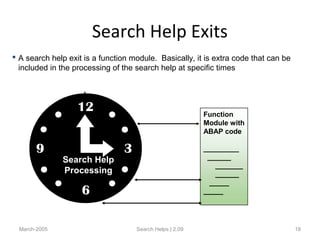Chapter 09 overview of search helps1
- 1. Overview of Search Helps March-2005 Search Helps | 2.09
- 2. Objectives • The participants will be able to: – Explain the benefits of Search Helps – Describe Elementary Search Helps – Explain Collective Search Helps – Explain Search Help Exits March-2005 Search Helps | 2.09 2
- 3. The Benefits of Search Helps March-2005 Search Helps | 2.09 3 What was Smith’sWhat was Smith’s vendor number,vendor number, anyway?anyway? F4F4 Search helps are dictionary objects that we develop to compile a set of valid values for users.
- 4. Elementary vs. Collective March-2005 Search Helps | 2.09 4 Collective Search Help : DEBI (It is called when you hit F4 on the Customer Number field e.g. transaction XD01) Individual Elementary Search Helps that make up the Collective Search Help Used to scroll the tabs for Elementary Search Helps Used to see the full list of Elementary Search Helps F4
- 5. Using Search Helps March-2005 Search Helps | 2.09 5 To see a list of customers starting with ‘S’ Key fields are indicated by different color 1 2 3 4
- 6. March-2005 Search Helps | 2.09 6 Create search help from Dictionary pushbutton on workbench, or from within Repository Browser. 1 3 2 4 5 Creating an Elementary Search Help
- 7. March-2005 Search Helps | 2.09 7 Interface Parameters Optional Exit Data source for hit list List Display method Used to identify search help Defining an Elementary Search Help
- 8. March-2005 Search Helps | 2.09 8 Parameters for values you want to send and receive Declaration of parameters as import and/or export Position parameter will be on hit list Parameter is display only Position parameter will be on dialog box Data element associated with parameter Optional default for parameter Defining an Elementary Search Help – Interface Parameters
- 9. Assigning an Elementary Search Help - Priority Levels March-2005 Search Helps | 2.09 9 Field Table Data Element
- 10. Using Elementary Search Helps March-2005 Search Helps | 2.09 10 F4
- 11. Demonstration • Creation of an elementary Search-Help for different employee types (regular, contractor, etc) in an organization and attach it to the employee table created for the previous exercises. March-2005 Search Helps | 2.09 11
- 12. Practice • Creation of an elementary Search-Help for different employee types (regular, contractor, etc) in an organization and attach it to the employee table created for the previous exercises. March-2005 Search Helps | 2.09 12
- 13. Defining a Collective Search Help - Interface March-2005 Search Helps | 2.09 13 Notice there is no selection method. A collective search help is a set of one or more elementary search helps.
- 14. Defining a Collective Search Help -Adding Elementary Search Helps March-2005 Search Helps | 2.09 14 Don’t forget to assign parameters for each elementary search help.
- 15. Using a Collective Search Help March-2005 Search Helps | 2.09 15 F4 Only Difference from before – toggle button elementary search help
- 16. Demonstration • Creation of a Collective Search-Help. March-2005 Search Helps | 2.09 16
- 17. Practice • Creation of a Collective Search-Help. March-2005 Search Helps | 2.09 17
- 18. Search Help Exits March-2005 Search Helps | 2.09 18 Function Module with ABAP code _________ ______ _______ ______ _____ _____ Search Help Processing A search help exit is a function module. Basically, it is extra code that can be included in the processing of the search help at specific times
- 19. Summary • Search helps are dictionary objects that we develop to compile a set of valid values for users. • An elementary search help is exactly one combination of fields that will be used to determine the needed value. • A collective search help is a combination of elementary search helps. • When the user hits F4, the system checks toMarch-2005 Search Helps | 2.09 19
- 20. Questions • What is a search help ? • What is the difference between an elementary search help and a collective search help? • What is a search help exit ? March-2005 Search Helps | 2.09 20
Editor's Notes
- #4: Search helps are dictionary objects that we develop to compile a set of valid values for users. ( Search helps replace the functionality of matchcodes in the previous releases of SAP R/3. Matchcodes are obsolete now and we should therefore only learn about Search Helps) All throughout SAP, users must enter values into onscreen fields. These requested inputs often are numerical codes and ID’s, or abbreviations. Acceptable values might not be immediately evident, or the user might have forgotten the necessary input. The user has 2 paths of help available, hitting the F1 function key (which displays documentation,), and hitting the F4 function key, which displays valid values. Sometimes a list of valid values will appear when you hit F4, even if a search help was not defined for that field. These valid values come from the domain that is attached to the field. If we invoke a search help, we will see its results, not those from the domain valid values. Whether a search help is available or not depends on whether the programmer has attached one to the field. Search helps can return more than just the original search field to the screen.
- #5: An elementary search help is exactly one combination of fields that will be used to determine the needed value. A collective search help is a combination of elementary search helps, so that the user has the option to pick any path to get to the answer. Adding an elementary search help to an SAP table is considered a modification, and you would have to register your change. Adding an elementary search help to an existing collective search help on an SAP table is allowed without registering. To get an idea about the use of Search Help, you can go to transaction XD01(Create Customer: Initial Screen) and hit F4 after placing the cursor on the Customer Number field. The collective Search Help DEBI is displayed, which in turn is the combination of multiple elementary search helps(each in a different tab). The Selection Screen for the first elementary Search Help “Customers (general)” is displayed.
- #6: In the Selection Screen for the first Elementary Search Help “Customers (general)”, Specify “S*” against the field “Customer” to view all the Customers that start with “S”. You can specify any other selection criteria and also a combination of selection criteria. After this hit ‘ENTER’ or click the Green arrow to display the list of Customer’s that starts with “S”. Now you can select the particular Customer you want to be copied to the Customer field in XD01. In this way you get assistance in the form of set of valid value, while specifying a value for an input field. You can select any tab of the collective Search Help to go to any of it’s elementary Search Helps and perform similar kind of Search.
- #7: To create a search help: 1. Go to the ABAP Dictionary: Initial Screen from the ABAP Development Workbench (Transaction Code SE11). 2. Select the “Search helps” radio button. 3. Enter a name for your search help. It must begin with the letter Y or Z, and can be up to 30 characters. 4. Hit the Create pushbutton. 5. Select Elementary or Collective search help in the next screen. Like with most objects in the Dictionary, you can also decide to make a search help at any point while in the Repository Browser. It will assume you want to save your object under the development class you are browsing at the time.
- #8: The following are new terms you will see when you define your search help: Hot key (optional) - Use this number to code values for the complex dialog box all in the original search field. Selection method - The name of the table or view that holds the data that will form your help hit list. The fields from this table/view will be used in the interface parameters. Text table - If there is a text table available for your main Selection Method table, it will appear here. You can then use its fields as well in defining your search help path. Search help exit (optional) - A function module that enhances the typical processing of the search help. Not commonly used. Dialog Type - Controls how you see your results. The options are: D - immediate hit list of valid values C - dialog box where you can narrow down your search, followed by the hit list A - if there are less than 100 matches, acts like D, if more than 100 matches, acts like C The interface parameters are covered in more detail on the next slide.
- #9: Search help parameters - Indicate all the values you will be passing to and from the search help. When you click in the cell, a drop down arrow will appear. This will give you a list of fields from your selection method table. If you type in your parameters manually, be sure that they have the same name as the fields in the table. IMP - Indicate parameters as import if you want to pass them from the initial screen to the search help to be used as search criteria. EXP - Indicate parameters as export if you want them to be passed back to the screen from the search help. LPos - Indicate which order on the hit list you want this parameter to be displayed at. For example, value 3 means the parameter will be the third column of information in the hit list. SPos - Indicate which order on the dialog box you want the data associated with this parameter to be displayed at. If you leave this empty, the parameter will not be displayed on the dialog box. SDis - If checked, this sets the parameter to display only. That means the user will be able to see the value, but it will be grayed out, and the user cannot enter anything in the field. Default value - Set literal in quotes, system field, or parameter ID as default.
- #10: There are three different points where you can attach a search help. You can assign a search help to all of them if you choose. When the user hits F4, the system checks to see if there is a search help attached to the: Field - To attach a search help to a field, click on the field in the table (or structure) definition, and go to Goto Search help For field. This is the first type of search help that is checked for, if one is not found, the system checks if a search help is attached to the... Table - To attach a search help to a table, go to Goto Search help For table. This is the second type of search help that is checked for, if one is not found, the system checks if a search help is attached to the... Data element - To attach a search help to a data element, double click on the data element to get to its definition. Here you will find fields for specifying the name of the Search Help and the Search Help Parameter. This is the third type of search help that is checked for, if one is not found, the system does not use a search help, but will check the domain for valid values. If none exist, then no help is provided.
- #11: You will be painting fields that respond with search helps in reports and transactions you will learn about throughout the course. For now, to test your search help, you can use the selection screen that appears when you view your table contents (Utilities Table Contents Display from the table definition screen). Upon hitting F4, the attached search help will begin processing. It will check to see if the field you are in, the search field, is identified as an export parameter. If it is, then the way the search help continues depends on how the dialog behavior was defined. Dialog type C presents a complex dialog box, where you build the context data. Dialog type D bypasses the dialog box, and immediately displays a hit list of acceptable values. The green fields in your hit list represent the values that can be exported back to the screen. Double-click on a green field in the hit list to return the value to the original selection screen.
- #14: Creating a collective search help begins in the same way as creating an elementary search help. Simply choose “collective” instead of “elementary”. There are two parts to maintain in the collective search help definition, the Interface section, and the Search helps section. Since the collective search help is meant to be a collection of elementary search helps, you should use the parameters section to declare all export parameters from all of the individual elementary search helps. Typically, the elementary search helps are returning the same export parameter, so you would indicate just that one export parameter in the interface here.
- #15: The second section of the definition screen is the Search helps section. All you have to do here is enter the names of the elementary search helps you will include in your collective search help. Do not forget to create parameter assignments. You need to create the link from an elementary search help back to the collective search help. Select each elementary search help entry and hit “Param. assignment”. The system will generate a suggested assignment.
- #16: Collective search helps get invoked by the user the same way elementary search helps get invoked, by hitting F4 in the questionable field. The only visual difference is that there is now an icon that will let you switch between elementary search helps. Advanced users can take advantage of hot keys to enter values for a search help dialog box all in the original search field. This works with both kinds of search helps. For example, the following two techniques would achieve the same result: 1. - User hits F4 in FIRST_FIELD. - User selects toggle button, and chooses elementary search help with hot key ‘B’. - User enters the value “Philadelphia” for field second, and “Vanilla” for field third. - User hits the check mark. - User gets a hit list of all values for FIRST_FIELD that are Philadelphia and Vanilla. 2. - User enters B.Philadelphia.Vanilla in FIRST_FIELD. - User hits F4. - User gets a hit list of all values for FIRST_FIELD that are Philadelphia and Vanilla.
- #19: A search help exit is a function module. Basically, it is extra code that can be included in the processing of the search help at specific times. When designing your own search help exits, use function module F41F_SHLP_EXIT_EXAMPLE as a template. You have the option to include a search help exit with your elementary and collective search helps. A call is made to the search help exit at several times during the regular processing of the search help. By adding code to the search help exit, you can change the appearance and functionality of how the search help appears to the user. Existing SAP search help exits can be found in the Information System as function modules beginning with F4UT_. An example is F4UT_OPTIMIZE_COLWIDTH, which fits the columns of a hit list to be as wide as the widest piece of data. Search help exits are not recommended to be overused, to preserve the integrity of the regular search help process.