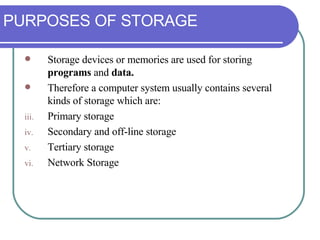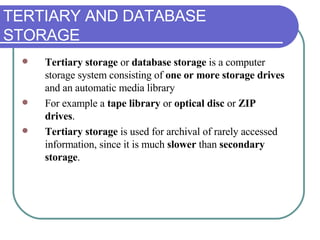Chapter 5
- 2. Memory Memory refer to computer components, devices and recording media that hold digital data and program. Memory usually refers to a form of solid state storage known as random access memory (RAM) or read only memory (ROM)
- 3. Storage Storage more commonly refers to mass storage - optical discs, forms of magnetic storage like hard disks, and other types of storage which are slower than RAM , but can hold data permanently.
- 6. PURPOSES OF STORAGE Storage devices or memories are used for storing programs and data. Therefore a computer system usually contains several kinds of storage which are: Primary storage Secondary and off-line storage Tertiary storage Network Storage
- 7. Types of Computer Storage
- 8. Primary storage is directly connected to the central processing unit of the computer. It is very important storage and CPU cannot function correctly without it. primary storage typically consists of three kinds of storage: Processor Registers Cache Memory Main Memory Primary Storage
- 10. Secondary and Off-Line Storage Secondary storage is also known as mass storage . Secondary or mass storage is typically of much greater capacity than primary storage (main memory), but it is also much slower . In modern computers, hard disks are usually used for mass storage.
- 11. Secondary and Off-Line Storage
- 12. TERTIARY AND DATABASE STORAGE Tertiary storage or database storage is a computer storage system consisting of one or more storage drives and an automatic media library For example a tape library or optical disc or ZIP drives . Tertiary storage is used for archival of rarely accessed information, since it is much slower than secondary storage .
- 13. TERTIARY AND DATABASE STORAGE
- 14. NETWORK STORAGE Network storage is any type of computer storage that involves accessing information over a computer network. Network storage allows to centralize the information management in an organization, and to reduce the duplication of information.
- 15. TYPES OF MEMORY Memory characterized according to volatility of information are: Volatile Memory Non-volatile Memory
- 16. TYPES OF MEMORY
- 17. VOLATILE MEMORY Volatile memory requires constant power to maintain the stored information unlike nonvolatile memory which does not requires constant power to maintain the stored information. Most forms of modern random access memory (RAM) is volatile memory, where as read only memory (ROM) is non-volatile memory. Volatile memory is typically used only for primary storage .
- 18. VOLATILE MEMORY Types of volatile memories are: Random Access Memory (RAM) Static RAM (SRAM) Dynamic RAM (DRAM) Fast Page Mode DRAM (FPM DRAM) Extended Data Output RAM (EDO RAM) Synchronous DRAM (SDRAM) Double Data Rate (DDR) SDRAM
- 19. RAM is a type of volatile memory that can be accessed randomly . It is also called the main memory . The term RAM refers to read and write memory; that is, you can both write data into RAM and read data from RAM. The amount of RAM memory used in modern computers is expressed in megabytes (MB) and gigabytes (GB). A gigabyte (1GB) is equal to 1024MB. RAM
- 20. RAM
- 21. Static RAM is generally used for cache memory , which can be accessed more quickly than DRAM . Static RAM does not need refreshing which makes it faster It is also more expensive than dynamic RAM. SRAM
- 22. SRAM
- 23. DRAM Dynamic random access memory (DRAM) is the most common kind of RAM for personal computers and workstations. It can only hold data for a short period of time and must be refreshed periodically . DRAMs are measured by storage capability and access time. DRAM is dynamic in that, unlike static RAM (SRAM), it needs to have its storage cells refreshed or given a new electronic charge every few milliseconds. DRAM stores each bit in a storage cell consisting of a capacitor and a transistor . Capacitors tend to lose their charge rather quickly; thus, the need for recharging .
- 24. DRAM
- 25. FPM DRAM Fast page mode or FPM memory is slightly faster than conventional DRAM. FPM works by sending the row address just once for many accesses to memory in locations near each other, improving access time.
- 26. EDO RAM Extended Data Output RAM (EDO RAM) is a type of random access memory (RAM) chip that improves the time to read from memory on faster microprocessors such as the Intel Pentium. EDO RAM was initially optimized for the 66 MHz Pentium .
- 27. EDO RAM
- 28. SDRAM Synchronous DRAM (SDRAM) is a generic name for various kinds of dynamic random access memory (DRAM) that are synchronized with the clock speed that the microprocessor is optimized for. This tends to increase the number of instructions that the processor can perform in a given time. The speed of SDRAM is rated in MHz rather than in nanoseconds (ns).
- 29. DDR SDRAM Double Data Rate (DDR) SDRAM earns its name by doubling the transfer rate of ordinary SDRAM by double-pumping the data, which means transferring it on both the rising and falling edges of the clock signal. DDR-SDRAM also consumes less power, which makes it well-suited to notebook computers. DDR-SDRAM is also called SDRAM II and DDRAM .
- 30. NON-VOLATILE MEMORY Non-volatile memory (NVM) or non-volatile storage is computer memory that can hold the stored information even when there is no power supply to the memory or storage device. One such example is computer ROM BIOS . Non-volatile memory is typically used for the task of secondary storage , or long-term persistent storage. Unfortunately, most forms of non-volatile memory have limitations that make them unsuitable for use as primary storage. Typically, non-volatile memory either costs more or performs worse than volatile random access memory
- 33. ROM Read only memory (ROM) is computer memory on which data has been pre-recorded . It also known as firmware. A PROM is a memory chip on which you can store a program. Once data has been written on a ROM chip, it cannot be removed and can only be read. ROM retains its contents even when the computer is turned off. ROM is referred to as being nonvolatile. Most personal computers contain a small amount of ROM that stores critical programs such as the program that boots the computer.
- 34. ROM
- 35. TYPES OF ROM There are four basic ROM types: Programmable ROM (PROM) Erasable Programmable ROM (EPROM) Electrically Erasable Programmable ROM (EEPROM) Flash memory
- 36. PROM A programmable read-only memory (PROM) is a form of digital memory where the setting of each bit is locked by a fuse or antifuse. PROMs are used to store programs permanently. They are frequently seen in video game consoles or such products as electronic dictionaries , where PROMs for different languages can be substituted.
- 37. PROM
- 38. EPROM Erasable programmable read-only memory (EPROM) is a type of computer memory chip that retains its data when its power supply is switched off. In other words, it is non-volatile . It is an array of floating-gate transistors individually programmed by a special electronic device that supplies higher voltages than those normally used in electronic circuits. Once programmed, an EPROM can be erased only by exposing it to strong ultraviolet light .
- 39. EPROM
- 40. EEPROM Electrically Erasable Programmable Read-Only Memory - EEPROM (also called an E2PROM ) is a non-volatile storage EEPROM is a special type of PROM that can be erased by exposing it to an electrical charge. EEPROM is similar to flash memory The principal difference is that EEPROM requires data to be written or erased one byte at a time whereas flash memory allows data to be written or erased in blocks. This makes flash memory faster.
- 41. EEPROM
- 42. FLASH MEMORY Flash memory is non-volatile computer memory that can be electrically erased and reprogrammed. It is a technology that is primarily used in memory cards , USB flash drives (thumb drives, handy drive, memory stick, flash stick, jump drive), which are used for general storage and transfer of data between computers and other digital products.
- 43. MEMORY PACKAGING In earlier PCs, main memory was stored on the motherboard as single, socketed chips but today memory is in the form of modules. Different types of memory modules are: Dual Inline Package (DIP) Single Inline Memory Module (SIMM) Single Inline Pin Package (SIPP) Dual Inline Memory Module (DIMM) Rambus DRAM (RIMM) Small Outline DIMM (SoDIMM) MicroDIMM
- 44. DIP Most memory chips are packaged into small plastic or ceramic packages called dual inline packages or DIPs. A DIP is a rectangular package with rows of pins running along its two longer edges.
- 45. SIMM Single Inline Memory Module (SIMM) is a small circuit board that can hold a group of memory chips. Typically, SIMMs hold up to eight (on Macintoshes) or nine (on PCs) RAM chips.
- 46. SIPP Single Inline Pin Package (SIPP) is consisting of a small printed circuit board that holds a number of memory chips. It had 30 pins along one edge which mated with matching holes in the motherboard of the computer.
- 47. DIMM Dual Inline Memory Module (DIMM) is a small circuit board that holds memory chips that are used as a package for SDRAM family: SDRAM and DDR.
- 48. RIMM The Rambus RIMM module is a new class of general purpose high-performance memory subsystem suitable for use in a broad range of applications including computer memory , personal computers , workstations , and other applications where high bandwidth and low latency are required. It's mainly adapted for Intel Pentium 4 motherboards.
- 49. SoDIMM Notebook computers and other computers that require much smaller components don't use standard RAM packages like the SIMM or the DIMM. Instead, they can use much smaller memory form factor called Small Outline DIMM (SoDIMM). SoDIMMs are available in many physical implementations, including the older 32-bit (72-pin) configuration and newer 64-bit (144-pinEDO, 144-pin SDRAM and 200-pin DDR) configurations.
- 50. MicroDIMM The newest and smallest RAM form factor is the MicroDIMM . The MicroDIMM is an extremely small RAM form factor. In fact, it is over 50 percent smaller than a SoDIMM, only 45.5 millimetres (about 1.75 inches) long and 30 millimetres (about 1.2 inches- a bit bigger than a quarter) wide. It was designed for the ultra light and portable sub notebook style of computer. These modules have 144 pins or 172 pins and are similar to a DIMM in that they use a 64-bit data bus.
- 51. MicroDIMM
- 52. INSTALLING MEMORY-Step 1 Determine what kind of RAM you need, and whether your computer has enough open slots to hold it. The new RAM should match the existing RAM's specifications and configuration.
- 53. INSTALLING MEMORY-Step 2 Shut down the computer and disconnect power supply.
- 54. INSTALLING MEMORY-Step 3 Disconnect all peripheral devices, such as the monitor, from the computer . Wait at least 10 seconds before cracking open your case to allow the motherboard's capacitors to discharge
- 55. INSTALLING MEMORY-Step 4 Remove the computer cover.
- 56. Remove any cards or internal components necessary to give yourself unobstructed access to RAM sockets. INSTALLING MEMORY-Step 5
- 57. Next, the RAM retaining clips need to be opened up in order for RAM to be installed. All you need to do is press the retaining clips outward INSTALLING MEMORY-Step 6
- 58. Pick up your SIMM (single in-line memory module) or DIMM (dual in-line memory module) by the ends without touching pins or chips. INSTALLING MEMORY-Step 7
- 59. Press the RAM until it is seated securely in the socket. If your socket has retaining clips, press down until the clips snap back into place. INSTALLING MEMORY-Step 8
- 60. Make sure the small holes on each side of a SIMM fit into holders. INSTALLING MEMORY-Step 9
- 61. Gently try to pull the module out to ensure it. Replace all internal components. Leave the cover off and reconnect the monitor, keyboard and mouse. Turn on the computer. Check the amount of RAM by right-clicking the My Computer icon in Windows and choosing Properties. On a Mac, use the About this Macintosh command in the Apple menu. If you don't see the right amount of RAM, turn off the computer and try "reseating“ the SIMM or DIMM (take it out and put is back in) and reboot. If that doesn't work, call a technician. Shut down the computer and disconnect the peripherals again. INSTALLING MEMORY-Step 10-Step 16
- 62. Replace the cover and reconnect all the peripherals. INSTALLING MEMORY-Step 17