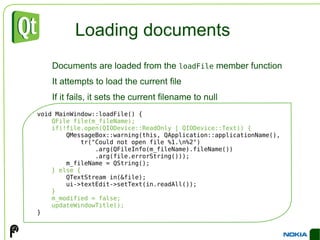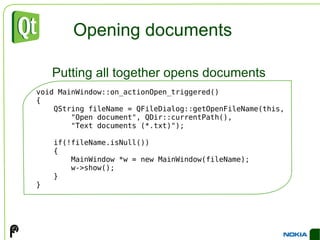Qt Workshop
- 1. . An Introduction to Qt and Workshop Qt in Education
- 2. http://www.pelagicore.com/documents/2011-Apr-QtWorkshop.odp © 2011 Nokia Corporation and its Subsidiary(-ies). The enclosed Qt Materials are provided under the Creative Commons Attribution-Share Alike 2.5 License Agreement. The full license text is available here: http://creativecommons.org/licenses/by-sa/2.5/legalcode . Nokia, Qt and the Nokia and Qt logos are the registered trademarks of Nokia Corporation in Finland and other countries worldwide.
- 3. The Presenter Johan Thelin <[email protected]> Creates middleware for in-vehicle infotainment based on MeeGo
- 4. Thesis work within embedded Linux, open source and design
- 5. What is Qt? C++ framework – bindings for other languages Python, Ruby, C#, etc. Originally for user interfaces – now for everything Databases, XML, WebKit, multimedia, networking, OpenGL, scripting, non-GUI... “ Qt is a cross platform development framework written in C++.”
- 6. What is Qt? Qt is made up of modules All modules have a common scheme and are built from the same API design ideas QtCore Phonon QtXmlPatterns QtXml QtWebKit QtSvg QtSql QtScript QtOpenVG QtOpenGL QtNetwork QtMultimedia QtGui
- 7. What is Qt? Qt extends C++ with macros and introspection
- 8. All code is still plain C++ foreach (int value, intList) { … } QObject *o = new QPushButton; o->metaObject()->className(); // returns ”QPushButton” connect(button, SIGNAL(clicked()), window, SLOT(close()));
- 9. Desktop target platforms Windows
- 10. Mac OS X
- 11. Linux/Unix X11
- 12. Embedded target platforms Windows CE
- 13. Symbian
- 14. Maemo
- 15. Embedded Linux Direct framebuffer access
- 16. Community target platforms Android – Necessitas and Ministri http://sourceforge.net/p/necessitas/home/ iOS, Kindle, QNX, wxWorks...
- 17. Hello World
- 18. Hello World #include <QApplication> #include <QLabel> int main( int argc, char **argv ) { QApplication app( argc, argv ); QLabel l( "Hello World!" ); l.show(); return app.exec(); }
- 19. Hello World #include <QApplication> #include <QLabel> int main( int argc, char **argv ) { QApplication app( argc, argv ); QLabel l( "Hello World!" ); l.show(); return app.exec(); }
- 20. Hello World #include <QApplication> #include <QLabel> int main( int argc, char **argv ) { QApplication app( argc, argv ); QLabel l( "Hello World!" ); l.show(); return app.exec(); }
- 21. Hello World #include <QApplication> #include <QLabel> int main( int argc, char **argv ) { QApplication app( argc, argv ); QLabel l( "Hello World!" ); l.show(); return app.exec(); }
- 22. Hello World #include <QApplication> #include <QLabel> int main( int argc, char **argv ) { QApplication app( argc, argv ); QLabel l( "Hello World!" ); l.show(); return app.exec(); }
- 23. The QObject They can have a name ( QObject::objectName )
- 24. They are placed in a hierarchy of QObject instances
- 25. They can have connections to other QObject instances
- 26. Example: does it make sense to copy a widget at run-time? “ QObject instances are individuals!”
- 27. Meta data Qt implements introspection in C++
- 28. Every QObject has a meta object
- 29. The meta object knows about class name ( QObject::className )
- 31. properties
- 33. general information ( QObject::classInfo )
- 34. Memory Management QObject can have parent and children
- 35. When a parent object is deleted, it deletes its children QObject *parent = new QObject(); QObject *child1 = new QObject(parent); QObject *child2 = new QObject(parent); QObject *child1_1 = new QObject(child1); QObject *child1_2 = new QObject(child1); delete parent;
- 36. Memory Management This is used when implementing visual hierarchies. QDialog *parent = new QDialog(); QGroupBox *box = new QGroupBox(parent); QPushButton *button = new QPushButton(parent); QRadioButton *option1 = new QRadioButton(box); QRadioButton *option2 = new QRadioButton(box); delete parent;
- 37. Usage Patterns Use the this- pointer as top level parent
- 38. Allocate parent on the stack void Widget::showDialog() { Dialog dialog; if (dialog.exec() == QDialog::Accepted) { ... } } Dialog::Dialog(QWidget *parent) : QDialog(parent) { QGroupBox *box = QGroupBox(this); QPushButton *button = QPushButton(this); QRadioButton *option1 = QRadioButton(box); QRadioButton *option2 = QRadioButton(box); ...
- 39. Heap When using new and delete , memory is allocated on the heap.
- 40. Heap memory must be explicitly freed using delete to avoid memory leaks.
- 41. Objects allocated on the heap can live for as long as they are needed. new delete Construction Destruction
- 42. Stack Local variables are allocated on the stack.
- 43. Stack variables are automatically destructed when they go out of scope.
- 44. Objects allocated on the stack are always destructed when they go out of scope. int a } Construction Destruction
- 45. Stack and Heap To get automatic memory management, only the parent needs to be allocated on the stack. int main(int argc, char **argv) { QApplication a(argc, argv); MyMainWindow w; w.show(); return a.exec(); } MyMainWindow::MyMainWindow(... { new QLabel(this); new ... } MyMainWindow QApplication
- 46. Signals and Slots Dynamically and loosely tie together events and state changes with reactions
- 47. What makes Qt tick
- 48. Signals and Slots in Action emit clicked();
- 49. Signals and Slots in Action private slots: void on_addButton_clicked(); void on_deleteButton_clicked(); connect(clearButton,SIGNAL(clicked()),listWidget,SLOT(clear())); connect(addButton,SIGNAL(clicked()),this,SLOT(...)); 2x clear();
- 50. Signals and Slots in Action { ... emit clicked(); ... } { ... emit clicked(); ... } { ... emit clicked(); ... } { QString newText = QInputDialog::getText(this, "Enter text", "Text:"); if( !newText.isEmpty() ) ui->listWidget->addItem(newText); } { foreach (QListWidgetItem *item, ui->listWidget->selectedItems()) { delete item; } } clear();
- 51. What is a slot? A slot is defined in one of the slots sections
- 52. A slot can return values, but not through connections
- 53. Any number of signals can be connected to a slot
- 54. It is implemented as an ordinary method
- 55. It can be called as an ordinary method public slots: void aPublicSlot(); protected slots: void aProtectedSlot(); private slots: void aPrivateSlot(); connect(src, SIGNAL(sig()), dest, SLOT(slt()));
- 56. What is a signal? A signal is defined in the signals section
- 57. A signal always returns void
- 58. A signal must not be implemented The moc provides an implementation A signal can be connected to any number of slots
- 59. Usually results in a direct call, but can be passed as events between threads, or even over sockets (using 3 rd party classes)
- 60. The slots are activated in arbitrary order
- 61. A signal is emitted using the emit keyword signals: void aSignal(); emit aSignal();
- 62. Making the connection QObject::connect( src, SIGNAL( signature ), dest, SLOT( signature ) ); <function name> ( <arg type>... ) clicked() toggled(bool) setText(QString) textChanged(QString) rangeChanged(int,int) setTitle(QString text) setValue(42) A signature consists of the function name and argument types. No variable names, nor values are allowed. Custom types reduces reusability. setItem(ItemClass)
- 63. Making the connection Qt can ignore arguments, but not create values from nothing Signals rangeChanged(int,int) rangeChanged(int,int) rangeChanged(int,int) valueChanged(int) valueChanged(int) valueChanged(int) textChanged(QString) clicked() clicked() Slots setRange(int,int) setValue(int) updateDialog() setRange(int,int) setValue(int) updateDialog() setValue(int) setValue(int) updateDialog()
- 64. Automatic Connections When using Designer it is convenient to have automatic connections between the interface and your code
- 65. Triggered by calling QMetaObject::connectSlotsByName
- 66. Think about reuse when naming Compare on_widget_signal to updatePageMargins on_ object name _ signal name ( signal parameters ) on_addButton_clicked(); on_deleteButton_clicked(); on_listWidget_currentItemChanged(QListWidgetItem*,QListWidgetItem*)
- 67. Much more... QtQuick – cool animated user interfaces http://qt.nokia.com/qtquick/
- 68. Goal of the day Build and entire application Document window(s)
- 69. Dialogs
- 71. Basic file management Open, Save and Save As We will run out of time!
- 72. Goal of the day
- 73. Creating a project In QtCreator, create a Qt4 Gui Application project
- 74. Use the QtCore and QtGui modules
- 75. Base the skeleton project on a QMainWindow
- 76. Creating a project The resulting project contains five files TextEditor.pro – the project definition file
- 77. mainwindow.ui – the user interface of the main window
- 78. mainwindow.h/cpp – the class declaration and implementation of the main window
- 79. main.cpp – the main function, getting everything initialized and running
- 80. The plan This lecture will build a text editor in an iterative process
- 81. Features will be added to the application, while maintaining a functioning application through-out the process
- 82. This is how most software is being built in real life!
- 83. Starting with the user interface Add a QTextEdit widget to the main window form
- 84. Starting with the user interface Apply a layout to the central widget
- 85. Starting with the user interface Set the layout margin properties to zero You have to deselect and reselect the central widget to see these properties after you have applied the layout
- 86. Adding actions With the text editing central widget in place, the next step will be to let the user create new documents, close the current document and to exit the application
- 87. For each of these user actions, a QAction object will be created
- 88. Why QAction Many user interface elements refer to the same action
- 89. Do not forget tooltips, statusbar tips, etc. Ctrl+S Action
- 90. Why QAction A QAction encapsulates all settings needed for menus, tool bars and keyboard shortcuts
- 91. Commonly used properties are text – the text used everywhere
- 92. icon – icon to be used everywhere
- 93. shortcut – shortcut
- 94. checkable / checked – if the action is checkable and the current check status
- 95. toolTip / statusTip – tips text for tool tips (hover and wait) and status bar tips (hover, no wait)
- 96. Why QAction QAction *action = new QAction( parent ); action->setText("text"); action->setIcon(QIcon(":/icons/icon.png")); action->setShortcut(QKeySequence("Ctrl+G")); action->setData(myDataQVariant); Setting properties for text, icon and keyboard short-cut Creating a new action A QVariant can be associated with each action, to carry data associated with the given operation
- 97. Why QAction Designer has an action editor at the bottom of the screen
- 98. Tools – Form Editor – Views – Action Editor Adding a new action brings up a dialog with the details (name, text, tips...)
- 99. Action icons can be added either from files or resources
- 100. Icon resources Putting icons in a resource file lets Qt embed them into the executable Avoid having to deploy multiple files
- 101. No need to trying to determine the path for the icons for each specific install type
- 102. All fits neatly into the build system
- 103. ...
- 104. You can add anything into resources, not only icons
- 105. Creating a resource file Adding a resource file to a project is just as adding any source file to a project
- 106. When having added the resource file, make sure to close any Designer forms and re-open them for Designer to discover the resource
- 107. Adding resources Opening the resource file gives you the resource file editor
- 108. Before any resources can be added to the resource file, you must first create a directory in the resource file
- 109. In this case we put icons into the /icons directory
- 110. Adding actions From Designer, you can now pick an icon for the actions that you plan to show in toolbars
- 111. Click “...” next to the icon setting
- 112. Pick “ Choose Resource...” Pick the icon from the resource directory tree
- 113. Adding actions When you have added your actions to the action editor, you need to add them to the form
- 114. To add them to the toolbar, simply drag and drop
- 115. Adding actions To add them to a menu, double click on “Type here” and enter the menu title, then drag and drop action onto the menu Typing “&File”, makes “F” a keyboard shortcut To enter “&” in a menu, type “&&” as the text.
- 116. Adding actions In this first iteration, we add the most basic actions The name is automatically generated when entering the text for the action Close and Exit are added to the menu. To add a separator, double click “Add Separator” then drag it into place. Text Name Icon Short-cut Tool-tip New actionNew Ctrl+N Create a new document Close actionClose Ctrl+W Close current window Exit actionExit Exit application
- 117. Implementing new By right clicking on the action in the action editor, you can go the corresponding slot
- 118. Slots are generated on the fly in both header and implementation
- 119. Implementing the new slot is easy – just create a new MainWindow and show it void MainWindow::on_actionNew_triggered() { MainWindow *w = new MainWindow(); w->show(); }
- 120. Closing and Exiting MainWindow::MainWindow(QWidget *parent) : QMainWindow(parent), ui(new Ui::MainWindow) { ui->setupUi(this); setAttribute(Qt::WA_DeleteOnClose); connect(ui->actionClose, SIGNAL(triggered()), this, SLOT(close())); connect(ui->actionExit, SIGNAL(triggered()), qApp, SLOT(closeAllWindows())); } Setting the WA_DeleteOnClose attribute makes the widget delete itself when it is closed All widgets has a close slot out-of-the-box The QApplication class has a slot for closing all windows The qApp pointer refers to the current QApplication instance
- 121. Status update Now, we have a window with a working text editing widget
- 122. New windows can be created
- 123. Windows can be closed
- 124. The application can exit (i.e. close all windows)
- 125. Do not close what is modified Now, the windows close regardless of their contents
- 126. The expected behavior would be to ask the user before close a modified document
- 127. To implement this, we add a modified flag which is set whenever the text of the QTextEdit is changed
- 128. We also intercept close events and ask the user before closing modified events
- 129. The modified flag Declaration and initialization class MainWindow : public QMainWindow { ... private: bool m_modified; }; MainWindow::MainWindow(QWidget *parent) : QMainWindow(parent), ui(new Ui::MainWindow), m_modified(false) { ...
- 130. The modified flag Keeping track of the document MainWindow::MainWindow(QWidget *parent) ... { ... connect(ui->textEdit, SIGNAL(textChanged()), this, SLOT(documentModified())); } void MainWindow::documentModified() { m_modified = true; }
- 131. Closing safely When a window is closed, the top-level widget can accept or ignore the close event Accept means that the window will close (and be deleted in this case)
- 132. Ignore means that the window will remain open All events are handled in the QObject::event method
- 133. QWidget provides virtual methods for the most common events, e.g. QWidget::closeEvent
- 134. Closing safely Re-implementing the closeEvent method to ask the user before closing a window with a modified document void MainWindow::closeEvent(QCloseEvent *e) { if(m_modified) { if(QMessageBox::warning(this, "Document Modified", "The document has been modified, do you want to close it?\n" "You will lose all your changes.", QMessageBox::Yes | QMessageBox::No, QMessageBox::No) == QMessageBox::Yes) { e->accept() ; } else { e->ignore() ; } } else { e->accept(); } } Unmodified windows are always closed Depending on the user's answer, the event is accepted or ignored
- 135. QMessageBox The QMessageBox class can be used to show
- 136. question dialogs
- 137. information dialogs
- 138. warning dialogs
- 139. critical dialogs
- 140. about dialogs for both the current application and Qt itself Roughly the same type of dialogs with a title, a message and one or more buttons. The green words are function names for static members. To show an information dialog, use QMessageBox::information , etc.
- 141. QMessageBox QMessageBox::warning(this, "Document Modified", "The document has been modified, do you want to close it?\n" "You will lose all your changes.", QMessageBox::Yes | QMessageBox::No, QMessageBox::No) == QMessageBox::Yes Parent window Dialog title The message of the dialog. Notice the use of ' \n ' The buttons to use. Pick from Ok , Open , Save , Cancel , Close , Discard , Apply , Reset , Restore defaults , Help , Save all , Yes , Yes to all , No , No to all , Abort , Retry and Ignore The default button The return value is the button used for closing the dialog
- 142. When is a document modified? The user expects to see if a document is modified or not from the title of the window
- 143. By setting a window title with the sub-string “ [*] ”, the modified indication can be activated using setWindowModified . void MainWindow::updateWindowTitle() { setWindowTitle(tr("%1 [*] ").arg(qApp->applicationName())); setWindowModified(m_modified); } This function is called from the constructor as well as from the documentModified slot
- 144. Application name When building the title, we used the QApplication::applicationName method
- 145. The QApplication object keeps track of the application's name, version, producer, etc.
- 146. This is used for window titles, etcetera a.setApplicationName("Text Editor"); a.setApplicationVersion("0.1"); a.setOrganizationName("ExampleSoft"); a.setOrganizationDomain("example.com"); a.setWindowIcon(QIcon(":/icons/new.png")); Application icon Producer name and domain Application name and version
- 147. Status update Now, we have a window with a working text editing widget
- 148. New windows can be created
- 149. Windows can be closed
- 150. The application can exit (i.e. close all windows)
- 151. We can keep track of document modifications
- 152. A window cannot be closed without accepting the loss of document modifications
- 153. Selecting a font The standard font of the text editor is very “plain”. To remedy, we will let the user pick the font
- 154. We add an action, add a View menu and put the action in the menu Text Name Icon Short-cut Tool-tip Select Font... actionSelectFont Select the display font New menus are always placed to the right, but they can be dragged in to place afterwards
- 155. Selecting a font In the slot, a new QFont value is requested using the QFontDialog::getFont method void MainWindow::on_actionSelectFont_triggered() { bool ok; QFont font = QFontDialog::getFont(&ok, ui->textEdit->font(), this); if(ok) ui->textEdit->setFont(font); } The boolean, ok , is used to determine if the user actually picked a font. This is because QFont values always are valid.
- 156. More on fonts Using the current implementation, each window pops up with the default font and the user has to pick a new font
- 157. The user expects settings to stick, i.e. use the last value when opening new windows
- 158. QSettings Settings are stored differently on all major platforms
- 159. By using a QSettings object, you get a cross platform interface for handing settings
- 160. Any QVariant can be stored – but think about readability for advanced users QSettings settings; myString = settings.value("key","default").toString(); settings.setValue("key", myString); settings.remove("key");
- 161. Back to the font Saving the font
- 162. Restoring the font void MainWindow::on_actionSelectFont_triggered() { bool ok; QFont font = QFontDialog::getFont(&ok, ui->textEdit->font(), this); if(ok) { QSettings settings; settings.setValue("viewFont", font); ui->textEdit->setFont(font); } } MainWindow::MainWindow(QWidget *parent) : ... { ... QSettings settings; ui->textEdit->setFont( settings.value("viewFont", QApplication::font()).value<QFont>()); ... Default value
- 163. Custom fonts!
- 164. Status update Now, we have a window with a working text editing widget
- 165. New windows can be created
- 166. Windows can be closed
- 167. The application can exit (i.e. close all windows)
- 168. We can keep track of document modifications
- 169. A window cannot be closed without accepting the loss of document modifications
- 172. The edit menu The actions cut, copy and paste are easy to add
- 173. The actions are added to both the tool bar and menu Right click on the tool bar to add separators Text Name Icon Short-cut Tool-tip Cut actionCut Ctrl+X Cut Copy actionCopy Ctrl+C Copy Paste actionPaste Ctrl+V Paste
- 174. The edit menu Slots for the new actions are implemented in the text editing widget
- 175. To avoid trying to copy in vain, let's add connections for enabling and disabling the actions depending on the selection connect(ui->actionCut, SIGNAL(triggered()), ui->textEdit, SLOT(cut())); connect(ui->actionCopy, SIGNAL(triggered()), ui->textEdit, SLOT(copy())); connect(ui->actionPaste, SIGNAL(triggered()), ui->textEdit, SLOT(paste())); connect(ui->textEdit, SIGNAL(copyAvailable(bool)), ui->actionCut, SLOT(setEnabled(bool))); connect(ui->textEdit, SIGNAL(copyAvailable(bool)), ui->actionCopy, SLOT(setEnabled(bool)));
- 176. Undoing Adding support for undo and redo is just as easy as for the clipboard operations Text Name Icon Short-cut Tool-tip Undo actionUndo Ctrl+Z Undo the last action Redo actionRedo Ctrl+Y Redo the last action connect(ui->actionUndo, SIGNAL(triggered()), ui->textEdit, SLOT(undo())); connect(ui->actionRedo, SIGNAL(triggered()), ui->textEdit, SLOT(redo())); connect(ui->textEdit, SIGNAL(undoAvailable(bool)), ui->actionUndo, SLOT(setEnabled(bool))); connect(ui->textEdit, SIGNAL(redoAvailable(bool)), ui->actionRedo, SLOT(setEnabled(bool)));
- 177. Status update Now, we have a window with a working text editing widget
- 178. New windows can be created
- 179. Windows can be closed
- 180. The application can exit (i.e. close all windows)
- 181. We can keep track of document modifications
- 182. A window cannot be closed without accepting the loss of document modifications
- 185. The expected clipboard actions: cut, copy and paste
- 186. Undo and redo
- 187. Unmodifying documents Until now, documents can be modified, but never unmodified
- 188. When is the modified flag cleared? In the constructor, i.e. new documents are not modified
- 189. When a document is loaded
- 190. When a document is saved This means that we must implement file operations
- 191. Interfacing files Qt file handing is too large a subject to cover here!
- 192. Loading
- 193. Saving QFile file(m_fileName); if(!file.open(QIODevice::WriteOnly | QIODevice::Text)) qFatal("Error opening file for writing"); QTextStream out(&file); out << textString; QFile file(m_fileName); if(!file.open(QIODevice::ReadOnly | QIODevice::Text)) qFatal("Error opening file for reading"); QTextStream in(&file); in >> textString;
- 194. The document file name If order to implement file operations, each document window must have a file name
- 195. As a start, it is set in the constructor MainWindow::MainWindow( const QString &fileName , QWidget *parent) : QMainWindow(parent), ui(new Ui::MainWindow), m_modified(false), m_fileName(fileName) { ... if(!m_fileName.isNull()) loadFile(); updateWindowTitle(); } The name can be QString() , i.e. null, as new, unnamed documents needs this
- 196. Updating the window title The window title must reflect the filename
- 197. Results in: untitled* - Text Editor
- 198. testing.txt - Text Editor void MainWindow::updateWindowTitle() { setWindowTitle(tr("%1[*] - %2") .arg(m_fileName.isNull()?"untitled":QFileInfo(m_fileName).fileName()) .arg(QApplication::applicationName())); setWindowModified(m_modified); } Extracts the file name part of a file name with a path
- 199. Loading documents Documents are loaded from the loadFile member function
- 200. It attempts to load the current file
- 201. If it fails, it sets the current filename to null void MainWindow::loadFile() { QFile file(m_fileName); if(!file.open(QIODevice::ReadOnly | QIODevice::Text)) { QMessageBox::warning(this, QApplication::applicationName(), tr("Could not open file %1.\n%2") .arg(QFileInfo(m_fileName).fileName()) .arg(file.errorString())); m_fileName = QString(); } else { QTextStream in(&file); ui->textEdit->setText(in.readAll()); } m_modified = false; updateWindowTitle(); }
- 202. Loading documents Documents are loaded from the loadFile member function
- 203. It attempts to load the current file
- 204. If it fails, it sets the current filename to null void MainWindow::loadFile() { QFile file(m_fileName); if(!file.open(QIODevice::ReadOnly | QIODevice::Text)) { QMessageBox::warning(this, QApplication::applicationName(), tr("Could not open file %1.\n%2") .arg(QFileInfo(m_fileName).fileName()) .arg(file.errorString())); m_fileName = QString(); } else { QTextStream in(&file); ui->textEdit->setText(in.readAll()); } m_modified = false; updateWindowTitle(); }
- 205. Loading documents Documents are loaded from the loadFile member function
- 206. It attempts to load the current file
- 207. If it fails, it sets the current filename to null void MainWindow::loadFile() { QFile file(m_fileName); if(!file.open(QIODevice::ReadOnly | QIODevice::Text)) { QMessageBox::warning(this, QApplication::applicationName(), tr("Could not open file %1.\n%2") .arg(QFileInfo(m_fileName).fileName()) .arg(file.errorString())); m_fileName = QString(); } else { QTextStream in(&file); ui->textEdit->setText(in.readAll()); } m_modified = false; updateWindowTitle(); }
- 208. Loading documents Documents are loaded from the loadFile member function
- 209. It attempts to load the current file
- 210. If it fails, it sets the current filename to null void MainWindow::loadFile() { QFile file(m_fileName); if(!file.open(QIODevice::ReadOnly | QIODevice::Text)) { QMessageBox::warning(this, QApplication::applicationName(), tr("Could not open file %1.\n%2") .arg(QFileInfo(m_fileName).fileName()) .arg(file.errorString())); m_fileName = QString(); } else { QTextStream in(&file); ui->textEdit->setText(in.readAll()); } m_modified = false; updateWindowTitle(); }
- 211. Opening documents Now, we can load files on start-up int main(int argc, char *argv[]) { QApplication a(argc, argv); ... MainWindow *w; if(a.arguments().length()>1) w = new MainWindow(a.arguments().last()); else w = new MainWindow(); w->show(); return a.exec(); } You can specify arguments in the Run Settings, under the project tab in QtCreator
- 212. Adding file actions Actions to let the user open and save documents
- 213. The actions are added to the File menu and tool bar Text Name Icon Short-cut Tool-tip Open... actionOpen Ctrl+O Open a document Save actionSave Ctrl+S Save the current document Save As... actionSaveAs Ctrl+Shift+S Save current document as
- 214. Opening documents Asking for file names, we use the QFileDialog::getOpen / SaveFileName methods QFileDialog::getOpenFileName(this, "Open document", QDir::currentPath(), "Text documents (*.txt)"); Parent window Dialog title Initial directory File type filter File type filters can contain several file extensions: "Document (*.txt *.rtf *.doc)" But also several document types: "Document (*.txt);;Images (*.png)"
- 215. Opening documents void MainWindow::on_actionOpen_triggered() { QString fileName = QFileDialog::getOpenFileName(this, "Open document", QDir::currentPath(), "Text documents (*.txt)"); if(!fileName.isNull()) { MainWindow *w = new MainWindow(fileName); w->show(); } } Putting all together opens documents
- 216. Opening documents We can avoid opening a new window if the current one is unmodified and without file name void MainWindow::on_actionOpen_triggered() { QString fileName = QFileDialog::getOpenFileName(...); if(!fileName.isNull()) { if(!m_modified && m_fileName.isNull()) { m_fileName = fileName; loadFile(); } else { MainWindow *w = new MainWindow(fileName); w->show(); } } }
- 217. Saving documents Saving documents is slightly more complicated than loading Save without a name leads to Save As
- 218. Save As sets a name and attempts to save
- 219. Save is one of the options when a modified document is closed
- 220. Save As can be canceled
- 221. Saving can fail
- 222. Saving documents bool MainWindow::saveFile() { if(m_fileName.isNull()) return saveFileAs(); QFile file(m_fileName); if(!file.open(QIODevice::WriteOnly | QIODevice::Text)) { QMessageBox::warning(...); m_fileName = QString(); updateWindowTitle(); return false; } QTextStream out(&file); out << ui->textEdit->toPlainText(); m_modified = false; updateWindowTitle(); return true; } If the name is null, we need to save as Save the document If the file cannot be opened for writing, we display a warning and set the file name to null Update the modified flag and title Return true on success
- 223. Saving documents bool MainWindow::saveFileAs() { QString fileName = QFileDialog::getSaveFileName(...); if(!fileName.isNull()) { m_fileName = fileName; return saveFile(); } return false; } Ask the user for a file name If a name is given, attempt to save If no name is given, the save is a failure The method saveFileAs never calls saveFile unlese !fileName.isNull() thus there is no risk for infinite recursion
- 224. Saving documents As save and save as not are automatically connected slots, they need to be connected to the corresponding actions in the constructor connect(ui->actionSave, SIGNAL(triggered()), this, SLOT(saveFile())); connect(ui->actionSaveAs, SIGNAL(triggered()), this, SLOT(saveFileAs()));
- 225. Saving documents The final piece of the puzzle is the close event saved? Y Do not close Close
- 226. Saving documents void MainWindow::closeEvent(QCloseEvent *e) { if(m_modified) { switch(QMessageBox::warning(this, "Document Modified", "The document has ...", QMessageBox::Yes | QMessageBox::No | QMessageBox::Cancel, QMessageBox::Cancel)) { case QMessageBox::Yes: if(saveFile()) e->accept(); else e->ignore(); break; case QMessageBox::No: e->accept(); break; case QMessageBox::Cancel: e->ignore(); break; } } else { e->accept(); } } The user wants to save The user do not want to save Cancel the closing Close unmodified documents Depending on the save, close or ignore
- 227. Status update Now, we have a window with a working text editing widget
- 228. New windows can be created
- 229. Windows can be closed
- 230. The application can exit (i.e. close all windows)
- 231. We can keep track of document modifications
- 232. A window cannot be closed without accepting the loss of document modifications
- 235. The expected clipboard actions: cut, copy and paste
- 236. Undo and redo
- 237. Can load documents
- 238. Can save documents
- 239. Thank you for your attention! [email_address]
Editor's Notes
- #5: Qt, is a cross platform development framework written in C++. This does not limit the languages used. Bindings are available for Python, Ruby, C# (mono), Ada, Pascal, Perl, PHP (see: http://qt.nokia.com/products/programming-language-support ) Most people know Qt for its cross platform user interface abilities. Cross platform development is about so much more. For instance, just compare file paths between Windows and Unix. Qt provides classes for almost all conceivable tasks.
- #6: Qt supports a multitude of functions in a cross platform manner. This means that Qt is a large package. Qt is divided into modules, and when building and deploying, you can choose which module to use. This helps reducing the number of bytes needed to deploy. Also, there are a few platform specific modules (e.g. QtDBUS for inter process communication – unix only, QtAxContainer and QtAxServer for building and using ActiveX components – Windows only)
- #7: Qt extends C++ while sticking to pure C++. Examples of what you get (there is much more): “ foreach” loops Meta-information, great for casting, working with dynamic trees of classes, etc. Using meta-information, dynamic connections such as the connect example is possible.
- #8: Qt is available for all major desktop platforms. Windows XP/Vista/7 are officially supported OS X, latest version of Qt supports at least down to 10.3 (10.4 or later is required for development) Linux/Unix with X11, i.e. not tied to Linux. Official support for Linux, AIX, HPUX, Solaris. Community support for FreeBSD, OpenBSD, NetBSD, etc. Notice that the X11 support is not focused to deploying KDE on all desktops. Instead, Qt aims to integrate as a native part of all desktops, including Gnome.
- #9: Qt is also available for a number of embedded platforms. Windows CE, versions 5 and 6. Symbian S60, well tested with 3.1, 3.2 and 5.0. Maemo, so you can use it on your N900 tablets Embedded Linux, using the framebuffer directly, i.e. no X11 and a smaller footprint. Can accelerate on some platforms. A nice example is the beagleboard. Tier 3 platforms: QNX, WxWorks. Supported by partner companies.
- #10: Qt is also available for a number of embedded platforms. Windows CE, versions 5 and 6. Symbian S60, well tested with 3.1, 3.2 and 5.0. Maemo, so you can use it on your N900 tablets Embedded Linux, using the framebuffer directly, i.e. no X11 and a smaller footprint. Can accelerate on some platforms. A nice example is the beagleboard. Tier 3 platforms: QNX, WxWorks. Supported by partner companies.
- #11: Walkthrough The target of the project This will be the starting point of the exercises for this lecture.
- #12: Walkthrough The entire source, focus on: - simplicity - small code
- #13: Walkthrough Focus on includes. All Qt classes are included by name, compare with iostream, etc. No “.h” ending, capitalization.
- #14: Walkthrough One QApplication object, drives the application, manages global settings. There must always be a QApplication object. You can always access the QApplication object through the qApp pointer. You can look at this as a singleton, but the instantiation must be made explicitly from the main function.
- #15: Walkthrough QLabel, is a widget. The text is passed to the constructor before the widget is shown. Elaborate, everything is built from widgets. Widgets can be labels (as here), buttons, sliders, group boxes, windows, etc. As the label does not have a parent widget, i.e. it is not contained by another widget, it is a top-level widget. This means that it will result in a new window that is decorated by the native window manager.
- #16: Walkthrough Calling exec start the event loop. This gets everything running. The event loop ends when last window closes (can be turned off). Having started the event loop, you must change mind-set. Everything from here on is event driven, be it user interaction (keys or mouse), network or timer.
- #17: So, why cannot QChar be a QObject. QObjects are individuals! This means that you cannot write obj1 = obj2, copy is not a valid operation. Why? QObjects have names, for instance addButton, deleteButton, etc (from the first lecture's demo). How do you copy this? You don't want two addButtons? QObjects are structured in hierarchies. How do you copy that context? Do you want them at the same level? Leaf level? Root level? QObjects can be interconnected (add calls a slot) How do you copy this? Do you want to duplicate connections?
- #18: QObjects carry meta-data, that is data about the object itself. This makes it possible to add introspection to Qt, for instance to ask a class which methods it has Every QObject has a meta object which can be retreived using the metaObject method. The meta object knows about the class, its name, base class, properties, methods, slots and signals. Continues
- #19: QObjects can be used in a way that takes care of all the dirty parts of memory management. It becomes almost as easy as working with a garbage collector, but you are still in full control. The trick is that all QObjects have a parent, or an owner. When the parent is deleted, it deletes all its children. This reduces the number of objects that you need to keep track of to one, in the ideal case. Continues
- #20: The very same parent-child relationship is used to represent visual hierarchies. Refer to the tree structure, the box contains the radio buttons (option1/2). The parent contains the box and the button. Compare to the previous slide. Continues
- #21: So, how does this make memory management easy. I still need to keep track of an object and make sure that I delete it? No, not if you use the stack cleverly. First of all, the example from the previous slide would probably have been implemented in the parent's constructor, i.e. this is the top-level parent. Second, when using the dialog, you allocate it on the stack. This means that the dialog, along with all its children, will be deleted when the scope ends. Continues
- #22: These slides intend to jog the students' memory, not explain the stack vs heap decision in full. The heap is used when you allocate memory dynamically . In C++, that means new/delete. In C you have used malloc and free. Heap memory must be explicitly freed, i.e. you must call delete on everything that you allocate. If you do not do so, you will leak memory. This will, eventually, lead to memory shortage and a crash. Dynamically allocated objects live until you delete them, so you have full control of when something is constructed or destructed. Continues
- #23: The stack is used for automatic memory allocations (as opposed to dynamic memory). The stack grows and shrinks when you make function calls. It is used for local variables, function arguments and return addresses. Objects allocated on the stack are destructed when they go out of scope. The scope ends with a }, or return, or for single-line scopes, at the end of the line. Continues
- #24: To get almost automatic memory management using Qt, the trick is to allocate the outermost parents on the stack, and the rest on the heap. For instance, the main function scope will be valid for as long as the application is running, so we allocate the application and window on the stack. The window, in turn, creates a bunch of child widgets in its constructor. To avoid destruction when the scope of the constructor ends, they are allocated dynamically. But, they are given the window as their parent object and are thus also destructed when the main function scope ends.
- #25: One of the key factors of Qt is the signals and slots mechanism. It is a mechanism to dynamically and loosely tie together events and changes with reactions Dynamically = at run-time Loosely = sender and receiver do not know each other events = timer event, clicks, etc. Not to be confused with actual events (QEvent). state changes = size changed, text changed, value changed, etc reactions = source code that actually does something This is what makes a Qt application tick Continues
- #26: Looking at an example from the first lecture. The three buttons all emit the clicked signal when they are clicked by the user (or activated by other means). They do this regardless whether something is connected to them or not, and regardless of what is connected to them. Continues
- #27: We choose to connect the buttons to the list widget's clear slot, and two custom slots in our custom code. As said earlier, the buttons do not care what they are connected to, and the slots are equally independent of what triggers them. You can even call them programatically as ordinary functions. Continues
- #28: So, the add button emits clicked, ending up in the on_addButton_clicked slot resulting in the following code being run. It simply asks for input and then adds it to the list. The delete button emits clicked, ending up in the on_deleteButton_clicked slot, where all selected items are deleted. The clear button emits clicked, which ends up in the clear slot of the QListWidget, which to us is a black box that does what its documentation says.
- #29: A slot is an ordinary function, just that it can be connected to signals. They do not have to be connected, you can call a slot like any other function, and you implement it as usual. Slots are declared in one of the sections public, protected and private slots. These access restrictions work as intended when calling the function, but a private or protected slot can be connected to any other signal, so they can be triggered from outside the class. Slots can return values, but connections cannot carry return arguments. Any number of signals can be connected to a single slot. This means that a single slot can serve several sources of events – think keyboard shortcut, button, etc. Continues
- #30: Signals are defined in the signals section. This section can be considered protected, as a signal can only be emitted from within a class or its decendants. Signals always return void, and must not be implemented. Instead, moc provides function bodies that trigger the actual slot-activation-code. A signal can be connected to any number of slots, so a single event can trigger multiple reactions. It is fully possible to connect signals and slots across threads. Third party libraries such as Qxt ( http://doc.libqxt.org/0.5.0/classQxtRPCPeer.html ). Inside a signal emitting class, you use the emit keyword to emit a signal. The emit keyword is defined as nothing, what actually takes place is a call to the signal function which calls the slots. Continues
- #31: You can make signals to slots connections between any two QObjects. Qt verifies that the signatures of the signal and slot match. The signature consists of the name of the signal or slot followed by the argument types . There must be no values nor variable names in the signature. It is also recommended to stick to using standard types, e.g. the ItemClass custom type reduces the reusability and should thus be avoided. Continues
- #32: When matching signatures, Qt is very forgiving. The basic rule is that Qt cannot create or convert values, but apart from that anything is allowed (i.e. skipping arguments). The examples on the slide demonstrate this. The errors are (from the top): missing the last int (cannot create) QString does not match int (cannot convert) missing the only int (cannot create) Continues
- #33: When making connections from Designer to your own source, Qt uses the automatic connection mechanism. It lets signals automatically connect to slots with the corresponding name (structure and examples on the slide). The automatic connections are made when connectSlotsByName is called. That is done at the end of the setupUi function generated by Designer. When using this mechanism, think about reusability. Sometimes handwriting a couple of connect statements can greatly improve readability of the code. Continues
- #56: Read clockwise The application stops executing with the last window has been closed...
- #65: Mention that OS X removes the [*], instead a dot in the left-most ball is used to indicate if the document is modified or not.
- #66: windowtitles should be interpreted as automatic window titles...