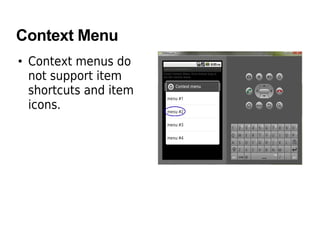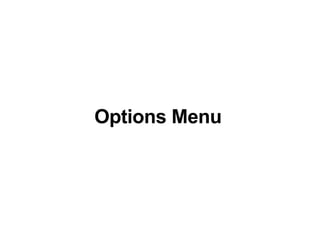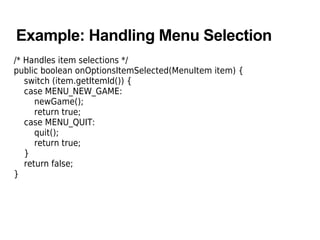Android ui menu
- 1. Android UI - Menus
- 2. Topics • Types of menus • Options menu • Context menu • Submenu • Creating menu using Menu resource
- 4. Types of Menus • Context menu > Floating list of menu items that may appear when you perform a long-press on a View • Options menu > Revealed when the device MENU key is pressed • Submenu > Used to organize menu items into groups > A Submenu item does not support nested Submenus
- 5. Context Menu
- 6. Context Menu • Context menus do not support item shortcuts and item icons.
- 7. How to Create Context Menu? • When Context menu is opened for the first time, the Android system will call the Activity's onCreateContextMenu(Menu menu) callback method. > Override this method in your Activity class and populate the Menu object given to you with MenuItem's. • You can populate the menu in two ways > Scheme #1: by calling add() for each item you'd like in the menu. > Scheme #2: by inflating a menu resource that was defined in XML (preferred)
- 8. Populating Menu with Menu Items: #1 // Override this method of Activity class in order to create menu items. @Override public void onCreateContextMenu( ContextMenu menu, // Context menu that is being built View view, // The view for which the context menu is being built ContextMenuInfo menuInfo) { super.onCreateContextMenu(menu, view, menuInfo); menu.setHeaderTitle("Context menu"); menu.add(0, Menu.FIRST, Menu.NONE, "menu #1"); menu.add(0, Menu.FIRST + 1, Menu.NONE, "menu #2"); menu.add(0, Menu.FIRST + 2, Menu.NONE, "menu #3"); menu.add(0, Menu.FIRST + 3, Menu.NONE, "menu #4"); }
- 9. How to handle Menu Selection? • When a menu item is selected from the Context Menu, onContextItemSelected() callback method of your Activity gets called > This callback passes you the MenuItem that has been selected. > You can identify the item by requesting the itemId, with getItemId(), which returns the integer that was assigned with the add() method. > Once you identify the menu item, you can take an appropriate action.
- 10. Example: Handling Menu Selection /* Handles item selections */ public boolean onContextItemSelected(MenuItem item) { switch (item.getItemId()) { case MENU_NEW_GAME: newGame(); return true; case MENU_QUIT: quit(); return true; } return false; }
- 11. Options Menu
- 12. When to use Options Menu? • The Options Menu is where you should include basic application functions and any necessary navigation items (e.g., to a home screen or application settings).
- 13. How Options Menu Work? • The Options Menu is opened by pressing the device MENU key. • When opened, the Icon Menu is displayed, which holds the first six menu items. • If more than six items are added to the Options Menu, then those that can't fit in the Icon Menu are revealed in the Expanded Menu, via the "More" menu item.
- 14. Populating Menu with Menu Items: #1 /* Creates the menu items without Icons */ public boolean onCreateOptionsMenu(Menu menu) { // The add() method used in this sample takes four arguments: // groupId, itemId, order, and title. menu.add(0, MENU_NEW_GAME, 0, "New Game"); menu.add(0, MENU_QUIT, 0, "Quit"); return true; } /* Creates the menu items with Icons. Note that add() method returns newly created MenuItem object to set additional properties like an icon, a keyboard shortcut, an intent, and other settings for the item. */ public boolean onCreateOptionsMenu(Menu menu) { // The add() method used in this sample takes four arguments: // groupId, itemId, order, and title. menu.add(0, MENU_NEW_GAME, 0, "New Game").setIcon(R.drawable.menu_new_game_icon); menu.add(0, MENU_QUIT, 0, "Quit").setIcon(R.drawable.menu_quit_icon); return true; }
- 15. How to handle Menu Selection? • When a menu item is selected from the Options Menu, onOptionsItemSelected() callback method of your Activity gets called > This callback passes you the MenuItem that has been selected. > You can identify the item by requesting the itemId, with getItemId(), which returns the integer that was assigned with the add() method. > Once you identify the menu item, you can take an appropriate action.
- 16. Example: Handling Menu Selection /* Handles item selections */ public boolean onOptionsItemSelected(MenuItem item) { switch (item.getItemId()) { case MENU_NEW_GAME: newGame(); return true; case MENU_QUIT: quit(); return true; } return false; }
- 17. Submenu
- 18. When to use SubMenu? • If you have several menu items that can be grouped together with a title, consider organizing them into a Submenu.
- 19. Example: Creating Submenu public boolean onCreateOptionsMenu(Menu menu) { boolean result = super.onCreateOptionsMenu(menu); // Create submenu "File" SubMenu fileMenu = menu.addSubMenu("File"); fileMenu.add("New"); fileMenu.add("Open File"); fileMenu.add("Close"); fileMenu.add("Close All"); // Create submenu "Edit" SubMenu editMenu = menu.addSubMenu("Edit"); editMenu.add("Undo Typing"); editMenu.add("Redo"); editMenu.add("Cut"); return result; }
- 20. Creating Menu using Menu Resource
- 21. Why using Menu Resource? • Instead of instantiating Menu objects in your application code, you should define a menu and all its items in an XML menu resource, then inflate the menu resource (load it as a programmable object) in your application code. • Defining your menus in XML is a better practice (than creating them in code) because it separates your interface design from your application code (the same as when you define your Activity layout in XML).
- 22. When to Use Menu Resource File? • Create <menu_resource>.xml under res/menu/ directory • Inflate the Menu Resource file using inflate(<menu-resource-id>) method of the MenuInflator class > Menu objects are created from the Menu resource file
- 23. Example: Inflating Menu Resource public boolean onCreateOptionsMenu(Menu menu) { // Inflate the menu XML resource. MenuInflater inflater = getMenuInflater(); inflater.inflate(R.menu.title_only, menu); return true; } @Override public boolean onOptionsItemSelected(MenuItem item) { switch (item.getItemId()) { case R.id.jump: Toast.makeText(this, "Jump up in the air!", Toast.LENGTH_LONG) .show(); return true; case R.id.dive: Toast.makeText(this, "Dive into the water!", Toast.LENGTH_LONG) .show(); return true; }
- 24. Example: Menu Resource File <menu xmlns:android="http://schemas.android.com/apk/res/android"> <item android:id="@+id/jump" android:title="Jump!" android:icon="@drawable/draw_jump" /> <item android:id="@+id/dive" android:title="Dive!" android:icon="@drawable/draw_dive" /> </menu>
- 25. Thank you