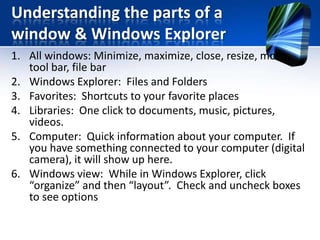Windows 7: The Basics
- 1. Windows 7 Notes to accompany the class. We will go through this as a group. Make sure to return to this slideshow to review what you have learned.
- 2. Windows Desktop 1. Desktop background 2. Desktop icons: short cuts to programs or files 3. Taskbar 4. Example of icons on taskbar 5. Start button 6. Programs “pinned” to taskbar 7. Example of a “minimized window of a running program” 8. Example of an Internet web browser (Internet Explorer) 9. Windows explorer (for viewing files and folders) 10. Notifications area 11. Gadgets
- 3. Understanding the parts of a window & Windows Explorer 1. All windows: Minimize, maximize, close, resize, move, tool bar, file bar 2. Windows Explorer: Files and Folders 3. Favorites: Shortcuts to your favorite places 4. Libraries: One click to documents, music, pictures, videos. 5. Computer: Quick information about your computer. If you have something connected to your computer (digital camera), it will show up here. 6. Windows view: While in Windows Explorer, click “organize” and then “layout”. Check and uncheck boxes to see options
- 4. Files and Folders • Creating files: Demonstrate how to create a file using WordPad, create folder, save file in folder • Moving files: Demonstrate by left clicking and dragging. Also demonstrate by copying and pasting. • Finding out information on files and folders by right clicking a file • To find recent files, use the Jump List (Start>hover over program which created the file>click on the file you want OR Open Windows Explorer, click Recent places, further organize by clicking “date modified” or “name” • Another way to find files is to use the Start search field
- 5. Copy and Paste – Describe copy and paste – Demonstrate how to copy and paste picture into a document – Demonstrate how to copy and paste segment of text – Demonstrate how to copy the desktop using PrtScn – Demonstrate how to copy a smaller segment using the “snippet” tool.
- 6. Other cool things in Windows • Enlarging screen content: Click start, type mag in search box and choose Magnifier to start the magnifier. It will kick in right away. You can adjust the intensity and views. To exit, click on red x on window. • Gadgets: Right click on desktop to view Gadgets. Click to install. • Personalize your desktop by right clicking a blank spot on the desktop, choose personalize, select a theme you like, click the options and save. • Burn a CD by opening your music file (or document file) and then clicking “burn” on the task menu. Note you can also play your CD this way.