03 layouts & ui design - Android
- 2. » Information that defines what is drawn on the screen. ˃ stored as XML files in the /res/layout resource ˃ Simply a template for a User Interface on the screen. » A type of View class that can display other child controls or components. ˃ text controls ˃ buttons ˃ images
- 3. What is a control? Any component that forms part of the screen. » Linear Layout ˃ It organizes controls linearly in either a vertical or horizontal fashion » Relative Layout, ˃ It organizes controls relative to one another, or to the parent control’s edges itself. » Table Layout ˃ A grid of made up of rows and columns, where a cell can display a view control » Frame Layout ˃ Frame layouts are the normal layout of choice when you want to overlap different views stacked on on top the other.
- 4. » XML definitions are used for controlling how these layouts are » res/layout/main.xml is the layout definition for the main view. » setContentView(R.layout.main); for loading and displaying the selected layout. What is XML? eXtended Markup Language is a popular data exchange format
- 5. » To separate Design from Development ˃ UI Designers (who concern themselves more with layout) ˃ Application Developers (who know Java and implement application functionality). » Complex controls (Also called views), like ListView or GridView, are usually populated with data programmatically » Recommended Practice: ˃ Creating an XML layout file for every screen that your application has ˃ Tying each screen to a specific activity
- 6. XML and HTML? XML and HTML differ only in implementation as browser standards, XML is for arbitrary data and HTML is for Web Pages <name_of_tag property=“value”> <view01 android:property1=“val1”> </child01> <view02 android:property2=“val2”> </child02> <view03 android:property3=“val3”> </child03> </name_of_tag >
- 8. » Set up Controls with properties that are known at build time set in the XML layout files. ˃ All properties can be changed programmatically for dynamic application behaviour » Set up listeners for the controls: Views allow clients to set listeners that will be notified when something interesting happens to the view. ˃ Button exposes a listener to notify clients when the button is clicked.
- 9. » Controls are child elements that can be presented to the user for Input/Output/Fanciness. » These controls are also called Widgets. » The design and initial values for the layout can be placed in the view.xml file in the /res/layout folder. <TextView android:text="RED" android:id="@+id/TextView01" android:layout_height="wrap_content" android:background="#f00" android:layout_width="fill_parent" android:layout_weight=".14" android:gravity="center" android:textColor="#000"></TextView>
- 10. The following example adds two images to a relativelayout view. RelativeLayout rl = (RelativeLayout) findViewById(R.id.main); ImageView iv; RelativeLayout.LayoutParams params; iv = new ImageView(this); iv.setBackgroundColor(Color.YELLOW); params = new RelativeLayout.LayoutParams(30, 40); params.leftMargin = 50; params.topMargin = 60; rl.addView(iv, params); iv = new ImageView(this); iv.setBackgroundColor(Color.RED); params = new RelativeLayout.LayoutParams(30, 40); params.leftMargin = 80; params.topMargin = 90; rl.addView(iv, params);
- 11. Generate Button Property editor Tree View window Of Child Controls Preview Generated XML layout Of Layout
- 12. » Separate Application to help design layouts and modify controls easily » Once done designing, click on generate and past the xml code into the required xml file. » All external resources other than layout.xml can also be generated here.
- 13. » The linear layout works much as its name implies. ˃ it organizes controls linearly in either a vertical or horizontal fashion » Linear layouts can be defined within XML layout resources or programmatically in the application’s Java code. » DEMO : How to create the following layout in Droid Draw
- 14. » In DroidDraw’s Widget Control Box, select text view and drop to the screen. » Change root-layout to LinearLayout. » In properties window, make the following changes and click apply: ˃ Id: @+id/text01 ˃ Width: fill_parent ˃ Height: 60dp ˃ Background color: Blue ˃ Padding: 5dp ˃ FontSize: 20sp ˃ Text: alignment: center
- 15. » Make 4 such text views like this <?xml version="1.0" encoding="utf-8"?> <LinearLayout android:id="@+id/widget32" android:layout_width="fill_parent" android:layout_height="fill_parent" android:orientation="vertical" xmlns:android="http://schemas.android.com/apk/ res/android"> <TextView android:id="@+id/widget41_copy" android:layout_width="fill_parent" android:layout_height="60dp" android:background="#ff3333ff" android:padding="5dp" android:text="TextView" android:hint="0" android:textSize="20sp" android:typeface="monospace" android:gravity="center" /> <TextView android:id="@+id/widget41_copy" ….. [continues]
- 16. » To any one text view if the property control android:layout_weight=“1” Is given, that property with the highest value will take up all remaining space in the screen. 1 = 100% of remaining space. 0.5 = 50% of remaining space. 0.25 = 25% of remaining space. » android:layout_width="fill_parent” Makes that property all available space remaining in its parent container. » android:layout_width="wrap_content“ Makes that property just as big as the content inside it
- 17. The layout weight property is used to give relative weights to the child controls of the Linear-Layout. I have 5 controls, 1/5 = 0.2 So if I give 0.2 to all of themThey’ll all be the same height! » And this behaviour will be the same in all android devices of different screen sizes. » Once you’ve made this layout in droid designer, click generate and copy the xml.
- 18. » Make a new project » Open the main.xml file in /res/layout and paste the markup there. » See if the same thing Is generated in the dynamic preview. » Hit Run and open an AVD to see the application running.
- 20. » The text for the UI layouts is stored seperately in a strings.xml file. » Enter a string identifier. (not the contents of the string, just something to identify it)
- 21. » This is a recommended practice for android applications, » because it allows your application to be translated to different languages more easily!
- 22. » The orientation attribute (required), which can be set to vertical or horizontal (class: LinearLayout) » The layout_weight attribute (optional, applied to each child control) specifies each child control’s relative importance within the parent linear layout (class: LinearLayout.LayoutParams) » Generic Layout Parameters such as layout_height (required) and layout_width (required) (class: ViewGroup.LayoutParams) » Margin Layout Parameters such as margin_top, margin_left, margin_right and margin_bottom (class: ViewGroup. MarginLayoutParams) » Layout Parameters such as layout_height and layout_width (class: ViewGroup.LayoutParams)
- 24. » Now, we move on to programming things in the .java file » On the right side, we see the src/…/something.java » This is the main file that we have to edit.
- 25. This indicates that the project is part of com.example. All code files part of this project should declare this on top. package com.example; All imports required by code goes here import android.app.Activity; import android.os.Bundle; Each activity has its own class, some applications may not need this class depending public class MyActivity extends Activity upon implementation { /** Called when the activity is first created. */ @Override public void onCreate(Bundle savedInstanceState) This function is the entry point. in case the application was { interrupted last time, the super.onCreate(savedInstanceState); previous state is sent as a Bundle setContentView(R.layout.main); to the application } Loads the layout from } main.xml and displays it on the screen
- 26. » All syntax rules are that of Java! » We implement a java class inherited from activity and override any functions required as per our requirements. » “extends activity” means activity is our base class. » If we want to insert our own functions, they have to be public to be handled by the android engine.
- 27. » To be able to “listen” to clicks on various objects/views in out UI ˃ Maybe buttons, textviews, radioclicks.. Etc. First, » public class Tabtest01 extends Activity implements OnClickListener { .. } ˃ This allows us to use the OnClickListener interface in the rest of our code. » Then we write a public onclick() function that handles all click events in our activity. » Then we attach the view that we want to be clicked to this function in the oncreate() function
- 28. TextView clickMe; • First, we need to identify the view using the findViewById() and typecasting it to what we @Override know our result should be. public void onCreate(Bundle savedInstanceState) • clickMe is an object of the exact type of view { that’s going to be returned. super.onCreate(savedInstanceState); • setOnClickListener() attaches the interface to setContentView(R.layout.main); the click listener to the textview with clickMe = (TextView)findViewById(R.id.widget02); id:widget02 clickMe.setOnClickListener(this); } @Override • This method is called whenever a public void onClick(View v) { click is called. The argument “V” if(v==clickMe) { contains details of the view that Toast.makeText(this, “ Clicked! ”,Toast.LENGTH_SHORT).show(); was clicked. clickMe.setBackgroundResource(R.color.green); • Since both functions are part of clickMe.setText("ABCDEFG") the same class, if v==clickMe, then } we know that id:widget02 was } clicked. • Then we can perform manipulations on the required object!
- 29. » Make a new xml file in res/values/color.xml » Put this inside it: <resources> <color name="white">#ffffffff</color> <color name="black">#ff000000</color> <color name="red">#ffff0000</color> <color name="green">#ff00ff00</color> <color name="blue">#ff0000ff</color> </resources> Any number of custom colors that you want can be inserted here and accessed via R.color.name
- 30. » Apart from clicking a control/view, in android phones, long pressing on any element performs a secondary function ˃ Serves the purpose of doubleclick which is not recommended. » First in oncreate(), after finding the element, we need to register for context menu. » Then we write two handler functions onCreateContextMenu() and onContextItemSelected() to implement the behaviour we require.
- 31. TextView clickMe; @Override • First, like we need to identify the view using public void onCreate(Bundle savedInstanceState) the findViewById() and typecasting it and { saving it in a object of same type as the view. super.onCreate(savedInstanceState); setContentView(R.layout.main); • registerForContextMenu() takes a view as clickMe = (TextView)findViewById(R.id.widget02); parameter and registers that view for the clickMe.setOnClickListener(this); longpress to context menu. registerForContextMenu(clickMe); } @Override public void onCreateContextMenu(ContextMenu menu, View v,ContextMenuInfo menuInfo) { super.onCreateContextMenu(menu, v, menuInfo); • This method creates the required menu.setHeaderTitle("Context Menu"); context menu and populates its entries. menu.add(0, v.getId(), 0, "Action 1"); • menu.setHeaderTitle() sets the title of menu.add(0, v.getId(), 0, "Action 2"); the context menu. } • And the menu.add() function can set up all the actions possible in that menu.
- 32. @Override public boolean onContextItemSelected(MenuItem item) { if(item.getTitle()=="Action 1"){ Toast.makeText(this, "function 1 called", Toast.LENGTH_SHORT).show(); } else if(item.getTitle()=="Action 2"){ Toast.makeText(this, "function 1 called", Toast.LENGTH_SHORT).show(); } else {return false;} return true; • This onContextItemSelected() function is called when a } menu item is pressed from the previous function. • The data (as always) comes as argument to the function call.. • using item.getTitle()=="Action 1") we can identify which menu item was pressed and do actions accordingly.. • this function must return true if a valid menu item was processed so that the system can remove the context menu.
- 34. » A little more flexible than linear layouts. » Allow you to specify views position in relation t each other and their container. » Nested views increase the performance overhead required for application.
- 36. <?xml version="1.0" encoding="utf-8"?> <RelativeLayout xmlns:android="http://schemas.android.com/apk/res/android" android:layout_height="fill_parent" android:layout_width="fill_parent"> <TextView android:text="RED" android:id="@+id/TextView01" android:layout_height="wrap_content" android:background="#f00" android:gravity="center" android:textColor="#000" android:layout_width="wrap_content" android:padding="25dp"></TextView> </RelativeLayout>
- 37. […] <TextView android:text="ORANGE" android:layout_height="wrap_content" android:background="#ffa500" android:gravity="center" android:textColor="#000" android:id="@+id/TextView02" android:layout_width="wrap_content" android:layout_centerHorizontal="true" android:padding="25dp"> </TextView> […]
- 38. […] <TextView android:text="YELLOW" android:layout_height="wrap_content" android:background="#ffff00" android:gravity="center" android:textColor="#000" android:id="@+id/TextView03" android:layout_width="wrap_content" android:layout_alignParentRight="true" android:padding="25dp"> </TextView> […]
- 39. […] <TextView <TextView android:text="GREEN" android:layout_height="wrap_content" android:background="#0f0" android:gravity="center" android:textColor="#000" android:id="@+id/TextView04" android:layout_width="wrap_content" android:layout_toLeftOf="@+id/TextView05" android:padding="25dp" android:layout_centerVertical="true"> </TextView> […]
- 40. […] <TextView <TextView android:text="BLUE" android:layout_height="wrap_content" android:background="#00f" android:gravity="center" android:textColor="#fff" android:id="@+id/TextView05" android:layout_width="wrap_content" android:layout_centerInParent="true" android:layout_margin="10dp" android:padding="25dp"> </TextView> […]
- 41. […] <TextView android:text="INDIGO" android:layout_height="wrap_content" android:gravity="center" android:textColor="#fff" android:id="@+id/TextView06" android:layout_width="wrap_content" android:layout_toRightOf="@+id/TextView05" android:background="#4b0082" android:padding="25dp" android:layout_centerVertical="true"> </TextView> […]
- 42. […] <TextView android:text="VIOLET" android:layout_height="wrap_content" android:background="#ee82ee" android:gravity="center" android:textColor="#000" android:id="@+id/TextView07" android:layout_alignParentBottom="true" android:layout_width="fill_parent" android:padding="25dp"> </TextView> […]















![» Make 4 such text views
like this
<?xml version="1.0" encoding="utf-8"?>
<LinearLayout
android:id="@+id/widget32"
android:layout_width="fill_parent"
android:layout_height="fill_parent"
android:orientation="vertical"
xmlns:android="http://schemas.android.com/apk/
res/android">
<TextView
android:id="@+id/widget41_copy"
android:layout_width="fill_parent"
android:layout_height="60dp"
android:background="#ff3333ff"
android:padding="5dp"
android:text="TextView"
android:hint="0"
android:textSize="20sp"
android:typeface="monospace"
android:gravity="center" />
<TextView
android:id="@+id/widget41_copy"
…..
[continues]](https://image.slidesharecdn.com/03-layoutsuidesign-120924011522-phpapp01/85/03-layouts-ui-design-Android-15-320.jpg)













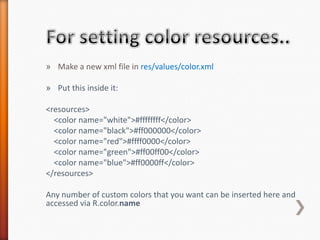

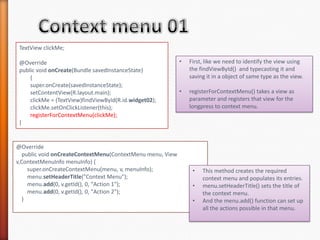
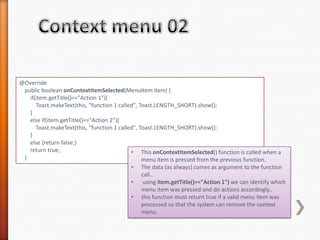
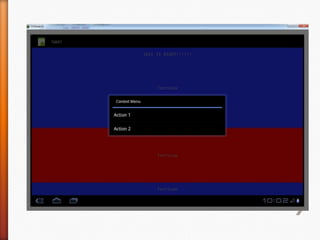


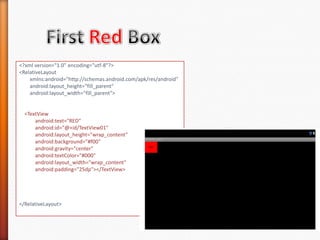
![[…]
<TextView
android:text="ORANGE"
android:layout_height="wrap_content"
android:background="#ffa500"
android:gravity="center"
android:textColor="#000"
android:id="@+id/TextView02"
android:layout_width="wrap_content"
android:layout_centerHorizontal="true"
android:padding="25dp">
</TextView>
[…]](https://image.slidesharecdn.com/03-layoutsuidesign-120924011522-phpapp01/85/03-layouts-ui-design-Android-37-320.jpg)
![[…]
<TextView
android:text="YELLOW"
android:layout_height="wrap_content"
android:background="#ffff00"
android:gravity="center"
android:textColor="#000"
android:id="@+id/TextView03"
android:layout_width="wrap_content"
android:layout_alignParentRight="true"
android:padding="25dp">
</TextView>
[…]](https://image.slidesharecdn.com/03-layoutsuidesign-120924011522-phpapp01/85/03-layouts-ui-design-Android-38-320.jpg)
![[…]
<TextView
<TextView
android:text="GREEN"
android:layout_height="wrap_content"
android:background="#0f0"
android:gravity="center"
android:textColor="#000"
android:id="@+id/TextView04"
android:layout_width="wrap_content"
android:layout_toLeftOf="@+id/TextView05"
android:padding="25dp"
android:layout_centerVertical="true">
</TextView>
[…]](https://image.slidesharecdn.com/03-layoutsuidesign-120924011522-phpapp01/85/03-layouts-ui-design-Android-39-320.jpg)
![[…]
<TextView
<TextView
android:text="BLUE"
android:layout_height="wrap_content"
android:background="#00f"
android:gravity="center"
android:textColor="#fff"
android:id="@+id/TextView05"
android:layout_width="wrap_content"
android:layout_centerInParent="true"
android:layout_margin="10dp"
android:padding="25dp">
</TextView>
[…]](https://image.slidesharecdn.com/03-layoutsuidesign-120924011522-phpapp01/85/03-layouts-ui-design-Android-40-320.jpg)
![[…]
<TextView
android:text="INDIGO"
android:layout_height="wrap_content"
android:gravity="center"
android:textColor="#fff"
android:id="@+id/TextView06"
android:layout_width="wrap_content"
android:layout_toRightOf="@+id/TextView05"
android:background="#4b0082"
android:padding="25dp"
android:layout_centerVertical="true">
</TextView>
[…]](https://image.slidesharecdn.com/03-layoutsuidesign-120924011522-phpapp01/85/03-layouts-ui-design-Android-41-320.jpg)
![[…]
<TextView
android:text="VIOLET"
android:layout_height="wrap_content"
android:background="#ee82ee"
android:gravity="center"
android:textColor="#000"
android:id="@+id/TextView07"
android:layout_alignParentBottom="true"
android:layout_width="fill_parent"
android:padding="25dp">
</TextView>
[…]](https://image.slidesharecdn.com/03-layoutsuidesign-120924011522-phpapp01/85/03-layouts-ui-design-Android-42-320.jpg)

