1 Data Manipulation, data mining techniq
- 1. Data Wrangling using Excel
- 2. Learning Objectives • Cell Referencing • Tables • Borders • Basic Functions • Names in Formula • Date Function • Sorting Data • Filter Data • If Else 2
- 3. Cell Referencing in Excel • Cell referencing is very important feature of excel as it helps us to generalize any of the operation/functions. • There are three types of cell referencing – Relative – Absolute ( Example : $A$1 for specific row and Column ) – Mixed ( Example : $A1 or A$1 for specific row or Column ) Note : By default it is Relative Cell referencing. 3
- 4. Tables in Excel • Excel's Table command to convert a list of data into a named Excel Table. These tables have useful features, like sorting and filtering, to help organize and view data. • To convert any data into excel table :- Step 1 : Hit Insert Ribbon and then hit table. Step 2 : Check or selected cells of the table and hit ok • Shortcut : Control + T • Repeat Step 2 After converting data into table you can anytime change name and default style of your table 4
- 5. Borders in excel • Your highlighted cell will get border. • Predefined cell border • Remove a cell border • Create a custom cell border Shortcut method to assign default border to cell is ( Control + Shift + & )
- 6. Basic functions in Excel Most commonly used functions in excel are mentioned below: • Addition ( + ) • Subtraction ( - ) • Multiplication ( * ) • Division ( / ) • Power ( ^ )
- 7. Basic functions in Excel Different methods to Do Addition • Method 1 – Simply add two numbers. 35 + 55 • Method 2 – Add numbers using Cell names. Example =A7+A8 • Method 3 – Add numbers using Cell names and number Example. =A7+A8+100
- 8. Basic functions in Excel Different methods to Do Addition • Method 4 – Using cell name and function. Example = A1-Sum(A2:A9) • Method 5 – Drag corner to generalize formula. • Method 6 – Make table and define formula.
- 9. Basic functions in Excel Power & Square Root function • Method 1 – By using Power symbol ( ^ ) Example : A1^2 • Method 2 – Using the Power Symbol. Example : =A1^(1/2) • Method 3 – Using Function. Example : SQRT(A1) – This won’t work for negative numbers
- 10. Basic functions in Excel Percentage function • Method 1 – By using percentage symbol ( % ) Example : =A1*50% • Method 2 – By using percentage symbol ( % ) Example : =A1*(1+B1) Here A1 =50 , B1=50% , you will get value as (A1+50% of A1)
- 11. Formula in Excel Names in Formulas • Named Constant – Select Range of Data – On the Formulas tab, click Define Name. Give a name Say ‘Age’. – For using this range of data use ‘Age’ name Example : =Sum(Age) • Named Range – On the Formulas tab, click Define Name. – Enter Name , Enter value to save constant
- 12. Names in Formulas • Named Constant – Select Range of Data – On the Formulas tab, click Define Name. Give a name Say ‘Age’. – For using this range of data use ‘Age’ name Example : =Sum(Age) • Named Range – On the Formulas tab, click Define Name. – Enter Name , Enter value to save constant
- 13. Date and Time • Steps to convert cell in Date and Time format – Select cell – Right click, and then click Format Cells. – In the Category list, select Date, and select a Date format. – Click OK. Custom Date and time formats can also be created. • We can also use DATE( year, month, day ) Note : The DATE function returns a serial date value. A serial date is how Excel stores dates internally and it represents the number of days since January 1, 1900.
- 14. Sorting • By Color – Select any cell of the colored column. – Go to Data Tab and hit Sort button. – Select column , in Sort on option select Cell Color / Font Color By multiple additions you can select priority of colors as well. • By values – Ascending or descending order by clicking respective buttons – Custom sort can also be done based on column priority
- 15. Filtering It means to fetch out data with certain similar characteristics. • By cell color • By font color • By value – By text values , alphabetically – By numerical values ( = , != , >= , <= ,> ,< ) For filtering we can also use AND and OR functions. Hit filter button or (control + shift + L for ) filter buttons
- 16. If Else in Excel • Type 1 : Checking condition on column (C7) and id True , assigning 5 or else 0 – Example =IF(C7="India",5,0) • Type 2 : Checking condition on column (C7) and id True , assigning Eligible or else Not Eligible i.e assigning string value. – Example =IF(C16="India","Eligible","Not Eligible") • Type 3 : Using AND Operator – Example = =IF(AND([@Maths]>40,[@Physics]>40),"Pass","Fail") • Type 4 : Using OR Operator – Example = =IF(OR([@Maths]>40,[@Physics]>40),"Pass","Fail")
- 17. General Functions used in Descriptive Statistics Function name Description A VERAGE Returns the arithmetic mean (average) of the given numbers COUNT Counts the number of cells in a range that contain numbers COUNTIF Counts the number of cells in a range that meet a given condition MAX Returns the maximum value of the given numbers MEDIAN Returns the median of the given numbers MIN Returns the minimum value of the given numbers VAR.P Returns the variance of the given numbers, based on a population
- 18. The End













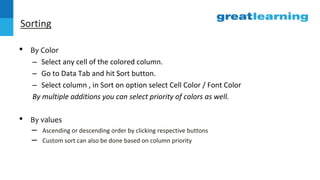

![If Else in Excel
• Type 1 : Checking condition on column (C7) and id True , assigning 5 or else 0
– Example =IF(C7="India",5,0)
• Type 2 : Checking condition on column (C7) and id True , assigning Eligible or else
Not Eligible i.e assigning string value.
– Example =IF(C16="India","Eligible","Not Eligible")
• Type 3 : Using AND Operator
– Example = =IF(AND([@Maths]>40,[@Physics]>40),"Pass","Fail")
• Type 4 : Using OR Operator
– Example = =IF(OR([@Maths]>40,[@Physics]>40),"Pass","Fail")](https://image.slidesharecdn.com/1datamanipulation1-240801042930-ab10ed64/85/1-Data-Manipulation-data-mining-techniq-16-320.jpg)

