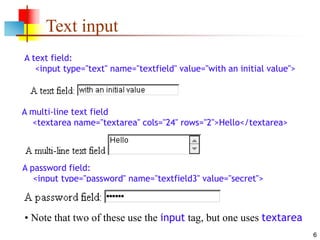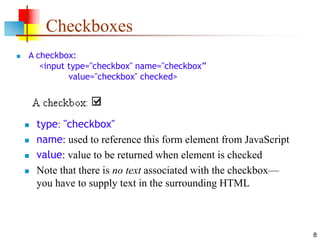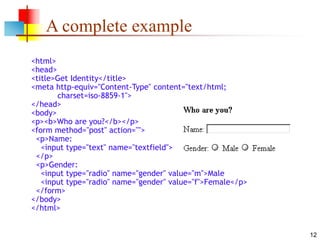11-html-forms.ppt
- 2. 2 What are forms? <form> is just another kind of HTML tag HTML forms are used to create (rather primitive) GUIs on Web pages Usually the purpose is to ask the user for information The information is then sent back to the server A form is an area that can contain form elements The syntax is: <form parameters> ...form elements... </form> Form elements include: buttons, checkboxes, text fields, radio buttons, drop-down menus, etc Other kinds of HTML tags can be mixed in with the form elements A form usually contains a Submit button to send the information in he form elements to the server The form’s parameters tell JavaScript how to send the information to the server (there are two different ways it could be sent) Forms can be used for other things, such as a GUI for simple programs
- 3. 3 Forms and JavaScript The JavaScript language can be used to make pages that “do something” You can use JavaScript to write complete programs, but... Usually you just use snippets of JavaScript here and there throughout your Web page JavaScript code snippets can be attached to various form elements For example, you might want to check that a zipcode field contains a 5-digit integer before you send that information to the server Microsoft sometimes calls JavaScript “active scripting” HTML forms can be used without JavaScript, and JavaScript can be used without HTML forms, but they work well together JavaScript for HTML is covered in a separate lecture
- 4. 4 The <form> tag The <form arguments> ... </form> tag encloses form elements (and probably other HTML as well) The arguments to form tell what to do with the user input action="url" (required) Specifies where to send the data when the Submit button is clicked method="get" (default) Form data is sent as a URL with ?form_data info appended to the end Can be used only if data is all ASCII and not more than 100 characters method="post" Form data is sent in the body of the URL request Cannot be bookmarked by most browsers target="target" Tells where to open the page sent as a result of the request target= _blank means open in a new window target= _top means use the same window
- 5. 5 The <input> tag Most, but not all, form elements use the input tag, with a type="..." argument to tell which kind of element it is type can be text, checkbox, radio, password, hidden, submit, reset, button, file, or image Other common input tag arguments include: name: the name of the element value: the “value” of the element; used in different ways for different values of type readonly: the value cannot be changed disabled: the user can’t do anything with this element Other arguments are defined for the input tag but have meaning only for certain values of type
- 6. 6 Text input A text field: <input type="text" name="textfield" value="with an initial value"> A multi-line text field <textarea name="textarea" cols="24" rows="2">Hello</textarea> A password field: <input type="password" name="textfield3" value="secret"> • Note that two of these use the input tag, but one uses textarea
- 7. 7 Buttons A submit button: <input type="submit" name="Submit" value="Submit"> A reset button: <input type="reset" name="Submit2" value="Reset"> A plain button: <input type="button" name="Submit3" value="Push Me"> submit: send data reset: restore all form elements to their initial state button: take some action as specified by JavaScript • Note that the type is input, not “button”
- 8. 8 Checkboxes A checkbox: <input type="checkbox" name="checkbox” value="checkbox" checked> type: "checkbox" name: used to reference this form element from JavaScript value: value to be returned when element is checked Note that there is no text associated with the checkbox— you have to supply text in the surrounding HTML
- 9. 9 Radio buttons Radio buttons:<br> <input type="radio" name="radiobutton" value="myValue1"> male<br> <input type="radio" name="radiobutton" value="myValue2" checked> female If two or more radio buttons have the same name, the user can only select one of them at a time This is how you make a radio button “group” If you ask for the value of that name, you will get the value specified for the selected radio button As with checkboxes, radio buttons do not contain any text
- 10. 10 Drop-down menu or list A menu or list: <select name="select"> <option value="red">red</option> <option value="green">green</option> <option value="BLUE">blue</option> </select> Additional arguments: size: the number of items visible in the list (default is "1") multiple: if set to "true", any number of items may be selected (default is "false")
- 11. 11 Hidden fields <input type="hidden" name="hiddenField" value="nyah"> <-- right there, don't you see it? What good is this? All input fields are sent back to the server, including hidden fields This is a way to include information that the user doesn’t need to see (or that you don’t want her to see) The value of a hidden field can be set programmatically (by JavaScript) before the form is submitted
- 12. 12 A complete example <html> <head> <title>Get Identity</title> <meta http-equiv="Content-Type" content="text/html; charset=iso-8859-1"> </head> <body> <p><b>Who are you?</b></p> <form method="post" action=""> <p>Name: <input type="text" name="textfield"> </p> <p>Gender: <input type="radio" name="gender" value="m">Male <input type="radio" name="gender" value="f">Female</p> </form> </body> </html>
- 13. 13 The End