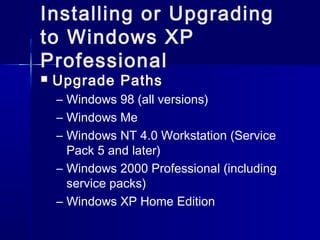12 installing and upgrading windows
- 1. IInnssttaalllliinngg aanndd UUppggrraaddiinngg WWiinnddoowwss
- 2. OOppeerraattiinngg SSyysstteemm Provides the fundamental link between the hardware that makes up the PC and the user OS should be able to do four things: – Communicate with hardware – Provide a user interface – Provide a structure for accessing applications – Enable users to manipulate programs and data
- 3. Microsoft Windows MMiiccrroossoofftt WWiinnddoowwss 9955 MMiiccrroossoofftt WWiinnddoowwss 9988 MMiiccrroossoofftt WWiinnddoowwss NNTT MMiiccrroossoofftt WWiinnddoowwss 22000000 MMiiccrroossoofftt WWiinnddoowwss XXPP MMiiccrroossoofftt WWiinnddoowwss VViissttaa MMiiccrroossoofftt WWiinnddoowwss 22000033 –– SSeerrvveerr OOss
- 4. Other OOppeerraattiinngg SSyysstteemm Mac OS UNIX Linux – Few of the more famous ones: Fedora Core – A popular general-purpose Linux, derived from Red Hat Linux. Debian – Used for everything from individual systems to powerful servers. Slackware – A favorite distro for folks who are good at Linux—flexible but not as user friendly. Ubuntu – Based on Debian but designed for easy use by individual users. SuSE – Another popular general-purpose distro.
- 5. Installing/Upgrading Windows Preparing for Installation or Upgrade 1. Identify hardware requirements 2. Verify hardware and software compatibility 3. Decide whether to perform a clean installation or an upgrade 4. Determine how to back up and restore existing data, if necessary 5. Select an installation method 6. Determine how to partition the hard drive and what file system to use 7. Determine your computer’s network role 8. Decide on your computer’s language and locale settings 9. Plan for post-installation tasks
- 6. Post-Installation Tasks Identifying Installation Problems Patches, Service Packs, and Updates Upgrading Drivers Restoring User Data Files (if Applicable)
- 7. Installing or Upgrading to Windows 2000 Professional Hardware Requirements
- 8. Installing or Upgrading to Windows XP Professional Upgrade Paths – Windows 98 (all versions) – Windows Me – Windows NT 4.0 Workstation (Service Pack 5 and later) – Windows 2000 Professional (including service packs) – Windows XP Home Edition
- 10. Upgrading Issues for Windows 2000 and Windows XP Issues that you should be aware of before performing an upgrade: – You can upgrade directly to Windows 2000 Professional from Windows 95/98 (but not Windows Me) and Windows NT Workstation Because of differences between Windows 9x and Windows 2000/XP, you – might find that some programs that ran well under Windows 9x will not run under Windows 2000/XP – Not only does Windows 2000/XP have new hardware requirements, it also does not like a lot of Windows 9x software! – Third-party disk compression applications are not supported by Windows 2000/XP – Third-party power management applications are also likely to cause problems with a Windows 2000/XP installation
- 11. The Windows 2000/XP Clean Install Process Manually – From CD-ROM – Over the Network Installation Automating the Install – Scripting Installations with Setup Manager – Sysprep Disk Cloning
- 12. Troubleshooting Installation Problems (Text Mode Errors) No Boot Device Present When Booting Off the Startup Disk Either the startup disk is bad or the CMOS is not set to look at that disk drive first Windows Setup Requires XXXX Amount of Available Drive Space – You forgot to format the C: drive, or there’s a bunch of stuff on the drive already Not Ready Error on Optical Drive – You probably just need to give the optical drive a moment to catch up. Press R for retry a few times. You may also have a damaged installation disc, or the optical drive may be too slow for the system A Stop Error (Blue Screen of Death) After the Reboot at the End of Text Mode – This is most common during a Windows 2000/XP installation and may mean that you didn’t do your homework in checking hardware compatibility, especially the BIOS. I’ll tell you more about stop errors in Chapter 15, but if you encounter one of these errors during installation, check out the Microsoft Knowledge Base, especially article 165863, “Troubleshooting ‘Stop 0x0A’ Messages in Windows 2000 and Windows NT.”
- 13. Troubleshooting Installation Problems (Graphical Mode Errors) Hardware Detection Errors Can’t Read CAB Files Lockups During Install Smart Recovery, Repair Install Optical Drive, Hard Drive