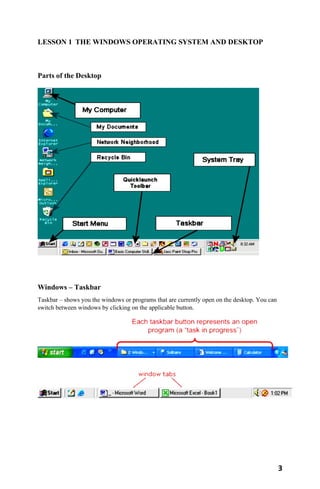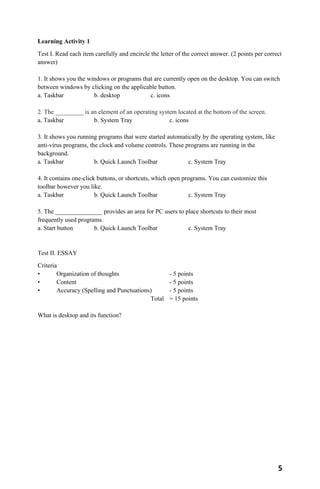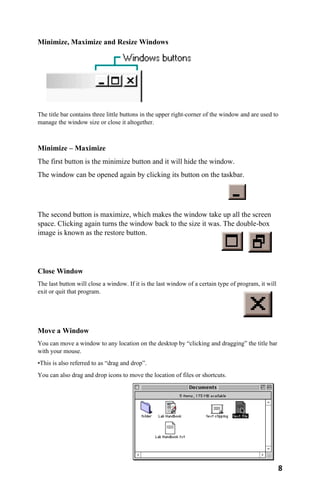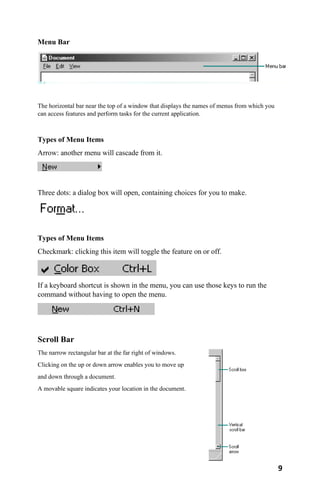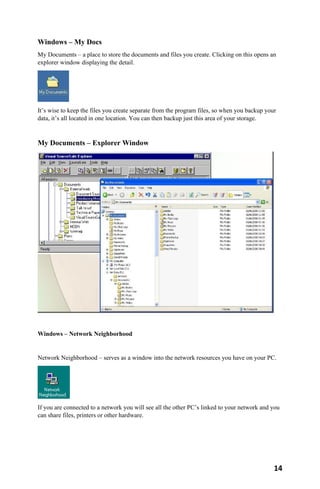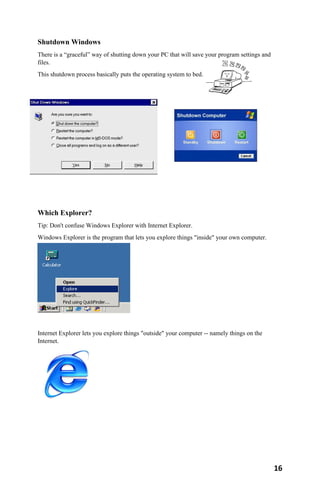3 Module - Operating Systems Configuration and Use by Mark John Lado
- 1. Module 3 for Operating Systems: Configuration and Use Bachelor of Science and Information System Designed and Compiled by Mark John Perez – Lado
- 2. Table of contents Page Date Learning Objectives 2 Oct 27 Lesson 1 The Windows Operating System and Desktop Parts of the Desktop 3 Oct 27 Windows – Taskbar, System Tray, and … … Quick Launch Toolbar 3-4 Oct 28 Start Button 4 Oct 28 Learning Activity 1 5 Oct 29 Assessment 1 6 Oct 30 Parts of a Window 7 Nov 3 Title Bar 7 Nov 3 Minimize, Maximize and Resize Windows 8 Nov 4 Close Window and Move a Window 8 Nov 4 Menu Bar 9 Nov 5 Types of Menu Items 9 Nov 5 Scroll Bar, and Windows Frame & Resizing 10 Nov 6 Status Bar and Dialog Boxes 10 Nov 6 Windows – Start Menu, HELP, and System Programs 11-12 Nov 9 Windows - My Computer, Recycle Bin, and My Docs 13-14 Nov 10 My Documents – Explorer Window 14 Nov 10 Windows – Network Neighborhood 14 Nov 10 Logoff, and Shutdown Windows 15-16 Nov 11 Learning Activity2 17 Nov 12 Assessment 2 18 Nov 13
- 3. 2 Learning objectives At the end of this module, learners will be able to; 1. Demonstrate the parts of the Desktop 2. Use the Windows – Taskbar, System Tray, and Quick Launch Toolbar 3. Operate the Start Button 4. Demonstrate the Parts of a Window 5. Demonstrate the Title Bar 6. Operate the Minimize, Maximize and Resize Windows 7. Use the Close Window 8. Operate the Move a Window and Menu Bar 9. Engage with the Types of Menu Items 10. Operate the Scroll Bar 11. Use the Windows Frame & Resizing, Status Bar, and Dialog Boxes 12. Operate the Windows – Start Menu, HELP, and Windows System Programs 13. Use the Windows - My Computer, Recycle Bin, My Docs, and Explorer Window 14. Engage with the Windows – Network Neighborhood, Logoff, and Shutdown Windows
- 4. 3 LESSON 1 THE WINDOWS OPERATING SYSTEM AND DESKTOP Parts of the Desktop Windows – Taskbar Taskbar – shows you the windows or programs that are currently open on the desktop. You can switch between windows by clicking on the applicable button.
- 5. 4 Windows – System Tray System Tray – shows you running programs that were started automatically by the operating system, like anti-virus programs, the clock and volume controls. These programs are running in the background. Windows - Quick Launch Toolbar Quick Launch Toolbar – contains one-click buttons, or shortcuts, which open programs. You can customize this toolbar however you like. Start Button The start button allows you to easily access your computer programs or configure Windows. By default, the start button is located at the bottom left side of the screen.
- 6. 5 Learning Activity 1 Test I. Read each item carefully and encircle the letter of the correct answer. (2 points per correct answer) 1. It shows you the windows or programs that are currently open on the desktop. You can switch between windows by clicking on the applicable button. a. Taskbar b. desktop c. icons 2. The _________ is an element of an operating system located at the bottom of the screen. a. Taskbar b. System Tray c. icons 3. It shows you running programs that were started automatically by the operating system, like anti-virus programs, the clock and volume controls. These programs are running in the background. a. Taskbar b. Quick Launch Toolbar c. System Tray 4. It contains one-click buttons, or shortcuts, which open programs. You can customize this toolbar however you like. a. Taskbar b. Quick Launch Toolbar c. System Tray 5. The _______________ provides an area for PC users to place shortcuts to their most frequently used programs. a. Start button b. Quick Launch Toolbar c. System Tray Test II. ESSAY Criteria • Organization of thoughts - 5 points • Content - 5 points • Accuracy (Spelling and Punctuations) - 5 points Total = 15 points What is desktop and its function?
- 7. 6 Assessment 1 Test I. Read each item carefully and encircle the letter of the correct answer. (2 points per correct answer) 1. It allows you to locate and launch programs through Start and the Start menu, or view any program that's currently open. a. Taskbar b. desktop c. System Tray 2. An area on the right side of the Taskbar on the Windows interface used to display the status of various functions, such as speaker volume and modem transmission. a. Taskbar b. Quick Launch Toolbar c. System Tray 3. A section of the Microsoft Windows taskbar that enables a user the launch programs without having to locate them using the Start menu. a. Start button b. Quick Launch Toolbar c. System Tray 4. The __________ allows you to easily access your computer programs or configure Windows. By default, the start button is located at the bottom left side of the screen. a. Start button b. Quick Launch Toolbar c. System Tray 5. Allows you to access your computer programs and configure Microsoft Windows easily by accessing the Start menu. a. Start button b. Quick Launch Toolbar c. System Tray Test II. ESSAY Criteria • Organization of thoughts - 5 points • Content - 5 points • Accuracy (Spelling and Punctuations) - 5 points Total = 15 points What is the function of Start button?
- 8. 7 Parts of a Window Title Bar At the top edge of the window, inside its border, is the title bar which extends across the width of the window. It contains the title of the application or document. A small icon in the far left corner of the title bar represents the object being viewed in the window.
- 9. 8 Minimize, Maximize and Resize Windows The title bar contains three little buttons in the upper right-corner of the window and are used to manage the window size or close it altogether. Minimize – Maximize The first button is the minimize button and it will hide the window. The window can be opened again by clicking its button on the taskbar. The second button is maximize, which makes the window take up all the screen space. Clicking again turns the window back to the size it was. The double-box image is known as the restore button. Close Window The last button will close a window. If it is the last window of a certain type of program, it will exit or quit that program. Move a Window You can move a window to any location on the desktop by “clicking and dragging” the title bar with your mouse. •This is also referred to as “drag and drop”. You can also drag and drop icons to move the location of files or shortcuts.
- 10. 9 Menu Bar The horizontal bar near the top of a window that displays the names of menus from which you can access features and perform tasks for the current application. Types of Menu Items Arrow: another menu will cascade from it. Three dots: a dialog box will open, containing choices for you to make. Types of Menu Items Checkmark: clicking this item will toggle the feature on or off. If a keyboard shortcut is shown in the menu, you can use those keys to run the command without having to open the menu. Scroll Bar The narrow rectangular bar at the far right of windows. Clicking on the up or down arrow enables you to move up and down through a document. A movable square indicates your location in the document.
- 11. 10 Windows Frame & Resizing You can also resize a window by a click and drag move. Put the mouse cursor on the edge of a window (that is not maximized) and when the pointer changes to a double arrow, click and drag for the new size. Some windows have a handle on them for resizing. Status Bar Status bar – is located at the bottom of a window and contains information about formatting options, errors, prompts, messages, or the status of an application. Dialog Boxes 1. List box 2. Spin control box 3. Slide 4. Drop-down list 5. Radio button 6. Checkbox 7. Text box
- 12. 11 Windows – Start Menu Gives you access to all programs and functions on your PC, including “help” files and “search” capabilities. Windows HELP Access Windows 95 HELP menu Windows HELP through the Start menu. Windows 95 HELP menu
- 13. 12 Windows 98 HELP menu Windows XP HELP menu Windows System Programs Windows has a number of internal programs as part of the operating system that help keep you organized and your PC healthy. Here are a few:
- 14. 13 Windows - My Computer Windows – Recycle Bin Recycle Bin – Deleted files and folders go here first, where they wait to be permanently deleted by you, or by rules that you set up. This is a temporary storage area on your hard drive.
- 15. 14 Windows – My Docs My Documents – a place to store the documents and files you create. Clicking on this opens an explorer window displaying the detail. It’s wise to keep the files you create separate from the program files, so when you backup your data, it’s all located in one location. You can then backup just this area of your storage. My Documents – Explorer Window Windows – Network Neighborhood Network Neighborhood – serves as a window into the network resources you have on your PC. If you are connected to a network you will see all the other PC’s linked to your network and you can share files, printers or other hardware.
- 16. 15 Network Neighborhood Logoff If you have multiple users on a PC with separate “profiles” or user logons, use the logoff process to close out of your profile or to switch users.
- 17. 16 Shutdown Windows There is a “graceful” way of shutting down your PC that will save your program settings and files. This shutdown process basically puts the operating system to bed. Which Explorer? Tip: Don't confuse Windows Explorer with Internet Explorer. Windows Explorer is the program that lets you explore things "inside" your own computer. Internet Explorer lets you explore things "outside" your computer -- namely things on the Internet.
- 18. 17 Learning Activity2 Test I. DISCCUSSION. Give a brief and concise discussion of the following. Criteria • Organization of thoughts - 5 points • Content - 5 points • Accuracy (Spelling and Punctuations) - 5 points Total = 15 points 1. Minimize and Maximize 2. Close Window 3. Move a Window 4. Windows Frame & Resizing 5. Status Bar
- 19. 18 Assessment 2 Test I. Direction: Read each item carefully and write your answer on the space provided. 1. A horizontal bar, usually at the bottom of the screen or window, showing information about a document being edited or a program running. ______________________________________ 2. A graphical control element in the form of a small window that communicates information to the user and prompts them for a response. ______________________________________ 3.An element of an operating system located at the bottom of the screen. It allows you to locate and launch programs through Start and the Start menu, or view any program that's currently open. ______________________________________ 4. An element of a graphical user interface which has various purposes. It typically shows which programs are currently running. Clicking these icons allow the user to easily switch between programs or windows, with the currently active program or window usually appearing differently from the rest. ______________________________________ 5. A small button that displays the Windows logo and is always displayed at the left end of the Taskbar. ______________________________________ Test II. Essay Writing Criteria • Organization of thoughts - 5 points • Content - 5 points • Accuracy (Spelling and Punctuations) - 5 points Total = 15 points What do you mean by log off?