The structure of Linux - Introduction to Linux for bioinformatics
- 1. The structure of Linux Joachim Jacob 8 and 15 November 2013
- 2. Meet your Linux system We'll see how a Linux system is organised – into folders – into files – into partitions
- 3. Meet your Linux system Follow a along: open on the desktop. ('Computer' is specific for Linux Mint, won't find it on other Linuxes) Read the contents of a CD/DVD Read the hard disk
- 4. The root directory The disk on your computer, which runs Linux is called / or also referred to as the root directory. It is the start of the file system. Enter the folder home.
- 5. The home folder One of the folders under root is called home. Starting from the root directory, the path to home is /home. /home contains one or more folders: one for every user on the system. Double-click on your home folder.
- 6. Permissions in your home The complete path to your home folder is ….................. Linux is very secure. Only in your home folder you can create files and folders, usually not anywhere else.
- 7. Create the folder bin in your home Use the mouse (right-click), or press ctrl+shift+n, or, go via the File menu. Later, we will put scripts in this folder. Create this folder
- 8. Visualize the tree structure Go back to the root directory. Change the view to 'List'.
- 9. Visualize the tree structure Clicking on the '+' expands the contents of that folder. Below is the path visualized: /home/joachim/Downloads/clustalw_2.1+lgpl-2_amd64.deb
- 10. The program files Contain 'program' files
- 11. Disk and shares information
- 15. Everything is a file in Linux /dev/sda /proc/meminfo /dev/mouse1 /dev/input1 “Everything is a file in linux”: devices, and their statuses are accessible by reading the contents of the paths to the respective files. Note: only text files can be displayed in human readable format in text editors. http://tldp.org/LDP/intro-linux/html/sect_03_01.html http://en.wikipedia.org/wiki/Everything_is_a_file
- 16. Configurations are in plain text files The text file /etc/passwd contains info about the users on your system
- 17. Natural fit of bioinformatics and Linux Because of this amount of text, Linux comes with a lot of command line tools to manipulate / search / analyse text files. Similarity with Bioinformatics, which stores data also pre-dominantly in large text files.
- 18. Using the terminal as a solution Before the rise of the nice desktops, users had only this: Press ctrl + alt + F1 This means – users needed to navigate around on their computers, read files, create files, print, run programs, play games,... all from the command line. And yes, this is possible.
- 19. Using the terminal as a solution Before the rise of the nice desktops, users had only this: Press ctrl + alt + F1 (Lesson one in using Linux. Tux is friendly, but strict.) Press ctrl + alt + F7
- 20. Access to a terminal ● Open a terminal program using the menu: Connect to a terminal over the internet, e.g. using Putty installed on a Windows machine. ● http://www.putty.org/
- 21. Your first steps in a terminal We end up with this: A terminal accepts only input from the keyboard, the command line. You can only type. What you type gets interpreted by the program Bash, which will then do what you ask. http://en.wikipedia.org/wiki/Bash_%28Unix_shell%29
- 23. Few important things A command line is always positioned somewhere in the file system. ● What you type is case-sensitive ● The prompt line can be customized, but by default it shows: ● Username ● @ ● Machinename ● Current location ('working directory'), ●
- 24. Check where your shell is positioned ... After typing your command, press <enter> to execute a command. pwd = print working directory
- 25. Navigating in the file system The result is that the prompt has changed position from: ls = list contents of current directory cd = change to this directory The word after 'cd' matches a directory. We tell 'cd' to go to this directory. This Additional word is called an argument. What will happen if we type 'ls' now?
- 26. Navigating in the file system The result is that the prompt has changed position from:
- 27. Running a command on a file In a working directory, we can provide a file name as an argument to a command. In the Downloads directory, we can for example check a file type with the command file. Argument points to a file file = shows the file type of the file passed as argument
- 28. You never walk alone A Linux system comes with batteries included: only they are called man-pages (manual). The program man displays the manual for the program provided as argument. For example: the manual of ls. http://www.thegeekstuff.com/2013/09/man-command/
- 29. You never walk alone Execute the program 'man' with argument 'ls', meaning: show me the manual of ls
- 30. Bowtie has also a manual
- 31. Usage tips for the program man and PgUp PgDown or space < and > / n q scroll up and down previous page next page begin and end of the text file search (forward) next search hit to exit ( The command man uses less under the hood to display the manual page.)
- 32. Fine-tuning commands behaviour Reading man pages you can find how to use the arguments and options. Setting these influences the way commands behave. Options precede arguments, and are separated from the command (and from each other) by spaces. They usually start with '-' or '--'. For example: $ ls -l /bin Program (first thing you type should always be a program) From now on this will be the notation for command line instructions as a normal user Option: you want 'ls' to change default behaviour: -l adds more info ('long'). Argument: on what content (file, directory,...) should ls operate.
- 33. Help! The most used option Another way to get help, besides the man pages, is to invoke the option '--help'. Nearly every command has this option.
- 34. Short and long options Some options have two names: a short and a long name. Short are one character long, and start with a '-'. Long options are usually a word, and are preceded by '--'.
- 35. Short options peculiarities You can add multiple options to the command. (the given order is seldom important) $ ls -l -t /bin $ ls -t -l /bin Using short options allow you to combine several options in one string. $ ls -r -l -t $ ls -rtl
- 36. Long options 'Long' options consist of -- (two dashes) followed by the name of the option (string): $ ls -–recursive Long options cannot be combined like their 'short' counterparts
- 37. Options can also have arguments For example, show the contents of the directory, sorted by size of the files. We use the option --sort for this: the argument to sort must follow the option: $ ls --sort=size /bin the '=' sign is optional An example of an argument to a short option: – ● $ ls -w 80 /bin the space between option name and argument is optional
- 38. Different combinations of options $ $ $ $ ls ls ls ls -lr -w 80 /bin -rlw 80 /bin -wrl 80 /bin # NOK -w80 /bin -lr
- 39. Some basic commands Command Explanation pwd Print working directory ls Print content of directory cd Change directory cat Print the contents of a file cp Copy a file mv Move a file rm Remove a file less Read the contents of a file clear Clear the terminal screen head Show the first 10 lines of a file tail Show the last 10 lines of a file nano Text editor, to modify text files wget Download a file from an URL http://wiki.bits.vib.be/index.php/Linux_Beginner%27s_Cheat_page
- 40. Exercise: gentle intro to the command line → Exercise link
- 41. Paths and the working directory / bin boot dev etc home media root sbin tmp usr var james Downloads bin sbin share local lib log mail run spool tmp bin sbin share
- 42. Paths and the working directory ~ $ cd Downloads / bin boot dev etc home media root sbin tmp usr var james Downloads bin sbin share local lib log mail run spool tmp bin sbin share
- 43. Paths and the working directory ~/Downloads $ cd .. / bin boot dev etc home media root sbin tmp usr var james Downloads bin sbin share local lib log mail run spool tmp bin sbin share
- 44. Paths and the working directory ~ $ cd ../../usr / bin boot dev etc home media root sbin tmp usr var james Downloads bin sbin share local lib log mail run spool tmp bin sbin share
- 45. Paths and the working directory /usr $ cd local/bin / bin boot dev etc home media root sbin tmp usr var james Downloads bin sbin share local lib log mail run spool tmp bin sbin share
- 46. Paths and the working directory /usr/local/bin $ cd ../../../home/james / bin boot dev etc home media root sbin tmp usr var james Downloads bin sbin share local lib log mail run spool tmp bin sbin share
- 47. Relative paths The argument – the path to the directory in this case is relative to the current working directory. In other words: which steps do we take from the current directory to reach the destination. /usr/local/bin $ cd ../../../home/james /usr $ cd local/bin ~ $ cd ../../usr ~ $ cd Downloads ~/Downloads $ cd ..
- 48. Absolute paths Sometimes it is more convenient to point to the complete – or absolute - path of the directory, starting from the root directory. / bin boot dev etc home media root sbin tmp usr var james Downloads /home/james/Downloads bin sbin share local bin sbin share
- 49. Paths and the working directory ~ $ cd /home/james/Downloads / bin boot dev etc home media root sbin tmp usr var james Downloads bin sbin share local lib log mail run spool tmp bin sbin share
- 50. Paths and the working directory ~/Downloads $ cd /home/james / bin boot dev etc home media root sbin tmp usr var james Downloads bin sbin share local lib log mail run spool tmp bin sbin share
- 51. Paths and the working directory ~ $ cd /usr / bin boot dev etc home media root sbin tmp usr var james Downloads bin sbin share local lib log mail run spool tmp bin sbin share
- 52. Paths and the working directory /usr $ cd /usr/local/bin / bin boot dev etc home media root sbin tmp usr var james Downloads bin sbin share local lib log mail run spool tmp bin sbin share
- 53. Paths and the working directory /usr/local/bin $ cd /home/james / bin boot dev etc home media root sbin tmp usr var james Downloads bin sbin share local lib log mail run spool tmp bin sbin share
- 54. Relative versus absolute paths Relative ↔ absolute (starts always with / - the root) /usr/local/bin $ cd ../../../home/james /usr/local/bin $ cd /home/james /usr $ cd local/bin /usr $ cd /usr/local/bin ~ $ cd ../../usr ~ $ cd /usr ~ $ cd Downloads ~ $ cd /home/james/Downloads ~/Downloads $ cd .. ~/Downloads $ cd /home/james
- 55. Hidden directories ● Compare the output of ls versus ls -a ● Check with the file manager your home. ● Hidden files and folders start with '.'. They are not shown by default.
- 56. Moving data around ● Copy files: $ cp <what> <to where> ● Move files: $ mv <what> <to where> ● Remove files: $ rm <filename> Absolute or relative paths to the files
- 57. Moving data around If we have following directory structure... Downloads/ ~ Annotation/ Rice/ Projects/ Butterfly/ Sequences/
- 58. Moving data around If we have following directory structure... Downloads/ ~ Annotation/ Rice/ Projects/ Sequences/ Butterfly/ ~ $ mkdir -p Projects/{Rice/{Annotation,Sequences},Butterfly} ~ $ cd ~/Downloads ~ $ wget http://dl.dropbox.com/u/58174806/Linuxsample.sam
- 59. Moving data around Sample directory structure Downloads/alignment.sam ~ Right Rice/ click Projects/ Annotation/ Sequences/ Butterfly/ ~ $ mkdir -p Projects/{Rice/{Annotation,Sequences},Butterfly} ~ $ cd ~/Downloads ~ $ wget http://dl.dropbox.com/u/58174806/Linuxsample.sam
- 60. Moving data around If we have following directory structure... Downloads/Linuxsample.sam ~ Annotation/ Rice/ Projects/ Sequences/ Butterfly/ ~ $ mkdir -p Projects/{Rice/{Annotation,Sequences},Butterfly} ~ $ cd ~/Downloads ~ $ wget http://dl.dropbox.com/u/58174806/Linuxsample.sam
- 61. Moving data around Rename the downloaded Linuxsample.sam Downloads/alignment.sam Current working dir ~ Linuxsample.sam Annotation/ Rice/ Projects/ Sequences/ Butterfly/ ~/Downloads $ pwd /home/joachim/Downloads ~/Downloads $ ls Linuxsample.sam ~/Downloads $ mv Linuxsample.sam alignment.sam
- 62. Moving data around Move the sam file Downloads/alignment.sam Current working dir ~ Annotation/ Rice/ Projects/ Sequences/ Butterfly/ ~/Downloads $ mv alignment.sam ../Projects/Rice/Annotation/
- 63. Moving data around Copy the sam file Downloads/ Current working dir ~ Annotation/alignment.sam Rice/ Projects/ Sequences/ Butterfly/ ~/Downloads $ cp ../Projects/Rice/Annotation/alignment.sam ../Projects/Butterfly/
- 64. Moving data around Copy the complete directory Downloads/ Current working dir ~ Annotation/alignment.sam Rice/ Projects/ Sequences/ Butterfly/alignment.sam ~/Downloads $ cp -R ~/Projects/Rice/Annotation/ ../../Butterfly/
- 65. Reading files Downloads/ Current working dir ~ Annotation/alignment.sam Rice/ Projects/ Butterfly Sequences/ alignment.sam Annotation/alignment.sam What kind of file is .sam?
- 66. Reading files Downloads/ Current working dir ~ Annotation/alignment.sam Rice/ Projects/ Butterfly Sequences/ alignment.sam Annotation/alignment.sam $ cat : display the content of the file at once $ less : display the content page by page $ nano : edit the content of the file
- 67. Reading files Try the 3 commands below Downloads/ ~ Annotation/alignment.sam Rice/ Projects/ Butterfly Sequences/ alignment.sam Annotation/alignment.sam ~/Projects/Butterfly $ cat alignment.sam ~/Projects/Butterfly $ less alignment.sam ~/Projects/Butterfly $ nano alignment.sam
- 68. Editing files nano is a popular text editor to edit files.
- 69. Reading files Display first or last lines of a text file, with head or tail. ~/Projects/Butterfly $ head alignment.sam ~/Projects/Butterfly $ tail alignment.sam
- 70. Question How can I display the first 20 lines of a text file? ~ $ head --help ... -n, --lines=[-]K ... print the first K lines instead of the first 10; with the leading `-', print all but the last K lines of each file
- 71. Using the terminal efficiently 1. use arrow keys http://z-dark.deviantart.com/art/Tux-Kids-desktop-22363967
- 72. Using the terminal efficiently The program 'history' keeps track of the last ~500 commands you have typed. Use arrows to select previously typed commands
- 73. Using the terminal efficiently 1. use arrow keys 2. use tab expansion
- 74. Using the terminal efficiently Autocompletion, aka tab expansion: type the first letters of the program or file, and then press <tab> key. $ cd /h<tab> $ cd /home/ However $ cd /b<tab> gives you audible feedback: there is no expansion possible there is more than one way to expand $ cd /b<tab><tab> shows suitable expansions bin/ boot/ $ cd /bo<tab> $ cd /boot/
- 75. Using the terminal efficiently 1. use arrow keys 2. use tab expansion 3. use shorthand notations
- 76. Using the terminal efficiently AUse shorthand notations for common directories: ● ~ is your home directory ● . ● .. is the directory one level up is the current directory To execute a previous command cmd again you can use: $ !cmd e.g. $ !cd
- 77. Exercise: getting large data files. → Exercise link
- 78. Keywords Root directory path home terminal Command line user bash argument recursively command line options Write in your own words what the terms mean
- 79. Break





















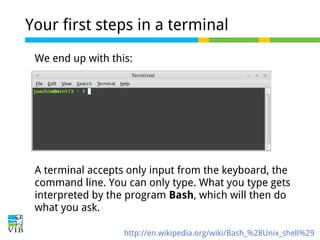
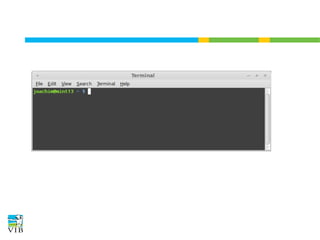


































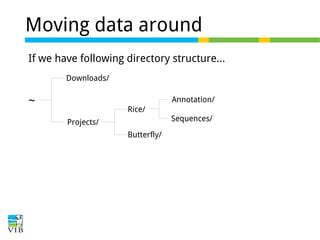












![Question
How can I display the first 20 lines of a text file?
~ $ head --help
...
-n, --lines=[-]K
...
print the first K lines instead of the first 10;
with the leading `-', print all but the last
K lines of each file](https://image.slidesharecdn.com/3-131104045717-phpapp01/85/The-structure-of-Linux-Introduction-to-Linux-for-bioinformatics-70-320.jpg)








