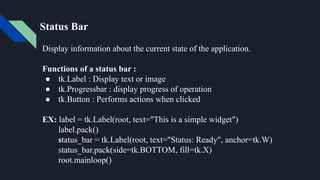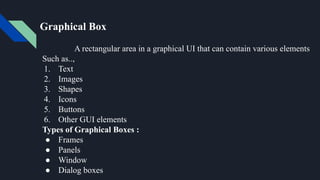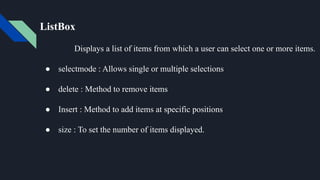A Complete seminar on GUI Development in python
- 1. GUI Development in Python
- 2. Introduction to GUI Programming Designing and building graphical interfaces that allow users to interact with software using visual elements. ● Widgets: Basic visual elements like buttons labels, text boxes, and menus. ● Layout: Arranging widgets in a window or container. ● Events: User interactions like clicks, key presses, and mouse movements. ● Event Handling: Writing code to respond events.
- 3. Introduction to GUI Programming GUI Frameworks 1. Tkinter: Built-in python library for creating simple GUIs. 2. PyQt: Powerful framework for building complex GUIs 3. wxPython: Cross-platform framework for building GUIs. 4. JavaFX: Modern framework for building GUIs. 5. Swing : Older framework for building GUIs. Basic Steps: → Choose a framework → Design the interface → Write event handlers → Assemble the GUI → Test and refine
- 4. Installing PyCharm Windows : → Download PyCharm installer. → Run installer and follow prompts. → Choose installation location and components. MacOs : → Download PyCharm disk image. → Drag PyCharm icon to Application folder. → Launch PyCharm. Addition Steps : → Activate PyCharm with license. → Configure project interpreter. → Install additional plugins
- 5. Introduction to GUI Programming on PyCharm Step - 1 : Create a New project Step - 2 : Install GUI library Stap - 3 : Create a GUI window Step - 4 : Add GUI widgets Step - 5 : Run the GUI App
- 6. Introduction to Tkinter Tkinter is a python’s de-facto standard GUI package. Tkinter Widgets : 1. Label : Displays text or images. 2. Button : A Clickable button. 3. Entry : A text input field. 4. Text : A multi-line text box. 5. Frame: A container for other widgets.
- 7. Introduction to Tkinter Basic Tkinter Concepts : 1. Root Window : The main application window. 2. Widgets : GUI elements like buttons, labels, etc. 3. Layout Managers : Arrange widgets in the window. 4. Events : User interaction like clicks,key presses, etc 5. Callbacks : Functions that handle events.
- 8. Introduction to Tkinter Titles : Setting the window title : 1. Use the title() method : root = (link unavailable)() root.title(“My GUI App”)
- 9. Introduction to Tkinter Setting the window Icon : 1. Use the iconbitmap() method for Windows : `` root = (link unavailable)() root.iconbitmap(“icon.ico”) `` 2. Use the iconphoto() method for macOS and Linux : `` root = (link unavailable)() icon = tk.PhotoImage(file=”icon.png”) root.iconphoto(False, icon)
- 10. Layouts in Tkinter Three layout managers to arrange widgets in window : 1. Pack : → Simple and easy to use. → widgets are added in a vertical or horizontal box. → It can fill, expand, side, padx, pady. Ex: `` label = tk.Label(root, text=”Label”) label.pack(fill=”x”,padx=10,pady=10) ``
- 11. Layouts in Tkinter Three layout managers to arrange widgets in window : 2. Grid : → More flexible and powerful. → Widgets are arranged in a table-like structure. → Options: row, column, stickey, padx, pady. Ex: `` label = tk.Label(root, text=”Label”) label.grid(row=0, column=0, padx=10, pady=10) ``
- 12. Layouts in Tkinter Three layout managers to arrange widgets in window : 3. Place : → Precise control over widgets placements. → Widgets are placed at specific x, y coordinates. → Options: x, y, relx, rely, anchor. Ex: `` label = tk.Label(root, text=”Label”) label.place(x=50, y=50, anchor=“center”) ``
- 13. Introduction to Widgets in Layout Common widgets and their roles in a layout: 1. Label 2. Button 3. Entry 4. Text 5. Frame 6. CheckButton 7. RadioButton 8. ListBox 9. ScrollBar 10. Canvas 11. Menu 12. Scale
- 14. Introduction to Grid Layout It's a Powerful tool for arranging widgets in a table-like structure. ● Rows and Columns : Divide window into rows and columns. ● Widgets : Place widgets in specific cells of the grid. Grid Operations : 1. Row : Specify the row number 2. Column : Specify the column number. 3. Sticky : Align widget within cell 4. Padx and pady : Add horizontal and vertical padding around widget 5. Rowspan and columnspan : Make widget span multiple rows or columns
- 15. Integration using GUI Designing User Interface Integrating GUI design with user interface design involves creating a visually appealing and interactive layout for your application. 1. Plan your Layout 2. Choose a color scheme 3. Select fonts 4. Design Widgets 5. Use layout Managers 6. Add Spacing and padding 7. Implement navigation 8. Test and refine
- 16. Integration using GUI Events It involves connecting widgets to actions and events. 1. Define event handlers: Write functions that responds to events. 2. Blind Events to widgets: Use methods like command or bind to link event handlers to widgets. 3. Handle events: Perform actions when events occur. Common GUI Events : ● Button clicks ● Key presses ● Mouse clicks ● Window close
- 17. Integration using GUI Functions Connecting widgets to actions and events and using functions to perform tasks. 1. Define functions : Perform tasks such as calculations, data processing. 2. Create widget : Add buttons, labels, text entries etc. 3. Bind Functions to widget : Use methods like command or bind to link functions to widget. 4. Handle events : Respond User Interface. Common GUI Functions are Button commands, Calculation, Data validation and file handling functions.
- 18. Drop down menu Customizations of a drop down menu : ● Changing the option list ● Setting a default value using variable.set() ● Using variable.get() to retrieve the selected option ● Blinding a function to the menu selection using variable.trace() EX: import tkinter as tk from tkinter import ttk root = tk.Tk() dropdown = ttk.Combobox(root, values=["Option 1", "Option 2", "Option 3"]) dropdown.pack() root.mainloop()
- 19. Toolbar Customizations of a Toolbar menu : ● Changing the button text and commands ● Adding more buttons or widgets ● Using pack, grid, place to arrange widgets in the toolbar ● Configuring the toolbar appearance EX: import tkinter as tk root = tk.Tk() root.title("Simple GUI") # Run the application root.mainloop()
- 20. Status Bar Display information about the current state of the application. Functions of a status bar : ● tk.Label : Display text or image ● tk.Progressbar : display progress of operation ● tk.Button : Performs actions when clicked EX: label = tk.Label(root, text="This is a simple widget") label.pack() status_bar = tk.Label(root, text="Status: Ready", anchor=tk.W) status_bar.pack(side=tk.BOTTOM, fill=tk.X) root.mainloop()
- 21. Message Box Display Message to the user Functions used in Message box : ● askokcancel ● askretrycancel ● askyesno ● askyesnocancel EX: def show_message(): messagebox.showinfo(”Message”, “Hello world”) button = tk.Button(root, text=”show message”, command = show_message) button.pack() root.mainloop()
- 22. Scale Widget Allows user to select a value from a continuous range. Functions used in Scale widget : ● label ● tickinterval ● length EX: scale = tk.Scale(root, from_=0, to=100, orient =”horizontal”) scale.pack() def get_value(): print(scale.get()) button = tk.Button(root, text=”Get value”, command=get_value) button.pack() root.mainloop()
- 23. SpinBox Widget Create a single line input field that allows users to enter a value from a specified range Functions used in Message box : ● formate ● increment ● wrap EX: spinbox = (link unavailable)() root.title(“GUI with spinbox widget”) def get_value(): print(spinbox.get()) button = tk.Button(root, text=”Get value”, command=get_value) button.pack()
- 24. Graphics and Shape line Graphics Refers to the visual representation of shapes,lines and other elements. EX: canvas = tk.Canvas(root, width=400,height=400) canvas.pack() canvas.create_line(10, 10, 390, 340, fill=”red”) canvas.create_rectangle(50, 50, 150,150, fill=”green”) canvas.create_oval(200, 200, 300, 300, fill=”green”) root.mainloop()
- 25. Graphical Box A rectangular area in a graphical UI that can contain various elements Such as.., 1. Text 2. Images 3. Shapes 4. Icons 5. Buttons 6. Other GUI elements Types of Graphical Boxes : ● Frames ● Panels ● Window ● Dialog boxes
- 26. Graphical Shape - Canvas It can draw and manipulate various shapes such as.., 1. 1. Lines 2. Rectangles 3. Eclipses 4. Polygons 5. Circles 6. Arcs 7. Curves Customize the shape by using.., ● fill ● outline ● width ● dash
- 27. Images in GUI Add images by using the PhotoImage class for PNG,PPM and PGM images or the ImageTk module for other formats like JPEG. EX: image = tk.PhotoImage(file=”image.png) pil_Image = Image.open(“image.jpg”) image_tk = ImageTk.PhotoImage(pil_image) label = tk.Label(root, image=image) label.pack() label_tk = tk.Label(root, image=image_tk) label_tk.pack()
- 28. ListBox Displays a list of items from which a user can select one or more items. ● selectmode : Allows single or multiple selections ● delete : Method to remove items ● Insert : Method to add items at specific positions ● size : To set the number of items displayed.
- 29. ComboBox Combines a text field with a drop down list of options. ● state : read only to prevent user input ● current : Method to set the current option ● Set : Method to set the text entry field ● bind : Method to attach events to the combobox
- 30. Treeview Displays a hierarchical collection of items in a tree like structures. ● selectmode : Allows single or multiple selections. ● delete : Method to remove items. ● Insert : Method to add items at specific positions. ● item : Method to access and modify item attributes. ● bind : method to attach events to the treeview.













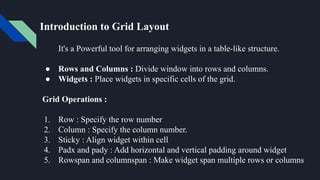



![Drop down menu
Customizations of a drop down menu :
● Changing the option list
● Setting a default value using variable.set()
● Using variable.get() to retrieve the selected option
● Blinding a function to the menu selection using variable.trace()
EX:
import tkinter as tk
from tkinter import ttk
root = tk.Tk()
dropdown = ttk.Combobox(root, values=["Option 1",
"Option 2", "Option 3"])
dropdown.pack()
root.mainloop()](https://image.slidesharecdn.com/guidevelopmentinpython-240904174356-6bd8d4ad/85/A-Complete-seminar-on-GUI-Development-in-python-18-320.jpg)