Android chapter02-setup2-emulator
- 1. Android Environment Emulator Victor Matos Cleveland State University Notes are based on: http://developer.android.com/index.html http://developer.android.com/guide/developing/tools/emulator.html 1 Part 2-b
- 2. 2 Android Emulator • The Android SDK includes a mobile device emulator -- a virtual mobile device that runs on your computer. • The emulator lets you prototype, develop, and test Android applications without using a physical device. • The Android emulator mimics all of the hardware and software features of a typical mobile device, except that it can not receive or place actual phone calls. • It provides a variety of navigation and control keys, which you can "press" using your mouse or keyboard to generate events for your application. • It also provides a screen in which your application is displayed, together with any other Android applications running. 2
- 3. 3 Android Emulator v1.5 Skin 3 Hang up Back Volume Power Status Bar – Notification Line Home Call Menu Tab Launch Pad
- 4. 4 Android Emulator v1.6 Skin 4 Hang up Back Volume Status Bar – Notification Line Home Call Menu Tab Launch Pad Power
- 5. 5 Android Emulator v1.6 Skin 5 Hang up Back Volume Status Bar – Notification Line Home Call Menu Tab Launch Pad Power
- 6. 6 Android Emulator 6 Keyboard OS function Escape Back button Home Home button F2, PageUp Menu (Soft-Left) button Shift-F2, PageDown Start (Soft-Right) button F3 Call/Dial button F4 Hangup / EndCall button F5 Search button F7 Power button Ctrl-F3, Ctrl-KEYPAD_5 Camera button Ctrl-F5, KEYPAD_PLUS Volume up button Ctrl-F6, KEYPAD_MINUS Volume down button KEYPAD_5 DPad center KEYPAD_4 DPad left KEYPAD_6 DPad right KEYPAD_8 DPad up KEYPAD_2 DPad down F8 toggle cell network on/off F9 toggle code profiling (when -trace option set) Alt-ENTER toggle FullScreen mode Ctrl-T toggle trackball mode Ctrl-F11, KEYPAD_7 switch to previous layout Ctrl-F12, KEYPAD_9 switch to next layout Controlling the Android Emulator through keyboard keys Keypad keys only work when NumLock is deactivated.
- 7. 7 Android Emulator 7 Features - Emulating First Generation Android Phones The Android emulator supports many hardware features likely to be found on mobile devices (such as the HTC-G1), including: 1. An ARMv5 CPU and the corresponding memory-management unit (MMU) 2. A 16-bit LCD display (mimicking 360 x 480 pixels) 3. One or more keyboards (a Qwerty-based keyboard and associated Dpad/Phone buttons) 4. A sound chip with output and input capabilities 5. Flash memory partitions (emulated through disk image files on the development machine) 6. A GSM modem, including a simulated SIM Card
- 8. 8 Android Emulator 8 Nexus One (newer Google developer phone) Some phones in the market already surpass these specs (Fall 2010)
- 9. 9 Android Emulator 9 Working with Emulator Disk Images The emulator uses mountable disk images (ANDROID SYSTEM IMAGE) stored on your development machine to simulate flash (or similar) partitions on an actual device. For example, it uses disk images containing (1) an emulator-specific kernel, (2) the Android system, (3) a ram-disk image, and (4) writeable images for user data and simulated SD card. By default, the Emulator always looks for the disk images in the private storage area of the AVD in use (c:android-sdk-windowsplatform … ) .
- 10. 1010 Android Emulator 10 Working with Emulator Disk Images If no platform images exist there when the Emulator is launched, it creates the images in the AVD directory based on default versions stored in the SDK. Note: The default storage location for AVDs is in ~/.android/avd on OS X and Linux, C:Documents and Settings<user>.androidavd... on Windows XP, and C:Users<user>.android on Windows Vista.
- 11. 11 C:Documents and SettingsAdministrator.androidavdAVD22GoogleAPI8.a vd>a Available Android targets: id: 1 or "android-3" Name: Android 1.5 Type: Platform API level: 3 Revision: 4 Skins: HVGA (default), HVGA-L, HVGA-P, QVGA-L, QVGA-P id: 2 or "Google Inc.:Google APIs:3" Name: Google APIs Type: Add-On Vendor: Google Inc. Revision: 3 Description: Android + Google APIs Based on Android 1.5 (API level 3) Libraries: * com.google.android.maps (maps.jar) API for Google Maps Skins: QVGA-P, HVGA-L, HVGA (default), QVGA-L, HVGA-P id: 3 or "android-4" Name: Android 1.6 Type: Platform API level: 4 Revision: 3 Skins: HVGA (default), QVGA, WVGA800, WVGA854 id: 4 or "Google Inc.:Google APIs:4" Name: Google APIs Type: Add-On Vendor: Google Inc. Revision: 2 Description: Android + Google APIs Based on Android 1.6 (API level 4) Libraries: * com.google.android.maps (maps.jar) API for Google Maps Skins: WVGA854, HVGA (default), WVGA800, QVGA id: 5 or "android-7" Name: Android 2.1-update1 Type: Platform API level: 7 Revision: 2 Skins: HVGA (default), QVGA, WQVGA400, WQVGA432, WVGA800, WVGA854 id: 6 or "Google Inc.:Google APIs:7" Name: Google APIs Type: Add-On Vendor: Google Inc. Revision: 1 Description: Android + Google APIs Based on Android 2.1-update1 (API level 7) Libraries: * com.google.android.maps (maps.jar) API for Google Maps Skins: WVGA854, WQVGA400, HVGA (default), WQVGA432, WVGA800, QVGA id: 7 or "android-8" Name: Android 2.2 Type: Platform API level: 8 Revision: 2 Skins: HVGA (default), QVGA, WQVGA400, WQVGA432, WVGA800, WVGA854 id: 8 or "Google Inc.:Google APIs:8" Name: Google APIs Type: Add-On Vendor: Google Inc. Revision: 2 Description: Android + Google APIs Based on Android 2.2 (API level 8) Libraries: * com.google.android.maps (maps.jar) API for Google Maps Skins: WVGA854, WQVGA400, HVGA (default), WQVGA432, WVGA800, QVGA 11 Android Emulator 11 Creating an AVD using the android tool Listing targets To generate a list of system image targets, use this command: android list targets
- 12. 12 Android Emulator 12 Starting – Stopping the Emulator To start an instance of the emulator from the command line, change to the tools/ folder of the SDK. Enter emulator command like this: emulator -avd <avd_name> This initializes the emulator and loads an AVD configuration . After a few seconds you will see the emulator window appear on your screen. If you are working in Eclipse, the ADT plugin for Eclipse installs your application and starts the emulator automatically, when you run or debug the application. To stop an emulator instance, just close the emulator's window. To list all available AVDs enter DOS command android list avd
- 13. 13 Android Emulator 13 AVD - Android Virtual Devices Android Virtual Devices (AVDs) are configurations of emulator options that let you better model an actual device. Each AVD is made up of: • A hardware profile. You can set options to define the hardware features of the virtual device. For example, you can define whether the device has a camera, whether it uses a physical QWERTY keyboard or a dialing pad, how much memory it has, and so on. • A mapping to a system image. You can define what version of the Android platform will run on the virtual device. You can choose a version of the standard Android platform or the system image packaged with an SDK add-on. • Other options. You can specify the emulator skin you want to use with the AVD, which lets you control the screen dimensions, appearance, and so on. You can also specify the emulated SD card to use with the AVD. • A dedicated storage area on your development machine, in which is stored the device's user data (installed applications, settings, and so on) and emulated SD card.
- 14. 14 Android Emulator 14 AVD - Android Virtual Devices You can create as many AVDs as you need, based on the types of devices you want to model and the Android platforms and external libraries you want to run your application on.
- 15. 15 Android Emulator 15 Creating an AVD using the Eclipse-ADT Tool From Eclipse, follow the sequence: Main menu (AVD Manager ) > Virtual Devices > New > Provide a Name, choose an Android target, create a new SD card with about 2Gb, choose a screen type, add hardware devices… Click on: Create AVD (wait, it takes several minutes to format the new SD card)
- 16. 16 Android Emulator 16 Creating an AVD using the android tool When creating an AVD, you simply specify the -c option, like this: android create avd -n <avd_name> -t <targetID> -c <size>[K|M] The –t (target) argument sets up a mapping between the AVD and the system image that you want to use whenever the AVD is invoked. Later, when applications use the AVD, they'll be running on the system that you specify in the -t argument. To specify the system image to use, you refer to its target ID — an integer — as assigned by the android tool. The target ID is not derived from the system image name, version, or API Level, or other attribute, so you need to have the android tool list the available system images and the target ID of each, as described in the next section. You should do this before you run the android create avd command.
- 17. 17 Android Emulator 17 Example: Creating an AVD using the android tool After listing all targets (see previous image) we have decided to make a profile based on target id:4 to support SDK1.6 with Google API Mapping libraries. It should also include a 1Gig SD card. We enter the command android create avd -n myAVD4SD1G -t 4 -c 1024M
- 18. 18 Android Emulator 18 Example: Creating an AVD using the android tool Verifying what AVDs are available in the system:
- 19. 19 Android Emulator 19 SD Card Emulation • You can create a disk image and then load it to the emulator at startup, to simulate the presence of a user's SD card in the device. • The emulator supports emulated SDHC cards, so you can create an SD card image of any size up to 128 gigabytes. • You can browse, send files to, and copy/remove files from a simulated SD card either with adb or the emulator. Creating an SD card image using mksdcard Use the mksdcard tool, included in the SDK, to create a FAT32 disk images. mksdcard <size> <file> For example: mksdcard 1024M c:/temp/mysdcard.iso
- 20. 20 Android Emulator 20 Android Emulator – How to use the SDCARD device The general syntax to create an SD card is mksdcard [ -l label ] <size> <file> • The tool mksdcard is part of the Android SDK. The SD label is optional. • The device’s size is expressed as an integer number followed by either K (kilobytes) or M (megabytes). Example: Create a 1GB SDcard device using the following command mksdcard 1024M c:mysdcard.img Run the emulator with the command emulator -sdcard c:mysdcard.img or alternatively emulator -avd myAvdFile
- 21. 21 Android Emulator 21 Moving Data, Music and Pictures to the Sdcard 1. Use the program ddms to push files into the SDcard (the emulator must be running with the SD card attached to it). 2. Click on: Device > File Explorer, this will open a new window and there you will select the SDcard. 3. Now you move data to the sdcard. Your options are • Open a Windows Explore panel to drag & drop files/folders on the card, or • Press on the button "Push File onto Device" (see upper left icons: push, pull, delete). ( DDMS stands for Dalvik Debug Monitor Services. The program is located in the /tools folder of the SDK. Also available in Eclipse perspective – Top upper right icons)
- 22. 22 Android Emulator 22 Moving Data, Music and Pictures to the SDcard
- 23. 23 Android Emulator 23 Moving Data, Music and Pictures to the SDcard 4. Return to the emulator. This time you will see the selected (music) files in the SDcard
- 24. 24 Android Emulator 24 Moving Data, Music and Pictures to the SDcard 5. Pictures appear by clicking the Application Pad and invoking the Gallery application
- 25. 25 Android Emulator 25 Android – Login into the OS shell You can log into the OS Linux version of Android executing in the emulator and issue selected commands. 1. Run the Android emulator 2. Run adb application as follows: c:> adb shell (adb is the Android Debug Bridge app. It is Located in the /tools folder of the SDK)
- 26. 26 Android Emulator 26 Android – Login into the OS shell If more than one emulator is running (or your phone is physically connected to the computer using the USB cable) you need to identify the target. Follow the steps: 1. Get a list of all active emulators adb devices List of devices attached emulator-5554 device emulator-5556 device HT845GZ45737 device 2. Run adb application as follows: adb -s emulator-5554 shell (adb is the Android Debug Bridge app. It is Located in the /tools folder of the SDK)
- 27. 27 Android Emulator 27 NOTE1: Emulators & Hardware Devices You may test your applications in either a software emulator or a hardware device. All you need to do is connect your phone to the computer via USB cable. On a command shell type the command: “adb devices“ you should see something like “HT845GZ45737 device” indicating the presence of your hardware device. Gaining Root Access to Your Hardware device A developer’s phone such as the G1 comes with root access enabled and is fully opened. Run the terminal application ( adb shell ) and see if you have the # prompt; if not try the command su. It should give you the root prompt, if you have a permission denied error then you do not have root access.
- 28. 28 Android Emulator 28 NOTE2: Moving an app from (Rooted) Hardware to Emulator If you want to transfer an app installed in your developer’s phone to the emulator, follow the next steps: 1. Run command shell: > adb devices (find out the id of your hardware, say HT845GZ45737 ) 2. Pull the file from the device to your computer’s file system. Enter the command adb -s HT845GZ45737 pull data/app/theInstalled.apk c:/theInstalled.apk 3. Disconnect your Android phone 4. Run an instance of the Emulator 5. Now install the app on the emulator using the command adb -s emulator-5554 install c:theInstalledApp.apk adb -s emulator-5554 uninstall data/app/theInstalled.apk You should see a message indicating the size of the installed package, and Success.
- 29. 29 Android Emulator 29 Android – Login into the OS shell 3. Android accepts a number of Linux shell commands including the useful set below ls ................. show directory (alphabetical order) mkdir .............. make a directory rmdir .............. remove directory rm -r .............. to delete folders with files rm ................. remove files mv ................. moving and renaming files cat ................ displaying short files cd ................. change current directory pwd ................ find out what directory you are in df ................. shows available disk space chmod .............. changes permissions on a file date ............... display date exit ............... terminate session
- 30. 30 Android Emulator 30 Android – Login into the OS shell 4. There is no copy (cp) command in Android, but you could use the cat instead. For instance: # cat data/app/theInstalledApp.apk > cache/theInstalledApp.apk
- 31. 31 Android Emulator 31 Using the Emulator with “inserted” SD card from Eclipse Additional Emulator Command Line Options: -sdcard c:Android_Emulator_Datamysdcard.img -datadir c:Android_Emulator_Data From Eclipse’s menu create new launch configuration: Run > Run Configurations > New icon On the Target panel 1. Select existing Android Virtual device (AVD) 2. Enter additional Command Line Options (see caption) 3. Apply > Run
- 32. 32 Android Emulator 32 Sending Text Messages to the Emulator 1. Start the emulator. 2. Open a new shell and type : c:> adb devices so you know the emulator’s numeric port id (usually 5554, 5556, and so on) 3. Connect to the console using telnet command like: c:> telnet localhost 5554 4. After receiving the telnet prompt you can send a text message with the command (no quotes needed for the message) sms send <Sender’s phone number> <text message>
- 33. 33 Android Emulator 33 Example: Sending Text Messages to the Emulator
- 34. 34 Android Emulator 34 Making a Voice Call to the Emulator 1. Start the emulator. 2. Open a new shell and type : adb devices to know the emulator’s numeric port id (usually 5554, 5556, and so on) 3. Connect to the console using telnet command like: telnet localhost 5554 (this is the ‘number’ to be called) 4. After receiving the telnet prompt you can place a call (voice) with the command gsm call <caller’s phone number>
- 35. 35 Android Emulator 35 Example: Making a Phone Call to the Emulator
- 36. 36 Android Emulator Using Eclipse’s DDMS facility 36 Emulator Control With these controls, you can simulate special device states and activities. Features include: 1. Telephony Status - change the state of the phone's Voice and Data plans (home, roaming, searching, etc.), and simulate different kinds of network Speed and Latency (GPRS, EDGE, UTMS, etc.). 2. Telephony Actions - perform simulated phone calls and SMS messages to the emulator. 3. Location Controls - send mock location data to the emulator so that you can perform location-aware operations like GPS mapping. To use the Location Controls, launch your application in the Android emulator and open DDMS. Click the Emulator Controls tab and scroll down to Location Controls. From here, you can: • Manually send individual longitude/latitude coordinates to the device. Click Manual, select the coordinate format, fill in the fields and click Send. • Use a GPX file describing a route for playback to the device.
- 37. 37 Android Emulator 37 Using Eclipse to test Emulator’s Telephony Actions
- 39. 39 Android Emulator 39 Appendix 1 – Connecting your Hardware Device to the Computer 1. Use a mini-USB cable to link the device and your computer 2. Expand the Notification bar 3. Mount the device You could now use the Eclipse-ADT-File Explorer panel to pull/push files to the device.
- 40. 40 Android Emulator 40 Appendix 1 – Emulator to Emulator Communication 1. Run two instances of the emulator (typical IDs are: 5554, 5556, … ) 2. Dial (or send SMS) from one of them (say 5554) to the other (5556) 3. Press the Green/Red call buttons to accept/terminate the call 4. Try sending SMS (use numbers 5554 and 5556)
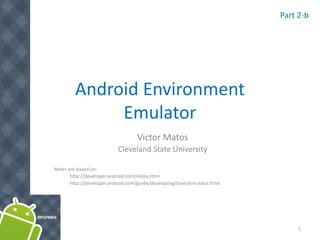


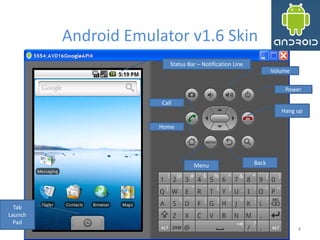



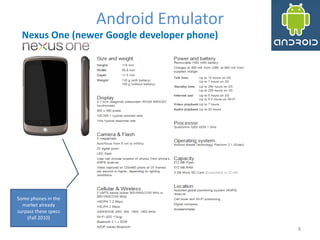
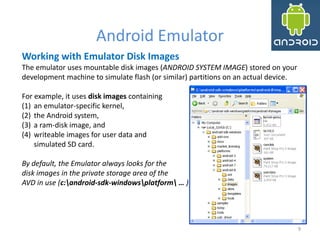
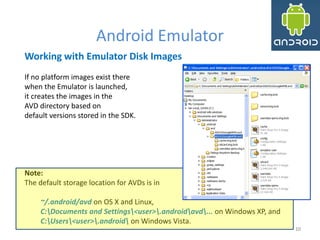





![16
Android Emulator
16
Creating an AVD using the android tool
When creating an AVD, you simply specify the -c option, like this:
android create avd -n <avd_name> -t <targetID> -c <size>[K|M]
The –t (target) argument sets up a mapping between the AVD and the system
image that you want to use whenever the AVD is invoked. Later, when
applications use the AVD, they'll be running on the system that you specify in
the -t argument.
To specify the system image to use, you refer to its target ID — an integer — as
assigned by the android tool. The target ID is not derived from the system
image name, version, or API Level, or other attribute, so you need to have the
android tool list the available system images and the target ID of each, as
described in the next section. You should do this before you run the android
create avd command.](https://image.slidesharecdn.com/android-chapter02-setup2-emulator-111221232752-phpapp02/85/Android-chapter02-setup2-emulator-16-320.jpg)



![20
Android Emulator
20
Android Emulator – How to use the SDCARD device
The general syntax to create an SD card is
mksdcard [ -l label ] <size> <file>
• The tool mksdcard is part of the Android SDK. The SD label is optional.
• The device’s size is expressed as an integer number followed by either K
(kilobytes) or M (megabytes).
Example: Create a 1GB SDcard device using the following command
mksdcard 1024M c:mysdcard.img
Run the emulator with the command
emulator -sdcard c:mysdcard.img
or alternatively
emulator -avd myAvdFile](https://image.slidesharecdn.com/android-chapter02-setup2-emulator-111221232752-phpapp02/85/Android-chapter02-setup2-emulator-20-320.jpg)



















