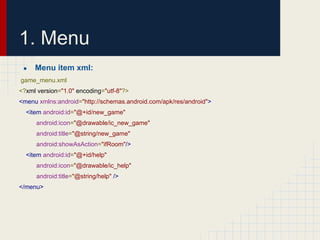Android session 3
- 1. Android Application Development Session-3 From Beginner to Advanced By: Ahesanali Suthar email:[email protected]
- 3. 1. Menu ● Android app have basically 3 types of menu. a. Option Menu b. Context Menu c. Popup Menu.
- 4. 1.Menu 1. Option Menu : The options menu is where you should include actions and other options that are relevant to the current activity context, such as "Search," "Compose email," and "Settings." ● To specify the options menu for an activity, override onCreateOptionsMenu() (fragments provide their own onCreateOptionsMenu() callback). In this method, you can inflate your menu resource (defined in XML) into the Menu provided in the callback. For example: @Override public boolean onCreateOptionsMenu(Menu menu) { MenuInflater inflater = getMenuInflater(); inflater.inflate(R.menu.game_menu, menu); return true; }
- 5. 1. Menu ● Menu item xml: game_menu.xml <?xml version="1.0" encoding="utf-8"?> <menu xmlns:android="http://schemas.android.com/apk/res/android"> <item android:id="@+id/new_game" android:icon="@drawable/ic_new_game" android:title="@string/new_game" android:showAsAction="ifRoom"/> <item android:id="@+id/help" android:icon="@drawable/ic_help" android:title="@string/help" /> </menu>
- 6. 1.Menu Handling click event for Menu. @Override public boolean onOptionsItemSelected(MenuItem item) { // Handle item selection switch (item.getItemId()) { case R.id.new_game: newGame(); return true; case R.id.help: showHelp(); return true; default: return super.onOptionsItemSelected(item); } }
- 7. 1. Menu 2. Context Menu : A contextual menu offers actions that affect a specific item or context frame in the UI. You can provide a context menu for any view, but they are most often used for items in a ListView, GridView, or other view collections in which the user can perform direct actions on each item. @Override public void onCreateContextMenu(ContextMenu menu, View v, ContextMenuInfo menuInfo) { super.onCreateContextMenu(menu, v, menuInfo); MenuInflater inflater = getMenuInflater(); inflater.inflate(R.menu.context_menu, menu); } ● for display meu items you need to create context_menu.xml same way you careted for option menu. ● for click Handeling onContextItemSelected(MenuItem item)
- 8. 1. Menu 3. Popup Menu : Providing an overflow-style menu for actions that relate to specific content. It appears below the anchor view if there is room, or above the view otherwise ● here's a button with the android:onClick attribute that shows a popup menu: <ImageButton android:layout_width="wrap_content" android:layout_height="wrap_content" android:src="@drawable/ic_overflow_holo_dark" android:contentDescription="@string/descr_overflow_button" android:onClick="showPopup" /> ● The activity can then show the popup menu like this: public void showPopup(View v) { PopupMenu popup = new PopupMenu(this, v); MenuInflater inflater = popup.getMenuInflater(); inflater.inflate(R.menu.actions, popup.getMenu()); popup.show(); }
- 9. 2.Dialog ● We will see three types of dialog that is used in android app. a. Alert Dialog b. Progress Dialog c. Custom Dialog
- 10. 2.Dialog 1. Alert Dailog: The AlertDialog class allows you to build a variety of dialog designs and is often the only dialog class you'll need. As shown in figure 2, there are three regions of an alert dialog. 1.Title This is optional and should be used only when the content area is occupied by a detailed message, a list, or custom layout. If you need to state a simple message or question (such as the dialog in figure 1), you don't need a title. 2. Content area This can display a message, a list, or other custom layout. 3. Action buttons There should be no more than three action buttons in a dialog.
- 11. 2. Dialog ● To build alert diloag: // 1. Instantiate an AlertDialog.Builder with its constructor AlertDialog.Builder builder = new AlertDialog.Builder(getActivity()); // 2. Chain together various setter methods to set the dialog characteristics builder.setMessage(R.string.dialog_message) .setTitle(R.string.dialog_title); //3. Add the buttons builder.setPositiveButton(R.string.ok, new DialogInterface.OnClickListener() { public void onClick(DialogInterface dialog, int id) { // User clicked OK button } }); builder.setNegativeButton(R.string.cancel, new DialogInterface.OnClickListener() { public void onClick(DialogInterface dialog, int id) { // User cancelled the dialog // 4. Get the AlertDialog from create() AlertDialog dialog = builder.create(); } });
- 12. 2.Dialog 2. Progress Dialog: Android includes another dialog class called ProgressDialog that shows a dialog with a progress bar. However, if you need to indicate loading or indeterminate progress. ● To create progress dialog: ProgressDialog pDialog = new ProgressDialog(context); pDialog.setMessage(message); pDialog.setIndeterminate(false); pDialog.setCancelable(true); pDialog.show(); ● To dismiss progress dialog: pDialog.dismiss();
- 13. 2.Dialog 3. Custom Dialog: To develop a custom dialog in app we have to use Dialog class and custom layout xml design for the dialog content. ● Let see how to develop the custom dialog as seen in the right side image.
- 14. 2.Dialog ● ● Two XML files, one for main screen, one for custom dialog. Main.xml: <?xml version="1.0" encoding="utf-8"?> <LinearLayout xmlns:android="http://schemas.android.com/apk/res/android" android:layout_width="fill_parent" android:layout_height="fill_parent" android:orientation="vertical" > <Button android:id="@+id/buttonShowCustomDialog" android:layout_width="wrap_content" android:layout_height="wrap_content" android:text="Show Custom Dialog" /> </LinearLayout>
- 15. 2.Dialog ● custom.xml <Button android:id="@+id/dialogButtonOK" <?xml version="1.0" encoding="utf-8"?> android:layout_width="100px" <RelativeLayout xmlns:android="http://schemas.android. android:layout_height="wrap_content" com/apk/res/android" android:layout_width="fill_parent" android:text=" Ok " android:layout_height="fill_parent" > android:layout_marginTop="5dp" <ImageView android:layout_marginRight="5dp" android:id="@+id/image" android:layout_below="@+id/image" android:layout_width="wrap_content" /> android:layout_height="wrap_content" android:layout_marginRight="5dp" /> <TextView android:id="@+id/text" android:layout_width="fill_parent" android:layout_height="wrap_content" android:textColor="#FFF" android:layout_toRightOf="@+id/image"/>/> </RelativeLayout>
- 16. 2.Diaog ● Activity Code: public class MainActivity extends Activity { TextView text = (TextView) dialog.findViewById(R.id.text); text.setText("Android custom dialog example!"); final Context context = this; ImageView image = (ImageView) dialog.findViewById(R.id. private Button button; image); public void onCreate(Bundle savedInstanceState) { drawable.ic_launcher); image.setImageResource(R. super.onCreate(savedInstanceState); Button dialogButton = (Button) dialog.findViewById(R.id. setContentView(R.layout.main); dialogButtonOK); button = (Button) findViewById(R.id. dialogButton.setOnClickListener(new OnClickListener() { buttonShowCustomDialog); @Override // add button listener public void onClick(View v) { button.setOnClickListener(new dialog.dismiss(); OnClickListener() { } @Override public void onClick(View arg0) { // custom dialog }); dialog.show();} final Dialog dialog = new Dialog(context); }); dialog.setContentView(R.layout. custom); } }
- 17. Questions?