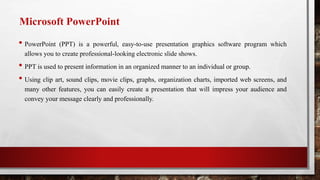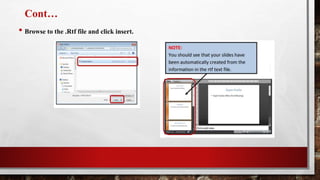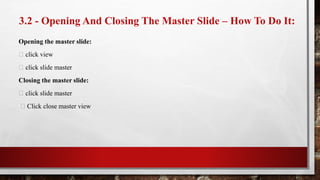Basic Computer skill-P4 PowerPoint.pptx
- 1. BASIC COMPUTER SKILL PART FOUR Working with office package software
- 2. Microsoft PowerPoint • PowerPoint (PPT) is a powerful, easy-to-use presentation graphics software program which allows you to create professional-looking electronic slide shows. • PPT is used to present information in an organized manner to an individual or group. • Using clip art, sound clips, movie clips, graphs, organization charts, imported web screens, and many other features, you can easily create a presentation that will impress your audience and convey your message clearly and professionally.
- 3. TASK 1 • Import the file .RTF place the text as slides in your presentation software. • Remove any blank slides and save the presentation.
- 4. 1.1 - Importing Text To Create Slides - How To Do It: • You can import rtf text files to quickly create a PowerPoint presentation. Follow these steps: Open PowerPoint Click home Click new slide (the arrow) Click slides from outline
- 5. Cont… • Browse to the .Rtf file and click insert.
- 6. Cont… Manually Creating Slides: • If you do not have an rtf file to use to create your PowerPoint slides you can create them manually. This is how you do it: open PowerPoint click home click new slide (the button not the arrow)
- 7. 1.2 - Removing Blank Slides – How To Do It: • You may find that you are left with a blank slide after importing the rtf text file. The examination will expect you to remove this. This is how you do it: right click the blank slide Click delete slide
- 8. 3.1 - Difference Between Master Slide View And Normal Slide View: Master Slide View • The master slide is used to design the layout of slides before you start to add content to individual slides • The master slide can be used to specify colures, fonts, headings, images and object positions. Once added to the master slide, these specifications will automatically be applied to all other slides in the presentation. This saves a lot of work and time. Normal Slide View Normal slide view is used to design slides individually. This means we can have different text, images and formatting on each slide.
- 9. 3.2 - Opening And Closing The Master Slide – How To Do It: Opening the master slide: click view click slide master Closing the master slide: click slide master Click close master view
- 10. 3.3 - Adding Slide Numbers And Dates To The Master Slide • To add page numbers and dates to the master slide. This is how you do it: open master slide view click insert Click header and footer • This will open the header and footer window. In here you should do the following: tick the date and time box select the update automatically option tick the slide number box click apply • Close master slide view and check that the date/time and page number has been added to the bottom of each slide: