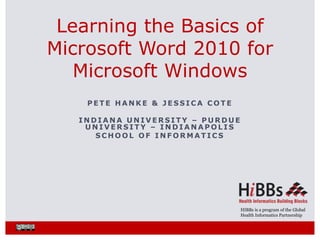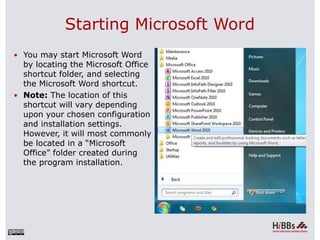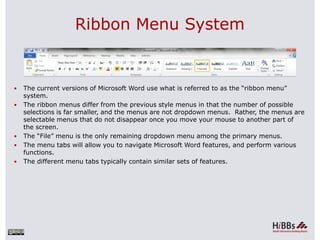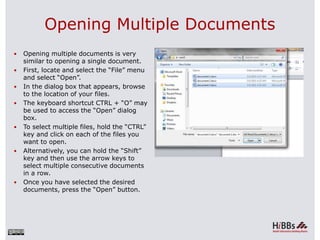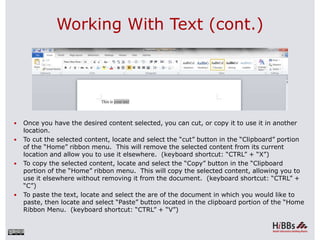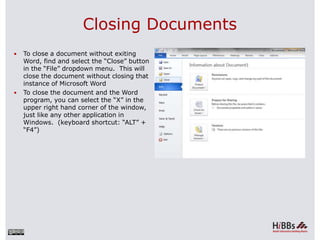Basics of Microsoft Word.ppt
- 1. HIBBs is a program of the Global Health Informatics Partnership P E T E H A N K E & J E S S I C A C O T E I N D I A N A U N I V E R S I T Y – P U R D U E U N I V E R S I T Y – I N D I A N A P O L I S S C H O O L O F I N F O R M A T I C S Learning the Basics of Microsoft Word 2010 for Microsoft Windows
- 2. Content Covered in this Module What is Microsoft Word Starting Microsoft Word Ribbon Menu System “File” Menu “Home” Ribbon Menu “Insert” Ribbon Menu “Page Layout” Ribbon Menu “References” Ribbon Menu “Mailings” Ribbon Menu “Review” Ribbon Menu “View” Ribbon Menu Primary Tasks Creating a New Document Opening an Existing Document Opening Multiple Documents Saving a Document for the First Time Saving a Document Working With Text Formatting - Margins Formatting - Headers and Footers Formatting - Page Numbers Non-Text Items – Bullets Non-Text Items – Tables Non-Text Items – Images Non-Text Items – Hyperlinks Proofing Tools – Spellcheck Printing Options Closing Documents
- 3. What is Microsoft Word 2010? Microsoft Word 2010 is a word processor created by Microsoft, and is included in the Microsoft Office 2010 software suite.
- 4. Starting Microsoft Word You may start Microsoft Word by locating the Microsoft Office shortcut folder, and selecting the Microsoft Word shortcut. Note: The location of this shortcut will vary depending upon your chosen configuration and installation settings. However, it will most commonly be located in a “Microsoft Office” folder created during the program installation.
- 5. Ribbon Menu System The current versions of Microsoft Word use what is referred to as the “ribbon menu” system. The ribbon menus differ from the previous style menus in that the number of possible selections is far smaller, and the menus are not dropdown menus. Rather, the menus are selectable menus that do not disappear once you move your mouse to another part of the screen. The “File” menu is the only remaining dropdown menu among the primary menus. The menu tabs will allow you to navigate Microsoft Word features, and perform various functions. The different menu tabs typically contain similar sets of features.
- 6. “File” Menu This menu will give you access to general options related to the Word file itself.
- 7. “Home” Ribbon Menu The “Home” menu contains general options such as font sizes, alignment, copy/paste. The bulk of your time in the menu system will be spent in this menu. The font size and style controls are located within this ribbon, as shown below. You may adjust these settings by using the relevant dropdown menus.
- 8. “Insert” Ribbon Menu This menu allows you to insert a variety of non-text objects into your document. You can use it to add tables, pictures, links, headers and footers, among other things.
- 9. “Page Layout” Ribbon Menu The “Page Layout” menu is where you will do the majority of your document formatting. You can use it to set margins, page orientation, size, the number of text columns, borders, indentation and spacing.
- 10. “References” Ribbon Menu The “References” menu allows you to easily cite and reference sources that you may use while creating a document.
- 11. “Mailings” Ribbon Menu The “Mailings” ribbon menu contains a number of features related to documents that will be created for the purpose of being sent in the mail. You can use these tools to print envelopes and labels, as well as personalizing individual letters in a large mailing to the specific recipient using address and contact information. Note that not all printers support these features, and you must have contacts available in your Microsoft Outlook application in order to use the “Select from Outlook Contacts” feature.
- 12. “Review” Ribbon Menu The “Review” menu allows you to review your document for spelling and grammatical errors, insert comments, track (and accept) changes made to your document during reviewing, and compare or combine two documents.
- 13. “View” Ribbon Menu The “View” menu allows you to change how the document is viewed within Word. The “Zoom” and the “Document Views” sections of this document are where you will spend the majority of the time in this menu.
- 14. Primary Tasks Aside from actually typing the document, there are a number of tasks that you will perform most during your usage of Word. These tasks include: Creating new documents Opening existing documents Saving documents Working with text within documents Formatting documents Inserting non-text items Proofing documents Printing documents Closing Documents
- 15. Creating a New Document Upon starting Microsoft Word, a new blank document will be created. Alternatively, a new document may be created by selecting the “File” dropdown menu located at the top of the main Word window, and selecting “New”. You must then select the type of new document you would like to create. Don’t forget to save and rename your document from the default name after creating it. Alternatively, the keyboard shortcut CTRL + “N” may be used.
- 16. Opening an Existing Document To open an existing document, first locate and select the “File” menu and select “Open”. In the dialog box that appears, browse to your file and press the button labeled “Open” located at the lower right corner of this box. Alternatively, the keyboard shortcut CTRL + “O” may be used.
- 17. Opening Multiple Documents Opening multiple documents is very similar to opening a single document. First, locate and select the “File” menu and select “Open”. In the dialog box that appears, browse to the location of your files. The keyboard shortcut CTRL + “O” may be used to access the “Open” dialog box. To select multiple files, hold the “CTRL” key and click on each of the files you want to open. Alternatively, you can hold the “Shift” key and then use the arrow keys to select multiple consecutive documents in a row. Once you have selected the desired documents, press the “Open” button.
- 18. Saving a Document for the First Time If you are saving a document for the first time, you should specify a file name and the location to which the file will be saved. To save a document for the first time, select the “File” dropdown menu, and select “Save as”. The “Save as” window will appear, at which point you should locate and select the location that you want the file to be saved to, as well as naming the file what you would like it to be called.
- 19. Saving a Document To simply save a document without renaming or relocating it, locate and select the “File” menu. Select the “Save” option. Alternatively, the keyboard shortcut CTRL + S may be used.
- 20. Working With Text In addition to simply typing words into a document, you can highlight, select, copy, cut, and paste items using either standard Windows shortcut methods, or buttons in Word. To select a block of text, click and hold the left mouse button at the beginning portion of the block you wish to select, and then drag the mouse over the desired text. You will notice that the text will be highlighted as you do this. Once you have the desired text selected, release the mouse button. Note that while clicking on another part of the document while you have text selected will deselect it.
- 21. Working With Text (cont.) Once you have the desired content selected, you can cut, or copy it to use it in another location. To cut the selected content, locate and select the “cut” button in the “Clipboard” portion of the “Home” ribbon menu. This will remove the selected content from its current location and allow you to use it elsewhere. (keyboard shortcut: “CTRL” + “X”) To copy the selected content, locate and select the “Copy” button in the “Clipboard portion of the “Home” ribbon menu. This will copy the selected content, allowing you to use it elsewhere without removing it from the document. (keyboard shortcut: “CTRL” + “C”) To paste the text, locate and select the are of the document in which you would like to paste, then locate and select “Paste” button located in the clipboard portion of the “Home Ribbon Menu. (keyboard shortcut: “CTRL” + “V”)
- 22. Formatting - Margins To set margins, locate and select the “Page Layout” menu. Select the “Margins” button. A number of preset margin settings will drop down in a menu. You can select one of those, or select “Custom Margins” at the bottom of this menu to specify your own. A dialog box will appear. The basic margin settings are located at the top of this box. Also note the “Orientation” portion of this menu.
- 23. Formatting – Headers and Footers Options for headers and footers will be located in the “Insert” ribbon menu in the “Header & Footer” section. To add a header, or footer, press the “Header”, or “footer” button. A dialog box will appear which will allow you to specify the type of header that you would like to add. To just add a simple header, select the “Blank” header. To navigate to or away from the header, just double-click on the area of the document that you would like to move to.
- 24. Formatting – Page Numbers Page numbers are a very commonly used header element. To add page numbers to your header or footer, first create and select a header or footer. After you have created a header or footer, locate and select the “Page Number” button located in the “header and footer” portion of the “insert” ribbon menu. In the dropdown menus that appears, select the location in which you want to place your page numbers.
- 25. Non-Text Items - Bullets To use bulleted lists, find and select the “Home” menu. Select the bullet button located the “paragraph” section of this menu to start the list. To create the next bullet in the list, press “enter”.
- 26. Non-Text Items - Tables To insert spreadsheet-like tables, first select the “Insert” menu. Find and select the “Table” button located in the “Tables” section of this menu. In the menu that appears, use the table graphic to select the size of the desired table by clicking on the graphic in the appropriate location.
- 27. Non-Text Items – Tables (cont.) Once you place a table and are ready to format it, select the table and right click on the icon in the upper left corner of the table. A contextual menu will appear. The most notable selections in this menu are “Table Properties”, “Insert”, and “Delete Cells”.
- 28. Non-Text Items - Images To insert an image into your document, first select the “Insert” menu. Locate and press the “Picture” button in the “Illustrations” section. In the Dialog box that appears, browse to the photo you wish to insert and press the “Insert” button.
- 29. Non-Text Items - Hyperlinks To insert a hyperlink into your document, select the “Insert” menu. Locate and select the “Links” button. In the dropdown menu that appears, select the “Hyperlink” button. You can either browse to a location using the “Look in:” section of this window, or you can type an address manually in the “Address:” bar at the bottom. The name of the link as it appears in your document will be determined by what is entered in the “Text to display” field located at the top of the dialog box. When you are done, press the “Ok” button located at the bottom of the screen
- 30. Proofing Tools - Spellcheck To check your document for spelling errors, use the spell and grammar check feature. Select the “Review” menu. Select the “Spelling & Grammar” button in the “Proofing” section of the menu. Alternatively, press F7 to initiate the check.
- 31. Proofing Tools – Spellcheck (cont.) In the “Spelling and Grammar” check dialog box, you can enter corrections manually in the top text field. Alternatively, you can select from a list of “suggestions” located in the lower half of the dialog box. Make your desired selection and press the “Change” button.
- 32. Print Options You will find the options related to printing by selecting the “File” menu, and selecting the “Print” option. The Word window will then be populated with options related to printing. The most important options are located at the top of the window. Make sure that you have the desired printer, and the desired number of copies to print selected. When you are ready to print, press the “Print” button located in the upper portion of the screen.
- 33. Closing Documents To close a document without exiting Word, find and select the “Close” button in the “File” dropdown menu. This will close the document without closing that instance of Microsoft Word To close the document and the Word program, you can select the “X” in the upper right hand corner of the window, just like any other application in Windows. (keyboard shortcut: “ALT” + “F4”)
- 34. The work is provided under the terms of this Creative Commons Attribution-ShareAlike 3.0 Unported License (“CCPL" or "license"). The work is protected by copyright and/or other applicable law. Any use of the work other than as authorized under this license or copyright law is prohibited. HIBBs is a program of the Global Health Informatics Partnership www.ghip.net This HIBB was created as part of the Computing for a Cause class in the School of Informatics at Indiana University – Purdue University – Indianapolis.