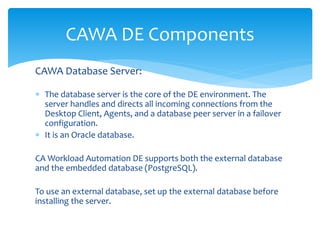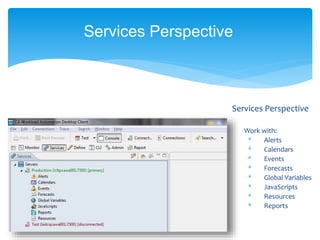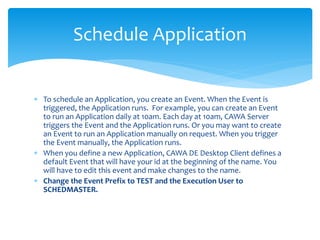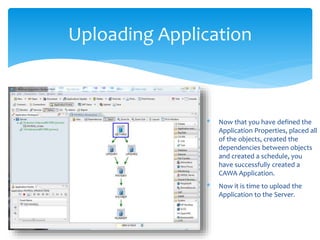CA workload Automation Tool Power Point Presentation
- 1. Introduction CAWA DE provides distributed job scheduling and workload management across the enterprise. The interface lets us quickly drag-and-drop our way through workload definitions and to monitor and control batch workload, regardless of the operating system. CAWA functions across a wide variety of server platforms, including UNIX, Windows, z/OS®, IBM, Oracle and PeopleSoft. . It is a simple, flexible, and powerful solution for enterprise application integration (EAI) and systems operations.
- 2. CAWA DE Components CAWA Database Server: The database server is the core of the DE environment. The server handles and directs all incoming connections from the Desktop Client, Agents, and a database peer server in a failover configuration. It is an Oracle database. CA Workload Automation DE supports both the external database and the embedded database (PostgreSQL). To use an external database, set up the external database before installing the server.
- 3. CAWA Desktop Client The CAWA Desktop Client is a powerful, Windows-based interface for defining, monitoring, and controlling enterprise workload. Its graphical interface enables users to quickly drag-and- drop their way through workload definitions, manage their applications, and monitor and control batch workload, regardless of the operating system. CAWA DE Components
- 4. CAWA System Agents CAWA System Agents are applications that extend batch workload management across multiple operating systems. These Agents automatically run scheduled workload and monitor its progress. Agents communicate with the CAWA Servers through TCP/IP Every server that we plan to execute programs from thru CAWA must have the agent installed. CAWA DE Components
- 5. CAWA workload consists of 3 parts: Work Objects (WOBs) Applications (Where our individual jobs are stored) Events (Determine when our applications will run) CAWA DE Components
- 6. What is an Object? Objects (Jobs) can be simple script or command executions, File Triggers, FTP processes, Monitoring Jobs, and others. They are the programs we execute. In the project we shell scripts for backups and monitoring services in objects
- 7. What is an Application? A CAWA Application is an Object-Oriented definition of one or more (usually related) jobs/functions that run under the control of CAWA. The Application contains and controls our individual jobs. Usually jobs in an Application are related. For example, all of our payroll jobs may be in one Application. An Application may contain jobs that run on the same platform/server or it may have jobs that run on different platforms/servers. An application may have 1 job or it may have 1000 jobs.
- 8. What is an Event? CAWA uses an Event to determine when and how often to run an Application and where the Application definition is stored. When an Event executes, CAWA reviews the Application definition, selects the appropriate objects for execution for the day or interval, verifies the dependency chains, and then begins executing the objects selected based on the object’s defined characteristics. The Event determines what day/time to trigger your application.
- 9. How To Get Access to the Desktop Client In order to use CAWA DE you must have a CAWA License, a user id and password with approiate groups assigned. Once PAS has created the ID in CAWA, you will get instructions on how to download the software to your workstation.
- 10. CAWA DE GROUPS We use Groups to control access to your applications. The permissions are set at the Group level instead of at the individual ID level. All applications, events, global JavaScripts, alerts, etc. that you create must begin with a Group name your ID is in. You only have access to applications that begin with a Group name your ID is in. Example…..you are a member of the CBIS team, so all applications you create must begin with “CBIS_”. If you try to save an application that begins with something other than a valid group name you will get an error saying you do not have permission to do so.
- 11. What is the CAWA DE Desktop Client? The CAWA DE Desktop Client is a graphical interface for defining, monitoring, and controlling enterprise workflow. It is where you will do all your work in CAWA. Users have full access to their applications in Test but have read only access in Production.
- 12. CAWA DE Desktop Client The Connection Name field is 256 bytes long & can be any information that describes the connection. (E.G. CAWATest or CAWAProd) The IP Address Field stores the Hostname of the CAWA Server. (ladcqcawa001 for Test and lcltpcawa001 for Production) The Port number Field is used to store the TCP/IP port number used to connect to the CAWA Server. (7500) The User Name field is your LAN ID. The Password Field is your LAN Password. NOTE: Your LAN password must be at least 15 characters and not contain spaces.
- 13. CAWA DE Desktop Client * Upon launching the CAWA DE Desktop Client, you will be presented with the Connect to CAWA window. * Here you can connect to any servers already defined.
- 14. * After we log in, the icon for the server will no longer have a red square but will show a green arrow to indicate an active connection. * Now that the connections are active you can now work with all the real-time functions. * For CAWA, we will use the Define, Monitor, and Services Perspectives. * Left click any Perspective to open it. Next, an overview of the different Perspectives and Views. CAWA DE Desktop Client
- 15. * To connect to a server or make changes to a server definition, right-click on the server in question. * we can add or remove servers by selecting either New or Delete. * we have the ability to make any connection information changes that may be needed and re-save the connection by selecting Properties. * By selecting connect, we will be prompted for our user id and password. CAWA DE Desktop Client
- 16. Define Perspective Used to perform the following workload tasks: Define, edit, copy and save Applications Upload and download Applications from the server This is where we create new Applications or update existing Applications. Define Application
- 17. Monitor Perspective This interface provides you with up to date, real- time information about all of the Applications and objects that are loaded into the schedule queue that you have access to. Monitor, Control and Trigger workload Graphical display of workload Filter view of workload Custom view of workload Monitor Perspective
- 18. Services Perspective Work with: * Alerts * Calendars * Events * Forecasts * Global Variables * JavaScripts * Resources * Reports Services Perspective
- 19. To create a new application, right click on the server, then click on NEW. If we are working with an existing application, right click on the server and click on DOWNLOAD. CAWA DE Desktop Client - Define Perspective
- 20. Application Properties Applications are, in their basic form, containers. They contain a set of objects that needs to be processed by ESP dSeries in a certain order at a certain time of day, day of week, or both. Applications have a set of parameters that effect how the objects contained operate and how the container is identified to the system. All workload that ESP dSeries executes must be part of a defined Application.
- 21. Application Properties The first thing you see when you start creating a new Application is the Application properties dialog. There are several fields that describe specifics on how the Application operates when executed, any defaults that need to be applied to all objects and any scripts that need to be run at either Application trigger time or before each object execution.
- 22. Application Properties The Basic Window sets up the specific parameters on how the Application will operate when it is loaded into the schedule for execution.
- 23. Application Properties The Application name is a required field. This is the name of the Application when it is uploaded to the server. The Application Name must begin with the name of an CAWA Group your ID is assigned to (E.g. “PAS” in “PAS_TEST”)
- 24. Application Properties The Runtime name is the name to be used for tracking this Application. If this field is left blank, the Application Name field will be used for tracking. Best Practice: To avoid confusion between Application, Runtime, and Event names, keeping them the same will maintain uniformity and ease of application management.
- 25. Application Properties This series of checkboxes are used to determine how the Application will act once it has been loaded into the schedule.
- 26. Application Properties The Agent field allows you to specify the default Agent you want all the jobs in the application to execute on. This can be overridden in the individual job definition. The Agent Group involves Load Balancing and you must define your agents prior to using this option.
- 27. Application Properties The Notifications window is used to configure email notifications and to execute Alerts based on the state of jobs within this Application.
- 28. Application Properties Once you have completed the Basic setup for your application click “OK”
- 29. Schedule Application To schedule an Application, you create an Event. When the Event is triggered, the Application runs. For example, you can create an Event to run an Application daily at 10am. Each day at 10am, CAWA Server triggers the Event and the Application runs. Or you may want to create an Event to run an Application manually on request. When you trigger the Event manually, the Application runs. When you define a new Application, CAWA DE Desktop Client defines a default Event that will have your id at the beginning of the name. You will have to edit this event and make changes to the name. Change the Event Prefix to TEST and the Execution User to SCHEDMASTER.
- 30. The Event is on the left side under Application Events. To edit the Event, you can double click it or you can right click it and select EDIT. Schedule Application
- 31. Schedule Application When you edit the Event you will see this Properties screen. Here you can modify the Event Prefix and the Execution User. You can also tell DE what calendar to use for this event. The default calendar is the SYSTEM calendar.
- 32. IMPORTANT: YOU MUST EDIT THE EVENT AND CHANGE THE EVENT PREFIX TO TEST AND THE EXECUTION USER TO SCHEDMASTER BEFORE YOU WILL BE ABLE TO UPLOAD. Schedule Application
- 33. Schedule Application The Schedule tab is where you define the schedule criteria to run this Application. When an Event is created for an Application by default, there is no schedule criteria. The Event must be manually triggered until it has been scheduled. You can enter free form scheduling criteria in the highlighted field, or you can click the button on the right side of the field to open the schedule criteria editor.
- 34. Schedule Application To create a schedule using the editor, select a time and a frequency or an interval. Choose any applicable option from the holiday group if you want to adjust this schedule for holidays If your schedule uses a Calendar other than the default SYSTEM Calendar select it from the drop-down menu. If you are already familiar with scheduling terms, use the free format statement field to input your statement. Always be sure to click the Test button to ensure your schedule is being interpreted as you expect.
- 35. Define jobs in Application Step 1 – Define the Application Properties. Step 2 – Add Objects to the Application Container. Step 3 – Modify the Event for this Application to load it into the schedule at the appropriate time. Step 4 – Save the Application and Upload to the ESP dSeries Server.
- 36. * To add jobs to your Application you must select the Jobs icon, then select a job type and click anywhere in the application to insert the job. In this example we have inserted a Unix job. Define jobs in Application
- 37. Define jobs in Application * Once the job is inserted, double- click it to bring up this configuration dialog. * The Basic tab gives the job you are inserting its operating characteristics. You will specify the job name, qualifier (Optional), what agent to run the job on, what user id to run the job under, whether you are running a script or command, the fully qualified script or command call to run, any arguments to pass, and the shell to invoke if needed. * ALL Windows jobs must have a User ID (Process ID)
- 38. Uploading Application Step 1 – Define the Application Properties. Step 2 – Add Objects to the Application Container. Step 3 – Modify the Event for this Application to load it into the schedule at the appropriate time. Step 4 – Save the Application and Upload to the CAWA DE Server.
- 39. * Now that you have defined the Application Properties, placed all of the objects, created the dependencies between objects and created a schedule, you have successfully created a CAWA Application. * Now it is time to upload the Application to the Server. Uploading Application
- 40. To UPLOAD, you can either right click on the application under the application workspace and then click on UPLOAD. Or, you can also click the UPLOAD button on the task bar. Uploading Application
- 41. A comment box will pop up, you can enter information about what you have done or you can just click OK. Uploading Application
- 42. Multiple Events You can create multiple events within the same application by dragging and dropping another Event Trigger into the Event space. The multiple events cannot be named the same. By doing this you can schedule the same application to run at various dates and times without having to create new applications.
- 43. CAWA DE Desktop Client - Monitor Perspective Cybermation Training Unit #6
- 44. Monitor Perspective To monitor workload in CAWA DE you will use the Monitor Perspective of the CAWA DE Desktop Client. This interface provides you with up to date, real-time information about all of the Applications and objects that are loaded into the schedule queue that you have access to see. It is where all of the day to day monitoring of scheduled workload in CAWA DE is Viewed and Manipulated.
- 45. Monitor Perspective Performs the following workload tasks: Monitor, Control and Trigger workload Graphical display of workload Filter view of workload Custom view of workload
- 46. There are two ways to have data displayed in Monitor Perspective, called Views. There are two types of Views, the Graphical View and the Custom View. The Monitor Perspective gets all of the data to display from the CAWA DE Server. In order to have data come to this interface you must first tell the CAWA DE Server what data you need displayed. This is done by creating SUBSCRIPTIONS.
- 47. Monitor Perspective There are 2 ways of Subscribing: - Manually - Automatically To Manually Subscribe to a CAWA DE Server, right click on the CAWA DE instance name in Connections View. Manual Subscriptions are based on Filters.
- 48. Job States CAWA DE represents real-time processing information using job states. Each job object that executes moves through a number of these job states. The most common are Ready, Executing, and either Complete or Fail. All of the job states a job object could possibly move through are on the next 3 pages.
- 49. Job States State Description ACTIVE The Application that contains this job is active. AGENTDOWN The Agent that the job is run on is down. APPLHOLD The Application that contains this job is in a hold state. APPLWAIT This Application is waiting for a previous generation to complete. BYPASS, or BYPASSED The job has been bypassed. BYPASSREQ Bypass has been requested. COMPLETE The job completed successfully.
- 50. Job States State Description EXEC The job is currently running. EXTSCHDOWN The external scheduler is down. EXTWAIT The job is waiting for an external job to run. FAIL or FAILED The job failed to run correctly. FORCED The job has been forced complete. INACTIVE The Oracle Applications job is inactive because the concurrent request is either disabled, suspended or on hold. MANHOLD The job is manually held. MANSUB The z/OS job to be submitted outside DE.
- 51. Job States State Description MONERROR A file trigger error occurred for the job. Monitor The job is being monitored. OVERDUE The job is late. PREDWAIT The job is waiting for its predecessors to complete. Ready or READIED The job is eligible to run. REQUEST The job runs only if requested.