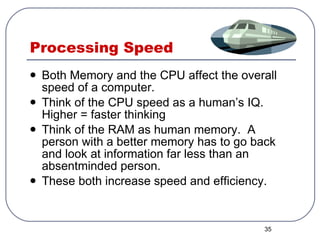Ch 1 introduction and 2 computer software 1
- 1. Switch off ur Mobiles Shiva Kumar SM IT for Business Textbook : IT for Business by Dhiraj Sharma, HPH Reference : Information System , Steven Alter, Pearson Electronic Commerce , Elias M Awad , PHI
- 2. The First Generation (1950s) The First Generation computers use Punched card for input, Vacuum tubes for memory, and magnetic tape of storage. Punched cards were used for input , although it accept magnetic tape. Power-hungry vacuum tubes provide the memory . Employee the stored-program concept, provide a supervisory typewriter for controlling the computer, and use magnetic tape for unlimited storage.
- 3. The Second Generation (early 1960s) The second Generation computers were created with Transistors instead of vacuum tubes, there computers were faster, smaller and more reliable. Use Punched card for input, had Printers, Tape Storage and Disk storage. High-level programming languages were developed to enable programmer writing program instructions using English-sounding commands and Arabic numbers: COBOL,FORTRAN
- 4. Contd… In 1959, an important development in business computing was General Electric corporation’s Electronic Recording Machine Accounting. In 1963, an important development in business computing was ASCII, a character set that enables computers to exchange information.
- 5. The Third Generation (Mid 1960 to Mid 1970s) Second-generation computer run only one job at a time, called batch processing was time-consuming and inefficient. The key innovation in Third-Generation was timesharing to allow many people do the task simultaneously User access computer remotely by terminals, using a keyboard and a video display.
- 6. Contd… The key technological event was the development of computers based on IC, which incorporates many transistors and electronic circuits on a single silicon chip. The earliest IC using a technology called small-scale integration (SSI) could pick up to 10-20 transistors on a chip. By the late 1960s, engineers had achieved Medium-scale integration (MIS) could place 20-200 transistors on a chip. In the early 1970s, Large-Scale Integration (LSI) was achieved to hold up to 5000 transistors .
- 7. Contd… Another important innovation was the development of standard for CN. In 1960s the US Advanced Research Project Agency (ARPA) has support to develop a wide are network (WAN). This project create a test network called ARPANET, which is the first generation of the internet. In 1973, ARPANET fully implement the internet protocol (TCP/IP), the standards that enable the internet to work. Xerox corporation's Palo alto Research Center (PARC) develop the LAN, a direct-cable network that could tie in all computer in a building called Ethernet.
- 8. The Fourth Generation (1975-1991) Development of VLSI that could place more than 5000 transistors on a single chip. The world’s First Microprocessor :Intel 10004 The world’s First Microcomputer, which use microprocessor for CPU: intel 8080
- 9. Contd… The IBM personal computer, with a microprocessor chip, intel 8080, made by intel corporation and operation system called MS-Dos was released in 1981. The first microcomputers weren’t easy to use. To operate them, users had to cope with the computers’ command-line user interface. That’s why GUI is such an important innovation.
- 10. The Fifth Generation? For years, experts have forecast that the trademark of the next generation will be Artificial Intelligent (AI), in which computer exhibit some of the characteristic of human intelligence.
- 11. Fifth Generation Computers Fifth Generation - Present and Beyond: Artificial Intelligence Fifth generation computing devices, based on artificial intelligence , are still in development, though there are some applications, such as voice recognition , that are being used today. The use of parallel processing and superconductors is helping to make artificial intelligence a reality. Quantum computation and molecular and nanotechnology will radically change the face of computers in years to come. The goal of fifth-generation computing is to develop devices that respond to natural language input and are capable of learning and self-organization.
- 12. Introduction to Computers Computers are showing up everywhere you look. They check out your groceries… They give you money at the ATM… They monitor your vital signs at the hospital..
- 13. What is a computer? A computer is an electronic device that runs programs. Four basic functions: Accepts Data (Input) Processes Data (Processing) Produces Output (Output) Stores Results (Storage) We will explore these in the following slides
- 14. Some Beginning Terms Hardware: The physical parts of the computer Software: The programs that tell the computer what to do. Data: Individual facts like first name, price, etc. Default: the original settings; what will happen if you don’t change anything.
- 15. What makes a computer useful? Speed: a computer can perform Billions of actions per second Reliability: failures are almost always human errors, one way or another (that’s tough to hear!) Storage: a computer can hold a tremendous amount of information in a small space.
- 16. What Are The Primary Components Of A Computer ? Input devices. Central Processing Unit (containing the control unit and the arithmetic/logic unit). Memory. Output devices. Storage devices.
- 18. Input Devices Input device is any hardware component that allows users to enter data and instructions
- 19. The Keyboard Wired Wireless Bluetooth
- 20. Pointing Devices Ball Optical Laser Joystick Wheel
- 21. Optical Mouse No moving mechanical parts inside Senses light to detect mouse’s movement More precise than mechanical mouse Connects using a cable, or wireless
- 22. Other Pointing Devices Joystick Wheel
- 23. Digital Camera Film-less Cameras SmartMedia CompactFlash Memory Sticks Resolution Measured in Megapixels
- 24. How does it work?
- 25. Digital Video Camera IEEE 1394 Firewire (Apple) iLink (Sony) MiniDV, Digital 8, Mini DVD, Internal Hard Drive Standard and High Definition
- 26. Scanners Scanner Type Flatbed Sheet-feeder Handheld Connection Type Parallel USB Bed Size Resolution Extra Features
- 27. Processing Thinking INSIDE the box.
- 28. System Unit The system unit is a case that contains electronic components of the computer used to process data The processor (CPU) interprets and carries out the basic instructions that operate a computer Arithmetic/logic unit Memory (RAM) consists of electronic components that temporarily stores instructions waiting to be executed by the processor, data needed by those instructions, and the results of processed data Microsoft Office 2007: Introductory Concepts and Techniques
- 29. System Unit
- 30. Processing This is the thinking that the computer does. Calculations, comparisons, and decisions. When this is done, a reaction is formed (output).
- 31. Machine Thinking Machines have to think the hard way. One thing at a time, one step at a time. Complex procedures are broken down into VERY simple steps. These steps are repeated hundreds, thousands, even millions of times. Very systematic and logical. Hard for a computer to make conclusions.
- 32. Processing Basics: CPU Central Processing Unit, where most of thinking is done. VERY small. This is the “Chip”. Speed is measured in Megahertz (MHz) or Gigahertz (GHz), where 1 MHz = 1 million calculations per second. Two of the most popular chip makers for PC: Intel & AMD (Athlon)
- 33. CPU’s Today Intel Celeron D Intel Core Duo/Core 2 Intel Centrino (Mobile) AMD Athlon Turion AMD Athlon 64
- 34. Processing Basics: Memory Also referred to as RAM Mostly in form of chips fused to a card Measured in Megabytes (MB). Each “stick” increases how much your computer can keep in active memory, “on it’s mind.” Most computers have room for more RAM if needed.
- 35. Processing Speed Both Memory and the CPU affect the overall speed of a computer. Think of the CPU speed as a human’s IQ. Higher = faster thinking Think of the RAM as human memory. A person with a better memory has to go back and look at information far less than an absentminded person. These both increase speed and efficiency.
- 36. Output “… Garbage Out.”
- 37. Output Devices Output devices make the information resulting from processing available for use An impact printer prints by striking an inked ribbon against the paper Non impact printers form characters by means other than striking a ribbon against paper Inkjet Photo printers Laser
- 38. Output Devices
- 39. Types of Output Hard Copy: This is a tangible, usually printed product, like a printed report or ID card. Soft Copy: This is displayed on a screen or by some non-permanent means, such as a computer screen, audio speakers, etc.
- 40. Printers – 3 basic types Dot Matrix – very old and use a printer ribbon for ink. Ink Jet – these are the most common and affordable today. Print line by line by spraying ink onto the paper. Laser – These are the most expensive, largest, & heaviest. Much like photocopiers, printing a whole page at a time.
- 41. Display Devices A display device is an output device that visually conveys text, graphics, and video information Monitor Flat panel monitor LCD CRT
- 42. Display Devices Microsoft Office 2007: Introductory Concepts and Techniques
- 43. Monitors - Characteristics Size: Desktop screens are usually 15 – 21 inches by diagonal measurement Resolution: Determines how clear and detailed the image can be. Measured in Pixels, Width x height. (800x600, etc). Refresh Rate – How often the picture is redrawn on the screen. If rate is low, may cause eyestrain or nausea. 75 Hertz or better is ideal.
- 44. Monitors - Types CRT – Basic big monitor. Cheapest, but produce heat and are big and clunky LCD Flat Panel – Thin, light, take up less space, less heat, but cost a lot $$$$$ (2-3 times the cost of a CRT)
- 45. CRT MONITOR - c athode- r ay t ube
- 46. Disadvantages of CRT They have a big back and take up space on desk. The electromagnetic fields emitted by CRT monitors constitute a health hazard to the functioning of living cells. CRTs emit a small amount of X-ray band radiation which can result in a health hazard. Constant refreshing of CRT monitors can result in headache. CRTs operate at very high voltage which can overheat system or result in an implosion Within a CRT a strong vacuum exists in it and can also result in a implosion They are heavy to pick up and carry around
- 47. Advantages of CRT The cathode rayed tube can easily increase the monitor’s brightness by reflecting the light. They produce more colours The Cathode Ray Tube monitors have lower price rate than the LCD display or Plasma display. The quality of the image displayed on a Cathode Ray Tube is superior to the LCD and Plasma monitors. The contrast features of the cathode ray tube monitor are considered highly excellent.
- 48. How CRTs work & display? A CRT monitor contains millions of tiny red, green, and blue phosphor dots that glow when struck by an electron beam that travels across the screen to create a visible image. In a CRT monitor tube, the cathode is a heated filament. The heated filament is in a vacuum created inside a glass tube. The electrons are negative and the screen gives a positive charge so the screen glows.
- 49. LCD Liquid Crystal Display
- 50. Disadvantages of LCD After a while the LCD display the some of the pixels will die you will see a discoloured spot on a black spot on the display. The cost of a LCD is considerably at a high price. The LCD display will have slow response times. The LCD display has a fixed resolution display and cannot be changed. LCDs use analog interface making careful adjustment of pixel tracking/phase in order to reduce or eliminate digital noise in the image. The viewing angle of a LCD display is very limited due to the Automatic pixel tracking/phase controls.
- 51. Advantages of LCD Sharpness Image is perfectly sharp at the native resolution of the panel. LCDs using an analog input require careful adjustment of pixel tracking/phase (see Interference, below). Geometric Distortion Zero geometric distortion at the native resolution of the panel. Minor distortion for other resolutions because the images must be rescaled. Brightness High peak intensity produces very bright images. Best for brightly lit environments. Screen Shape Screens are perfectly flat. Physical Thin, with a small footprint. Consume little electricity and produce little heat.
- 52. How does it work & display Liquid crystal displays work by the tiny pixels on the screen showing more than 20,000,000 colours an LCD screen is a multilayered, sideways sandwich. A fluorescent light source, known as the backlight. This light passes through the first of two polarizing filters. The polarized light then passes through a layer that contains thousands of liquid crystal pixels arrayed in tiny containers called cells. The cells are, in turn, arrayed in rows across the screen; one or more cells make up one pixel. Electric leads around the edge of the LCD create an electric field that twists the crystal molecule, which lines the light up with the second polarizing filter and allows it to pass through it.
- 53. Storage For all that garbage.
- 54. Storage Devices A storage device is used to store instructions, data, and information when they are not being used in memory Magnetic disks use magnetic particles to store items on a disk’s surface Formatting Track Sectors Portable storage medium Microsoft Office 2007: Introductory Concepts and Techniques
- 55. Storage Devices A hard disk is a storage device that contains one or more inflexible, circular platters that magnetically store data, instructions, and information Head crash Backup Microsoft Office 2007: Introductory Concepts and Techniques
- 56. Storage Devices A floppy disk is an inexpensive portable storage medium Microsoft Office 2007: Introductory Concepts and Techniques
- 57. Storage Devices An optical disc is a portable storage medium that consists of a flat, round, portable disc made of metal, plastic, and lacquer that is written and read by a laser Microsoft Office 2007: Introductory Concepts and Techniques
- 58. Storage Devices Tape is a magnetically coated ribbon of plastic housed in a tape cartridge Tape drive Microsoft Office 2007: Introductory Concepts and Techniques
- 59. Storage Devices Miniature mobile storage media are rewriteable media usually in the form of a flash memory card, USB flash drive, or a smart card Microsoft Office 2007: Introductory Concepts and Techniques
- 60. Storage Devices Microsoft Office 2007: Introductory Concepts and Techniques
- 61. Storage Measured in terms of Bytes, Kilobytes, Megabytes, and Gigabytes. RAM is really storage, but it is commonly associated with processing because it is not permanent. When the computer is turned off, RAM goes poof!
- 62. Bytes Information Processor or Virtual Storage 1 bit =Binary digit 8 bits =1 Byte 1024 byte =1 kb 1024 kb =1 mb 1024 mb =1 gb 1024 gb =1 Terabyte 1024 tb =1 Petabyte 1024 pb =1 Exabyte 1024 eb =1 Zettabyte 1024 zb =1 Yottabyte 1024 yb =1 Brontobyte 1024 bb =1 Geopbyte Disk Storage 1 bit =Binary digit 8 bits =1 Byte 1000 byte =1 kb 1000 kb =1 mb 1000 mb =1 gb 1000 gb =1 Terabyte 1000 tb =1 Petabyte 1000 pb =1 Exabyte 1000 eb =1 Zettabyte 1000 zb =1 Yottabyte 1000 yb =1 Brontobyte 1000 bb =1 Geopbyte
- 63. Computer Software Computer software is the key to productive use of computers. Software can be categorized into two types: Operating system software Application software.
- 64. Operating System Software Operating system software tells the computer how to perform the functions of loading, storing and executing an application and how to transfer data. Today, many computers use an operating system that has a graphical user interface (GUI) that provides visual clues such as icon symbols to help the user. Microsoft Windows 98 is a widely used graphical operating system. DOS (Disk Operating System) is an older but still widely used operating system that is text-based.
- 65. Application Software Application Software consists of programs that tell a computer how to produce information. Some of the more commonly used packages are: Word processing Electronic spreadsheet Database Presentation graphics
- 66. Computer Software How do you install a software program? A program is a series of instructions that tells the computer what to do Default Installation?
- 67. Computer Software What is a graphical user interface (GUI)? Allows you to interact with the software using graphics and icons Controls how you enter data and how the screen displays information
- 68. Computer Software What is system software ? Operating System (OS) is a set of programs that coordinates all activities among computer hardware devices and allows users to run application software Utility Programs allow the user to perform maintenance-type tasks usually related to managing a computer, its devices or its programs Programs that control the operations of the computer and its devices Is Microsoft Excel system software?
- 69. Computer Software What is application software ? Presentation Graphics Spreadsheet Database Word Processing Programs that perform specific tasks for users
- 70. Word Processing Word Processing software is used to create and print documents. A key advantage of word processing software is that users easily can make changes in documents.
- 71. Electronic Spreadsheets Electronic spreadsheet software allows the user to add, subtract, and perform user-defined calculations on rows and columns of numbers. These numbers can be changed and the spreadsheet quickly recalculates the new results.
- 72. Database Software Allows the user to enter, retrieve, and update data in an organized and efficient manner, with flexible inquiry and reporting capabilities.
- 73. Presentation Graphics Presentation graphic software allows the user to create documents called slides to be used in making the presentations. Using special projection devices, the slides display as they appear on the computer screen.
- 74. Computer Software What is a programmer ? Someone who develops application or system software Programmer writes instructions to direct computer to process data into information
- 75. Categories of Computers What are the categories of computers? Personal computers (desktop) Mobile computers and mobile devices Midrange servers Mainframe computers Supercomputers
- 76. Personal Computers What are the two most popular series of personal computers ? Why does it matter? PC and compatibles use the Windows operating system Apple Macintosh uses the Macintosh operating system (Mac OS)
- 77. Personal Computers What is a desktop computer ? Designed so all of the components fit on or under a desk or table
- 78. Mobile Computers and Mobile Devices What is a notebook computer ? Portable, small enough to fit on your lap Also called a laptop computer Generally more expensive than a desktop computer
- 79. Mobile Computers and Mobile Devices What is a tablet PC ? Especially useful for taking notes Resembles a letter-sized slate Allows you to write on the screen using a digital pen
- 80. Mobile Computers and Mobile Devices What are Web-enabled handheld computers? Allow you to check e-mail and access the Internet Web-enabled telephone is a “ smart phone ”
- 81. Mobile Computers and Mobile Devices What is a handheld computer ? Used by mobile employees such as meter readers and delivery people Small enough to fit in your hand
- 82. Mobile Computers and Mobile Devices What is a personal digital assistant (PDA) ? Provides personal organizer functions Calendar Appointment book Address book Calculator Notepad