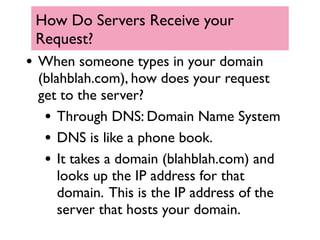Class1slides
- 1. HTML/CSS Class 1: HTML Basics Alexis Goldstein @alexisgoldstein [email protected] These slides are available at: http://bit.ly/GDIhtml1
- 2. Introductions • Before we begin, I’d like to learn a little bit more about everyone here! • Can you please introduce yourself, and tell us why you’re here and what you hope to learn.
- 3. Goals for Today We hope that by the end of class today: • You will have mastered some of the basic terms & jargon. • You will know the most common HTML tags. • You will have built a very simple, HTML-only webpage. • Time permitting: You will understand the basics of web servers, and what they are used for.
- 4. What is HTML? • HTML stands for Hyper Text Markup Language • HTML is not actually a programming language! It’s a markup language.
- 5. What is a Markup Language? • A system for annotating text. • Comes from publishing industry: you mark up a manuscript prior to publishing. • The revisions (mark up) editors make for the designers, so they know how to lay it out. • They were traditionally done in blue pencil on author’s manuscripts. • Other markup languages you may have heard of: LaTeX, XML
- 6. What is HTML? • HTML is a markup language that describes webpages. • It tells our browsers how to layout the page. • It describes webpages using markup tags. • We usually just refer to HTML’s markup tags as “HTML tags” • I like to think of HTML as one of the main languages of websites.
- 7. What does HTML look like? • Right-click on ANY website, and choose “View Source” • You can see the HTML and CSS of every single website on the web! • HTML/CSS are open platforms.
- 8. What does HTML look like? <html> <body> <h1>My First Heading</h1> <p>My first paragraph.</p> </body> </html> Try this yourself! Go to: http://w3schools.com/ html/tryit.asp?filename=tryhtml_intro
- 9. HTML: A Brief History • 1989: Tim Berners-Lee invents the Web with HTML as its publishing language • Berners-Lee was working at CERN in Switzerland, a particle physics lab. • Since particle physics often requires international collaboration, Berners-Lee wanted to create a way for researchers all over the world to share information easily.
- 10. HTML: A Brief History • The HTML that Berners-Lee created was based on SGML (Standard Generalized Mark-up Language) • SGML was used to mark up text into structural units such as paragraphs, headings, and list items. • HTML added something new: the hypertext link--what we’ve come to know of today as just “links”
- 11. HTML: A Brief History • 1994: • HTML 2 specification is released. • Netscape is formed. Begins adding to HTML without consulting international community. • World Wide Web Consortium (aka the w3 consortium) is formed to “fulfill the potential of the Web through the development of open standards.”
- 12. HTML: A Brief History • 1995: • HTML is extended with lots of new tags, including ones for formatting like BGCOLOR and FONT FACE. •“You’re not supposed to do that with HTML!” • HTML 3 is released. • Internet Explorer browser comes out. • Netscape submits a proposal for FRAMES. • 1998: HTML 4 • 2010: HTML 5 in development, draft submitted.
- 13. HTML: A Brief History • To learn more: • http://www.w3.org/People/Raggett/ book4/ch02.html • Steven Johnson’s “Where Good Ideas Come From”
- 14. HTML vs. CSS • CSS stands for Cascading Style Sheets. • We will cover CSS in detail in class 2. • How does HTML fit in with CSS? • CSS was created to allow the separation of document content from document presentation.
- 15. HTML vs CSS • HTML defines the content of a document: This is a HEADING • this is a new bullet! • CSS defines the formatting and style of the content your website. • I am some blue text! • I am Monaco font!
- 16. HTML/CSS and Browsers • You can think of HTML and CSS as languages that web browsers speak • Your Internet Explorer, Firefox, Chrome or Safari Browser reads the HTML and CSS on a webpage, and creates what you see.
- 17. Free HTML/CSS editors • You don’t need anything more sophisticated than Notepad (on a PC) or TextEdit (on a Mac) to build an HTML page. • However, it is often easier to use an HTML editor. • Here are some free ones: • Aptana (Windows, Mac OS 10.5+, Linux): http://www.aptana.com/products/studio2/ download • Komodo (Windows, Mac OS 10.4+, Linux): http://www.activestate.com/komodo-edit note, free trial only
- 18. Other Useful Tools • Another great way to learn HTML is to inspect HTML elements on webpages you visit. • There are two tools that can help you do this: • The Chrome browser has a right-click (control-click on a mac!) and “Inspect Element” tool built in • The Firefox browser has an extension called Firebug that also allows you to “Inspect Element”
- 19. Onward to the Jargon • HTML Terms: • Tag • Opening Tag • Closing Tag • Element
- 20. HTML term: Tag • HTML surrounds your text with what’s called a “tag” • Tags describe what the content is (is it a paragraph of text? A heading? A table? A list of items?) • Tags are surrounded by angle brackets <> • Tags usually come in pairs: • Starting tag: <html> • Ending tag: </html>
- 21. Learning HTML tags • You learn HTML one tag at a time. • We are going to start by learning the following tags: • html, head, title • body • p, h1-h6, strong • We will then move on to: • a, img • table
- 22. First things first: What is HTML? Doctype • The very first thing on an HTML page is the doctype. • Doctype tells us what kind of standards the page is using. • It is an instruction to the web browser about what version of the markup language the page is written in. • To read more: http://www.w3schools.com/ tags/tag_doctype.asp
- 23. Beginning our page in Aptana • Open up Aptana. • Go to File > New > Untitled HTML file. • You should get a new page that looks like this:
- 24. Basic tags: html, head, title • The first tag we're going to add is <html>. • Make sure you add the opening and closing tags: <html> and </html>. • If you are using Aptana, this should happen automatically
- 25. Basic tags: html, head, title • After <html>, the next tag we'll add is <head>. • The head tag allows you to define metadata for search engines, as well as things like the page's title. • Let's change the default <title> to Girl Develop It!
- 26. Nesting of HTML tags • Some tags can be nested within other tags. • title, for example, is nested inside the head tag: <head> <title>Girl Develop IT!</title> </head> Now open the browser, and we're going to use our browser to open the HTML file we've created, and see how it looks thus far
- 27. Status Check Now close head. And close html. So far, you should have something like this: <!DOCTYPE html PUBLIC "-//W3C//DTD XHTML 1.0 Transitional//EN" "http://www.w3.org/TR/xhtml1/DTD/xhtml1- transitional.dtd"> <html xmlns="http://www.w3.org/1999/xhtml"> <head> <meta content="text/html; charset=utf-8" http- equiv="Content-Type" /> <title>Girl Develop It!</title> </head> </html>
- 28. HTML term: Element • A starting tag + some text/content + an ending tag is called an HTML Element. • Examples of elements: • <p>this is my great paragraph. I really hope you like it, I put a lot of thought into it. No, really, I did.</p> • <strong>this is some bold text!!</b> • Element = <tag> + text + </tag>
- 29. More HTML Tags: body • The next tag we will add is <body>. • The body element typically contains the main content of your page. • Remember, the body element means: <body> + some content + </body>
- 30. More HTML Tags: p, h1-h6 • h1-h6 creates Headers of varying sizes. h1 is the largest header. • strong creates bold text. • p creates a new paragraph of text.
- 31. Experimenting with Text and Headings • Let's play around with the tags p, h1 - h6, and strong. • Add some text to your page. If you need inspiration, you can copy/paste the text on this slide. We're going to add some tags to vary the size and weight of the font. • Try wrapping one sentence in h1 tags, and see what happens: <h1>This is a h1 element</h1> <strong>Try wrapping another sentence in strong tags</strong> <p>try wrapping a long block of text in p tags</p>
- 32. Spacing your content • There are three main ways to add whitespace around your content: • p • br • • p we already learned about. • br stands for break, and will create a new line break. It looks like this: <br/> • stands for non-breaking space, and will create one literal space ( ).
- 33. Spacing your content • Let’s give this a try. • Add a few <p> elements, <br/> tags and to your page.
- 34. Self-Closing Tags • The <br/> tag is our first example of a self-closing tag.
- 35. Self-Closing Tags • Tags usually come in pairs...but not always • Most tags have a starting and ending tag. • However, some tags are “self-closing” tags. •They don’t require a closing tag, because you don’t have anything to sandwich between them. •All the information you need is in the first tag! • Example self-closing tags: br, img
- 36. More HTML Tags: a • The tag a is probably one of the most frequently tags in all of HTML. • It links you to an external page, or a sub-section of your own page. • <a href="http://www.twitter.com">Go to Twitter!</a> • Try it yourself: http://w3schools.com/ tags/tag_a.asp
- 37. Our first look at HTML attributes • We're going to specify where the link should take the user to. • We use an HTML attribute to specify where we want the a tag to link to.
- 38. HTML Term: Attribute • Attributes provide additional information about HTML elements. • Attributes are formatted like this: attr="value" • Attributes are always specified in the opening tag. • Attribute values should always be in quotes. • An example: in <a href="http://www.google.com">, href is the attribute.
- 39. More HTML Tags: a • Let’s try adding some a tags with href attributes to our page. • <a href="http://www.twitter.com">Go to Twitter!</a> • I’m taking a class with <a href=”http:// www.girldevelopit.com”>Girl Develop It</a> • My guilty pleasure is reading <a href=”http:// www.gawker.com”>Gawker</a>.
- 40. More HTML Tags: img • Another very common HTML tag is the img tag, which creates images. • The img tag has lots of attributes you can specify. • The most important one is the src attribute. • Without a src, you won’t display an image!
- 41. More HTML Tags: img • The img tag has lots of attributes you can specify. • alt: Specifies an alternate text for an image. Used by search engines, and by screen readers. • height • width
- 42. More HTML Tags: img • Let’s try adding a few images to our page. • Search on google to find a few images. • Right-click the image and choose “copy image location” • Paste the URL into your src attribute: • <img src=”http://...” />
- 43. More HTML Tags: table • The main column of the Girl Develop IT homepage is divided into two subsections: one white, one pink. • These two sections are both contained within an HTML table. • http://www.w3schools.com/tags/ tag_table.asp
- 44. Adding a table to our page • Tables are composed of rows and columns. • Rows in HTML are denoted by the tag tr. • Columns are the tag td. • Let’s try this at the w3schools: http:// w3schools.com/tags/tag_table.asp
- 45. Adding a table to our page • Copy/paste this into your page. • <table> <tr> <td> <!-- left column section --> </td> <td> <!-- right column section --> </td> </tr> <tr> <td colspan=2> </td> </tr> </table>
- 46. HTML Comments • <!-- is the starting tag of a comment. • --> is the ending tag of a comment. • Anything in between <!-- and --> will be ignored by the browser. • This is a great way to make notes to yourself, or to take something off your page as an experiment, without deleting it. • <!-- this is my first comment! -->
- 47. HTML Validation • A good way to make sure your HTML is valid, and doesn't have any errors, is to validate it. • Aptana can do this for you. • You can also find many sites on the web that will allow you to copy/paste your code in, and it will point out any errors.
- 48. Using Firebug to learn more • Demo!
- 49. Your Homework • As a homework assignment, you should: • 1) Review the following links on w3schools, a great online resource: • The a tag: http://www.w3schools.com/tags/tag_a.asp • The img tag: http://www.w3schools.com/tags/tag_img.asp • 2) Go to the w3schools HTML tag list: http:// w3schools.com/tags/default.asp • Pick three tags we did NOT cover today • Experiment with the “Try it Yourself” links on the three tags you choose.
- 50. Extra Topics • Time permitting!
- 51. How do I create a website? 1. Register a Domain 2. Get Hosting for that Domain
- 52. Jargon Alert! DOMAIN Domain http://www.something.com Suffix DOMAIN REGISTRATION The process of claiming / reserving a domain name. Lasts for one year, then you must renew the domain if you want to keep it. Should not cost you more than $10/year.
- 53. Step One: Registering a Domain • Lots of choices: • godaddy.com • register.com • dreamhost.com • networksolutions.com • I recommend dreamhost
- 54. Step Two: Getting Hosting for the • Once you’ve secured the domain, you need a way to make it available for others to see! • You need someone to host your domain in order to use a domain you’ve registered. • A hosting service provides you with a server. • The server is what actually makes your website viewable from any browser, on any network, anywhere.
- 55. Jargon Alert! SERVER I’m so A server is just a computer! lonely... A dedicated computer that does nothing but sit around and wait for you to call. When someone types in your domain (blahblah.com), the server receives the request, and serves you back the website.
- 56. How Do Servers Receive your Request? • When someone types in your domain (blahblah.com), how does your request get to the server? • Through DNS: Domain Name System • DNS is like a phone book. • It takes a domain (blahblah.com) and looks up the IP address for that domain. This is the IP address of the server that hosts your domain.
- 57. Jargon Alert! IP ADDRESS The “address” of your computer. It tells the Internet how to connect to a given machine. Every single computer that is connected to the internet has a unique IP address.
- 58. Hosting your Domain, Continued • A dedicated server will allow multiple people to connect to your site at the same time.
- 59. Hosting your Domain, Continued • A good hosting company will allow many thousands of people to simultaneously view your site, with no crashes. • Even a good hosting service may not be able to prepare you for “The Oprah Effect” • If you are on Oprah, and a million people all try and access your site at once, your server may crash! • If you have plans to go on Oprah, hire a network specialist to guard your site against crashing!
- 60. Hosting your Domain, Continued • Who should I use for hosting? • Again, you have lots of choices. Some common ones: • godaddy.com • bluehost.com • rackspacecloud.com • dreamhost.com -- what I use and recommend • Comprehensive list: http://ietherpad.com/3GA5A4CG9F