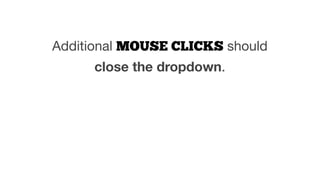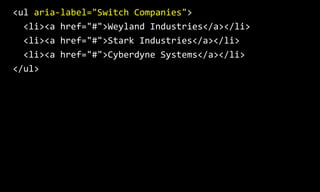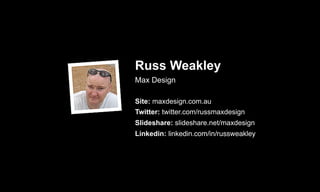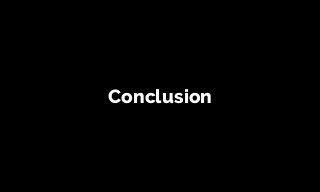Creating an Accessible button dropdown
- 2. Introduction
- 3. My main role in recent times is to work on the UX/UI and front-end development of Pattern Libraries for web applications.
- 4. However, I also work in the Accessibility space. My focus in this area is helping developers build accessible web components for complex Web apps.
- 5. One web component that can present accessibility issues is the button dropdown.
- 6. A button dropdown is where a button is used to trigger the display of contextual menus - such as a list of links.
- 7. A diagram showing a button “Weyland Industries” with no dropdown displayed
- 8. A diagram showing a button “Weyland Industries” with the dropdown displayed below. The dropdown displays three options: “Weyland Industries”, “Stark Industries” and “Cyberdyne Systems”
- 9. We’re going to look at a range of possible checkpoints that could help make button dropdowns more accessible.
- 10. We’ll use an imaginary example of a button dropdown that allows users to switch their current organisation.
- 11. A diagram showing a button “Weyland Industries” with the dropdown displayed below. The dropdown displays three options: “Weyland Industries”, “Stark Industries” and “Cyberdyne Systems”
- 12. 1. Semantics
- 13. As the name suggests, the ideal element that should be used for the trigger, is the <button> element.
- 14. <button type="button"> Weyland Industries </button>
- 15. The fundamental difference between buttons and links is that buttons should do something (cause something to happen), and links should go somewhere (go to a different location).
- 16. The markup for the dropdown depends on the role of the items inside. If the items are a list of links, then an unordered list of links is ideal.
- 17. <ul> <li><a href="#">Weyland Industries</a></li> <li><a href="#">Stark Industries</a></li> <li><a href="#">Cyberdyne Systems</a></li> </ul>
- 18. 2. Getting to the button
- 19. Keyboard-only users should be able to TAB to the button, which then receives focus.
- 21. The aria-‐label attribute can be used to announce the button value along with any additional information to screen reader users.
- 22. For modern screen readers, the aria-‐label value will be announced instead of the button value.
- 23. <button type="button" aria-‐label="Current company: Weyland Industries. Use the dropdown menu to switch companies" > Weyland Industries </button>
- 24. The aria-‐haspopup="true" attribute can be used to announce the button as a “popup button” to screen readers.
- 25. This is important, as it tells screen reader users that it is a different type of button - not a normal button associated with submitting a form etc.
- 26. <button type="button" aria-‐label="Current company: Weyland Industries. Use the dropdown menu to switch companies" aria-‐haspopup="true" > Weyland Industries </button>
- 27. The aria-‐expanded="false" attribute can be used to announce the current state of the popup button to screen readers - i.e the dropdown below the button is not currently expanded.
- 28. The "false" value would need to be changed to "true" via JavaScript as soon as the user triggers the button.
- 29. <button type="button" aria-‐label="Current company: Weyland Industries. Use the dropdown menu to switch companies" aria-‐haspopup="true" aria-‐expanded="false" > Weyland Industries </button>
- 30. Alternatively, the aria-‐ expanded="true" attribute could be injected via JavaScript only when the button is triggered - which would reduce the amount of information being announced.
- 32. For keyboard-only users, ENTER or SPACEBAR strokes should trigger the dropdown to appear.
- 33. 5. After the button is triggered
- 34. If the aria-‐expanded="false" attribute is present in the default button state, it should be changed to aria-‐expanded="true" via JavaScript.
- 35. If the aria-‐expanded="false" attribute is not present in the default button state, the aria-‐ expanded="true" should be injected via JavaScript.
- 36. <button type="button" aria-‐label="Current company: Weyland Industries. Use the dropdown menu to switch companies" aria-‐haspopup="true" aria-‐expanded="true" > Weyland Industries </button>
- 37. Focus should immediately shift to the <ul> element and the dropdown should become visible.
- 38. This is something that most button dropdown solutions do not solve elegantly. In many cases, users trigger the button but the focus does not shift at all.
- 39. Users are either given silence after they trigger the button, or the button information is repeated again. This can cause confusion for users who cannot see that the dropdown has been triggered, but nothing has been announced.
- 40. The <ul> element could be given an aria-‐label value, which means that when it receives focus, it’s purpose is announced.
- 41. <ul aria-‐label="Switch Companies"> <li><a href="#">Weyland Industries</a></li> <li><a href="#">Stark Industries</a></li> <li><a href="#">Cyberdyne Systems</a></li> </ul>
- 42. A side note: If the current organisation exists in the long list of dropdown items, it may be a good ideal to flag this item as the current organisation for screen reader users.
- 43. This can be achieved with a range of different methods, including providing additional information that is hidden off-screen.
- 44. <ul aria-‐label="Switch Companies"> <li> <a href="#"> <span class="hidden">Current company: </span> Weyland Industries </a> </li> <li><a href="#">Stark Industries</a></li> <li><a href="#">Cyberdyne Systems</a></li> </ul>
- 45. 8. To escape the dropdown
- 46. For keyboard-only users, the ESC keystroke should close the dropdown and return focus to the button.
- 47. 7. To navigate through items within the dropdown
- 48. When focus has shifted to the <ul> element, keyboard-only users should be able to use TAB, SHIFT TAB, UP ARROW or DOWN ARROW to move forwards or backwards through the list items.
- 49. When users reach the start or end of the list, UP ARROW and DOWN ARROW keystrokes should then have not have any effect.
- 51. Keyboard-only users should be able to select a dropdown menu item using ENTER and possibly the SPACEBAR keystrokes.
- 52. 9. To leave the dropdown
- 53. Keyboard-only users should be able to TAB forward through the dropdown items and then on to other focusable items outside the dropdown.
- 54. As soon focus leave the last dropdown item, the dropdown should disappear.
- 55. Users should be able to SHIFT TAB backwards through the dropdown items and back to the button.
- 56. The dropdown should remain open when the button receives focus. (Users can close the dropdown by triggering the button again).
- 57. Conclusion
- 58. So, that’s it. A few simple pointers to help make button dropdowns more accessible. Thanks for listening!
- 59. Russ Weakley Max Design Site: maxdesign.com.au Twitter: twitter.com/russmaxdesign Slideshare: slideshare.net/maxdesign Linkedin: linkedin.com/in/russweakley