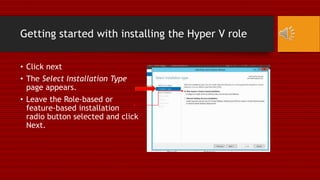Server 2012 R2: Creating and Configuring Virtual Machine Settings
- 1. Creating and Configuring Virtual Machine Settings
- 2. Getting started with installing the Hyper V role • Click the Windows PowerShell button on the taskbar. • An Administrator: Windows PowerShell window appears.
- 3. Getting started with installing the Hyper V role • At the PowerShell prompt, type the following command and press enter • Install-WindowsFeature –Name Hyper-V –ComputerName <computer_name> • The system installs the Hyper- V role and prompts you to restart the server.
- 4. Getting started with installing the Hyper V role • Log back on to the server • In the Server Manager console, select Manage>Add Roles and Features. • The Add Roles and Features Wizard appears. Displaying the Before you begin page.
- 5. Getting started with installing the Hyper V role • Click next • The Select Installation Type page appears. • Leave the Role-based or feature-based installation radio button selected and click Next.
- 6. Getting started with installing the Hyper V role • The Select Installation Server page appears. • Click Next to accept the default local server. The Select Server Roles page appears. • Click Next. The Select features page appears.
- 7. Getting started with installing the Hyper V role • Expand Remote Server Administration Tools and Role Administration Tools and select the Hyper-V Management Tools checkbox. • Click Next. The Confirm installation selections page appears.
- 8. Getting started with installing the Hyper V role • Click Install. The Installation Progress page appears as the wizard installs the Hyper-V role. • Click Close. The Add Roles and Features Wizard closes.
- 9. Creating a Virtual Machine • Log on to Server. • Go to Tools>Hyper-V Manager. • The Hyper-V Manager console appears. • In the right pane, click New>Virtual Machine. The New Virtual Machine Wizard appears, displaying the Before You Begin page.
- 10. Creating a Virtual Machine
- 11. Creating a Virtual Machine • Click Next. The Specify Name and Location page appears. • In the Name text box, type a name for your new virtual machine and click Next.
- 12. Creating a Virtual Machine • The Assign Memory page appears. • In the Startup memory text box, type 128 and click Next.
- 13. Creating a Virtual Machine • The Configure Networking page appears. • Click Next. The Connect Virtual Hard Disk page appears. • Click Next. The Installation Options page appears. • Click Next. The Completing the New Virtual Machine Wizard page appears.
- 14. Creating a Virtual Machine • Click Finish. The wizard creates the new virtual machine, and it appears in the Hyper-V Manager console.
- 15. Creating a Virtual Machine
- 16. Configuring Dynamic Memory • Log on to Server and in the Hyper-V Manager console, select the virtual machine that you created previously and in the right pane, click Settings. • The Settings for your virtual machine dialog box appears.
- 17. Configuring dynamic memory • In the Hardware list, click the Memory icon. The memory page appears. • In the Startup RAM box type 256. • Select the Enable Dynamic Memory check box to enable the Dynamic Memory controls. • In the Minimum RAM text box, type 128 and in the Maximum RAM Text box type 480.
- 18. Configuring dynamic memory • In the Memory Buffer spin box, set the value to 50%. • Increase the Memory Weight value by pushing the slider all the way to the right. • Click OK to close the Settings for your virtual machine.
- 19. The End • TCI College of Technology • For Class CPN 250 • Instructor Mr. Roy Lau • This presentation is brought to you by Lakeisha York
Editor's Notes
- #2: Hello everyone, Welcome to Creating and Configuring Virtual Machine Setting on Windows Server 2012
- #3: Before we can create any virtual machines we must first install the Hyper V role.
- #4: There are several ways that you can install the Hyper V role on Server 2012. On this presentation we will be using the Install command.
- #11: This is what you should see.
- #16: This is an example of what it will look like once you have created your new virtual machine.
- #17: Once you have created a new virtual machine you will need to configure the dynamic memory.
- #20: This concludes my presentation about creating and configuring virtual machine settings. I hope you enjoyed. Thank you for watching.