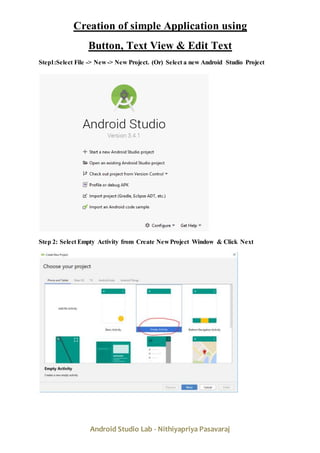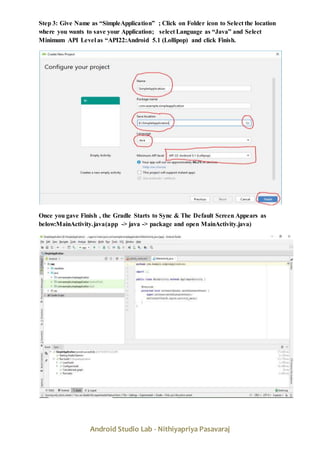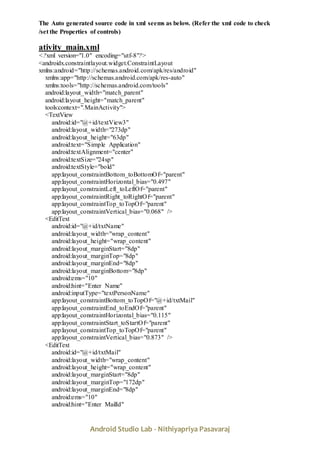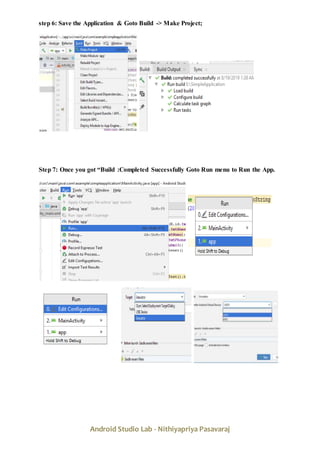Creation of simple application using - step by step
- 1. Android Studio Lab - Nithiyapriya Pasavaraj Creation of simple Application using Button, Text View & Edit Text Step1:Select File -> New -> New Project. (Or) Select a new Android Studio Project Step 2: Select Empty Activity from Create New Project Window & Click Next
- 2. Android Studio Lab - Nithiyapriya Pasavaraj Step 3: Give Name as “SimpleApplication” ; Click on Folder icon to Select the location where you wants to save your Application; select Language as “Java” and Select Minimum API Level as “API22:Android 5.1 (Lollipop) and click Finish. Once you gave Finish , the Gradle Starts to Sync & The Default Screen Appears as below:MainActivity.java(app -> java -> package and open MainActivity.java)
- 3. Android Studio Lab - Nithiyapriya Pasavaraj Activity_main.xml (app - >res -> layout -> xml (or) activity_main.xml) App Design Layout Step 4:Design the Application as follows with the given Property
- 4. Android Studio Lab - Nithiyapriya Pasavaraj The Auto generated source code in xml seems as below. (Refer the xml code to check /set the Properties of controls) ativity_main.xml <?xml version="1.0" encoding="utf-8"?> <androidx.constraintlayout.widget.ConstraintLayout xmlns:android="http://schemas.android.com/apk/res/android" xmlns:app="http://schemas.android.com/apk/res-auto" xmlns:tools="http://schemas.android.com/tools" android:layout_width="match_parent" android:layout_height="match_parent" tools:context=".MainActivity"> <TextView android:id="@+id/textView3" android:layout_width="273dp" android:layout_height="63dp" android:text="Simple Application" android:textAlignment="center" android:textSize="24sp" android:textStyle="bold" app:layout_constraintBottom_toBottomOf="parent" app:layout_constraintHorizontal_bias="0.497" app:layout_constraintLeft_toLeftOf="parent" app:layout_constraintRight_toRightOf="parent" app:layout_constraintTop_toTopOf="parent" app:layout_constraintVertical_bias="0.068" /> <EditText android:id="@+id/txtName" android:layout_width="wrap_content" android:layout_height="wrap_content" android:layout_marginStart="8dp" android:layout_marginTop="8dp" android:layout_marginEnd="8dp" android:layout_marginBottom="8dp" android:ems="10" android:hint="Enter Name" android:inputType="textPersonName" app:layout_constraintBottom_toTopOf="@+id/txtMail" app:layout_constraintEnd_toEndOf="parent" app:layout_constraintHorizontal_bias="0.115" app:layout_constraintStart_toStartOf="parent" app:layout_constraintTop_toTopOf="parent" app:layout_constraintVertical_bias="0.873" /> <EditText android:id="@+id/txtMail" android:layout_width="wrap_content" android:layout_height="wrap_content" android:layout_marginStart="8dp" android:layout_marginTop="172dp" android:layout_marginEnd="8dp" android:ems="10" android:hint="Enter MailId"
- 5. Android Studio Lab - Nithiyapriya Pasavaraj android:inputType="textPersonName" app:layout_constraintEnd_toEndOf="parent" app:layout_constraintHorizontal_bias="0.115" app:layout_constraintStart_toStartOf="parent" app:layout_constraintTop_toTopOf="parent" /> <EditText android:id="@+id/txtPhone" android:layout_width="wrap_content" android:layout_height="wrap_content" android:layout_marginStart="8dp" android:layout_marginTop="8dp" android:layout_marginEnd="168dp" android:layout_marginBottom="8dp" android:ems="10" android:hint="Enter Phone No" android:inputType="textPersonName" app:layout_constraintBottom_toTopOf="@+id/btnSubmit" app:layout_constraintEnd_toEndOf="parent" app:layout_constraintHorizontal_bias="0.954" app:layout_constraintStart_toStartOf="parent" app:layout_constraintTop_toTopOf="parent" app:layout_constraintVertical_bias="0.952" /> <Button android:id="@+id/btnSubmit" android:layout_width="174dp" android:layout_height="64dp" android:layout_marginStart="8dp" android:layout_marginEnd="8dp" android:layout_marginBottom="244dp" android:background="#8BC34A" android:text="Button" android:textColor="#9C27B0" android:textSize="24sp" android:textStyle="bold" app:layout_constraintBottom_toBottomOf="parent" app:layout_constraintEnd_toEndOf="parent" app:layout_constraintHorizontal_bias="0.402" app:layout_constraintStart_toStartOf="parent" tools:text="SUBMIT" /> <TextView android:id="@+id/DisTextView" android:layout_width="346dp" android:layout_height="160dp" android:layout_marginTop="8dp" android:layout_marginEnd="36dp" android:layout_marginBottom="44dp" android:background="#CDDC39" android:text="Display Input Data in TextView" android:textAllCaps="false" android:textColor="#FF5722" android:textSize="30sp" android:textStyle="bold|italic"
- 6. Android Studio Lab - Nithiyapriya Pasavaraj app:layout_constraintBottom_toBottomOf="parent" app:layout_constraintEnd_toEndOf="parent" app:layout_constraintTop_toBottomOf="@+id/btnSubmit" app:layout_constraintVertical_bias="0.575" /> </androidx.constraintlayout.widget.ConstraintLayout> Step 5: Type the Given Code in “MainActivity.java” package com.example.simpleapplication; import androidx.appcompat.app.AppCompatActivity; import android.os.Bundle; import android.view.View; import android.widget.Button; import android.widget.EditText; import android.widget.TextView; public class MainActivity extends AppCompatActivity { @Override protected void onCreate(Bundle savedInstanceState) { super.onCreate(savedInstanceState); setContentView(R.layout.activity_main); final TextView textView = (TextView ) findViewById(R.id.txtDisplay); final EditText name = (EditText) findViewById(R.id.txtName); final EditText mail=(EditText) findViewById(R.id.txtMail); final EditText phone=(EditText) findViewById(R.id.txtPhone); Button displayText=(Button) findViewById(R.id.btnSubmit); displayText.setOnClickListener(new View.OnClickListener() { @Override public void onClick(View view) { if(name.getText().toString()!=null) { textView.setText("Name :"+name.getText().toString()+"n"+"eMail :"+mail.getText().toString()+"n"+"PhoneNo :"+phone.getText().toString()); textView.setTextSize(20); } } }); } }
- 7. Android Studio Lab - Nithiyapriya Pasavaraj step 6: Save the Application & Goto Build -> Make Project; Step 7: Once you got “Build :Completed Successfully Goto Run menu to Run the App.
- 8. Android Studio Lab - Nithiyapriya Pasavaraj