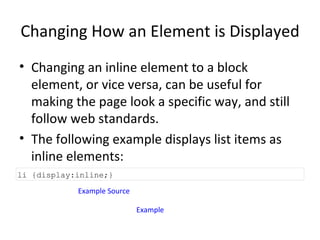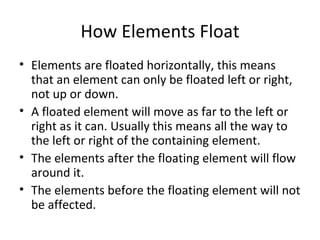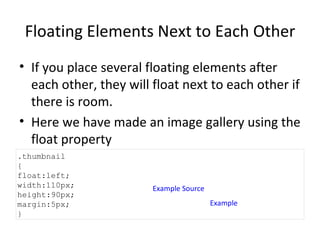Css advanced – session 4
- 1. CSS Advanced – Session 4 Ramkumar Lakshminarayanan
- 2. Grouping Selectors In style sheets there are often elements with the same style. h1 { color:green; } h2 { color:green; } p { color:green; }
- 3. To minimize the code, you can group selectors. Separate each selector with a comma. In the example below we have grouped the selectors from the code above: Example Source Example h1,h2,p { color:green; }
- 4. Nesting Selectors It is possible to apply a style for a selector within a selector. In the example below, one style is specified for all p elements, one style is specified for all elements with class="marked", and a third style is specified only for p elements with class="marked":
- 5. Example Source Example p { color:blue; text-align:center; } .marked { background-color:red; } .marked p { color:white; }
- 6. CSS Dimension The CSS dimension properties allow you to control the height and width of an element.
- 7. All CSS Dimension Properties The number in the "CSS" column indicates in which CSS version the property is defined (CSS1 or CSS2). Example Property Description Values CSS Height Sets the height of an element auto length % inherit 1 max-height Sets the maximum height of an element none length % inherit 2 max-width Sets the maximum width of an element none length % inherit 2 min-height Sets the minimum height of an element length % inherit 2 min-width Sets the minimum width of an element length % inherit 2 width Sets the width of an element auto length % inherit 1
- 8. CSS Display and Visibility The display property specifies if/how an element is displayed, and the visibility property specifies if an element should be visible or hidden.
- 9. Hiding an Element - display:none or visibility:hidden Hiding an element can be done by setting the display property to "none" or the visibility property to "hidden". However, notice that these two methods produce different results: visibility:hidden hides an element, but it will still take up the same space as before. The element will be hidden, but still affect the layout. Example Source Example h1.hidden {visibility:hidden;}
- 10. display:none hides an element, and it will not take up any space. The element will be hidden, and the page will be displayed as the element is not there: Example Source Example h1.hidden {display:none;}
- 11. CSS Display - Block and Inline Elements A block element is an element that takes up the full width available, and has a line break before and after it. Examples of block elements: <h1> <p> <div> An inline element only takes up as much width as necessary, and does not force line breaks. Examples of inline elements: <span> <a>
- 12. Changing How an Element is Displayed Changing an inline element to a block element, or vice versa, can be useful for making the page look a specific way, and still follow web standards. The following example displays list items as inline elements: Example Source Example li {display:inline;}
- 13. The following example displays span elements as block elements: Note: Changing the display type of an element changes only how the element is displayed, NOT what kind of element it is. For example: An inline element set to display:block is not allowed to have a block element nested inside of it. Example Source Example span {display:block;}
- 14. Positioning The CSS positioning properties allow you to position an element. It can also place an element behind another, and specify what should happen when an element's content is too big. Elements can be positioned using the top, bottom, left, and right properties. However, these properties will not work unless the position property is set first. They also work differently depending on the positioning method.
- 15. There are four different positioning methods. Static Positioning Fixed Positioning Relative Positioning Absolute Positioning
- 16. Static Positioning HTML elements are positioned static by default. A static positioned element is always positioned according to the normal flow of the page. Static positioned elements are not affected by the top, bottom, left, and right properties.
- 17. Fixed Positioning An element with fixed position is positioned relative to the browser window. It will not move even if the window is scrolled: Example Source Example p.pos_fixed { position:fixed; top:30px; right:5px; }
- 18. Note: IE7 and IE8 support the fixed value only if a !DOCTYPE is specified. Fixed positioned elements are removed from the normal flow. The document and other elements behave like the fixed positioned element does not exist. Fixed positioned elements can overlap other elements.
- 19. Relative Positioning A relative positioned element is positioned relative to its normal position. Example Source Example h2.pos_left { position:relative; left:-20px; } h2.pos_right { position:relative; left:20px; }
- 20. The content of relatively positioned elements can be moved and overlap other elements, but the reserved space for the element is still preserved in the normal flow. Example Source Example h2.pos_top { position:relative; top:-50px; }
- 21. Absolute Positioning An absolute position element is positioned relative to the first parent element that has a position other than static. If no such element is found, the containing block is <html>: h2 { position:absolute; left:100px; top:150px; }
- 22. Absolutely positioned elements are removed from the normal flow. The document and other elements behave like the absolutely positioned element does not exist. Absolutely positioned elements can overlap other elements.
- 23. Overlapping Elements When elements are positioned outside the normal flow, they can overlap other elements. The z-index property specifies the stack order of an element (which element should be placed in front of, or behind, the others). An element can have a positive or negative stack order: Example Source Example img { position:absolute; left:0px; top:0px; z-index:-1 }
- 24. An element with greater stack order is always in front of an element with a lower stack order. Note: If two positioned elements overlap, without a z-index specified, the element positioned last in the HTML code will be shown on top.
- 25. All CSS Positioning Properties The number in the "CSS" column indicates in which CSS version the property is defined (CSS1 or CSS2).
- 26. Property Description Values CSS bottom Sets the bottom margin edge for a positioned box auto length % inherit 2 Clip Clips an absolutely positioned element shape auto inherit 2 Cursor Specifies the type of cursor to be displayed url auto crosshair default pointer move e-resize ne-resize nw-resize n-resize se-resize sw-resize s-resize w-resize text wait help 2
- 27. Left Sets the left margin edge for a positioned box auto length % inherit 2 overflow Specifies what happens if content overflows an element's box auto hidden scroll visible inherit 2 Position Specifies the type of positioning for an element absolute fixed relative static inherit 2 Right Sets the right margin edge for a positioned box auto length % inherit 2 Top Sets the top margin edge for a positioned box auto length % inherit 2 z-index Sets the stack order of an element number auto inherit 2
- 28. What is CSS Float? With CSS float, an element can be pushed to the left or right, allowing other elements to wrap around it. Float is very often used for images, but it is also useful when working with layouts.
- 29. How Elements Float Elements are floated horizontally, this means that an element can only be floated left or right, not up or down. A floated element will move as far to the left or right as it can. Usually this means all the way to the left or right of the containing element. The elements after the floating element will flow around it. The elements before the floating element will not be affected.
- 30. If an image is floated to the right, a following text flows around it, to the left: Example Source Example img { float:right; }
- 31. Floating Elements Next to Each Other If you place several floating elements after each other, they will float next to each other if there is room. Here we have made an image gallery using the float property Example Source Example .thumbnail { float:left; width:110px; height:90px; margin:5px; }
- 32. Turning off Float - Using Clear Elements after the floating element will flow around it. To avoid this, use the clear property. The clear property specifies which sides of an element other floating elements are not allowed. Add a text line into the image gallery, using the clear property: Example Source Example .text_line { clear:both; }
- 33. All CSS Float Properties The number in the "CSS" column indicates in which CSS version the property is defined (CSS1 or CSS2). Property Description Values CSS Clear Specifies which sides of an element where other floating elements are not allowed left right both none inherit 1 float Specifies whether or not a box should float left right none inherit 1