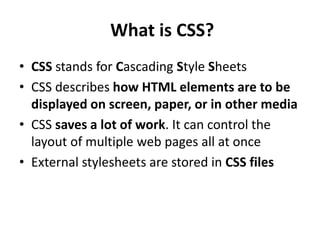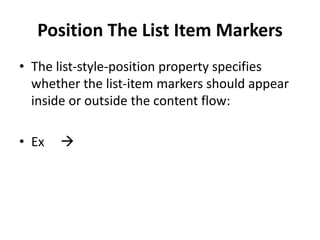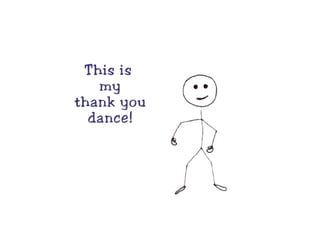CSS Basics part One
- 1. What is CSS? • CSS stands for Cascading Style Sheets • CSS describes how HTML elements are to be displayed on screen, paper, or in other media • CSS saves a lot of work. It can control the layout of multiple web pages all at once • External stylesheets are stored in CSS files
- 2. Why Use CSS? CSS is used to define styles for your web pages, including the design, layout and variations in display for different devices and screen sizes.
- 3. CSS Solved a Big Problem • HTML was NEVER intended to contain tags for formatting a web page! • HTML was created to describe the content of a web page, like: • <h1>This is a heading</h1> • <p>This is a paragraph.</p> • When tags like <font>, and color attributes were added to the HTML 3.2 specification, it started a nightmare for web developers. Development of large websites, where fonts and color information were added to every single page, became a long and expensive process. • To solve this problem, the World Wide Web Consortium (W3C) created CSS. • CSS removed the style formatting from the HTML page!
- 4. CSS Saves a Lot of Work! • The style definitions are normally saved in external .css files. • With an external stylesheet file, you can change the look of an entire website by changing just one file!
- 5. CSS Syntax • A CSS rule-set consists of a selector and a declaration block: • The selector points to the HTML element you want to style. • The declaration block contains one or more declarations separated by semicolons. • Each declaration includes a CSS property name and a value, separated by a colon. • A CSS declaration always ends with a semicolon, and declaration blocks are surrounded by curly braces.
- 6. CSS Selectors • CSS selectors are used to "find" (or select) HTML elements based on their element name, tag,id, class, attribute, and more.
- 7. The element Selector • The element selector selects elements based on the element name. • You can select all <p> elements on a page like this (in this case, all <p> elements will be center- aligned, with a red text color): Example p { text-align: center; color: red; }
- 8. Selector The id Selector The class Selector The class selector selects elements with a specific class attribute. • You can also specify that only specific HTML elements should be affected by a class. • In the example below, only <p> elements with class="center" will be center-aligned: • Example • p.center { text-align: center; color: red; }
- 9. More than one class HTML elements can also refer to more than one class. the <p> element will be styled according to class="center" and to class="large": Example <p class="center large">This paragraph refers to two classes.</p> Note: A class name cannot start with a number!
- 10. Grouping Selectors • If you have elements with the same style definitions, like this: • h1 { text-align: center; color: red; } h2 { text-align: center; color: red; } p { text-align: center; color: red; } • It will be better to group the selectors, to minimize the code. • To group selectors, separate each selector with a comma. • In the example below we have grouped the selectors from the code above: Example h1, h2, p { text-align: center; color: red; }
- 11. CSS Comments • Comments are used to explain the code, and may help when you edit the source code at a later date. • Comments are ignored by browsers. • A CSS comment starts with /* and ends with */. Comments can also span multiple lines:
- 12. CSS How To... Three Ways to Insert CSS There are three ways of inserting a style sheet: External style sheet Internal style sheet Inline style
- 13. External Style Sheet With an external style sheet, you can change the look of an entire website by changing just one file! Each page must include a reference to the external style sheet file inside the <link> element. The <link> element goes inside the <head> section: <head> <link rel="stylesheet" type="text/css" href="mystyle.css"> </head> An external style sheet can be written in any text editor. The file should not contain any html tags. The style sheet file must be saved with a .css extension.
- 14. Example body { background-color: lightblue; } h1 { color: navy; margin-left: 20 px; } Note: Do not add a space between the property value and the unit (such as margin-left: 20 px;). The correct way is: margin-left: 20px;
- 15. Internal Style Sheet An internal style sheet may be used if one single page has a unique style. Internal styles are defined within the <style> element, inside the <head> section of an HTML page:
- 16. Inline Styles An inline style may be used to apply a unique style for a single element. To use inline styles, add the style attribute to the relevant element. The style attribute can contain any CSS property. **Tip: An inline style loses many of the advantages of a style sheet (by mixing content with presentation). Use this method sparingly
- 17. CSS Colors • Colors in CSS are most often specified by: • a valid color name - like "red" • an RGB value - like "rgb(255, 0, 0)" • a HEX value - like "#ff0000“ • Follow exam[les
- 18. CSS Backgrounds CSS background properties: • background-color • background-image • background-repeat • background-attachment • background-position
- 19. Background Color body { background-color: lightblue; } Background Image body { background-image: url("paper.gif"); }
- 20. Background Image - Repeat Horizontally or Vertically • Please try to understand the example: • Please be attentive. • Background Image - Set position and no- repeat • Ex:: • We want to change the position of the image, so that it does not disturb the text too much.
- 21. Background Property • Background Image - Fixed position • Background - Shorthand property When using the shorthand property the order of the property values is: • background-color • background-image • background-repeat • background-attachment • background-position
- 22. Text Color body { color: blue; } h1 { color: green; } ****DO YOURSELF Note: For W3C compliant CSS: If you define the color property, you must also define the background-color.
- 23. Text Alignment • The text-align property is used to set the horizontal alignment of a text. • A text can be left or right aligned, centered, or justified. h1 { text-align: center; } h2 { text-align: left; } h3 { text-align: right; ///// ** Do yourself please }
- 24. Text Decoration • The text-decoration property is used to set or remove decorations from text. • The value text-decoration: none; is often used to remove underlines from links: Example a { text-decoration: none; }
- 25. Text Decoration Example • The other text-decoration values are used to decorate text: Example • h1 { text-decoration: overline; } h2 { text-decoration: line-through; } h3 { text-decoration: underline; }
- 26. Text Transformation • The text-transform property is used to specify uppercase and lowercase letters in a text. • ////Try yourself
- 27. Text Indentation • The text-indent property is used to specify the indentation of the first line of a text: Example p { text-indent: 50px; }
- 28. Letter Spacing • The letter-spacing property is used to specify the space between the characters in a text. • Check the EXAMPLE
- 29. Line Height • The line-height property is used to specify the space between lines: • Check example::
- 30. Text Direction • The direction property is used to change the text direction of an element: • Example: --------------
- 31. Word Spacing The word-spacing property is used to specify the space between the words in a text. The example demonstrates how to increase or decrease the space between words:
- 32. Text Shadow • The text-shadow property adds shadow to text. • Check The example
- 33. CSS Lists HTML Lists and CSS List Properties • In HTML, there are two main types of lists: • unordered lists (<ul>) - the list items are marked with bullets • ordered lists (<ol>) - the list items are marked with numbers or letters • The CSS list properties allow you to: • Set different list item markers for ordered lists • Set different list item markers for unordered lists • Set an image as the list item marker • Add background colors to lists and list items
- 34. Different List Item Markers • The list-style-type property specifies the type of list item marker. • Example
- 35. An Image as The List Item Marker • The list-style-image property specifies an image as the list item marker: • Example:
- 36. Position The List Item Markers • The list-style-position property specifies whether the list-item markers should appear inside or outside the content flow: • Ex
- 37. List - Shorthand property • When using the shorthand property, the order of the property values are: • list-style-type (if a list-style-image is specified, the value of this property will be displayed if the image for some reason cannot be displayed) • list-style-position (specifies whether the list-item markers should appear inside or outside the content flow) • list-style-image (specifies an image as the list item marker) • If one of the property values above are missing, the default value for the missing property will be inserted, if any.