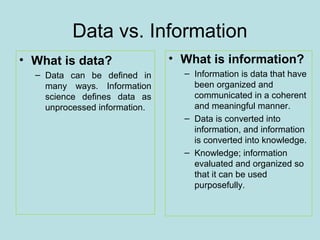Database an introduction
- 1. Database an Introduction Anwarul Islam, PhD Librarian Sher-e-Bangla Agricultural University, Dhaka [email protected]
- 2. Agenda • • • • • • • • What is a Database? Difference between data and information Purpose of a database system How to select a database system Database definitions Database development: the first steps Quality control issues Data entry considerations
- 3. What is a Database? A database is any organized collection of data. Examples: – a telephone book – T.V. Guide – airline reservation system – motor vehicle registration records – papers in your filing cabinet – files on your computer hard drive
- 4. Data vs. Information • What is data? – Data can be defined in many ways. Information science defines data as unprocessed information. • What is information? – Information is data that have been organized and communicated in a coherent and meaningful manner. – Data is converted into information, and information is converted into knowledge. – Knowledge; information evaluated and organized so that it can be used purposefully.
- 5. Why do we need a database? • Keep records of : – Patrons – Staff – etc • To keep a record of activities and interventions; • Keep service records; • Develop reports; • Perform research • Longitudinal tracking
- 6. Purpose of a database system Is to transform Data Information Knowledge Action
- 7. Types of Database • Non-relational databases Non-relational databases place information in field categories that we create so that information is available for sorting and disseminating the way we need it. The data in a non-relational database, however, is limited to that program and cannot be extracted and applied to a number of other software programs, or other database files within a school or administrative system. The data can only be "copied and pasted.“ Example: a spread sheet • Relational databases In relational databases, fields can be used in a number of ways (and can be of variable length), provided that they are linked in tables. It is developed based on a database model that provides for logical connections among files (known as tables) by including identifying data from one table in another table
- 8. Selecting a Database Management System Database management systems (or DBMSs) can be divided into two categories -- desktop databases and server databases. • Generally speaking, desktop databases are oriented toward single-user applications and reside on standard personal computers (hence the term desktop). • Server databases contain mechanisms to ensure the reliability and consistency of data and are geared toward multi-user applications.
- 9. Database definition An organized collection of data. A database management system (DBMS) such as Access, FileMaker, Lotus Notes, Oracle, SQL Server, MySql which provides you with the software tools you need to organize that data in a flexible manner. It includes tools to add, modify or delete data from the database, ask questions (or queries) about the data stored in the database and produce reports summarizing selected contents.
- 10. Selecting a database system: Need Analysis The needs analysis process will be specific to your organization but, at a minimum, should answer the following questions: • How many records we will warehouse and for how long? • Who will be using the database and what tasks will they perform? • How often will the data be modified? Who will make these modifications? • Who will be providing IT support for the database? • What hardware is available? Is there a budget for purchasing additional hardware? • Who will be responsible for maintaining the data? • Will data access be offered over the Internet? If so, what level of access should be supported?
- 11. Quality Control Considerations • Remember “garbage in – garbage out”. Some examples and how to prevent this. • Quality management encompasses three distinct processes: quality planning, quality control, and quality improvement • Quality Planning in relation to database systems design: – Who will perform data entry? – Training? On-line help? – How data entry will be performed?
- 12. Quality Control Considerations • Barcode scanners – USB or – Wireless attached to a Palm or Pocket PC • Pocket PC – WiFi 802.11g, Bluetooth – Wireless networks (real-time on demand systems
- 13. Quality Control Considerations • Define “must” enter fields – no record is complete unless: such and such is entered; • Make data entry fool proof. – By using a pull-down menu with the correct data format these mistakes can be avoided.
- 15. Define some key Access terminology Field – A single characteristic or attribute of a person, place, object, event, or idea. Record – A set of related field values. Table – A collection of records that identify a category of data, such as Customers, Orders, or Inventory.
- 16. Illustration of fields, records and a table
- 17. Relational database and keys • A relational database is a collection of tables that are related to one another based on a common field. • A field, or a collection of fields, is designated as the primary key. – The primary key uniquely identifies a record in the table. • When the primary key of one table is represented in a second table to form a relationship, it is called a foreign key.
- 18. Relating tables using a common field
- 19. Open an existing database • When Access is launched you will see the Access window, with the task pane on the right side • From the task pane you can open an existing database by: – Selecting the database you want from the list of Recently opened databases – Selecting “Look in” list arrow to choose a database you want to open from a storage location • If you choose the Look in list arrow, you will browse to the correct location of your database, click on it, and then click on Open to open the database
- 20. The Database window • The Database window is the main control center for working with an Access database. • The Database window contains a menu bar, an objects bar, and a groups bar. – The Objects bar lists all the objects available in the database – The list of objects consists of tables, queries, forms, reports, pages, macros, and modules – You can click on any of the objects in the Objects bar to obtain a list of objects of that type
- 21. Use the task pane to open a database
- 22. A table in datasheet view
- 23. The navigation bar buttons
- 24. Sample Query Datasheet view
- 25. Selecting fields to include in a query • You can create a query that will display only selected fields from a table instead of displaying all fields. • In the Simple Query Wizard dialog box, select which fields you want included in the query. – Move all the fields into the Selected Fields box – Move the fields one at a time – Remove fields out of the Selected Fields box by pressing one of the remove buttons • If you wanted to select all the fields except one, you can move them all to the selected fields list and then remove the one field you don't want. • Once you have made your selections, press Next to move to the next dialog box in the Wizard.
- 26. The Simple Query Wizard
- 27. Create an Access form • A form allows you to view your data one record at a time. • Forms are useful for maintaining, viewing, and printing records in a database. • You can create your own form in the Forms Design window or you can use the Forms Wizard to create a form. • The easiest way to create a form is to use the AutoForm Wizard.
- 28. Use the AutoForm Wizard • The AutoForm Wizard uses a table (or query) you select as the basis to create a form that displays all the fields of the table (or query). • Once you have created your form, you can view the records one record at a time. • The form has a navigation bar just like the navigation bar you have already used in the Table or Query Datasheet view.
- 29. Access Form View
- 30. Create, preview, and navigate a report • You can create a report, which is a printed version of your data, that is formatted according to your specifications. • The data in the report can consist of data from a single table or multiple tables. • Access has a Reports Wizard that allows you to easily create a report. • The report can be based on a table or it can be based on a query. – If the report is based on a query, it will contain the same fields that were selected for the query
- 31. The Report Preview window