dbms ms access basics and introduction to ms access
- 1. DATABASE As the data consist of raw facts so as to transfer data into useful information it must be organized in a meaningful way. So as to organize data a database is used. A database is an organized collection of structured information, or data, typically stored electronically in a computer system. A database is usually controlled by a database management system (DBMS). The data can then be easily accessed, managed, modified, updated, controlled, and organized. Example: Student identity, Employee identification, and many more. There are also several database system available in market.eg. Relational database, Distributed database , etc
- 2. Database Components There are five main components of a database: Hardware: The hardware consists of physical, electronic devices like computers, I/O devices, storage devices, etc. This offers the interface between computers and real-world systems. Software: This is a set of programs used to manage and control the overall database. This includes the database software itself, the Operating System, the network software used to share the data among users, and the application programs for accessing data in the database. Data: Data is a raw and unorganized fact that is required to be processed to make it meaningful. Data can be simple at the same time unorganized unless it is organized. Generally, data comprises facts, observations, perceptions, numbers, characters, symbols, images, etc. Procedure: Procedure are a set of instructions and rules that help you to use the DBMS. It is designing and running the database using documented methods, which allows you to guide the users who operate and manage it. Database Access Language: Database Access language is used to access the data to and from the database, enter new data, update already existing data, or retrieve required data from DBMS. The user writes some specific commands in a database access language and submits these to the database.
- 3. Microsoft Access Microsoft Access is a database management system from Microsoft that combines the relational Microsoft Jet Database Engine with a graphical user interface and software-development tools. Microsoft Access stores information which is called a database. To use MS Access, you will need to follow these four steps: •Database Creation − Create your Microsoft Access database and specify what kind of data you will be storing. •Data Input − After your database is created, the data of every business day can be entered into the Access database. •Query − This is a fancy term to basically describe the process of retrieving information from the database. •Report (optional) − Information from the database is organized in a nice presentation that can be printed in an Access Report.
- 4. MS Access - Create Database To create a database from a template, we first need to open MS Access and you will see the following screen in which different Access database templates are displayed. To view the all the possible databases, you can scroll down or you can also use the search box. Let us enter project in the search box and press Enter. You will see the database templates related to project management. Select the first template. You will see more information related to this template. enter a name in the File name field and you can also specify another location for your file if you want. Press the Create option. Access will download that database template and open a new blank database
- 5. Databases in Access 2010 are composed of four objects: tables, queries, forms, and reports. Together, these objects allow you to enter, store, analyze, and compile your data however you want. TABLES : Tables are database objects that contain all the data in a database. In tables, data is logically organized in a row-and-column format. Each row represents a unique record, and each column represents a field in the record. QUERIES: A query is a request for data or information from a database table or combination of tables. FORMS: A form is a database object that you can use to enter, edit, or display data from a table or a query. REPORTS: A database report is the formatted result of database queries and contains useful data for decision-making and analysis.
- 6. MS Access- Create Tables Table Design View 1.We will be creating the following fields in this table. These tables will store some of the information for various book projects. Field Name Data Type Project ID AutoNumber ProjectName Short Text ManagingEditor Short Text Author Short Text PStatus Short Text Contracts Attachment ProjectStart Date/Time ProjectEnd Date/Time Budget Currency ProjectNotes Long Text 2.Go to the Create tab. 3.In the tables group, click on Table and you can see this looks completely different from the Datasheet View. In this view, you can see the field name and data type side by side. We now need to make ProjectID a primary key for this table, so let us select ProjectID and click on Primary Key option in the ribbon.
- 7. Let us save this table and give this table a name. Click Ok and you can now see what this table looks like in the Datasheet View. Let us click the datasheet view button on the top left corner of the ribbon. If you ever want to make changes to this table or any specific field, you don't always have to go back to the Design View to change it. You can also change it from the Datasheet View. Let us update the PStatus field . Click Ok and you will see the changes.
- 8. MS Access- Adding Data Let us add some data into your tables by opening the Access database we have created and Select the Views → Datasheet View option in the ribbon and add some data Similarly, add some data in the second table as well as shown in the following screenshoYou can now see that inserting a new data and updating the existing data is very simple in Datasheet View as working in spreadsheet. But if you want to delete any data you need to select the entire row first. Now press the delete button. This will display the confirmation message. Click Yes and you will see that the selected record is deleted now.
- 9. MS Access- Query Data • A query is a request for data results, and for action on data. You can use a query to answer a simple question, to perform calculations, to combine data from different tables, or even to add, change, or delete table data. • create a simple query which will retrieve information from tblEmployees table. Open the database and click on the Create tab. Click Query Design. In the Tables tab, on the Show Table dialog, double-click the tblEmployees table and then Close the dialog box.In the tblEmployees table, double-click all those fields which you want to see as result of the query. Add these fields to the query design grid as shown in the following screenshot The query runs, and displays only data in those field which is specified in the query.
- 11. Defining Relationships:• A relationship works by matching data in key columns usually columns with the same name in both the tables. In most cases, the relationship matches the primary key from one table, which provides a unique identifier for each row, with an entry in the foreign key in the other table. There are three types of relationships between tables. The type of relationship that is created depends on how the related columns are defined. One-to-Many Relationships A one-to-many relationship is the most common type of relationship. In this type of relationship, a row in table A can have many matching rows in table B, but a row in table B can have only one matching row in table A. For example, the Customers and Orders tables have a one-to-many relationship: each customer can place many orders, but each order comes from only one customer. Many-to-Many Relationships In a many-to-many relationship, a row in table A can have many matching rows in table B, and vice versa. For example, the Customers table and the Cookies table have a many-to- many relationship that is defined by a one-to-many relationship from each of these tables to the Orders table. One-to-One Relationships In a one-to-one relationship, a row in table A can have no more than one matching row in table B, and vice versa. A one-to-one relationship is created if both the related columns are primary keys or have unique constraints.
- 12. MS Access- Create Relationships MS Access uses table relationships to join tables when you need to use them in a database object. There are several reasons why you should create table relationships before you create other database objects, such as forms, queries, and reports. ick on the Save icon as in the above screenshot nter tblHRData as table name and click Ok. Let us now add another table into your database and name it tblHRData using Table Design
- 13. MS Access- Create Form open your Database and go to the Create tab. In the Forms group, in the upper right-hand corner you will see the Form Wizard button. Click on that button to launch the Form Wizard. On this first screen in the wizard, you can select fields that you want to display on your form, and you can choose from fields from more than one table or a query. Let us assume we want to simply have a quick form that we are going to use for data entry for our employee information. From Tables/Queries drop-down list, select tblEmployees table. Click on the double arrow to move all the fields at once. Let us just leave it with that one table, and click Next. The following screen in the Form Wizard will ask for the layout that we would like for our form. We have columnar, tabular, datasheet and justified layouts. We will choose the columnar layout here and then click Next.
- 15. In the following screen, we need to give a title for our form. Let us call it frmEmployees. Once you have given your form a title, you can open the form to see what that form looks like, or you can begin entering information into your table. Or you can choose the option to modify the form's design. Let us choose the first option to open the form to view or enter information and click Finish. This is what your form looks like. This is a single item form, meaning one record is displayed at a time and further down you can see the navigation buttons, which is telling us that this is displaying the record 1 of 9. If you click on that button then, it will move to the next record. If you want to jump to the very last record in that form or that table, you can use the button right beside that right arrow, the arrow with a line after it, that's the last record button. If you want to add new employee information, go to the end of this records and then after 9 records you will see a blank form where you can begin entering out the new employee's information.
- 17. MS Access- Data Import & Data Export • Data import Start Microsoft Access and create a blank database in Access. Import the Person/Org information. Go to the "External Data" menu and select "Text File" in the Import Section. ... Select the option to "Import the source data into a new table in the current database" and click "OK.“ • Data export is actually the opposite of importing data. In importing data, we bring data from other formats in Access, while in exporting we save the data in other formats. To understand what kind of data you can export from Access data, let us open your database and go to the External Data tab.