Dynamic HTML
- 1. © 2004 Prentice Hall, Inc. All rights reserved. Chapter 15 - Dynamic HTML: Filters and Transitions Outline 15.1 Introduction 15.2 Flip Filters: flipv and fliph 15.3 Transparency with the chroma Filter 15.4 Creating Image masks 15.5 Miscellaneous Image Filters: invert, gray and xray 15.6 Adding shadows to Text 15.7 Creating Gradients with alpha 15.8 Making Text glow 15.9 Creating Motion with blur 15.10 Using the wave Filter 15.11 Advanced Filters: dropShadow and light 15.12 blendTrans Transition 15.13 revealTrans Transition
- 2. © 2004 Prentice Hall, Inc. All rights reserved. Objectives • In this lesson, you will learn: – To use filters to achieve special effects. – To combine filters to achieve an even greater variety of special effects. – To be able to create animated visual transitions between Web pages. – To be able to modify filters dynamically, using DHTML.
- 3. © 2004 Prentice Hall, Inc. All rights reserved. 15.1 Introduction • Filters – Cause changes that are persistent • Transitions – Temporary – Allow transfer from one page to another with pleasant visual effect • For example, random dissolve
- 4. © 2004 Prentice Hall, Inc. All rights reserved. 15.2 Flip Filters: flipv and fliph • flipv and fliph filters mirror text or images vertically and horizontally, respectively
- 5. © 2004 Prentice Hall, Inc. All rights reserved. OutlineOutline flip.html (1 of 2) 1 <?xml version = "1.0"?> 2 <!DOCTYPE html PUBLIC "-//W3C//DTD XHTML 1.0 Strict//EN" 3 "http://www.w3.org/TR/xhtml1/DTD/xhtml1-strict.dtd"> 4 5 <!-- Fig. 15.1: flip.html --> 6 <!-- Using the flip filters --> 7 8 <html xmlns = "http://www.w3.org/1999/xhtml"> 9 <head> 10 <title>The flip filter</title> 11 12 <style type = "text/css"> 13 body { background-color: #CCFFCC } 14 15 table { font-size: 3em; 16 font-family: Arial, sans-serif; 17 background-color: #FFCCCC; 18 border-style: ridge ; 19 border-collapse: collapse } 20 21 td { border-style: groove; 22 padding: 1ex } 23 </style> 24 </head> 25
- 6. © 2004 Prentice Hall, Inc. All rights reserved. OutlineOutline flip.html (2 of 2) 26 <body> 27 28 <table> 29 30 <tr> 31 <!-- Filters are applied in style declarations --> 32 <td style = "filter: fliph">Text</td> 33 <td>Text</td> 34 </tr> 35 36 <tr> 37 <!-- More than one filter can be applied at once --> 38 <td style = "filter: flipv fliph">Text</td> 39 <td style = "filter: flipv">Text</td> 40 </tr> 41 42 </table> 43 44 </body> 45 </html>
- 7. © 2004 Prentice Hall, Inc. All rights reserved. No filters applied flipv filter applied fliph filter applied Bothfliph and flipv filters applied
- 8. © 2004 Prentice Hall, Inc. All rights reserved. 15.3 Transparency with the chroma Filter • chroma filter applies transparency effects dynamically – Without using a graphics editor to hard-code transparency into the image • onchange – Fires when the value of a form changes
- 9. © 2004 Prentice Hall, Inc. All rights reserved. OutlineOutline chroma.html (1 of 3) 1 <?xml version = "1.0"?> 2 <!DOCTYPE html PUBLIC "-//W3C//DTD XHTML 1.0 Transitional//EN" 3 "http://www.w3.org/TR/xhtml1/DTD/xhtml1-transitional.dtd"> 4 5 <!-- Fig 15.2: chroma.html --> 6 <!-- Applying transparency using the chroma filter --> 7 8 <html xmlns = "http://www.w3.org/1999/xhtml"> 9 <head> 10 <title>Chroma Filter</title> 11 12 <script type = "text/javascript"> 13 <!-- 14 function changecolor( theColor ) 15 { 16 if ( theColor ) { 17 // if the user selected a color, parse the 18 // value to hex and set the filter color. 19 chromaImg.filters( "chroma" ).color = theColor; 20 chromaImg.filters( "chroma" ).enabled = true; 21 } 22 else // if the user selected "None", 23 // disable the filter. 24 chromaImg.filters( "chroma" ).enabled = false; 25 }
- 10. © 2004 Prentice Hall, Inc. All rights reserved. OutlineOutline chroma.html (2 of 3) 26 // --> 27 </script> 28 </head> 29 30 <body> 31 32 <h1>Chroma Filter:</h1> 33 34 <img id = "chromaImg" src = "trans.gif" style = 35 "position: absolute; filter: chroma" alt = 36 "Transparent Image" /> 37 38 <form action = ""> 39 <!-- The onchange event fires when --> 40 <!-- a selection is changed --> 41 <select onchange = "changecolor( this.value )"> 42 <option value = "">None</option> 43 <option value = "#00FFFF">Cyan</option> 44 <option value = "#FFFF00">Yellow</option> 45 <option value = "#FF00FF">Magenta</option> 46 <option value = "#000000" selected = "selected"> 47 Black</option> 48 </select> 49 </form> 50
- 11. © 2004 Prentice Hall, Inc. All rights reserved. OutlineOutline chroma.html (3 of 3) 51 </body> 52 </html>
- 12. © 2004 Prentice Hall, Inc. All rights reserved. 15.4 Creating Image masks • Background is a solid color • Foreground is transparent to the image or color behind it
- 13. © 2004 Prentice Hall, Inc. All rights reserved. OutlineOutline mask.html (1 of 2) 1 <?xml version = "1.0"?> 2 <!DOCTYPE html PUBLIC "-//W3C//DTD XHTML 1.0 Transitional//EN" 3 "http://www.w3.org/TR/xhtml1/DTD/xhtml1-transitional.dtd"> 4 5 <!-- Fig 15.3: mask.html --> 6 <!-- Placing a mask over an image --> 7 8 <html xmlns = "http://www.w3.org/1999/xhtml"> 9 <head> 10 <title>Mask Filter</title> 11 </head> 12 13 <body> 14 15 <h1>Mask Filter</h1> 16 17 <!-- Filter parameters are specified in parentheses, --> 18 <!-- in the form param1 = value1, param2 = value2, --> 19 <!-- etc. --> 20 <div style = "position: absolute; top: 125; left: 20; 21 filter: mask( color = #CCFFFF )"> 22 <h1 style = "font-family: Courier, monospace"> 23 AaBbCcDdEeFfGgHhIiJj<br /> 24 KkLlMmNnOoPpQqRrSsTt 25 </h1>
- 14. © 2004 Prentice Hall, Inc. All rights reserved. OutlineOutline mask.html (2 of 2) 26 </div> 27 28 <img src = "gradient.gif" width = "400" height = "200" 29 alt = "Image with Gradient Effect" /> 30 </body> 31 </html>
- 15. © 2004 Prentice Hall, Inc. All rights reserved. 15.5 Miscellaneous Image Filters: invert, gray and xray • invert filter – Negative image effect • Dark areas become light and light areas become dark • gray filter – Grayscale image effect • All color is stripped from the image, only brightness data remains • xray filter – X-ray effect • Inversion of the grayscale effect
- 16. © 2004 Prentice Hall, Inc. All rights reserved. OutlineOutline misc.html (1 of 2) 1 <?xml version = "1.0"?> 2 <!DOCTYPE html PUBLIC "-//W3C//DTD XHTML 1.0 Strict//EN" 3 "http://www.w3.org/TR/xhtml1/DTD/xhtml1-strict.dtd"> 4 5 <!-- Fig 15.4: misc.html --> 6 <!-- Image filters to invert, grayscale or xray an image --> 7 8 <html xmlns = "http://www.w3.org/1999/xhtml"> 9 <head> 10 <title>Misc. Image filters</title> 11 12 <style type = "text/css"> 13 .cap { font-weight: bold; 14 background-color: #DDDDAA; 15 text-align: center } 16 </style> 17 </head> 18 19 <body> 20 <table class = "cap"> 21 <tr> 22 <td>Normal</td> 23 <td>Grayscale</td> 24 </tr> 25 <tr>
- 17. © 2004 Prentice Hall, Inc. All rights reserved. OutlineOutline misc.html (2 of 2) 26 <td><img src = "hc.jpg" alt = 27 "normal scenic view" /></td> 28 <td><img src = "hc.jpg" style = "filter: gray" 29 alt = "gray scenic view"/> 30 </td> 31 </tr> 32 <tr> 33 <td>Xray</td> 34 <td>Invert</td> 35 </tr> 36 <tr> 37 <td><img src = "hc.jpg" style = "filter: xray" 38 alt = "xray scenic view"/> 39 </td> 40 <td><img src = "hc.jpg" style = "filter: invert" 41 alt = "inverted scenic view"/> 42 </td> 43 </tr> 44 </table> 45 46 </body> 47 </html>
- 18. © 2004 Prentice Hall, Inc. All rights reserved.
- 19. © 2004 Prentice Hall, Inc. All rights reserved. 15.6 Adding shadows to Text • shadow filter – Showing effect • Three-dimensional appearance
- 20. © 2004 Prentice Hall, Inc. All rights reserved. OutlineOutline shadow.html (1 of 2) 1 <?xml version = "1.0"?> 2 <!DOCTYPE html PUBLIC "-//W3C//DTD XHTML 1.0 Strict//EN" 3 "http://www.w3.org/TR/xhtml1/DTD/xhtml1-strict.dtd"> 4 5 <!-- Fig 15.5: shadow.html --> 6 <!-- Applying the shadow filter --> 7 8 <html xmlns = "http://www.w3.org/1999/xhtml"> 9 <head> 10 <title>Shadow Filter</title> 11 12 <script type = "text/javascript"> 13 <!-- 14 var shadowDirection = 0; 15 16 function start() 17 { 18 window.setInterval( "runDemo()", 500 ); 19 } 20 21 function runDemo() 22 { 23 shadowText.innerText = 24 "Shadow Direction: " + shadowDirection % 360;
- 21. © 2004 Prentice Hall, Inc. All rights reserved. OutlineOutline shadow.html (2 of 2) 25 shadowText.filters( "shadow" ).direction = 26 ( shadowDirection % 360 ); 27 shadowDirection += 45; 28 } 29 // --> 30 </script> 31 </head> 32 33 <body onload = "start()"> 34 35 <h1 id = "shadowText" style = "position: absolute; top: 25; 36 left: 25; padding: 10; filter: shadow( direction = 0, 37 color = red )">Shadow Direction: 0</h1> 38 </body> 39 </html>
- 22. © 2004 Prentice Hall, Inc. All rights reserved. 15.7 Creating Gradients with alpha • alpha filter – Gradient effect • Gradual progression from starting color to target color – style • Uniform opacity (value 0) • Linear gradient (value 1) • Circular gradient (value 2) • Rectangular gradient (value 3)
- 23. © 2004 Prentice Hall, Inc. All rights reserved. OutlineOutline alpha.html (1 of 3) 1 <?xml version = "1.0"?> 2 <!DOCTYPE html PUBLIC "-//W3C//DTD XHTML 1.0 Strict//EN" 3 "http://www.w3.org/TR/xhtml1/DTD/xhtml1-strict.dtd"> 4 5 <!-- Fig 15.6: alpha.html --> 6 <!-- Applying the alpha filter to an image --> 7 8 <html xmlns = "http://www.w3.org/1999/xhtml"> 9 <head> 10 <title>Alpha Filter</title> 11 <script type = "text/javascript"> 12 <!-- 13 function run() 14 { 15 pic.filters( "alpha" ).opacity = opacityButton.value; 16 pic.filters( "alpha" ).finishopacity = 17 opacityButton2.value; 18 pic.filters( "alpha" ).style = styleSelect.value; 19 } 20 // --> 21 </script> 22 </head> 23 24 <body> 25
- 24. © 2004 Prentice Hall, Inc. All rights reserved. OutlineOutline alpha.html (2 of 3) 26 <div id = "pic" 27 style = "position: absolute; left:0; top: 0; 28 filter: alpha( style = 2, opacity = 100, 29 finishopacity = 0 )"> 30 <img src = "flag.gif" alt = "Flag" /> 31 </div> 32 33 <table style = "position: absolute; top: 250; left: 0; 34 background-color: #CCFFCC" border = "1"> 35 36 <tr> 37 <td>Opacity (0-100):</td> 38 <td><input type = "text" id = "opacityButton" 39 size = "3" maxlength = "3" value = "100" /></td> 40 </tr> 41 42 <tr> 43 <td>FinishOpacity (0-100):</td> 44 <td><input type = "text" id = "opacityButton2" 45 size = "3" maxlength = "3" value = "0" /></td> 46 </tr> 47 48 <tr> 49 <td>Style:</td> 50 <td><select id = "styleSelect">
- 25. © 2004 Prentice Hall, Inc. All rights reserved. OutlineOutline alpha.html (3 of 3) 51 <option value = "1">Linear</option> 52 <option value = "2" selected = "selected"> 53 Circular</option> 54 <option value = "3">Rectangular</option> 55 </select></td> 56 </tr> 57 58 <tr> 59 <td align = "center" colspan = "2"> 60 <input type = "button" value = "Apply" 61 onclick = "run()" /> 62 </td> 63 </tr> 64 </table> 65 66 </body> 67 </html>
- 26. © 2004 Prentice Hall, Inc. All rights reserved.
- 27. © 2004 Prentice Hall, Inc. All rights reserved. 15.8 Making Text glow • glow filter adds an aura of color around text
- 28. © 2004 Prentice Hall, Inc. All rights reserved. OutlineOutline glow.html (1 of 4) 1 <?xml version = "1.0"?> 2 <!DOCTYPE html PUBLIC "-//W3C//DTD XHTML 1.0 Transitional//EN" 3 "http://www.w3.org/TR/xhtml1/DTD/xhtml1-transitional.dtd"> 4 5 <!-- Fig 15.7: glow.html --> 6 <!-- Applying the glow filter --> 7 8 <html xmlns = "http://www.w3.org/1999/xhtml"> 9 <head> 10 <title>Glow Filter</title> 11 <script type = "text/javascript"> 12 <!-- 13 var strengthIndex = 1; 14 var counter = 1; 15 var upDown = true; 16 var colorArray = [ "FF0000", "FFFF00", "00FF00", 17 "00FFFF", "0000FF", "FF00FF" ]; 18 function apply() 19 { 20 glowSpan.filters( "glow" ).color = 21 parseInt( glowColor.value, 16 ); 22 glowSpan.filters( "glow" ).strength = 23 glowStrength.value; 24 } 25
- 29. © 2004 Prentice Hall, Inc. All rights reserved. OutlineOutline glow.html (2 of 4) 26 function startdemo() 27 { 28 window.setInterval( "rundemo()", 150 ); 29 } 30 31 function rundemo() 32 { 33 if ( upDown ) { 34 glowSpan.filters( "glow" ).strength = 35 strengthIndex++; 36 } 37 else { 38 glowSpan.filters( "glow" ).strength = 39 strengthIndex--; 40 } 41 42 if ( strengthIndex == 1 ) { 43 upDown = !upDown; 44 counter++; 45 glowSpan.filters( "glow" ).color = 46 parseInt( colorArray[ counter % 6 ], 16 ); 47 } 48 49 if ( strengthIndex == 10 ) { 50 upDown = !upDown;
- 30. © 2004 Prentice Hall, Inc. All rights reserved. OutlineOutline glow.html (3 of 4) 51 } 52 } 53 // --> 54 </script> 55 </head> 56 57 <body style = "background-color: #00AAAA"> 58 <h1>Glow Filter:</h1> 59 60 <span id = "glowSpan" style = "position: absolute; 61 left: 200;top: 100; padding: 5; filter: glow( 62 color = red, strength = 5 ); font-size: 2em"> 63 Glowing Text 64 </span> 65 66 <table border = "1" style = "background-color: #CCFFCC"> 67 <tr> 68 <td>Color (Hex)</td> 69 <td><input id = "glowColor" type = "text" size = "6" 70 maxlength = "6" value = "FF0000" /></td> 71 </tr> 72 <tr> 73 <td>Strength (1-255)</td> 74 <td><input id = "glowStrength" type = "text" 75 size = "3" maxlength = "3" value = "5" />
- 31. © 2004 Prentice Hall, Inc. All rights reserved. OutlineOutline glow.html (4 of 4) 76 </td> 77 </tr> 78 <tr> 79 <td colspan = "2"> 80 <input type = "button" value = "Apply" 81 onclick = "apply()" /> 82 <input type = "button" value = "Run Demo" 83 onclick = "startdemo()" /></td> 84 </tr> 85 </table> 86 87 </body> 88 </html>
- 32. © 2004 Prentice Hall, Inc. All rights reserved. 15.9 Creating Motion with blur • blur filter creates an illusion of motion by blurring text or images in a certain direction – Add • Adds a copy of the original image over the blurred image – Direction • Determines in which direction the blur filter is applied – strength • Determines how strong the blurring effect is
- 33. © 2004 Prentice Hall, Inc. All rights reserved. OutlineOutline blur.html (1 of 5) 1 <?xml version = "1.0"?> 2 <!DOCTYPE html PUBLIC "-//W3C//DTD XHTML 1.0 Transitional//EN" 3 "http://www.w3.org/TR/xhtml1/DTD/xhtml1-transitional.dtd"> 4 5 <!-- Fig 15.8: blur.html --> 6 <!-- The blur filter --> 7 8 <html xmlns = "http://www.w3.org/1999/xhtml"> 9 <head> 10 <title>Blur Filter</title> 11 <script type = "text/javascript"> 12 <!-- 13 var strengthIndex = 1; 14 var blurDirection = 0; 15 var upDown = 0; 16 var timer; 17 18 function reBlur() 19 { 20 blurImage.filters( "blur" ).direction = 21 document.forms( "myForm" ).Direction.value; 22 blurImage.filters( "blur" ).strength = 23 document.forms( "myForm" ).Strength.value; 24 blurImage.filters( "blur" ).add = 25 document.forms( "myForm" ).AddBox.checked;
- 34. © 2004 Prentice Hall, Inc. All rights reserved. OutlineOutline blur.html (2 of 5) 26 } 27 28 function startDemo() 29 { 30 timer = window.setInterval( "runDemo()", 5 ); 31 } 32 33 function runDemo( ) 34 { 35 document.forms( "myForm" ).Strength.value = 36 strengthIndex; 37 document.forms( "myForm" ).Direction.value = 38 ( blurDirection % 360 ); 39 40 if ( strengthIndex == 35 || strengthIndex == 0 ) 41 upDown = !upDown; 42 43 blurImage.filters( "blur" ).strength = 44 ( upDown ? strengthIndex++ : strengthIndex-- ); 45 46 if ( strengthIndex == 0 ) 47 blurImage.filters( "blur" ).direction = 48 ( ( blurDirection += 45 ) % 360 ); 49 } 50 // -->
- 35. © 2004 Prentice Hall, Inc. All rights reserved. OutlineOutline blur.html (3 of 5) 51 </script> 52 </head> 53 54 <body> 55 <form name = "myForm" action = ""> 56 57 <table border = "1" style = "background-color: #CCFFCC"> 58 <caption>Blur filter controls</caption> 59 60 <tr> 61 <td>Direction:</td> 62 <td><select name = "Direction"> 63 <option value = "0">above</option> 64 <option value = "45">above-right</option> 65 <option value = "90">right</option> 66 <option value = "135">below-right</option> 67 <option value = "180">below</option> 68 <option value = "225">below-left</option> 69 <option value = "270">left</option> 70 <option value = "315">above-left</option> 71 </select></td> 72 </tr> 73 74 <tr> 75 <td>Strength:</td>
- 36. © 2004 Prentice Hall, Inc. All rights reserved. OutlineOutline blur.html (4 of 5) 76 <td><input name = "Strength" size = "3" type = "text" 77 maxlength = "3" value = "0" /></td> 78 </tr> 79 80 <tr> 81 <td>Add original?</td> 82 <td><input type = "checkbox" name = "AddBox" /></td> 83 </tr> 84 85 <tr> 86 <td align = "center" colspan = "2"> 87 <input type = "button" value = "Apply" 88 onclick = "reBlur();" /></td> 89 </tr> 90 91 <tr> 92 <td colspan = "2"> 93 <input type = "button" value = "Start demo" 94 onclick = "startDemo();" /> 95 <input type = "button" value = "Stop demo" 96 onclick = "window.clearInterval( timer );" /></td> 97 </tr> 98 99 </table> 100 </form>
- 37. © 2004 Prentice Hall, Inc. All rights reserved. OutlineOutline blur.html (5 of 5) 101 102 <div id = "blurImage" style = "position: absolute; 103 top: 0; left: 300; padding: 0; filter: blur( 104 add = 0, direction = 0, strength = 0 ); 105 background-color: white;"> 106 <img align = "middle" src = "shapes.gif" 107 alt = "Shapes" /> 108 </div> 109 110 </body> 111 </html>
- 38. © 2004 Prentice Hall, Inc. All rights reserved. 15.10 Using the wave Filter • wave filter allows user to apply sine-wave distortions to text and images on Web pages – add • Adds a copy of the text or image underneath the filtered effect – freq • Determines the frequency of the wave applied – phase • Indicates the phase shift of the wave
- 39. © 2004 Prentice Hall, Inc. All rights reserved. OutlineOutline wave.html (1 of 2) 1 <?xml version = "1.0"?> 2 <!DOCTYPE html PUBLIC "-//W3C//DTD XHTML 1.0 Transitional//EN" 3 "http://www.w3.org/TR/xhtml1/DTD/xhtml1-transitional.dtd"> 4 5 <!-- Fig 15.9: wave.html --> 6 <!-- Applying the wave filter --> 7 8 <html xmlns = "http://www.w3.org/1999/xhtml"> 9 <head> 10 <title>Wave Filter</title> 11 12 <script type = "text/javascript"> 13 <!-- 14 var wavePhase = 0; 15 16 function start() 17 { 18 window.setInterval( "wave()", 5 ); 19 } 20 21 function wave() 22 { 23 wavePhase++; 24 flag.filters( "wave" ).phase = wavePhase; 25 }
- 40. © 2004 Prentice Hall, Inc. All rights reserved. OutlineOutline wave.html (2 of 2) 26 // --> 27 </script> 28 </head> 29 30 <body onload = "start();"> 31 32 <span id = "flag" 33 style = "align: center; position: absolute; 34 left: 30; padding: 15; 35 filter: wave(add = 0, freq = 1, phase = 0, 36 strength = 10); font-size: 2em"> 37 Here is some waaaavy text 38 </span> 39 40 </body> 41 </html>
- 41. © 2004 Prentice Hall, Inc. All rights reserved.
- 42. © 2004 Prentice Hall, Inc. All rights reserved. 15.11 Advanced Filters: dropShadow and light • dropShadow – Creates a blacked-out version of the image, and places it behind the image – offx and offy properties • Determined by how many pixels the drop shadow is offset – color property • Specifies the color of the drop shadow • light filters – Most powerful and advanced filter in Internet Explorer 6.0 – Allows simulation of a light source shining on Web page – All parameters and methods are set by scripting – addPoint • Adds a point light source
- 43. © 2004 Prentice Hall, Inc. All rights reserved. OutlineOutline dropshadow.html (1 of 3) 1 <?xml version = "1.0"?> 2 <!DOCTYPE html PUBLIC "-//W3C//DTD XHTML 1.0 Transitional//EN" 3 "http://www.w3.org/TR/xhtml1/DTD/xhtml1-transitional.dtd"> 4 5 <!-- Fig. 15.10: dropshadow.html --> 6 <!-- Using the light filter with the dropshadow filter --> 7 8 <html xmlns = "http://www.w3.org/1999/xhtml"> 9 <head> 10 <title>DHTML dropShadow and light Filters</title> 11 12 <script type = "text/javascript"> 13 <!-- 14 function setlight( ) 15 { 16 dsImg.filters( "light" ).addPoint( 150, 150, 17 125, 255, 255, 255, 100 ); 18 } 19 20 function run() 21 { 22 eX = event.offsetX; 23 eY = event.offsetY; 24
- 44. © 2004 Prentice Hall, Inc. All rights reserved. OutlineOutline dropshadow.html (2 of 3) 25 xCoordinate = Math.round( 26 eX-event.srcElement.width / 2, 0 ); 27 yCoordinate = Math.round( 28 eY-event.srcElement.height / 2, 0 ); 29 30 dsImg.filters( "dropShadow" ).offx = 31 xCoordinate / -3; 32 dsImg.filters( "dropShadow" ).offy = 33 yCoordinate / -3; 34 35 dsImg.filters( "light" ).moveLight( 36 0, eX, eY, 125, 1 ); 37 } 38 // --> 39 </script> 40 </head> 41 42 <body onload = "setlight()" style = "background-color: green"> 43 44 <img id = "dsImg" src = "circle.gif" 45 style = "top: 100; left: 100; filter: dropShadow( 46 offx = 0, offy = 0, color = black ) light()" 47 onmousemove = "run()" alt = "Circle Image" /> 48
- 45. © 2004 Prentice Hall, Inc. All rights reserved. OutlineOutline dropshadow.html (3 of 3) 49 </body> 50 </html>
- 46. © 2004 Prentice Hall, Inc. All rights reserved. OutlineOutline conelight.html (1 of 3) 1 <?xml version = "1.0"?> 2 <!DOCTYPE html PUBLIC "-//W3C//DTD XHTML 1.0 Transitional//EN" 3 "http://www.w3.org/TR/xhtml1/DTD/xhtml1-transitional.dtd"> 4 5 <!-- Fig 15.11: conelight.html --> 6 <!-- Automating the cone light source --> 7 8 <html xmlns = "http://www.w3.org/1999/xhtml"> 9 <head><title>Cone lighting</title> 10 11 <script type = "text/javascript"> 12 var upDown = true; 13 var counter = 0; 14 var moveRate = -2; 15 16 function setLight() 17 { 18 marquee.filters( "light" ).addCone( 0, marquee.height, 19 8, marquee.width / 2, 30, 255, 150, 255, 50, 15 ); 20 marquee.filters( "light" ).addCone( marquee.width, 21 marquee.height, 8, 200, 30, 150, 255, 255, 50, 15 ); 22 marquee.filters( "light" ).addCone( marquee.width / 2, 23 marquee.height, 4, 200, 100, 255, 255, 150, 50, 50 ); 24 25 window.setInterval( "display()", 100 );
- 47. © 2004 Prentice Hall, Inc. All rights reserved. OutlineOutline conelight.html (2 of 3) 26 } 27 28 function display() 29 { 30 counter++; 31 32 if ( ( counter % 30 ) == 0 ) 33 upDown = !upDown; 34 35 if ( ( counter % 10 ) == 0 ) 36 moveRate *= -1; 37 38 if ( upDown ) { 39 marquee.filters( "light" ).moveLight( 40 0, -1, -1, 3, 0 ); 41 marquee.filters( "light" ).moveLight( 42 1, 1, -1, 3, 0 ); 43 marquee.filters( "light" ).moveLight( 44 2, moveRate, 0, 3, 0); 45 } 46 else { 47 marquee.filters( "light" ).moveLight( 48 0, 1, 1, 3, 0 ); 49 marquee.filters( "light" ).moveLight( 50 1, -1, 1, 3, 0 );
- 48. © 2004 Prentice Hall, Inc. All rights reserved. OutlineOutline conelight.html (3 of 3) 51 marquee.filters( "light" ).moveLight( 52 2, moveRate, 0, 3, 0) ; 53 } 54 } 55 </script> 56 </head> 57 <body style = "background-color: #000000" 58 onload = "setLight()"> 59 60 <img id = "marquee" src = "marquee.gif" 61 style = "filter: light; position: absolute; left: 25; 62 top: 25" alt = "Deitel movie marquee" /> 63 64 </body> 65 </html>
- 49. © 2004 Prentice Hall, Inc. All rights reserved. 15.12 blendTrans Transition • Example of the blendTrans transition – Creates a smooth fade-in/fade-out effect
- 50. © 2004 Prentice Hall, Inc. All rights reserved. OutlineOutline blendtrans.html (1 of 2) 1 <?xml version = "1.0"?> 2 <!DOCTYPE html PUBLIC "-//W3C//DTD XHTML 1.0 Strict//EN" 3 "http://www.w3.org/TR/xhtml1/DTD/xhtml1-strict.dtd"> 4 5 <!-- Fig 15.12: blendtrans.html --> 6 <!-- Blend transition --> 7 8 <html xmlns = "http://www.w3.org/1999/xhtml"> 9 <head> 10 <title>Using blendTrans</title> 11 12 <script type = "text/javascript"> 13 <!-- 14 function blendOut() 15 { 16 textInput.filters( "blendTrans" ).apply(); 17 textInput.style.visibility = "hidden"; 18 textInput.filters( "blendTrans" ).play(); 19 } 20 // --> 21 </script> 22 </head>
- 51. © 2004 Prentice Hall, Inc. All rights reserved. OutlineOutline blendtrans.html (2 of 2) 23 24 <body> 25 26 <div id = "textInput" onclick = "blendOut()" style = 27 "width: 300; filter: blendTrans( duration = 3 )"> 28 <h1>Some fading text</h1> 29 </div> 30 31 </body> 32 </html>
- 52. © 2004 Prentice Hall, Inc. All rights reserved. OutlineOutline blendtrans2.html (1 of 3) 1 <?xml version = "1.0"?> 2 <!DOCTYPE html PUBLIC "-//W3C//DTD XHTML 1.0 Transitional//EN" 3 "http://www.w3.org/TR/xhtml1/DTD/xhtml1-transitional.dtd"> 4 5 <!-- Fig 15.13: blendtrans2.html --> 6 <!-- Blend Transition --> 7 8 <html xmlns = "http://www.w3.org/1999/xhtml"> 9 <head> 10 <title>Blend Transition II</title> 11 12 <script type = "text/javascript"> 13 <!-- 14 var whichImage = true; 15 16 function blend() 17 { 18 if ( whichImage ) { 19 image1.filters( "blendTrans" ).apply(); 20 image1.style.visibility = "hidden"; 21 image1.filters( "blendTrans" ).play(); 22 } 23 else { 24 image2.filters( "blendTrans" ).apply(); 25 image2.style.visibility = "hidden";
- 53. © 2004 Prentice Hall, Inc. All rights reserved. OutlineOutline blendtrans2.html (2 of 3) 26 image2.filters( "blendTrans" ).play(); 27 } 28 } 29 30 function reBlend( fromImage ) 31 { 32 if ( fromImage ) { 33 image1.style.zIndex -= 2; 34 image1.style.visibility = "visible"; 35 } 36 else { 37 image1.style.zIndex += 2; 38 image2.style.visibility = "visible"; 39 } 40 41 whichImage = !whichImage; 42 blend(); 43 } 44 // --> 45 </script> 46 </head> 47 48 <body style = "color: darkblue; background-color: lightblue" 49 onload = "blend()"> 50
- 54. © 2004 Prentice Hall, Inc. All rights reserved. OutlineOutline blendtrans2.html (3 of 3) 51 <h1>Blend Transition Demo</h1> 52 53 <img id = "image2" src = "cool12.jpg" 54 onfilterchange = "reBlend( false )" 55 style = "position: absolute; left: 50; top: 50; 56 width: 300; filter: blendTrans( duration = 4 ); 57 z-index: 1" alt = "First Transition Image" /> 58 59 <img id = "image1" src = "cool8.jpg" 60 onfilterchange = "reBlend( true )" 61 style = "position: absolute; left: 50; top: 50; 62 width: 300; filter: blendTrans( duration = 4 ); 63 z-index: 2" alt = "Second Transition Image" /> 64 65 </body> 66 </html>
- 55. © 2004 Prentice Hall, Inc. All rights reserved.
- 56. © 2004 Prentice Hall, Inc. All rights reserved. 15.13 revealTrans Transition • revealTrans filter – Create professional-style transitions – From box out to random dissolve
- 57. © 2004 Prentice Hall, Inc. All rights reserved. OutlineOutline revealtrans.html (1 of 4) 1 <?xml version = "1.0"?> 2 <!DOCTYPE html PUBLIC "-//W3C//DTD XHTML 1.0 Transitional//EN" 3 "http://www.w3.org/TR/xhtml1/DTD/xhtml1-transitional.dtd"> 4 5 <!-- Fig. 15.14: revealtrans.html --> 6 <!-- Cycling through 24 transitions --> 7 8 <html xmlns = "http://www.w3.org/1999/xhtml"> 9 <head> 10 <title>24 DHTML Transitions</title> 11 12 <script type = "text/javascript"> 13 <!-- 14 var transitionName = 15 ["Box In", "Box Out", 16 "Circle In", "Circle Out", 17 "Wipe Up", "Wipe Down", "Wipe Right", "Wipe Left", 18 "Vertical Blinds", "Horizontal Blinds", 19 "Checkerboard Across", "Checkerboard Down", 20 "Random Dissolve", 21 "Split Vertical In", "Split Vertical Out", 22 "Split Horizontal In", "Split Horizontal Out", 23 "Strips Left Down", "Strips Left Up", 24 "Strips Right Down", "Strips Right Up", 25 "Random Bars Horizontal", "Random Bars Vertical", 26 "Random" ];
- 58. © 2004 Prentice Hall, Inc. All rights reserved. OutlineOutline revealtrans.html (2 of 4) 27 28 var counter = 0; 29 var whichImage = true; 30 31 function blend() 32 { 33 if ( whichImage ) { 34 image1.filters( "revealTrans" ).apply(); 35 image1.style.visibility = "hidden"; 36 image1.filters( "revealTrans" ).play(); 37 } 38 else { 39 image2.filters( "revealTrans" ).apply(); 40 image2.style.visibility = "hidden"; 41 image2.filters( "revealTrans" ).play(); 42 } 43 } 44 45 function reBlend( fromImage ) 46 { 47 counter++; 48 49 if ( fromImage ) { 50 image1.style.zIndex -= 2; 51 image1.style.visibility = "visible";
- 59. © 2004 Prentice Hall, Inc. All rights reserved. OutlineOutline revealtrans.html (3 of 4) 52 image2.filters( "revealTrans" ).transition = 53 counter % 24; 54 } 55 else { 56 image1.style.zIndex += 2; 57 image2.style.visibility = "visible"; 58 image1.filters( "revealTrans" ).transition = 59 counter % 24; 60 } 61 62 whichImage = !whichImage; 63 blend(); 64 transitionDisplay.innerHTML = "Transition " + 65 counter % 24 + ": " + transitionName[ counter % 24 ]; 66 } 67 // --> 68 </script> 69 </head> 70 71 <body style = "color: white; background-color: lightcoral" 72 onload = "blend()"> 73
- 60. © 2004 Prentice Hall, Inc. All rights reserved. OutlineOutline revealtrans.html (4 of 4) 74 <img id = "image2" src = "icontext.gif" 75 style = "position: absolute; left: 10; top: 10; 76 width: 300; z-index:1; visibility: visible; 77 filter: revealTrans( duration = 2, transition = 0 )" 78 onfilterchange = "reBlend( false )" alt = 79 "Programming Tips" /> 80 81 <img id = "image1" src = "icons2.gif" 82 style = "position: absolute; left: 10; top: 10; 83 width: 300; z-index:1; visibility: visible; 84 filter: revealTrans( duration = 2, transition = 0 )" 85 onfilterchange = "reBlend( true )" alt = "Icons" /> 86 87 <div id = "transitionDisplay" style = "position: absolute; 88 top: 70; left: 80">Transition 0: Box In</div> 89 90 </body> 91 </html>
- 61. © 2004 Prentice Hall, Inc. All rights reserved.




























![© 2004 Prentice Hall, Inc.
All rights reserved.
OutlineOutline
glow.html
(1 of 4)
1 <?xml version = "1.0"?>
2 <!DOCTYPE html PUBLIC "-//W3C//DTD XHTML 1.0 Transitional//EN"
3 "http://www.w3.org/TR/xhtml1/DTD/xhtml1-transitional.dtd">
4
5 <!-- Fig 15.7: glow.html -->
6 <!-- Applying the glow filter -->
7
8 <html xmlns = "http://www.w3.org/1999/xhtml">
9 <head>
10 <title>Glow Filter</title>
11 <script type = "text/javascript">
12 <!--
13 var strengthIndex = 1;
14 var counter = 1;
15 var upDown = true;
16 var colorArray = [ "FF0000", "FFFF00", "00FF00",
17 "00FFFF", "0000FF", "FF00FF" ];
18 function apply()
19 {
20 glowSpan.filters( "glow" ).color =
21 parseInt( glowColor.value, 16 );
22 glowSpan.filters( "glow" ).strength =
23 glowStrength.value;
24 }
25](https://image.slidesharecdn.com/2008-8-1-dhtmlfilterstransitions-150831162328-lva1-app6891/85/Dynamic-HTML-28-320.jpg)
![© 2004 Prentice Hall, Inc.
All rights reserved.
OutlineOutline
glow.html
(2 of 4)
26 function startdemo()
27 {
28 window.setInterval( "rundemo()", 150 );
29 }
30
31 function rundemo()
32 {
33 if ( upDown ) {
34 glowSpan.filters( "glow" ).strength =
35 strengthIndex++;
36 }
37 else {
38 glowSpan.filters( "glow" ).strength =
39 strengthIndex--;
40 }
41
42 if ( strengthIndex == 1 ) {
43 upDown = !upDown;
44 counter++;
45 glowSpan.filters( "glow" ).color =
46 parseInt( colorArray[ counter % 6 ], 16 );
47 }
48
49 if ( strengthIndex == 10 ) {
50 upDown = !upDown;](https://image.slidesharecdn.com/2008-8-1-dhtmlfilterstransitions-150831162328-lva1-app6891/85/Dynamic-HTML-29-320.jpg)























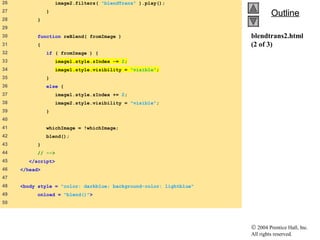



![© 2004 Prentice Hall, Inc.
All rights reserved.
OutlineOutline
revealtrans.html
(1 of 4)
1 <?xml version = "1.0"?>
2 <!DOCTYPE html PUBLIC "-//W3C//DTD XHTML 1.0 Transitional//EN"
3 "http://www.w3.org/TR/xhtml1/DTD/xhtml1-transitional.dtd">
4
5 <!-- Fig. 15.14: revealtrans.html -->
6 <!-- Cycling through 24 transitions -->
7
8 <html xmlns = "http://www.w3.org/1999/xhtml">
9 <head>
10 <title>24 DHTML Transitions</title>
11
12 <script type = "text/javascript">
13 <!--
14 var transitionName =
15 ["Box In", "Box Out",
16 "Circle In", "Circle Out",
17 "Wipe Up", "Wipe Down", "Wipe Right", "Wipe Left",
18 "Vertical Blinds", "Horizontal Blinds",
19 "Checkerboard Across", "Checkerboard Down",
20 "Random Dissolve",
21 "Split Vertical In", "Split Vertical Out",
22 "Split Horizontal In", "Split Horizontal Out",
23 "Strips Left Down", "Strips Left Up",
24 "Strips Right Down", "Strips Right Up",
25 "Random Bars Horizontal", "Random Bars Vertical",
26 "Random" ];](https://image.slidesharecdn.com/2008-8-1-dhtmlfilterstransitions-150831162328-lva1-app6891/85/Dynamic-HTML-57-320.jpg)

![© 2004 Prentice Hall, Inc.
All rights reserved.
OutlineOutline
revealtrans.html
(3 of 4)
52 image2.filters( "revealTrans" ).transition =
53 counter % 24;
54 }
55 else {
56 image1.style.zIndex += 2;
57 image2.style.visibility = "visible";
58 image1.filters( "revealTrans" ).transition =
59 counter % 24;
60 }
61
62 whichImage = !whichImage;
63 blend();
64 transitionDisplay.innerHTML = "Transition " +
65 counter % 24 + ": " + transitionName[ counter % 24 ];
66 }
67 // -->
68 </script>
69 </head>
70
71 <body style = "color: white; background-color: lightcoral"
72 onload = "blend()">
73](https://image.slidesharecdn.com/2008-8-1-dhtmlfilterstransitions-150831162328-lva1-app6891/85/Dynamic-HTML-59-320.jpg)

