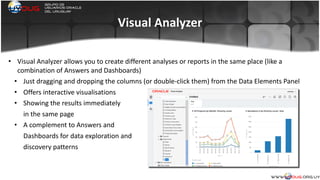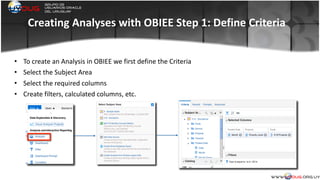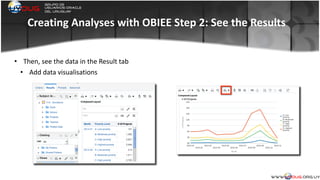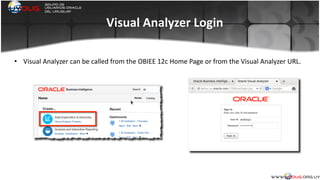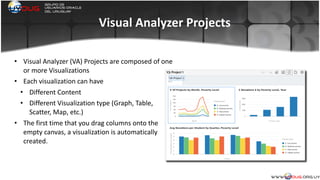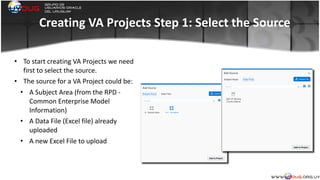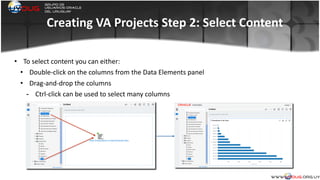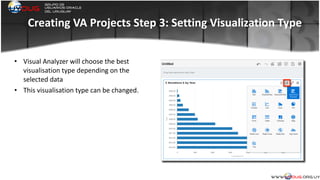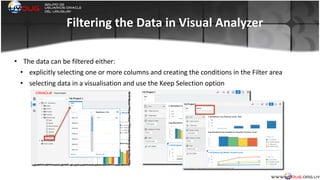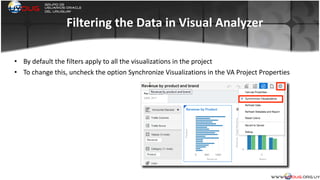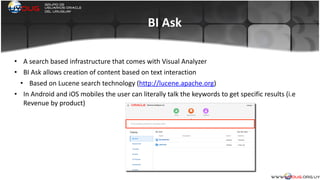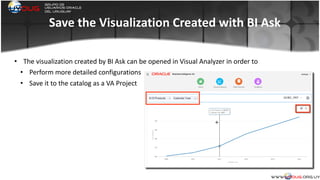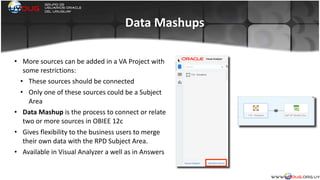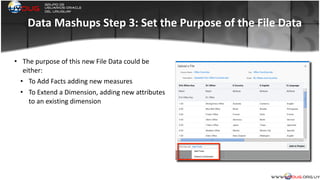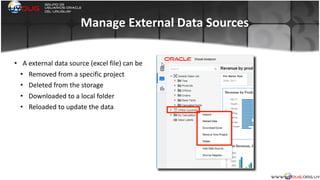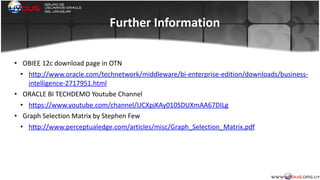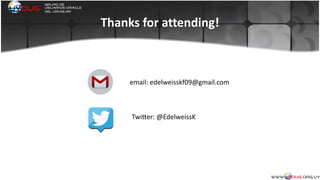Empowering Business Users: OBIEE 12c Visual Analyzer and Data Mashup
- 1. Empowering Business Users: OBIEE 12c Visual Analyzer & Data Mashup Edelweiss Kammermann UKOUG Annual Conference -‐ Birmingham-‐ December 2015
- 2. Edelweiss Kammermann • Computer engineer, BI and Data Integration specialist with over 18 years of consulting and project management experience in Oracle technology. • Co-‐founder and Vice President of Uruguayan Oracle User Group (UYOUG) • Business Intelligence articles published on OTN site • Frequent speaker at international conferences as Collaborate, OTN Tour LA, UKOUG Annual Conference, OOW and Rittman Mead BI Forum • Oracle ACE email: [email protected] TwiZer: @EdelweissK
- 3. Uruguay
- 4. Agenda • New OBIEE 12c Front-‐End Features • Visual Analyzer • BI Ask • Data Mashups
- 5. Visual Analyzer • Visual Analyzer is a very intuitive and interactive web-‐based tool to explore and analyse your data • Part of the new front-‐end features of OBIEE 12c along with Data Mashups • It was available first in the Oracle BI Cloud Service (OBICS) • Self-‐service oriented
- 6. Visual Analyzer • Visual Analyzer allows you to create different analyses or reports in the same place (like a combination of Answers and Dashboards) • Just dragging and dropping the columns (or double-‐click them) from the Data Elements Panel • Offers interactive visualisations • Showing the results immediately in the same page • A complement to Answers and Dashboards for data exploration and discovery patterns
- 7. Creating Analyses with OBIEE Step 1: Define Criteria • To create an Analysis in OBIEE we first define the Criteria • Select the Subject Area • Select the required columns • Create filters, calculated columns, etc.
- 8. Creating Analyses with OBIEE Step 2: See the Results • Then, see the data in the Result tab • Add data visualisations
- 9. Define the Content and See the Results in Visual Analyzer • In Visual Analyzer you define the content and see the results immediately in the same place.
- 10. Visual Analyzer Login • Visual Analyzer can be called from the OBIEE 12c Home Page or from the Visual Analyzer URL.
- 11. Visual Analyzer Projects • Visual Analyzer (VA) Projects are composed of one or more Visualizations • Each visualization can have • Different Content • Different Visualization type (Graph, Table, Scatter, Map, etc.) • The first time that you drag columns onto the empty canvas, a visualization is automatically created.
- 12. Creating VA Projects Step 1: Select the Source • To start creating VA Projects we need first to select the source. • The source for a VA Project could be: • A Subject Area (from the RPD -‐ Common Enterprise Model Information) • A Data File (Excel file) already uploaded • A new Excel File to upload
- 13. Creating VA Projects Step 2: Select Content • To select content you can either: • Double-‐click on the columns from the Data Elements panel • Drag-‐and-‐drop the columns - Ctrl-‐click can be used to select many columns
- 14. Creating VA Projects Step 3: Setting Visualization Type • Visual Analyzer will choose the best visualisation type depending on the selected data • This visualisation type can be changed.
- 15. Adding More Visualizations • More Visualizations can be added In VA to show the same or different data like a Dashboard • Create a New Visualization from the VA Toolbar and select the content for it • Duplicate an existing one using Copy/Paste Visualization options in the Visualization Menu
- 16. Rearranging the Visualizations in a VA Project • Visualizations can be rearranged just dragging and dropping on the VA canvas • Can be also resized • Visualization properties allows to • Modify the visualisation titles, axis titles in case of graphs, etc. • Change the default aggregation for measures
- 17. Filtering the Data in Visual Analyzer • The data can be filtered either: • explicitly selecting one or more columns and creating the conditions in the Filter area • selecting data in a visualisation and use the Keep Selection option
- 18. Filtering the Data in Visual Analyzer • By default the filters apply to all the visualizations in the project • To change this, uncheck the option Synchronize Visualizations in the VA Project Properties
- 19. Creating Calculations • Calculations can be added in Visual Analyzer • Wide variety of Functions with detailed help as in BI Answers • Columns can be added double-‐clicking on them in the Data Elements Panel
- 20. Important differences between VA and Answers • Some of the most complex features that are present in Answers are not allowed In VA: • VA cannot work with Hierarchy columns or groups • The calculated measures that we created in Answers and save in the catalog cannot be referenced in VA. • VA Projects cannot be included in Dashboards
- 21. BI Ask • A search based infrastructure that comes with Visual Analyzer • BI Ask allows creation of content based on text interaction • Based on Lucene search technology (http://lucene.apache.org) • In Android and iOS mobiles the user can literally talk the keywords to get specific results (i.e Revenue by product)
- 22. Creating Content with BI Ask • Enter the keyword for the columns that you want to include in the visualization • For example start searching for the name of a measure • Then add dimension column names • You can also enter the name of the visualization type as Graph, Table, etc.
- 23. Save the Visualization Created with BI Ask • The visualization created by BI Ask can be opened in Visual Analyzer in order to • Perform more detailed configurations • Save it to the catalog as a VA Project
- 24. Data Mashups • More sources can be added in a VA Project with some restrictions: • These sources should be connected • Only one of these sources could be a Subject Area • Data Mashup is the process to connect or relate two or more sources in OBIEE 12c • Gives flexibility to the business users to merge their own data with the RPD Subject Area. • Available in Visual Analyzer a well as in Answers
- 25. Data Mashups Step 1: Adding New Data Source • Press the Add Data Source link located at the bottom of the Data Elements Panel • Select existent data file or upload a new one
- 26. Data Mashups Step 2: Create the Matching Criteria • Once you selected the Excel file to upload,OBIEE 12c will try to match the columns from the Excel file with the columns from the Subject Area that have the same name. • This can be manually changed. • A file column can be a match, an attribute or a measure
- 27. Data Mashups Step 3: Set the Purpose of the File Data • The purpose of this new File Data could be either: • To Add Facts adding new measures • To Extend a Dimension, adding new attributes to an existing dimension
- 28. Data Mashups Step 4: Use Both Data Sources • Visualizations can be created using columns from both Data Sources added in the VA Project
- 29. Sharing and Security in Visual Analyzer • A Visual Analyzer project can be shared and as any other object in the Web Catalog • When a VA Project that contains a excel file as a source is shared with traverse or modify permissions: • The excel file is also shared and can be available for used in a new VA project.
- 30. Manage External Data Sources • A external data source (excel file) can be • Removed from a specific project • Deleted from the storage • Downloaded to a local folder • Reloaded to update the data
- 31. Conclusions • Visual Analyzer is a very intuitive and interactive web-‐based tool for • self-‐service reporting • data exploration • data discovery • A complement to Answers/Dashboards oriented to Business User for quick and easy data analysis • More flexibility with Data Mashups and BI Ask • Data Mashup allows Business users to merge their own data with the corporate data (Subject Areas) • BI Ask creates content based on keywords
- 32. Further Information • OBIEE 12c download page in OTN • http://www.oracle.com/technetwork/middleware/bi-‐enterprise-‐edition/downloads/business-‐ intelligence-‐2717951.html • ORACLE BI TECHDEMO Youtube Channel • https://www.youtube.com/channel/UCXpjKAy010SDUXmAA67DILg • Graph Selection Matrix by Stephen Few • http://www.perceptualedge.com/articles/misc/Graph_Selection_Matrix.pdf
- 33. Q & A
- 34. Thanks for attending! email: [email protected] TwiZer: @EdelweissK