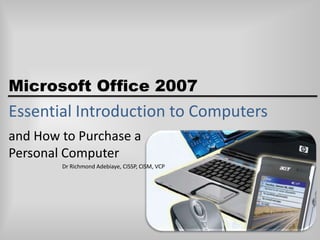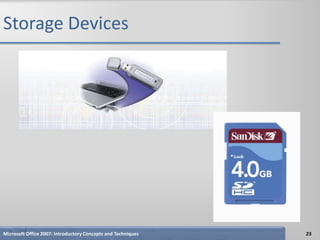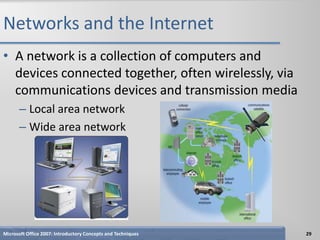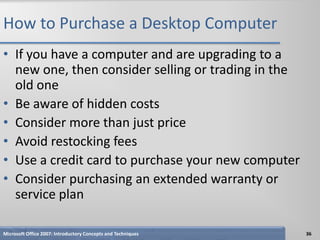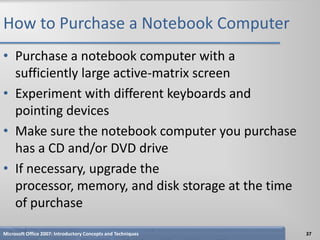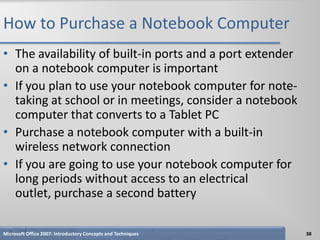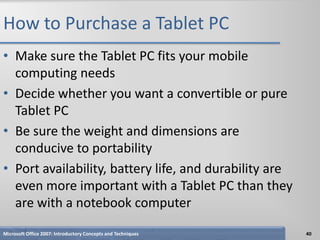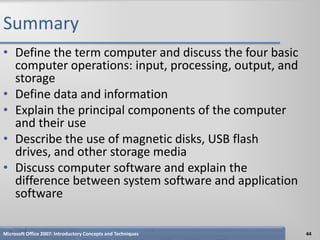Essential introduction to computers adebiaye
- 1. Microsoft Office 2007 Essential Introduction to Computers and How to Purchase a Personal Computer Dr Richmond Adebiaye, CISSP, CISM, VCP
- 2. Objectives • Define the term computer and discuss the four basic computer operations: input, processing, output, and storage • Define data and information • Explain the principal components of the computer and their use • Describe the use of magnetic disks, USB flash drives, and other storage media • Discuss computer software and explain the difference between system software and application software Microsoft Office 2007: Introductory Concepts and Techniques 2
- 3. What is a Computer? • An electronic device, operating under the control of instructions stored in its own memory, that can: – Accept data (input) – Process the data according to specified rules (process) – Produce results (output) – Store the results for future use (storage) Microsoft Office 2007: Introductory Concepts and Techniques 3
- 4. What is a Computer? Microsoft Office 2007: Introductory Concepts and Techniques 4
- 5. What Does a Computer Do? • Four basic operations compromise the information processing cycle Microsoft Office 2007: Introductory Concepts and Techniques 5
- 6. What are the Components of a Computer? • The six primary components of a computer are input devices, the processor (control unit and arithmetic/logic unit), memory, output devices, storage devices, and communications devices • The processor, memory, and storage devices are housed in a box-like case called the system unit Microsoft Office 2007: Introductory Concepts and Techniques 6
- 7. What are the Components of a Computer? Microsoft Office 2007: Introductory Concepts and Techniques 7
- 8. Input Devices • An input device is any hardware component that allows you to enter data, programs, commands, and user responses into a computer – A keyboard is an input device that contains keys you press to enter data into the computer – A stylus is a small metal or plastic device that looks like a ballpoint pen, but uses pressure instead of ink to write, draw, or make selections – Smart phones often include a digital camera so users can send pictures and videos to others Microsoft Office 2007: Introductory Concepts and Techniques 8
- 9. Input Devices Microsoft Office 2007: Introductory Concepts and Techniques 9
- 10. Input Devices • A mouse is a pointing device that fits comfortably under the palm of your hand – Pointer or mouse pointer – Most notebook computers come with a touchpad Microsoft Office 2007: Introductory Concepts and Techniques 10
- 11. System Unit • The system unit is a case that contains electronic components of the computer used to process data – The processor (CPU) interprets and carries out the basic instructions that operate a computer • Arithmetic/logic unit – Memory (RAM) consists of electronic components that temporarily stores instructions waiting to be executed by the processor, data needed by those instructions, and the results of processed data Microsoft Office 2007: Introductory Concepts and Techniques 11
- 12. System Unit Microsoft Office 2007: Introductory Concepts and Techniques 12
- 13. Output Devices • Output devices make the information resulting from processing available for use – An impact printer prints by striking an inked ribbon against the paper – Nonimpact printers form characters by means other than striking a ribbon against paper • Inkjet – Photo printers • Laser Microsoft Office 2007: Introductory Concepts and Techniques 13
- 14. Output Devices Microsoft Office 2007: Introductory Concepts and Techniques 14
- 15. Display Devices • A display device is an output device that visually conveys text, graphics, and video information – Monitor • Flat panel monitor – LCD • CRT Microsoft Office 2007: Introductory Concepts and Techniques 15
- 16. Display Devices Microsoft Office 2007: Introductory Concepts and Techniques 16
- 17. Storage Devices • A storage device is used to store instructions, data, and information when they are not being used in memory – Magnetic disks use magnetic particles to store items on a disk’s surface • Formatting • Track • Sectors • Portable storage medium Microsoft Office 2007: Introductory Concepts and Techniques 17
- 18. Storage Devices • A hard disk is a storage device that contains one or more inflexible, circular platters that magnetically store data, instructions, and information – Head crash – Backup Microsoft Office 2007: Introductory Concepts and Techniques 18
- 19. Storage Devices • A floppy disk is an inexpensive portable storage medium Microsoft Office 2007: Introductory Concepts and Techniques 19
- 20. Storage Devices • An optical disc is a portable storage medium that consists of a flat, round, portable disc made of metal, plastic, and lacquer that is written and read by a laser Microsoft Office 2007: Introductory Concepts and Techniques 20
- 21. Storage Devices • Tape is a magnetically coated ribbon of plastic housed in a tape cartridge – Tape drive Microsoft Office 2007: Introductory Concepts and Techniques 21
- 22. Storage Devices • Miniature mobile storage media are rewriteable media usually in the form of a flash memory card, USB flash drive, or a smart card Microsoft Office 2007: Introductory Concepts and Techniques 22
- 23. Storage Devices Microsoft Office 2007: Introductory Concepts and Techniques 23
- 24. Storage Devices • A smart card stores data n a thin microprocessor embedded in the card Microsoft Office 2007: Introductory Concepts and Techniques 24
- 25. Communications Devices • A communications device is a hardware component that enables a computer to send and receive data, instructions, and information to and from one or more computers – Transmission media Microsoft Office 2007: Introductory Concepts and Techniques 25
- 26. Computer Software • System software consists of programs to control the operations of computer equipment – Operating system • Microsoft Windows Vista • Microsoft Windows XP • Apple Mac OS X • Linux – Booting – Graphical user interface (GUI) • Icon Microsoft Office 2007: Introductory Concepts and Techniques 26
- 27. Computer Software • Application software consists of programs designed to make users more productive and/or assist them with personal tasks – Word processing – Spreadsheet – Database – Presentation graphics Microsoft Office 2007: Introductory Concepts and Techniques 27
- 28. Computer Software Microsoft Office 2007: Introductory Concepts and Techniques 28
- 29. Networks and the Internet • A network is a collection of computers and devices connected together, often wirelessly, via communications devices and transmission media – Local area network – Wide area network Microsoft Office 2007: Introductory Concepts and Techniques 29
- 30. Networks and the Internet • The world’s largest network is the Internet, which is a worldwide collection of networks that connects millions of businesses, government agencies, educational institutions, and individuals – Internet service provider (ISP) – Online service provider (OSP) – Wireless Internet service provider (WISP) Microsoft Office 2007: Introductory Concepts and Techniques 30
- 31. Networks and the Internet • The World Wide Web contains billions of documents called Web pages – Web page – Web site – Web browser – Uniform Resource Locator (URL) – Hypertext transfer protocol Microsoft Office 2007: Introductory Concepts and Techniques 31
- 32. Networks and the Internet • When you conduct business activities online, you are participating in electronic commerce, also known as e-commerce – Business to consumer (B2C) – Consumer to consumer (C2C) – Business to business (B2B) Microsoft Office 2007: Introductory Concepts and Techniques 32
- 33. How to Purchase a Personal Computer • Do you want a desktop computer or mobile computer? • For what purposes will you use the computer? • Should the computer be compatible with the computers at school or work? Microsoft Office 2007: Introductory Concepts and Techniques 33
- 34. How to Purchase a Desktop Computer • Determine the specific software you want to use on your computer • Know the System Requirements of the Operating System • Look for bundled software • Avoid buying the least powerful computer available • Consider upgrades to the mouse, keyboard, monitor, printer, microphone, and speakers Microsoft Office 2007: Introductory Concepts and Techniques 34
- 35. How to Purchase a Desktop Computer • Determine whether you want to use telephone lines or broadband (cable or DSK) to access the Internet • If you are using a dial-up or wireless connection to connect to the Internet, then select an ISP or OSP • Use a worksheet to compare computers, services, and other considerations • If you are buying a new computer, you have several purchasing options: buying from your school bookstore, a local computer dealer, a local large retail store, or ordering by mail via telephone or the Web • If you are buying a used computer, stay with name brands such as Dell, Gateway, Hewlett-Packard, and Apple Microsoft Office 2007: Introductory Concepts and Techniques 35
- 36. How to Purchase a Desktop Computer • If you have a computer and are upgrading to a new one, then consider selling or trading in the old one • Be aware of hidden costs • Consider more than just price • Avoid restocking fees • Use a credit card to purchase your new computer • Consider purchasing an extended warranty or service plan Microsoft Office 2007: Introductory Concepts and Techniques 36
- 37. How to Purchase a Notebook Computer • Purchase a notebook computer with a sufficiently large active-matrix screen • Experiment with different keyboards and pointing devices • Make sure the notebook computer you purchase has a CD and/or DVD drive • If necessary, upgrade the processor, memory, and disk storage at the time of purchase Microsoft Office 2007: Introductory Concepts and Techniques 37
- 38. How to Purchase a Notebook Computer • The availability of built-in ports and a port extender on a notebook computer is important • If you plan to use your notebook computer for note- taking at school or in meetings, consider a notebook computer that converts to a Tablet PC • Purchase a notebook computer with a built-in wireless network connection • If you are going to use your notebook computer for long periods without access to an electrical outlet, purchase a second battery Microsoft Office 2007: Introductory Concepts and Techniques 38
- 39. How to Purchase a Notebook Computer • Purchase a well-padded and well-designed carrying case • If you travel overseas, obtain a set of electrical and telephone adapters • If you plan to connect your notebook computer to a video projector, make sure the notebook computer is compatible with the video projector • For improved security, consider a fingerprint scanner Microsoft Office 2007: Introductory Concepts and Techniques 39
- 40. How to Purchase a Tablet PC • Make sure the Tablet PC fits your mobile computing needs • Decide whether you want a convertible or pure Tablet PC • Be sure the weight and dimensions are conducive to portability • Port availability, battery life, and durability are even more important with a Tablet PC than they are with a notebook computer Microsoft Office 2007: Introductory Concepts and Techniques 40
- 41. How to Purchase a Tablet PC • Experiment with different models of the Tablet PC to find the digital pen that works best for you • Check out the comfort level of handwriting in different positions • Make sure the LCD display device has a resolution high enough to take advantage of Microsoft’s ClearType technologies • Test the built-in Tablet PC microphone and speakers Microsoft Office 2007: Introductory Concepts and Techniques 41
- 42. How to Purchase a Tablet PC • Consider a Tablet PC with a built-in PC video camera • Review the docking capabilities of the Tablet PC • Wireless access to the Internet and your e-mail is essential with a Tablet PC • Review available accessories to purchase with your Tablet PC Microsoft Office 2007: Introductory Concepts and Techniques 42
- 43. How to Purchase a Personal Mobile Device • Determine the programs you plan to run on your device • Consider how much you want to pay • Determine whether you need wireless access to the Internet and e-mail or mobile telephone capabilities with your device • For wireless devices, determine how and where you will use the service Microsoft Office 2007: Introductory Concepts and Techniques 43
- 44. Summary • Define the term computer and discuss the four basic computer operations: input, processing, output, and storage • Define data and information • Explain the principal components of the computer and their use • Describe the use of magnetic disks, USB flash drives, and other storage media • Discuss computer software and explain the difference between system software and application software Microsoft Office 2007: Introductory Concepts and Techniques 44
- 45. Summary • Identify several types of personal computer application software • Discuss computer communications channels and equipment and the Internet and World Wide Web • Define e-commerce • Explain how to purchase a personal computer Microsoft Office 2007: Introductory Concepts and Techniques 45