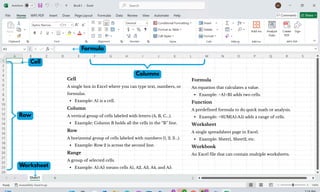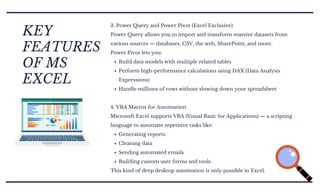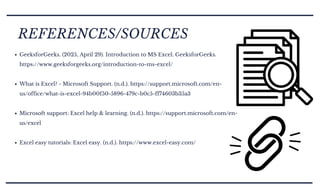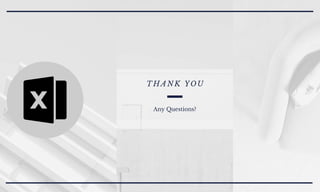Getting Started with Microsoft Excel PPT.pdf
- 1. G E T T I N G S T A R T E D W I T H Prepared by: Anu-Ujin Chimeddeleg Kime Moncaleano Microsoft Excel
- 2. Understand what Microsoft Excel is and what it is used for Identify parts of the Excel interface (ribbon, tabs, cells, etc.) Recognize basic Excel features and tools Use simple formulas and functions like SUM, AVERAGE, IF Perform basic Excel tasks: enter data, format cells, and create a chart Appreciate the advantages and be aware of the limitations of Excel OBJECTIVES AT THE END OF THE CLASS, YOU WILL BE ABLE TO:
- 3. WHAT IS MICROSOFT EXCEL? Microsoft Excel is a spreadsheet program developed by Microsoft. It helps users organize, analyze, and visualize data easily. An MS Excel file is saved with an extension of .xls You can use Excel to: Enter and calculate numbers Make tables and charts Track data like expenses, grades, or inventory Use formulas to solve problems automatically
- 4. Workbook Title Bar Ribbon Worksheet/Grid Columns headings Formula Bar File Tab Active Cell Select All Button Row Headings Name Box View Shortcuts Zoom Control Horizontal Scroll Bar Virtical Scroll Bar Quick Access Toolbar
- 5. Formula Cell Columns Row Worksheet Cell A single box in Excel where you can type text, numbers, or formulas. Example: A1 is a cell. Column A vertical group of cells labeled with letters (A, B, C...). Example: Column B holds all the cells in the “B” line. Row A horizontal group of cells labeled with numbers (1, 2, 3...). Example: Row 2 is across the second line. Range A group of selected cells. Example: A1:A5 means cells A1, A2, A3, A4, and A5. Formula An equation that calculates a value. Example: =A1+B1 adds two cells. Function A predefined formula to do quick math or analysis. Example: =SUM(A1:A5) adds a range of cells. Worksheet A single spreadsheet page in Excel. Example: Sheet1, Sheet2, etc. Workbook An Excel file that can contain multiple worksheets.
- 6. EXCEL RIBBON TABS Home Tab Use for: Basic formatting and editing Change font, size, color, and alignment, add borders and fill color, copy, cut, paste, insert or delete cells, rows, columns, use AutoSum to quickly total values Insert Tab Use for: Adding objects to your sheet Insert tables, charts, pictures, shapes, icons, create PivotTables and Sparklines, add headers, footers, and text boxes Draw Tab Use for: Freehand drawing and annotation Perfect if you're using a touchscreen, stylus, or want to highlight something manually., Draw with a Pen, Pencil, or Highlighter, choose ink colors and thickness, Convert Ink to Shape (like turning a hand-drawn circle into a perfect shape), Erase or move drawings, Helpful in marking up spreadsheets during presentations or lessons Page Layout Tab Use for: Preparing your sheet for printing or viewing Set margins, orientation (landscape/portrait), paper size, add themes or background colors, Adjust spacing between cells Ribbon Tabs
- 7. EXCEL RIBBON TABS Formulas Tab Use for: Working with formulas and functions Insert common functions (SUM, AVERAGE, IF), Name cells or ranges, Check your formulas for errors (Formula Auditing Data Tab Use for: Managing and organizing data Sort and filter data, Remove duplicates, Use Data Validation (e.g., dropdown lists), Import data from other sources Review Tab Use for: Reviewing and protecting your work Check spelling, Add or delete comments, Protect your sheet with a password View Tab Use for: Changing how your worksheet looks Switch views (Normal, Page Layout), Show/hide gridlines, headings, or the formula bar, freeze panes to keep row/column headers visible Ribbon Tabs
- 8. EXCEL RIBBON TABS Automate Tab (Office 365 feature) Use for: Automating repetitive tasks This tab focuses on using Office Scripts to save time with coding-based automation. Record Actions: Automate common tasks without writing code, Create/Edit Scripts: Use JavaScript-based Excel scripts, Run Scripts: Apply saved actions across similar files or sheets, Best for advanced users managing large or repeated data processes Help Tab Use for: Finding support and learning how to use Excel Useful when you're stuck or curious to explore more. Search "Tell Me What You Want To Do" box, Access Excel’s built-in help articles and tips, Contact Microsoft support or access training videos, Check what’s new in updates Ribbon Tabs
- 9. KEY FEATURES OF MS EXCEL 1. Advanced Formulas and Functions Excel supports a vast array of functions for financial, logical, text, and statistical calculations. Commonly used functions include: SUM(), AVERAGE(), IF(), VLOOKUP(), XLOOKUP(), INDEX-MATCH Excel 365 exclusive: FILTER(), UNIQUE(), SORTBY(), and LAMBDA() for dynamic arrays and custom reusable functions. These allow for real-time insights, powerful automation, and better data manipulation. 2. Pivot Tables and Charts One of Excel’s most powerful features, Pivot Tables, lets you summarize large datasets with just a few clicks. You can: Create dynamic reports Sort and filter data easily Use Slicers and Timelines for interactive dashboards Add visual context with Pivot Charts
- 10. KEY FEATURES OF MS EXCEL 3. Power Query and Power Pivot (Excel Exclusive) Power Query allows you to import and transform massive datasets from various sources — databases, CSV, the web, SharePoint, and more. Power Pivot lets you: Build data models with multiple related tables Perform high-performance calculations using DAX (Data Analysis Expressions) Handle millions of rows without slowing down your spreadsheet 4. VBA Macros for Automation Microsoft Excel supports VBA (Visual Basic for Applications) — a scripting language to automate repetitive tasks like: Generating reports Cleaning data Sending automated emails Building custom user forms and tools This kind of deep desktop automation is only possible in Excel.
- 11. KEY FEATURES OF MS EXCEL 5. Data Analysis Tools Excel includes several tools tailored for analysis and optimization: Goal Seek: Find the input needed to achieve a specific result Scenario Manager: Create multiple scenarios and compare outcomes Solver Add-In: Optimize decision-making under constraints (used in operations, finance, and logistics) 6. Professional Data Visualization Excel offers a wide variety of customizable charts and formatting options, including: Line, bar, pie, scatter, and combo charts Heatmaps and data bars with conditional formatting Sparklines for in-cell trend analysis Templates for dashboards and reports
- 12. EXCEL FORMULAS Basic Math Formulas: =A1 + B1 – Add =A1 - B1 – Subtract =A1 * B1 – Multiply =A1 / B1 – Divide Useful Built-in Functions: =SUM(A1:A5) – Adds numbers in a range =AVERAGE(B1:B5) – Finds the average =COUNT(A1:A10) – Counts how many cells have numbers =MAX(C1:C10) – Finds the highest value =MIN(C1:C10) – Finds the lowest value =IF(A1>=75, "Pass", "Fail") – Checks a condition =CONCATENATE(A1, " ", B1) – Combines text =TODAY() – Inserts today’s date =ROUND(A1, 2) – Rounds a number to 2 decimal places
- 13. LET’S PRACTICE! – TRY THESE EXCEL TASKS Task 1: Basic Math Type numbers in cells A1 and B1, then: Add them → =A1 + B1 Subtract them → =A1 - B1 Multiply them → =A1 * B1 Divide them → =A1 / B1 Task 2: Use a Function In C1 to C5, type five numbers (like quiz scores) In C6, use: =SUM(C1:C5) to get the total In C7, use: =AVERAGE(C1:C5) to get the average Task 3: Format It Make the column titles bold Color the background of your header row Apply borders around your data Bonus Task: Create a Chart Highlight your quiz scores Go to Insert Tab > Chart > Column Chart See your data come to life! Instructions: Complete the tasks below in Excel
- 14. Easy to Use: Simple layout, user-friendly for beginners. Organizes Data: Sorts, filters, and formats large amounts of data easily. Powerful Formulas: Automates calculations to save time. Data Visualization: Creates charts and graphs quickly. Widely Used: Accepted in schools, offices, and businesses worldwide. Flexible: Can handle text, numbers, formulas, dates, and more. ADVANTAGES OF MS EXCEL
- 15. Key Takeaways: Microsoft Excel is a powerful tool for organizing, calculating, and analyzing data. It helps with school work, budgeting, grading, business planning, and more. Beginners can start with simple tasks like entering data, using formulas, and creating charts. Knowing Excel gives you an advantage in school, jobs, and daily life. With practice, anyone can go from beginner to Excel confident! “Don’t be afraid of Excel — one formula at a time, and you’ll master it!” CONCLUSION: WHY LEARN MICROSOFT EXCEL?
- 16. GeeksforGeeks. (2025, April 29). Introduction to MS Excel. GeeksforGeeks. https://www.geeksforgeeks.org/introduction-to-ms-excel/ What is Excel? - Microsoft Support. (n.d.). https://support.microsoft.com/en- us/office/what-is-excel-94b00f50-5896-479c-b0c5-ff74603b35a3 Microsoft support: Excel help & learning. (n.d.). https://support.microsoft.com/en- us/excel Excel easy tutorials: Excel easy. (n.d.). https://www.excel-easy.com/ REFERENCES/SOURCES