How To Make System Work Faster
- 2. HOW TO MAKE SYSTEM WORK FASTER
- 3. The design goals for Windows XP on a typical consumer PC are: Boot to a useable state in a total of 30 seconds Resume from Hibernate (S4) in a total of 20 seconds Resume from Standby (S3) in a total of 5 seconds Boot resume times are measured from the time the power switch is pressed to being able to start a program from a desktop shortcut.
- 4. Reason of system working slow Number of application loaded Free space in the hdd Size of the ram and Virus
- 5. System Requirements 233 MHz CPU (300 MHz Recommended) * 128 MB Recommended (64 MB of RAM minimum supported, limits performance and some features) * 1.5 GB of available hard disk space * Super VGA (800 x 600) or higher-resolution video adapter and monitor CD-ROM or DVD drive Keyboard and Microsoft Mouse or compatible pointing device * Actual requirements will vary based on your system configuration and the applications and features you choose to install. Additional available hard disk space may be required if you are installing over a network.
- 6. How to improve the booting time ?
- 8. The location of the Start> Run > MSCONFIG >start up The column directly to right of the checkmark is the Name of the program, while the next column over is the location on the hard drive or other device of the file. Finally the last column shows where in the computer the file is started from. This location could be in the registry as is the case with all the locations that begin with HKLM or HKCU, or it could be in the Windows Startup folder found under ALL PROGRAMS in Windows XP.
- 9. Reduce the Number of Fonts installed Every font that is installed in Windows has to load when Windows starts. The more fonts you have installed, the slower Windows loads. Although you can safely have around 1000 fonts loaded in Windows Go to c:>windows>fonts Take the backup of it then delete the undesired fonts
- 11. Prefetch is a new feature, introduced in Windows XP, that stores specific data about the applications you run, in order to help them start faster. Prefetch is an algorithm that helps anticipate cache misses in \Windows\Prefetch
- 12. If you want to disable Prefetch, open your Registry Editor navigate KEY_LOCAL_MACHINE\ SYSTEM\Current Control Set\ Control\Session Manager\ Memory Management\Prefetch Parameters 0 to disable it 1 to Prefetch applications only 2 to Prefetch boot processes 3 to Prefetch both (by default)
- 13. 1 What is Virtual Memory and Cache Settings ?
- 14. This is caused by the way that Windows handles disk virtual memory by default. Normally, Windows loads drivers and applications into memory until it's full and then starts to use part of your hard disk to "swap" out information, freeing up more memory for higher-priority tasks. The file that Windows uses for this type of "virtual memory" is the paging file (aka swap file), pagefile.sys , and is stored in the root folder of your hard disk.
- 15. Virtual Memory and Cache Settings The size, specified in megabytes, is up to you. I typically use three times the amount of installed RAM (e.g., 1536 MB of virtual memory for 512 To specify a constant size, select Custom size , and then type the same value for both Initial size and Maximum size .
- 16. Make the physical memory for the best appearance for making display effect faster
- 17. 2.Defragment the paging file Part 1 will eliminate the possibility of your swapfile becoming fragmented, but it won't defrayments an already fragmented swap file. You'll need to defrayments it at least once for it to remain that way in the future There is two way to defrayment the paging files
- 18. 1 If you have more than one partition or hard disk in your system, start by moving your swapfile to a different drive letter. Then, run Disk Defragmenter ( dfrg.msc ) on the partition you wish to hold the swapfile permanently, which will set aside a large chunk of contiguous free space. Lastly, move the swapfile back to the original partition, making sure its size is set constant.
- 19. 2. If you don't have a second partition, your other choice is to disable virtual memory temporarily by clicking No paging file and then Set in the Virtual Memory window .After restarting Windows, run Disk Defragmenter ( dfrg.msc ) to set aside a large chunk of contiguous free space. When you're done, go back to the Virtual Memory window and re-enable the paging file, making sure to set a constant size.
- 20. 3.Clear the paging file on shutdown Open the Local Security Settings console ( secpol.msc ). 2. Navigate to Security Settings\Local Policies\Security Options. 3. Double-click the Shutdown: Clear virtual memory pagefile entry on the right. 4. Select Enabled and then click OK . You'll need to restart Windows for the change to take effect.
- 21. Start >Regedit and expanding the branches to HKEY_LOCAL_MACHINE\ SYSTEM\Current Control Set\ Control\ Session manager Large System Cache Values: 0 = standard (default), 1 = large By default, Windows uses only 8 MB of memory for the file system cache. Enabling this option will allow Windows to use all but 4 MB of your computer's memory for the file system cache. This will improve Windows performance, but potentially at the expense of the performance of some of your more memory -intensive applications. .
- 22. This option can also be changed by going to Control Panel > System > Advanced tab, clicking Settings in the Performance section, and then choosing the Advanced tab. The Memory usage section has two settings: Programs and System cache , which correspond to the 0 and 1
- 23. Clear type display To enable Clear Type , right click on the desktop, select Properties, Appearance, Effects, select Clear Type from the second drop-down menu and enable the selection. If you want to use Clear Type on the Welcome login screen as well, set the registry entry HKEY_USERS/. DEFAULT/Control Panel/Desktop/ Font Smoothing Type to 2. (by default it is 1)
- 24. To minimize Start up menu delay HKEY_CURRENT_ USER/Control Panel/Desktop/ Menu Show Delay This delay would be of 4000ms,we should make it to 400ms
- 25. Speed Up System Shutdown
- 26. When a user shuts down Windows XP, first the system has to kill all services currently running. Every once in a while the service does not shut down instantly and windows give it a change to shut down on its own before it kills it. This amount of time that windows wait is stored in the system registry. If you modify this setting, then windows will kill the service earlier. To modify the setting, follow the directions below:
- 27. Reduce the Wait To Kill Application Timeout Expand the branches to HKEY_CURRENT_ USER\Control Panel\Desktop . Double-click the WaitToKillAppTimeout value. This number controls the time to wait, in milliseconds, before unresponsive applications are forced to close. The default is 20000 (twenty seconds), but it can be decreased to any value; the minimum is 1 millisecond, although it's impractical to use any value smaller than about 2000 (two seconds) here.
- 28. Reduce the hung application timeout Expand the branches to HKEY_LOCAL_MACHINE\ SYSTEM\Current Control Set\ Control. Also in this key is the HungAppTimeout value, which does pretty much the same thing as WaitToKillAppTimeout; just enter the same number for both values. By default the time limit is 5000ms make it also 2000ms
- 29. Not able to Power off at Shutdown Start Regedit Go to HKEY_CURRENT_USER\Control Panel\Desktop Edit the key PowerOffActive and give it a value of 1 You can do the same in HKEY_USERS\.DEFAULT\Control Panel\Desktop
- 30. Killing tasks manually At last get rid of tasks on the computer from the command prompt 'taskkill /pid' and the task number, or just 'tskill' and the process number. Find that out by typing 'tasklist', which will also tell you a lot about what's going on in your system.
- 31. Other windows xp tips
- 32. Setting Caps lock, Num lock, Scroll Lock If you want to set the startup state for any or all of these keys, you just need to edit the registry. Start Regedit Go to HKEY_CURRENT_USER \ Control Panel \ Keyboard Open InitialKeyboardIndicators Change the value to one of the following numbers
- 33. 0 - All Keys off 1 - Caps Lock on 2 - Num Lock on 4 - Scroll Lock on For multiple keys, add their values: 3 - Caps Lock and Num Lock on 5 - Caps Lock and Scroll Lock on 6 - Num Lock and Scroll Lock on 7 - Caps Lock, Num Lock, and Scroll Lock on
- 34. Restoring Desktop Icon to the Quick launch Bar If you mistakenly deleted the icon for the Desktop on the Quick launch toolbar Go to C:\Documents and Settings\user_name\Application Data\Microsoft\Internet Explorer\Quick Launch (where user_name is replaced by your login name)
- 35. Speed up Windows XP's defrag operations First way:- A simple way to speed up a defrag operation in Windows XP is to restart the system before you launch Defrag. This allows the operating system to clear out the swap/paging file and reset it to the default size. This lets Defrag focus strictly on the necessary data on the hard disk, without having to stop and manage a huge swap file loaded with unneeded data.
- 36. Second way:- approach to speeding up a defrag operation in Windows XP is to configure them to occur immediately upon startup. HKEY_LOCAL_MACHINE\ SOFTWARE\ Microsoft\ Windows\Current Version\Run Once. Right-click the RunOncesubkey and select New | String Value. Name the value Defrag and press [Enter] twice. Type Defrag.exe c: /f in the Value Data text box, and click OK. Close the Registry Editor and restart Windows.
- 37. Enable / Disable the Task Manager Go to HKEY_CURRENT_USER\Software\Microsoft\Windows\CurrentVersion\Policies\System Create the Dword value DisableTaskMgr Give it a value of 0 to enable it Give it a value of 1 to disable it
- 38. Windows XP Back-up Utility
- 39. Your profile holds your personal files (in the My Documents folder), Outlook Express e-mail messages, Internet Explorer Favorites and cookies, and information about your settings and preferences. If you have personal data stored elsewhere, consider moving it into the My Documents folder to make backing up easier.
- 40. Windows XP Professional, the Windows Backup utility (Ntbackup.exe) should be ready for use. If you use Windows XP Home Edition, you'll need to follow these steps to install the utility: 1.Insert your Windows XP CD into the drive and, if necessary, double-click the CD icon in My Computer. 2.On the Welcome to Microsoft Windows XP screen, click Perform Additional Tasks . 3.Click Browse this CD . 4.In Windows Explorer, double-click the ValueAdd folder, then Msft, and then Ntbackup. 5.Double-click Ntbackup.msi to install the Backup utility.
- 41. Open Windows XP Backup Click Start , point to All Programs , point to Accessories , point to System Tools , and then click Backup to start the wizard Click Next to skip past the opening page, choose Back up files and settings from the second page, and then click Next .
- 42. Decide Where to Store Your Backup Files The ideal backup location is a separate partition from the one you're backing up. If your hard disk is partitioned into drive C and drive D and your data is on drive C, you can safely back up to drive D. Unfortunately, the Windows Backup utility can't save files directly to a CD-RW drive .
- 43. Autoexec.nt or Config.nt Errors If you are getting errors similar to: The system file is not suitable for running MS-DOS and Microsoft Windows applications. Choose 'Close' to terminate the application. Try copying the file from \windows\repair directory to the one that is in the \windows\system32 directory.
- 44. Identify Faulty Device Drivers
- 45. Start / Run / Verifier Keep the default of Create Standard Settings Select the type of drivers you want to confirm A list of drivers to be verified on the next boot will be shown. Reboot If your computer stops with a blue screen, you should get an error message with the problem driver To turn off the Verifier, run verifier /reset
- 46. Running CHKDSK You can also run chkdsk from the command line with will give you more options. The following switches are available: /F - fix any errors /R - identifies bad sectors /V - with FAT32, displays a verbose output With NTFS Volumes: /I - Performs simpler check (stage 2) /C - Skips the checking of cycles within folder structures /X - Forces the volume to dismount if necessary (not recommended) .
- 47. delete upper filter and lower filter HKEY_LOCAL_MACHINE\SYSTEM\CurrentControlSet\Control\Class\{4D36E965-E325-11CE-BFC1-08002BE10318} After selecting the upper filter and lower filter then delet the value of it
- 48. SYSTEM RESTORE NOT AVAILABLE HKEY_LOCAL_MACHINE \ Software \ Policies \ Microsoft \ Windows NT \ System Restore“ DisableConfig" AND "DisableSR“ to make system restore work
- 49. NTOSKRNL Missing or Corrupt Insert and boot from your WindowsXP CD. At the first R=Repair option, press the R key Press the number that corresponds to the correct location for the installation of Windows you want to repair. Typically this will be #1 Change to the drive that has the CD ROM. CD i386 expand ntkrnlmp.exe_ C:\Windows\System32\ntoskrnl.exe If Windows XP is installed in a different location, just make the necessary change to C:\Windows Take out the CD ROM and type exit
- 50. HAL.DLL Missing or Corrupt If you get an error regarding a missing or corrupt hal.dll file, it might simply be the BOOT.INI file on the root of the C: drive that is misconfigured
- 51. 1.Insert and boot from your Windows XP CD. 2.At the first R=Repair option, press the R key 3.Press the number that corresponds to the 4.correct location for the installation of Windows you want to repair. 5. Typically this will be #1 6. Type bootcfg /list to show the current entries in the BOOT.INI file 7 .Type bootcfg /rebuild to repair it Take out the CD ROM and type exit
- 52. NTLDR or NTDETECT.COM Not Found If you get an error that NTLDR is not found during bootup, If you have FAT32 partitions, it is much simpler than with NTFS. Just boot with a Win98 floppy and copy the NTLDR or NTDETECT.COM files from the i386 directory to the root of the C:\ drive.
- 53. For NTFS: Insert and boot from your WindowsXP CD. At the first R=Repair option, press the R key Press the number that corresponds to the correct location for the installation of Windows you want to repair. Typically this will be #1 Enter in the administrator password when requested Enter in the following commands (X: is replaced by the actual drive letter that is assigned to the CD ROM drive. C: COPY X :\i386\NTLDR C\: C: COPY X :\i386\NTDETECT.COM C:\ Take out the CD ROM and type exit
- 54. Corrupted or Missing \WINDOWS\SYSTEM32\CONFIG If you get the error: Windows could not start because the following files is missing or corrupt \WINDOWS\SYSTEM32\CONFIG\SYSTEM OR \WINDOWS\SYSTEM32\CONFIG\SOFTWARE
- 55. Insert and boot from your WindowsXP CD. At the first R=Repair option, press the R key Press the number that corresponds to the correct location for the installation of Windows you want to repair. Typically this will be #1 Enter in the administrator password when requested cd \windows\system32\config Depending on which section was corrupted: ren software software.bad or ren system system.bad Depending on which section was corrupted copy \windows\repair\system copy \windows\repair\software Take out the CD ROM and type exit
- 56. Internet Explorer -Tips
- 57. How to Delete Individual Entries from the Internet Explorer Address Bar ?
- 58. Use the following directions to delete individual URLs from the Address Bar list in Internet Explorer 1) Click on Start, Run 2) Type REGEDIT and press Enter or Click OK HKEY_CURRENT_ USER \Software\Microsoft \Internet Explorer \Typed URLs 3) You'll find a list similar to the following in the right hand column. Right-click in the NAME column and delete the desired URL.
- 59. How to Delete Individual URLs from FireFox Address Bar In FireFox, its much easier to delete individual URLs. Simply drop down the address bar list and highlight the unwanted URL. Then press CTRL-DELETE on the keyboard to delete the individual unwanted address.
- 60. 1.Missing Status Bar The above reg file will correct this behavior, if your status bar disappears when opening a new IE browser window. However make sure that option is selected - right-click the top Toolbar and select: Status Bar. If you are still having problems verify the below Registry entries exist and are correct: [HKEY_CURRENT_ USER\Software\ Microsoft\ Internet Explorer\Main] "Show_StatusBar"="yes" "Show_URLinStatusBar"="yes"
- 61. Opening Internet Explorer Full Size Close all instances of Internet Explorer except for one. Right-click on a link in the page and select: "Open in New Window" Close the first browser window using the [ X ] (upper right corner) Resize the window manually by dragging the sides to the desired size. Note : Do NOT click the Maximize button, you must do it manually. Hold down the Ctrl key and click the Close button (upper right)
- 62. Exception :- In some cases the "Remember last window size" info becomes corrupted in the Registry. HKEY_CURRENT_ USER\Software\ Microsoft\ Internet Explorer\Main "Window_Placement"= To reset the "Window_Placement" entry to default. You can download a small reg file to reset (to default) and correct this behavior.
- 63. Resize your IE Cache size By default IE reserves 10% of your drive space for the Temporary Internet Files Control Panel > Internet Options > General tab Click Settings and move the slider to 50 mb , click Ok Click Delete Files and also select: "Delete all offline files", click Ok Click Clear History, click Ok, Apply\Ok
- 64. Internet Explorer 6 will automatically delete temporary files Start the browser, select Tools / Internet Options... and Advanced, go down to the Security area and check the box to Empty Temporary Internet Files folder when browser is closed.
- 65. Turn off Auto Updates [HKEY_LOCAL_ MACHINE\SOFTWARE \Microsoft\Windows\ Current Version\ Windows Update\ Auto Update] "AUOptions"= dword:00000001 ;disable Auto Update [HKEY_LOCAL_ MACHINE\SOFTWARE \Microsoft\Security Center] "UpdatesDisableNotify"=dword: 00000001
- 66. Thanking you Sumit Srivastva

















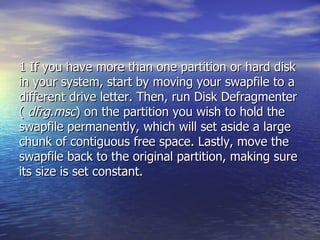
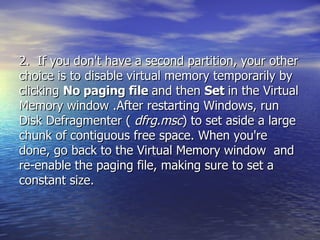
















![Second way:- approach to speeding up a defrag operation in Windows XP is to configure them to occur immediately upon startup. HKEY_LOCAL_MACHINE\ SOFTWARE\ Microsoft\ Windows\Current Version\Run Once. Right-click the RunOncesubkey and select New | String Value. Name the value Defrag and press [Enter] twice. Type Defrag.exe c: /f in the Value Data text box, and click OK. Close the Registry Editor and restart Windows.](https://image.slidesharecdn.com/how-to-make-system-work-faster-1201759845957117-5/85/How-To-Make-System-Work-Faster-36-320.jpg)


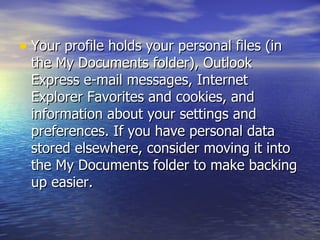




















![1.Missing Status Bar The above reg file will correct this behavior, if your status bar disappears when opening a new IE browser window. However make sure that option is selected - right-click the top Toolbar and select: Status Bar. If you are still having problems verify the below Registry entries exist and are correct: [HKEY_CURRENT_ USER\Software\ Microsoft\ Internet Explorer\Main] "Show_StatusBar"="yes" "Show_URLinStatusBar"="yes"](https://image.slidesharecdn.com/how-to-make-system-work-faster-1201759845957117-5/85/How-To-Make-System-Work-Faster-60-320.jpg)
![Opening Internet Explorer Full Size Close all instances of Internet Explorer except for one. Right-click on a link in the page and select: "Open in New Window" Close the first browser window using the [ X ] (upper right corner) Resize the window manually by dragging the sides to the desired size. Note : Do NOT click the Maximize button, you must do it manually. Hold down the Ctrl key and click the Close button (upper right)](https://image.slidesharecdn.com/how-to-make-system-work-faster-1201759845957117-5/85/How-To-Make-System-Work-Faster-61-320.jpg)



![Turn off Auto Updates [HKEY_LOCAL_ MACHINE\SOFTWARE \Microsoft\Windows\ Current Version\ Windows Update\ Auto Update] "AUOptions"= dword:00000001 ;disable Auto Update [HKEY_LOCAL_ MACHINE\SOFTWARE \Microsoft\Security Center] "UpdatesDisableNotify"=dword: 00000001](https://image.slidesharecdn.com/how-to-make-system-work-faster-1201759845957117-5/85/How-To-Make-System-Work-Faster-65-320.jpg)
