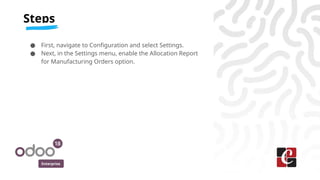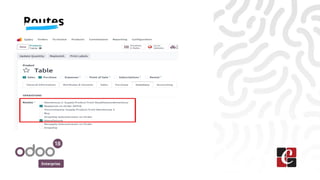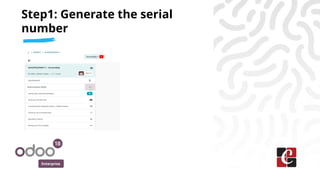How to Manage Allocation Report for Manufacturing Orders in Odoo 18
- 1. How to Manage Allocation Report for Manufacturing Orders in Odoo 18 Enterprise
- 2. Enterprise In Odoo 18, the Allocation Report helps track raw material reservations and consumption in Manufacturing Orders (MOs). This ensures that the right materials are allocated at the right time for production. Introduction
- 3. Enterprise ● First, navigate to Configuration and select Settings. ● Next, in the Settings menu, enable the Allocation Report for Manufacturing Orders option. Steps
- 4. Enterprise
- 5. Enterprise
- 6. Enterprise ● Check the On Hand Quantity of the Table product, which is currently zero. ● Then, go to the Inventory tab and ensure that the following routes are enabled: ○ Replenish on Order ○ Manufacture ● Finally, under the same Table product, go to More Options and select the Bill of Materials option. Explanation
- 7. Enterprise
- 10. Enterprise Select the Bill of Materials for the Table product. ● In this example, the Bill of Materials consists of four components: Table Top, Table Leg, Bolt, and Screw. ● Under the Operations tab, there is one operation listed as Assembly. Explanation
- 12. Enterprise
- 14. Enterprise ● Select the product "Table." ● Confirm the order.(Two tabs-Delivery, Manufacturing) ● Go to the Delivery section and check availability. ● Return to the sales order and click on the Manufacturing smart tab. Explanation
- 15. Enterprise Create a sale order
- 16. Enterprise Confirm the Sale Order
- 19. Enterprise In the Manufacturing module, go to the Work Orders tab, where you'll see a work order named "Assembly." ● Click Start to begin. ● If you need to stop, ensure the quality check is completed. To do this, click the Shop Floor option at the top of the same window. ● In the new window, select Assembly and choose the relevant instructions. Explanation
- 22. Enterprise
- 25. Enterprise In the instructions, there are nine steps: 1. Click Generate Serial Number to create a serial number. 2. After generating the serial number, proceed to the "Picture of the SN" quality check. 3. Measure the angle. 4. Check the table legs. Explanation
- 26. Enterprise Step1: Generate the serial number
- 27. Enterprise Step2: Picture of the SN
- 28. Enterprise 2.1: Picture of the SN
- 29. Enterprise 2.2: Picture of the SN (Quality Check)
- 30. Enterprise 2.3: Picture of the SN (Measure of Angle)
- 31. Enterprise 2.4: Picture of the SN (Table Legs)
- 32. Enterprise ● Component Registration ● Print the labels and mark as done. ● After that, the work orders are completed. Explanation
- 33. Enterprise Step 3: Component Registration(Table Legs)
- 34. Enterprise Step 3.1: Print Labels
- 37. Enterprise
- 38. Enterprise After that, go to the Allocation tab and assign it. Finally, navigate to Manufacturing and select Reporting > Work Orders. The process ensures smooth execution from sales order creation to manufacturing completion. By following these steps, work orders are properly managed, and quality checks are verified. Finally, reporting helps track progress and identify any issues. Conclusion
- 39. For More Info. Check our company website for related blogs and Odoo book. Check our YouTube channel for functional and technical videos in Odoo. Enterprise www.cybrosys.com