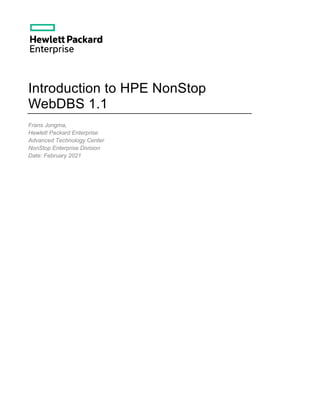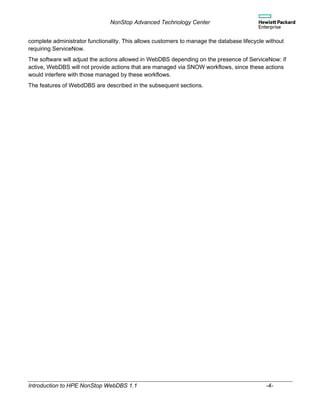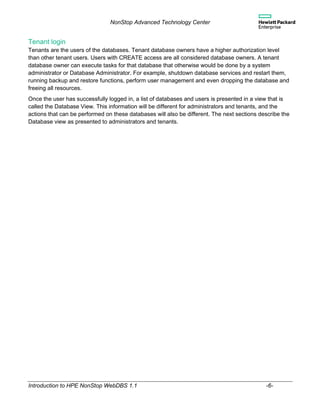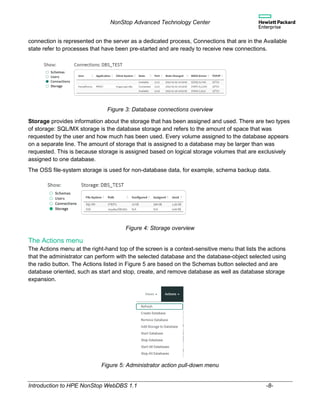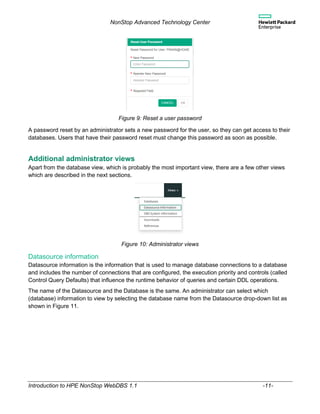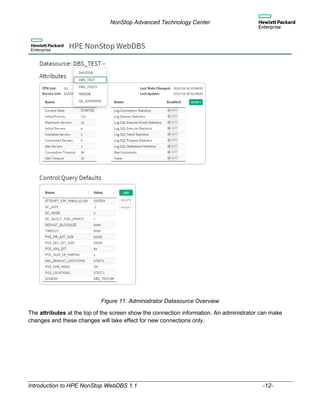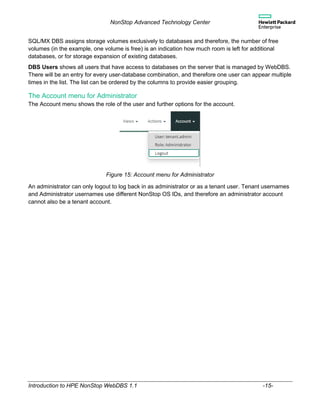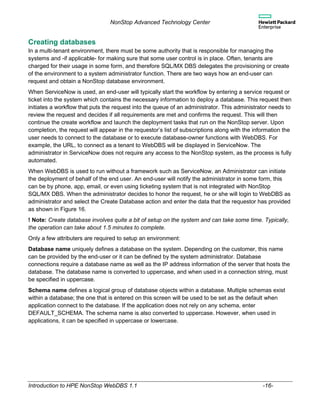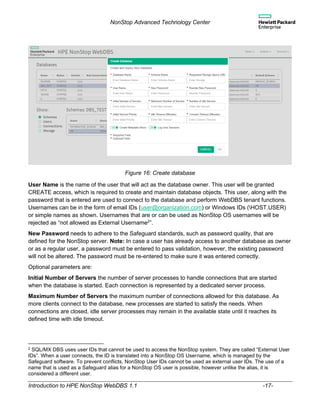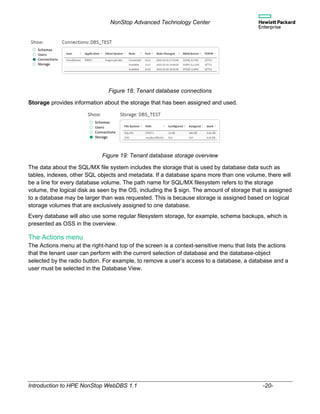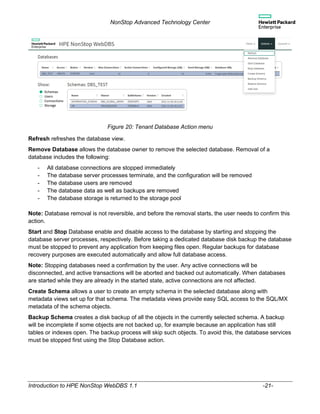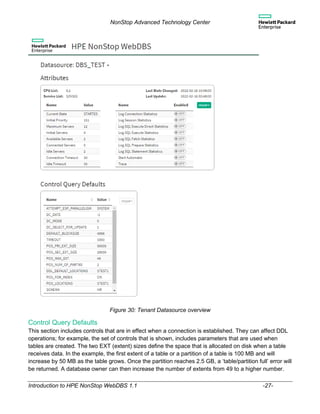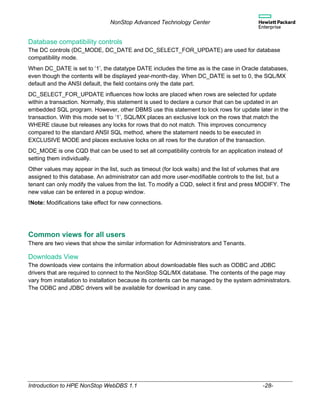HPE NonStop SQL WebDBS - Introduction
- 1. Introduction to HPE NonStop WebDBS 1.1 Frans Jongma, Hewlett Packard Enterprise Advanced Technology Center NonStop Enterprise Division Date: February 2021
- 2. Contents Introduction............................................................................................................................................ 3 Using ServiceNow.............................................................................................................................. 3 References......................................................................................................................................... 3 New features in release 1.1 ................................................................................................................... 3 The login page....................................................................................................................................... 5 Administrator login ............................................................................................................................. 5 Tenant login ....................................................................................................................................... 6 The Database View for an Administrator................................................................................................ 7 The Actions menu .............................................................................................................................. 8 User actions.................................................................................................................................. 10 Additional administrator views.............................................................................................................. 11 Datasource information .................................................................................................................... 11 DBS System Info.............................................................................................................................. 14 The Account menu for Administrator ................................................................................................ 15 Creating databases.............................................................................................................................. 16 The Database View for a Tenant ......................................................................................................... 19 The Actions menu ............................................................................................................................ 20 The Account menu for a Tenant ....................................................................................................... 24 Additional Tenant views....................................................................................................................... 25 Datasource Attributes....................................................................................................................... 25 Control Query Defaults..................................................................................................................... 27 Database compatibility controls........................................................................................................ 28 Common views for all users................................................................................................................. 28 Downloads View............................................................................................................................... 28 Remote mxci (rmxci) with the JDBC drivers.................................................................................. 29 ODBC Drivers............................................................................................................................... 29 Hibernate dialects and Liquibase dialects ..................................................................................... 29 NonStop SQL/MX example database ........................................................................................... 29 References View.............................................................................................................................. 29
- 3. NonStop Advanced Technology Center Introduction to HPE NonStop WebDBS 1.1 -3- Introduction In this document we will introduce WebDBS, the user interface to the specific part of HPE Database Platform Automation (DBPA) that is used to manage NonStop SQL/MX databases. HPE DBPA for HPE NonStop SQL/MX is based on HPE NonStop SQL/MX Database Services (DBS). SQL/MX DBS is a solution that provides a multi-tenant database environment where the databases are isolated from each other while still sharing common resources such as compute power, storage, and network capacity. However, while the databases share the storage, each database uses dedicated, unshared, devices which prevents them from encountering database bottlenecks such as database cache and lock-space. Cache and lock space are part of the NonStop SQL Data Access Managers which are dedicated to only one database and not shared with others. Databases can be used by anyone who has permission to use the resources. Initial permissions are granted by a system administrator who, upon a request from an end-user, will create the environment on behalf of this user. The end-user will then be one of the tenants of the multi-tenant SQL/MX DBS environment that hosts multiple databases, be the owner of the database and will be able to add other users to this database and give them permissions as needed, without further involvement of the system administrator. In a SQL/MX DBS environment, the tenants will only access the database using the JDBC and ODBC SQL interfaces or perform actions from the WebDBS user interface. These users do not have access to the NonStop system using a command prompt. Using ServiceNow Database creation by the system administrator is fully automated when ServiceNow1 is used. ServiceNow uses workflows that ultimately execute a job that creates a SQL/MX DBS database using a system administrator role. In the context of ServiceNow, the system administrator is just the account that acts as an approver in the workflow. In this document, we describe the functions that are available in WebDBS, where the system administrator, as well as the tenants, can perform NonStop system-related tasks, some of which are also possible from the ServiceNow interface. References The SQL/MX Database Services Manual provides a good overview of the architecture of DBS, the database in a DBS environment and database isolation. The manual is in the HPE support Center at https://support.hpe.com/hpesc/public/docDisplay?docLocale=en_US&docId=a00090077en_us This and other references are found in the References View of WebDBS as described in the section REFERENCES VIEW. New features in release 1.1 In the 1.0 release of WebDBS, system management functions, such as deployment and removal of databases were only possible through ServiceNow (SNOW) workflows. WebDBS release 1.1 provides 1 ServiceNow (www.servicenow.com), a company that provides a cloud computing platform that helps companies manage digital workflows.
- 4. NonStop Advanced Technology Center Introduction to HPE NonStop WebDBS 1.1 -4- complete administrator functionality. This allows customers to manage the database lifecycle without requiring ServiceNow. The software will adjust the actions allowed in WebDBS depending on the presence of ServiceNow: if active, WebDBS will not provide actions that are managed via SNOW workflows, since these actions would interfere with those managed by these workflows. The features of WebdDBS are described in the subsequent sections.
- 5. NonStop Advanced Technology Center Introduction to HPE NonStop WebDBS 1.1 -5- The login page A single login page is used to log into the HPE NonStop WebDBS interface by administrators as well as tenants. The URL of the page depends on the specific site; the format is: https://<host>:<port>/webdbs Since there are two types of users, Administrators and Tenants, the type of user needs to be specified from the pull-down selection on the login page as shown in Figure 1. Alternatively, the type of user can be included in the URL as a parameter. https://<host>:<port>/webdbs/?admin https://<host>:<port>/webdbs/?tenant Figure 1: Login screen Administrator login Administrators are users that have a higher authorization to the system than regular tenants. Administrators can create databases, can reset a tenant password, and have access to the system using a NonStop system command prompt such as the bash shell or the Guardian TACL command interpreter. Administrators also provide the first-line support for tenants, who are expected to have SQL database knowledge, but a NonStop system background is not required. Currently, there is only one administrator user: the user that has been assigned as the SQL/MX DBS administrator, for example TENANT.ADMIN.
- 6. NonStop Advanced Technology Center Introduction to HPE NonStop WebDBS 1.1 -6- Tenant login Tenants are the users of the databases. Tenant database owners have a higher authorization level than other tenant users. Users with CREATE access are all considered database owners. A tenant database owner can execute tasks for that database that otherwise would be done by a system administrator or Database Administrator. For example, shutdown database services and restart them, running backup and restore functions, perform user management and even dropping the database and freeing all resources. Once the user has successfully logged in, a list of databases and users is presented in a view that is called the Database View. This information will be different for administrators and tenants, and the actions that can be performed on these databases will also be different. The next sections describe the Database view as presented to administrators and tenants.
- 7. NonStop Advanced Technology Center Introduction to HPE NonStop WebDBS 1.1 -7- The Database View for an Administrator When the administrator has logged in, the Database View for the administrator is displayed. This view shows all databases configured on the system and consists of two parts. The top part shows the databases with summary information. This summary information shows the status of the database, if it is started or stopped, and a summary of connection activity and storage information. The bottom part shows detailed information of the selected database, which upon login, is the first database in the list. To select a database, click its name from the list of databases (or anywhere in the row) and this will highlight the line as selected. In the example, the database DBS_TEST has been selected. Figure 2: Administrator Database View The radio buttons on the left side are used to select which type of details are to be displayed: Schemas lists the schemas that have been defined for the selected database. The INFORMATION_SCHEMA is a schema that is created automatically when the database is created. The date and time in the Created column reflect the time that the database was created. The subvolume is the name of a logical storage group on the storage devices and is like a subdirectory. The version refers to the storage features that are supported in the database objects version of the schema. Schema version is not the same but related to the database software version that is shown in the upper half of the screen. The feature version can be lower than that of the software. It means that while the software can support data types or certain objects, the database metadata need to be upgraded for applications to use these features. Users lists the users for the database along with their privileges, create, write, and so on. Connections lists active and available connection information. Active connections show the user, application name, address information of the client system as well as server-information such as the assigned port, the server-side process information, (the MXCS Server) and TCPIP provider. Each
- 8. NonStop Advanced Technology Center Introduction to HPE NonStop WebDBS 1.1 -8- connection is represented on the server as a dedicated process, Connections that are in the Available state refer to processes that have been pre-started and are ready to receive new connections. Figure 3: Database connections overview Storage provides information about the storage that has been assigned and used. There are two types of storage: SQL/MX storage is the database storage and refers to the amount of space that was requested by the user and how much has been used. Every volume assigned to the database appears on a separate line. The amount of storage that is assigned to a database may be larger than was requested. This is because storage is assigned based on logical storage volumes that are exclusively assigned to one database. The OSS file-system storage is used for non-database data, for example, schema backup data. Figure 4: Storage overview The Actions menu The Actions menu at the right-hand top of the screen is a context-sensitive menu that lists the actions that the administrator can perform with the selected database and the database-object selected using the radio button. The Actions listed in Figure 5 are based on the Schemas button selected and are database oriented, such as start and stop, create, and remove database as well as database storage expansion. Figure 5: Administrator action pull-down menu
- 9. NonStop Advanced Technology Center Introduction to HPE NonStop WebDBS 1.1 -9- Refresh refreshes the database view. Create Database allows the administrator to deploy a new database using a data-entry screen. See the section Creating databases. Remove Database will remove the selected database and all its resources from the system after a confirmation. Figure 6: Removal of database Add Storage presents a new screen where the administrator enters the amount of additional storage to be added to the database configuration. Storage requirements are entered in units of one GB. Figure 7: Requesting additional storage Note: To ensure isolation between tenants and to minimize resource contention, NonStop SQL/MX DBS reserves storage space based on system volumes, dedicated to only a single tenant. When a tenant request, for example, 10 GB of storage and the system uses volumes of 100 GB each, a database will have 100 GB assigned. In the example above, 100 GB extra would assign a second storage volume, thus reserving 200 GB for 110 GB requested. Should the additional storage request be less than 90 GB however, only a single volume would be needed to satisfy the requirement. A database will be able to exceed the amount of requested storage. Only if it exceeds the assigned storage, additional storage adding more volumes, will be required.
- 10. NonStop Advanced Technology Center Introduction to HPE NonStop WebDBS 1.1 -10- Start and Stop Database enable and disable access to the database by starting and stopping the database server processes, respectively. Start and Stop all Databases are administrator convenience actions whereby with a single action, all databases will be started or stopped. Note: Stopping databases need a confirmation by the administrator. Any active connections will be disconnected, and active transactions will be aborted and backed out automatically. When databases are started while they are already in the started state, active connections are not affected. User actions An administrator can remove a user or reset a password for a user. Both actions require a user ID, and the actions appear in the Actions menu only if a user has been selected as shown in Figure 8. Figure 8: Action menu for user context Remove User removes the selected user from the selected database in the Database View if the user does not own any schemas. There must be at least one user with CREATE access in every database. A delete of the last user with this access will be rejected. Note that removal of users from databases is a task that also a tenant database owner can perform. Reset User Password allows the Administrator to enter a new password for a tenant. The tenant is then again able to log in and alter the password that was created by the administrator.
- 11. NonStop Advanced Technology Center Introduction to HPE NonStop WebDBS 1.1 -11- Figure 9: Reset a user password A password reset by an administrator sets a new password for the user, so they can get access to their databases. Users that have their password reset must change this password as soon as possible. Additional administrator views Apart from the database view, which is probably the most important view, there are a few other views which are described in the next sections. Figure 10: Administrator views Datasource information Datasource information is the information that is used to manage database connections to a database and includes the number of connections that are configured, the execution priority and controls (called Control Query Defaults) that influence the runtime behavior of queries and certain DDL operations. The name of the Datasource and the Database is the same. An administrator can select which (database) information to view by selecting the database name from the Datasource drop-down list as shown in Figure 11.
- 12. NonStop Advanced Technology Center Introduction to HPE NonStop WebDBS 1.1 -12- Figure 11: Administrator Datasource Overview The attributes at the top of the screen show the connection information. An administrator can make changes and these changes will take effect for new connections only.
- 13. NonStop Advanced Technology Center Introduction to HPE NonStop WebDBS 1.1 -13- Figure 12: Altering Datasource Attributes The fields are largely self-explaining. Detailed information about the input fields and on-off buttons can be found in the SQL/MX Connectivity Service Administrative Command Reference manual. The Control Query Defaults (CQD) section displays the tenant-modifiable controls. The set of controls that is shown below, includes parameters that are used when tables are created. The two EXT (extent) sizes define the space that is allocated on disk when a table receives data. In the example, the first extent of a table or a partition of a table is 100 MB and will increase by 50 MB as the table grows. Once the partition reaches 2.5 GB, a ‘table/partition full’ error will be returned. A database owner can then increase the number of extents from 49 to a higher number. An administrator can manage the user-modifiable set using the appropriate buttons. An overview of all controls is provided in the NonStop SQL/MX 3.8 User Guide (called Reference Manual in earlier releases). Refer to the SYSTEM_DEFAULTS Table in the Metadata Tables section. Managing the user-modifiable controls is done via a selection as shown in Figure 13. To add a new control, select one from the drop-down list of available default controls and provide the value. To modify or delete one, select the control from CQD list and use modify or delete. The controls all have a system default. Adding a CQD means that the CQD is added to the set of user- modifiable controls, to be set as defaults for every database connection. Note however, that CQDs can be modified by an application when needed for particular purpose. When a CQD is added, the current value will be displayed as shown in the example.
- 14. NonStop Advanced Technology Center Introduction to HPE NonStop WebDBS 1.1 -14- Figure 13: Managing user controls DBS System Info The DBS System Information can be selected from the Views pull-down menu as shown in Figure 14. Figure 14: DBS System Info DBS Status provides system information about the DBS environment, such as the number of databases in use, the total number of storage volumes assigned to DBS databases and the number of free (unassigned) volumes.
- 15. NonStop Advanced Technology Center Introduction to HPE NonStop WebDBS 1.1 -15- SQL/MX DBS assigns storage volumes exclusively to databases and therefore, the number of free volumes (in the example, one volume is free) is an indication how much room is left for additional databases, or for storage expansion of existing databases. DBS Users shows all users that have access to databases on the server that is managed by WebDBS. There will be an entry for every user-database combination, and therefore one user can appear multiple times in the list. The list can be ordered by the columns to provide easier grouping. The Account menu for Administrator The Account menu shows the role of the user and further options for the account. Figure 15: Account menu for Administrator An administrator can only logout to log back in as administrator or as a tenant user. Tenant usernames and Administrator usernames use different NonStop OS IDs, and therefore an administrator account cannot also be a tenant account.
- 16. NonStop Advanced Technology Center Introduction to HPE NonStop WebDBS 1.1 -16- Creating databases In a multi-tenant environment, there must be some authority that is responsible for managing the systems and -if applicable- for making sure that some user control is in place. Often, tenants are charged for their usage in some form, and therefore SQL/MX DBS delegates the provisioning or create of the environment to a system administrator function. There are two ways how an end-user can request and obtain a NonStop database environment. When ServiceNow is used, an end-user will typically start the workflow by entering a service request or ticket into the system which contains the necessary information to deploy a database. This request then initiates a workflow that puts the request into the queue of an administrator. This administrator needs to review the request and decides if all requirements are met and confirms the request. This will then continue the create workflow and launch the deployment tasks that run on the NonStop server. Upon completion, the request will appear in the requestor’s list of subscriptions along with the information the user needs to connect to the database or to execute database-owner functions with WebDBS. For example, the URL, to connect as a tenant to WebDBS will be displayed in ServiceNow. The administrator in ServiceNow does not require any access to the NonStop system, as the process is fully automated. When WebDBS is used to run without a framework such as ServiceNow, an Administrator can initiate the deployment of behalf of the end user. An end-user will notify the administrator in some form, this can be by phone, app, email, or even using ticketing system that is not integrated with NonStop SQL/MX DBS. When the administrator decides to honor the request, he or she will login to WebDBS as administrator and select the Create Database action and enter the data that the requestor has provided as shown in Figure 16. ! Note: Create database involves quite a bit of setup on the system and can take some time. Typically, the operation can take about 1.5 minutes to complete. Only a few attributers are required to setup an environment: Database name uniquely defines a database on the system. Depending on the customer, this name can be provided by the end-user or it can be defined by the system administrator. Database connections require a database name as well as the IP address information of the server that hosts the database. The database name is converted to uppercase, and when used in a connection string, must be specified in uppercase. Schema name defines a logical group of database objects within a database. Multiple schemas exist within a database; the one that is entered on this screen will be used to be set as the default when application connect to the database. If the application does not rely on any schema, enter DEFAULT_SCHEMA. The schema name is also converted to uppercase. However, when used in applications, it can be specified in uppercase or lowercase.
- 17. NonStop Advanced Technology Center Introduction to HPE NonStop WebDBS 1.1 -17- Figure 16: Create database User Name is the name of the user that will act as the database owner. This user will be granted CREATE access, which is required to create and maintain database objects. This user, along with the password that is entered are used to connect to the database and perform WebDBS tenant functions. Usernames can be in the form of email IDs ([email protected]) or Windows IDs (HOST.USER) or simple names as shown. Usernames that are or can be used as NonStop OS usernames will be rejected as “not allowed as External Username2 ”. New Password needs to adhere to the Safeguard standards, such as password quality, that are defined for the NonStop server. Note: In case a user has already access to another database as owner or as a regular user, a password must be entered to pass validation, however, the existing password will not be altered. The password must be re-entered to make sure it was entered correctly. Optional parameters are: Initial Number of Servers the number of server processes to handle connections that are started when the database is started. Each connection is represented by a dedicated server process. Maximum Number of Servers the maximum number of connections allowed for this database. As more clients connect to the database, new processes are started to satisfy the needs. When connections are closed, idle server processes may remain in the available state until it reaches its defined time with idle timeout. 2 SQL/MX DBS uses user IDs that cannot be used to access the NonStop system. They are called “External User IDs”. When a user connects, the ID is translated into a NonStop OS Username, which is managed by the Safeguard software. To prevent conflicts, NonStop User IDs cannot be used as external user IDs. The use of a name that is used as a Safeguard alias for a NonStop OS user is possible, however unlike the alias, it is considered a different user.
- 18. NonStop Advanced Technology Center Introduction to HPE NonStop WebDBS 1.1 -18- Idle Servers are waiting to accept new connections. This allows a quick connect response to new connections. After a period of high activity, servers will stop after their idle timeout has expired until the number of idle servers is reached. Idle Timeout is the time a server waits for new connections before it stops. Connect timeout is the time that an application can keep a connection open without sending data. This means that after a time of non-activity the connection will be closed automatically. The buttons Create Metadata Views and Log User Sessions are useful for users and administrators. Metadata views allow SQL queries to be executed on SQL/MX metadata which is highly normalized and therefore, queries can become quite complex. User Sessions logging includes records for start and end sessions to be logged in the system (EMS) log file.
- 19. NonStop Advanced Technology Center Introduction to HPE NonStop WebDBS 1.1 -19- The Database View for a Tenant When a tenant has logged in, the Database View for this user is displayed. The view is like that of an administrator, however, only the databases that the tenant has access to will be displayed. The database view consists of two parts. The top part shows the databases that the current user has access to along with the access rights. The bottom part shows more detailed information of the selected database, which by default, is the first database in the list. To select a database, click its name from the list of databases (or anywhere in the row) and this will highlight line as selected. In the example, the database DBS_TEST has been selected. Figure 17: Tenant Database View The top part of the screen includes status information, such as the number of connections, storage information, the IP address for database connections and the default database schema when applications connect to the database. The bottom part shows detailed information of the selected database, which by default, is the first database in the list. The radio buttons on the left side are used to select which type of details are to be displayed: Schemas lists the schemas that have been defined for the selected database. The INFORMATION_SCHEMA is created automatically when the database is created. The creation time of this schema is therefore also the creation time of the database. Users lists the users for the database along with their privileges, create, write, and so on. Connections lists active and available connection information. Active connections show the user, application name, address information of the client system as well as server-information such as the assigned port, the server-side process information, (the MXCS Server) and TCP/IP provider. Each connection is represented on the server as a dedicated process. Connections that are in the Available state refer to processes that have been pre-started and are ready to receive new connections.
- 20. NonStop Advanced Technology Center Introduction to HPE NonStop WebDBS 1.1 -20- Figure 18: Tenant database connections Storage provides information about the storage that has been assigned and used. Figure 19: Tenant database storage overview The data about the SQL/MX file system includes the storage that is used by database data such as tables, indexes, other SQL objects and metadata. If a database spans more than one volume, there will be a line for every database volume. The path name for SQL/MX filesystem refers to the storage volume, the logical disk as seen by the OS, including the $ sign. The amount of storage that is assigned to a database may be larger than was requested. This is because storage is assigned based on logical storage volumes that are exclusively assigned to one database. Every database will also use some regular filesystem storage, for example, schema backups, which is presented as OSS in the overview. The Actions menu The Actions menu at the right-hand top of the screen is a context-sensitive menu that lists the actions that the tenant user can perform with the current selection of database and the database-object selected by the radio button. For example, to remove a user’s access to a database, a database and a user must be selected in the Database View.
- 21. NonStop Advanced Technology Center Introduction to HPE NonStop WebDBS 1.1 -21- Figure 20: Tenant Database Action menu Refresh refreshes the database view. Remove Database allows the database owner to remove the selected database. Removal of a database includes the following: - All database connections are stopped immediately - The database server processes terminate, and the configuration will be removed - The database users are removed - The database data as well as backups are removed - The database storage is returned to the storage pool Note: Database removal is not reversible, and before the removal starts, the user needs to confirm this action. Start and Stop Database enable and disable access to the database by starting and stopping the database server processes, respectively. Before taking a dedicated database disk backup the database must be stopped to prevent any application from keeping files open. Regular backups for database recovery purposes are executed automatically and allow full database access. Note: Stopping databases need a confirmation by the user. Any active connections will be disconnected, and active transactions will be aborted and backed out automatically. When databases are started while they are already in the started state, active connections are not affected. Create Schema allows a user to create an empty schema in the selected database along with metadata views set up for that schema. The metadata views provide easy SQL access to the SQL/MX metadata of the schema objects. Backup Schema creates a disk backup of all the objects in the currently selected schema. A backup will be incomplete if some objects are not backed up, for example because an application has still tables or indexes open. The backup process will skip such objects. To avoid this, the database services must be stopped first using the Stop Database action.
- 22. NonStop Advanced Technology Center Introduction to HPE NonStop WebDBS 1.1 -22- Figure 21: Backup action of selected schema A backup of all the objects in the database schema will be executed as a background job. For this reason, a popup window will appear explaining that a backup can take a relatively long time as shown in Figure 22. When the Close button is pressed, the GUI can be used to perform other tasks. When the backup is completed, a popup notification will be displayed as is shown in Figure 23. Figure 22: Long-running jobs are executed in the background Figure 23: Upon completion user is notified ! Note: in the current version of the software only a single copy of a schema backup can exist. Running a backup action will overwrite a previous backup file on the system. Note: Only one backup or restore schema operation per login session can be running in the background at a time. You will get an error if you attempt to back up a schema while another schema is being backed up in the same login session.
- 23. NonStop Advanced Technology Center Introduction to HPE NonStop WebDBS 1.1 -23- Restore Schema will restore the schema that is selected from its backup. If there is no backup present, the restore fails. ! Note: The restore starts with dropping all objects in the schema. The schema objects, tables, indexes, but also views and constraints from the backup will then be restored into an empty schema. ! Note: Due to the restore of a backup, the database statistics will be reset. For optimal SQL execution plans, new database statistics need to be generated using the UPDATE STATISTICS SQL command. Figure 24: Enter the name of the schema to be restored Note: Only one backup or restore schema operation per login session can be running in the background at a time. You will get an error if you attempt to restore a schema while another schema is being restored in the same login session. Figure 25: Successful restore of schema Add User adds a new user to the selected database. A new popup window will be displayed. The required information includes the name and password of the user and the access level for the database. The user can already exist as a user for another SQL/MX database. If so, the password that exists for this user will not be changed as part of this action. The password details on this window are ignored. Note: Due to the isolation of databases and their users, a database owner may not know if the new user already is known to the system and has a valid password. If users already exist for another database, they can use the password they already know. If not, they must use the password that was created by the database owner when they log in the first time.
- 24. NonStop Advanced Technology Center Introduction to HPE NonStop WebDBS 1.1 -24- Figure 26: Adding a new user to a database The database access types are one of the following. CREATE - allows creation as well as removal of database objects such as database tables and indexes. In the current release of WebDBS, a user with CREATE access will be able to perform database operation tasks such as adding new users. WRITE - allows the user to read and modify data in the database. This privilege is valid for all current and future tables in the database. READ – allows only read access to the database to current and future tables. NONE – allows none of the above access to all tables. These users need access granted per table using the ANSI GRANT/REVOKE SQL syntax executed from a SQL database access tool. Note that users with CREATE access are treated as database owners. CREATE privilege includes WRITE and READ privileges. WRITE privilege includes READ. The Account menu for a Tenant The account pull-down menu shows the current user and the role: tenant or administrator. Some functions are specific to tenants, and some are specific to administrators. Figure 27: The Account menu Tenants have the option to change their password from the account menu.
- 25. NonStop Advanced Technology Center Introduction to HPE NonStop WebDBS 1.1 -25- Figure 28: Change tenant password To change the tenant password, both the old password and the new one must be entered. In case the tenant does not know the password, a system administrator can reset the password by setting a new password which the tenant is able to change after a successful login. To switch role from a tenant to a system administrator requires a logout and a new login. Additional Tenant views The tenant database owner can change the database operating environment using the Datasources view. This view contains much of what an administrator sees and can modify a subset of what an administrator can change. In case a tenant needs changes made that cannot (yet) be made by a tenant, the system administrator can make this change on behalf of the tenant. As a rule, a tenant will not be able to make changes that can have a negative impact on other tenants, such as altering the execution priority and the maximum number of connections that can be made to a database. Datasource information is the information that is used to manage database connections to a database and includes the number of connections that are configured, the execution priority and controls (called Control Query Defaults) that influence the runtime behavior of queries and certain DDL operations. The name of the Datasource and the Database is the same. An administrator can select which (database) information to view by selecting the database name from the Datasource drop-down list as shown in Figure 30. Datasource Attributes The attributes at the top of the screen show the connection information. A tenant or an administrator can make changes, however, a tenant cannot change the priority or maximum number of servers that can access the database. These changes must be made by an administrator.
- 26. NonStop Advanced Technology Center Introduction to HPE NonStop WebDBS 1.1 -26- Figure 29: Tenant altering Datasource Attributes Every database connection is managed by a server process on the database server. The connection processes do not have to be always active. They will be started as needed; the “number of servers” attributes control how this is done. Initial number of servers will be started when the database is activated. The system will start additional processes as needed until maximum number of servers is reached. After a connection closes, the process will wait until idle timeout has passed. Also, when no activity occurs on a connection, the server process will close the connection after the connect timeout has passed. The number of idle servers will remain active to be able to quickly serve new connection requests.
- 27. NonStop Advanced Technology Center Introduction to HPE NonStop WebDBS 1.1 -27- Figure 30: Tenant Datasource overview Control Query Defaults This section includes controls that are in effect when a connection is established. They can affect DDL operations; for example, the set of controls that is shown, includes parameters that are used when tables are created. The two EXT (extent) sizes define the space that is allocated on disk when a table receives data. In the example, the first extent of a table or a partition of a table is 100 MB and will increase by 50 MB as the table grows. Once the partition reaches 2.5 GB, a ‘table/partition full’ error will be returned. A database owner can then increase the number of extents from 49 to a higher number.
- 28. NonStop Advanced Technology Center Introduction to HPE NonStop WebDBS 1.1 -28- Database compatibility controls The DC controls (DC_MODE, DC_DATE and DC_SELECT_FOR_UPDATE) are used for database compatibility mode. When DC_DATE is set to ‘1’, the datatype DATE includes the time as is the case in Oracle databases, even though the contents will be displayed year-month-day. When DC_DATE is set to 0, the SQL/MX default and the ANSI default, the field contains only the date part. DC_SELECT_FOR_UPDATE influences how locks are placed when rows are selected for update within a transaction. Normally, this statement is used to declare a cursor that can be updated in an embedded SQL program. However, other DBMS use this statement to lock rows for update later in the transaction. With this mode set to ‘1’, SQL/MX places an exclusive lock on the rows that match the WHERE clause but releases any locks for rows that do not match. This improves concurrency compared to the standard ANSI SQL method, where the statement needs to be executed in EXCLUSIVE MODE and places exclusive locks on all rows for the duration of the transaction. DC_MODE is one CQD that can be used to set all compatibility controls for an application instead of setting them individually. Other values may appear in the list, such as timeout (for lock waits) and the list of volumes that are assigned to this database. An administrator can add more user-modifiable controls to the list, but a tenant can only modify the values from the list. To modify a CQD, select it first and press MODIFY. The new value can be entered in a popup window. !Note: Modifications take effect for new connections. Common views for all users There are two views that show the similar information for Administrators and Tenants. Downloads View The downloads view contains the information about downloadable files such as ODBC and JDBC drivers that are required to connect to the NonStop SQL/MX database. The contents of the page may vary from installation to installation because its contents can be managed by the system administrators. The ODBC and JDBC drivers will be available for download in any case.
- 29. NonStop Advanced Technology Center Introduction to HPE NonStop WebDBS 1.1 -29- Figure 31: Example download page The contents of the download page are customizable by the system manager. The file names listed on this page are the names of the files as they appear in the downloads directory /usr/tandem/sqlmx/dbs/webdbs/dbs_manage/downloads. Figure 31 shows an example that contains drivers and the rmxci command example, but also a copy of this document. Remote mxci (rmxci) with the JDBC drivers Rmxci is a command interpreter written in Java3 and uses the JDBC Type-4 driver. The download page includes two archives, t4sqlmx.jar and rmxci.jar that are required to run rmxci. An example command script for Windows, called rmxci.cmd.sh, is also provided. Before executing the script on the workstation, the .sh suffix, must be removed from the file name. ODBC Drivers ODBC drivers for Windows, Linux and HPUX are provided. These drivers are provided as install files. Depending on the target OS, they are downloaded as executable files or tar files. Hibernate dialects and Liquibase dialects Hibernate and Liquibase are common development tools and HPE provides dialects for use with SQL/MX. If necessary, the system administrator can include these dialects on the download page. NonStop SQL/MX example database A simple HR database definition including data is available. References View The References View is a place holder for reference materials and is also customizable by a system administrator. The contents of this page are managed using a simple JSON configuration file. Its contents will be presented as depicted in Figure 32. The JSON configuration file is called references.json and is in /usr/tandem/sqlmx/dbs/webdbs/dbs_manage/references. 3 Java is a registered trademark of Oracle and/or its affiliates.
- 30. NonStop Advanced Technology Center Introduction to HPE NonStop WebDBS 1.1 -30- Figure 32: References View