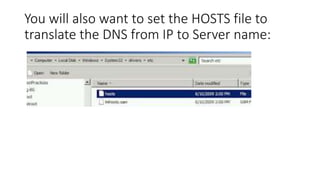Installing Hortonworks Hadoop for Windows
- 2. Intro • I installed Hortonworks for Windows on my local Hyper-V machine. • The following Slides introduce you to the steps for installing on your machine. • The entire content can also be found on my blog: • http://www.bloomconsultingbi.com/2013/10/installationhortonworks-hadoop-13-part.html • http://www.bloomconsultingbi.com/2013/10/installationhortonworks-hadoop-13-part_22.html • Enjoy~!
- 3. So today we are going to install Hadoop 1.3 single node cluster onto a Hyper-V system. Download the files from the Hortonworks website: http://hortonworks.com/products/hdp-windows/ Version 1.3
- 5. Click the link to begin the download. Unzip the file, creates a folder:
- 6. MSI File
- 7. See the text file "clusterproperties.txt"
- 8. Install and load Hyper-V (Windows 8). Create a new VM. Load Windows 2012 Server.
- 9. Start the Server: Be sure to Create a Network Adapter, I created an "Internal" adapter:
- 10. Then set the network configuration (Version 4):
- 11. Next I copied the files up to the VM Server. Then begin the install. Using the Hortonworks page as a reference:
- 12. Pre-requisites • Next open the Hortonworks page to view the pre-requisites for the install... • • http://docs.hortonworks.com/HDPDocuments/HDP1/HDP-Win1.3.0/bk_installing_hdp_for_windows/content/win-chap2-singlenode.html • • http://docs.hortonworks.com/HDPDocuments/HDP1/HDP-Win1.3.0/bk_installing_hdp_for_windows/content/win-getting-ready-2-3-1.html • • Download Python: • • http://www.python.org/download/
- 13. Python
- 14. Create a folder on the VM, I named it HWHadoop13:
- 15. Copy the Python install to the VM as well, and update the Path variable...
- 16. Open PowerShell as Administrator. Rewrite the line of code in PowerShell...Execute... Python 2.7.5 *** MESSAGE TO READER *** Be sure to add the Python executable path to the Environment Variable "PATH"... Use the following instructions to manually install Python in your local environment: 1.Download Python from here to the workspace directory. 2.Update the PATH environment variable. Using Administrator privileges. From the Powershell window, execute the following commands as Administrator user: msiexec /qn /norestart /log %WORKSPACE%python-2.7.5.log /i %WORKSPACE%python-2.7.5.msi setx PATH "$env:path;C:Python27" /m o%WORKSPACE% o$env is the full workspace directory path. is the Environment setting for your cluster. where
- 17. Note Important Ensure the downloaded Python MSI name matches python-2.7.5.msi. If not, change the above command to match the MSI file name.
- 18. Next download the C++ 2010 Redistributable Package...
- 19. Copy the file to the HWHadoop (Your home directory for Hadoop) folder...
- 20. Type this in the PowerShell command line...
- 21. Microsoft Visual C++ 2010 Redistributable Package (64-bit) 1.Use the instructions provided here to download Microsoft Visual C++ 2010 Redistributable Package (64-bit) to the workspace directory. 2.Execute the following command from Powershell with Administrator privileges: %WORKSPACE%vcredist_x64.exe /q /norestart For example: C:prereqsvcredist_x64.exe /q /norestart
- 22. Now, download the Microsoft Framework... Microsoft.NET framework 4.0 *** MESSAGE TO READER *** Be sure to connected to the internet, because it has to pull some files off the web, if you're not connected, the install will fail... 1.Use the instructions provided here to download Microsoft.NET framework 4.0 to the workspace directory. 2.Execute the following command from Powershell with Administrator privileges: %WORKSPACE%slavesetupdotNetFx40_Full_setup.exe /q /norestart /log %WORKSPACE%/dotNetFx40_Full_setup.exe
- 23. .net Framework
- 24. And now for the JDK: • JDK 6.31 or higher • *** MESSAGE TO READER *** • During the installation process, it threw an error. Turns out you can not have spaces in the path for JAVA_HOME. So uninstall and reinstall to new directory, i.e. C:Java instead of C:Program Files...
- 25. Use the instructions provided below to manually install JDK to the workspace directory: 1.Check the version. From a command shell or Powershell window, type: java -version 2.(Optional): Uninstall the Java package if the JDK version is less than v1.6 update 31. 3.Go to Oracle Java SE 6 Downloads page and accept the license. Download the JDK installer to the workspace directory.
- 26. Note Important Ensure that no whitespace characters are present in the installation directory's path. For example, C:Program Files is not allowed.
- 27. Next From Powershell with Administrator privileges, execute the following commands: %WORKSPACE%jdk-6u31-windows-x64.exe /qn /norestart /log %WORKSPACE%jdk-6u31-windows-x64.log INSTALLDIR=C:javajdk1.6.0_31 setx JAVA_HOME "C:javajdk1.6.0_31" /m where %WORKSPACE% is the full workspace directory path.
- 28. Note Important Ensure the downloaded JDK .exe file's name matches with jdk-6u31-windows-x64.exe. If not, change the above command to match the EXE file name. For example: C:prereqsjdk-6u31-windows-x64.exe /qn /norestart/log C:prereqsjdk-6u31-windows-x64.log INSTALLDIR=C:javajdk1.6.0_31
- 29. Note
- 30. Oracle http://www.oracle.com/technetwork/java/javasebusiness/downloads/java-archive-downloads-javase6-419409.html#jdk-6u31-oth-JPR Only problem is you have to have an Oracle account or you must create one. execute the Power Shell command... http://docs.hortonworks.com/HDPDocuments/HDP1/HDP-Win-1.3.0/bk_installing_hdp_for_windows/content/win-chap2-singlenode.html
- 31. Java_Home path • After the pre-requisites are loaded, Python, DotNet, C++ Redistributables, Oracle JDK, you are now ready to proceed. First, you'll want to set the JAVA_HOME path in the Environmental Variables:
- 33. Bug • Please keep in mind, there is a bug here, you may not have a "SPACE" in your path, so you are advised to change the path to something like this, after you re-install the Java JDK.
- 35. Next, set the PATH to include the Python executable...
- 36. You will also want to set the HOSTS file to translate the DNS from IP to Server name:
- 37. From the DOS prompt type hostname to obtain your hostname:
- 38. Open the HOSTS file in Notepad and apply the necessary change,
- 39. Now you'll want to Open all Ports:
- 40. Next • Next you want to modify your ClientProperties.txt file, replace the generic info with actual values, I believe it worked better with IP Address rather than HostName... however, the screen capture had the HostName...
- 41. View
- 42. And finally, begin the install of Hortonworks Hadoop 1.3 for Windows:
- 43. Folders • You will need to add some folders to you C: as you progress, I experienced many errors and had to add the folders each time, here's a view of some of the folder structure (not complete):
- 44. Folders
- 45. After some trial and error, we have successfully loaded the application:
- 47. You can run the smoke test:
- 48. Workaround • Mine failed here, and it turns out the HDFS was never formatted so to help you out here's the article that explains how to format the HDFS drive: • http://hortonworks.com/community/forums/topic/namenodecannot-be-started-after-successful-hdp-1-3-installation/ • WORKAROUND: 1. Open the “Hadoop Command Line” Command Prompt shortcut. 2. Run the following command that sets up the NameNode directories: “hadoop namenode -format”
- 49. As you can see here, the list of Services, you may have to manually start the ones which did not start automatically:
- 50. Here's another view of the C: folder structure:
- 51. And here's the Task/Job tracker web page:
- 52. Here's the Log web page:
- 53. And lastly, the working file system web page:
- 54. And here's the shortcuts on the desktop:
- 55. Finished • And that concludes this presentation. • Happy Hadooping~!
- 56. Jonathan Bloom Current Position: Senior BI Consultant • Twitter: • @SQLJon • Linked-in: • http://www.linkedin.com/BloomConsultintBI • Email: • [email protected]