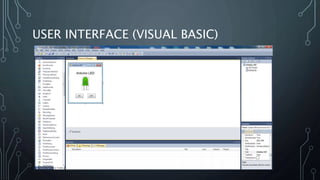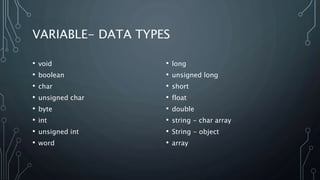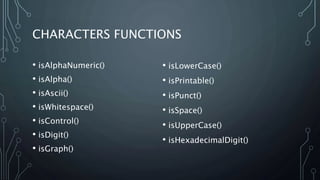Introduction to Arduino Microcontroller
- 2. Start with the name of Allah (SWT), Who is most Merciful and Most Beneficent
- 3. WHAT IS ARDUINO • Arduino is an open-source project that created microcontroller-based kits for building digital devices and interactive objects that can sense and control physical devices. • These systems provide sets of digital and analog input/output (I/O) pins that can interface to various expansion boards (termed shields) and other circuits.
- 4. WHAT IS MICRO-CONTROLLER • A microcontroller is basically a small-scale computer with generalized (and programmable) inputs and outputs. • The inputs and outputs can be manipulated by and can manipulate the physical world. • Programmers work in the virtual world. • Machinery works in the physical world. • How does one connect the virtual world to the physical world? • Simply enter the Microcontroller.
- 5. ARDUINO TYPES • Many different versions • Number of input/output channels • Form factor • Processor • Leonardo • Due • Micro • LilyPad • Esplora • Uno
- 6. ARDUINO UNO • Invented / Launched in 2010 • The pins are in three groups: • 14 digital pins • 6 analog pins • 6 PWM pins • Digital pin 0 & 1 is used for RX TX • 16MHz Clock speed • 32KB Flash memory • 2KB SRAM • 1KB EEPROM
- 7. • Analog Reference pin (orange) • Digital Ground (light green) • Digital Pins 2-13 (green) • Digital Pins 0-1/Serial In/Out - TX/RX (dark green) - These pins cannot be used for digital i/o (digitalRead and digitalWrite) • Reset Button - S1 (dark blue) • In-circuit Serial Programmer (blue-green) • Analog In Pins 0-5 (light blue) • Power and Ground Pins (power: orange, grounds: light orange) • External Power Supply In (9-12VDC) - X1 (pink) • Toggles External Power and USB Power (place jumper on two pins closest to desired supply) - SV1 (purple) • USB (used for uploading sketches to the board and for serial communication between the board andhttps://www.arduino.cc/en/Reference/Board
- 8. THE ARDUINO IDE The main features you need to know about are: • Code area: This is where you will type all your code • Info panel: This will show any errors during compiling or uploading code to your Arduino • Verify: This allows you to compile your code to code the Arduino understands. Any mistakes you have made in the syntax of your code will be show in the info pannel • Upload: This does the same as verify but will then send your code to your Arduino if the code is verified successfully • Serial Monitor: This will open a window that allows you to send text to and from an Arduino. We will use this feature in later lectures.
- 9. THE ARDUINO IDE By far one of the most valuable part of the Arduino software is its vast library of example programs. All features of the Arduino are demonstrated in these. Optional libraries usually add their own examples on how to use them. If these examples don’t cover what you need…. Google it!
- 10. BEFORE WE BEGIN CODING
- 11. STRUCTURE OF AN ARDUINO “SKETCH” void setup() { // put your setup code here, to run once: } void loop() { // put your main code here, to run repeatedly: }
- 12. FIRST PROGRAM, SINGLE LED SKETCH int onBoardLED; // Variable Defined void setup() { //Arduinos have an on-board LED on pin 13 onBoardLED = 13; pinMode(onBoardLED, OUTPUT); } void loop() { digitalWrite(onBoardLED, HIGH); delay(500); //delay measured in milliseconds digitalWrite(onBoardLED, LOW); delay(500); }
- 13. LED LIGHT
- 14. USER INTERFACE (VISUAL BASIC)
- 15. USER INTERFACE CODE (VISUAL BASIC)
- 16. ARDUINO PROGRAM (SERIAL COM) • The baud rate is the rate at which information is transferred in a communication channel. In the serial port context, "9600 baud" means that the serial port is capable of transferring a maximum of 9600 bits per second.
- 17. 4 LED BLINK SKETCH void setup( ) { pinMode(1, OUTPUT); pinMode(3, OUTPUT); pinMode(5, OUTPUT); pinMode(7, OUTPUT); } void loop( ) { digitalWrite(1, HIGH); delay (200); digitalWrite(1, LOW); digitalWrite(3, HIGH); delay (200); digitalWrite(3, LOW); digitalWrite(5, HIGH); delay (200); digitalWrite(5, LOW); digitalWrite(7, HIGH); delay (200); digitalWrite(7, LOW); }
- 18. BREADBOARD
- 19. BREADBOARD
- 20. STRUCTURE setup() { • The setup() function is called when a sketch starts. Use it to initialize variables, pin modes, start using libraries, etc. The setup function will only run once, after each powerup or reset of the Arduino board. } loop() { • After creating a setup() function, which initializes and sets the initial values, the loop() function does precisely what its name suggests, and loops consecutively, allowing your program to change and respond. Use it to actively control the Arduino board. }
- 21. CONTROL STRUCTURES • if • if...else • for • switch case • while • do... while • break • continue • return • goto
- 22. IF • IF which is used in conjunction with a comparison operator, tests whether a certain condition has been reached, such as an input being above a certain number. The format for an if test is: if (someVariable > 50) { // do something here }
- 23. IF / ELSE • if/else allows greater control over the flow of code than the basic if statement, by allowing multiple tests to be grouped together. if (pinFiveInput < 500) { // action A } else { // action B } if (pinFiveInput < 500) { // do Thing A } else if (pinFiveInput >= 1000) { // do Thing B } else { // do Thing C }
- 24. SWITCH / CASE STATEMENTS: • Like if statements, switch...case controls the flow of programs by allowing programmers to specify different code that should be executed in various conditions. switch (var) { case 1: //do something when var equals 1 break; case 2: //do something when var equals 2 break; default: // if nothing else matches, do the default // default is optional break; }
- 25. WHILE • while loops will loop continuously, and infinitely, until the expression inside the parenthesis, () becomes false. Something must change the tested variable, or the while loop will never exit. This could be in your code, such as an incremented variable, or an external condition, such as testing a sensor. var = 0; while(var < 200){ // do something repetitive 200 times var++; }
- 26. ARITHMETIC OPERATORS = (assignment operator) + (addition) - (subtraction) * (multiplication) / (division) % (modulo)
- 27. COMPARISON OPERATORS • == (equal to) • != (not equal to) • < (less than) • > (greater than) • <= (less than or equal to) • >= (greater than or equal to)
- 28. BOOLEAN OPERATORS • && (and) • || (or) • ! (not)
- 29. COMPOUND OPERATORS • ++ (increment) • -- (decrement) • += (compound addition) • -= (compound subtraction) • *= (compound multiplication) • /= (compound division) • %= (compound modulo) • &= (compound bitwise and) • |= (compound bitwise or)
- 30. VARIABLE - CONSTANTS • HIGH | LOW (High = On) (Low = Off) • INPUT | OUTPUT (Input = Receive) (Output = Send) • true | false
- 31. VARIABLE- DATA TYPES • void • boolean • char • unsigned char • byte • int • unsigned int • word • long • unsigned long • short • float • double • string - char array • String - object • array
- 32. FUNCTIONS- DIGITAL I/O •pinMode() Configures the specified pin to behave either as an input or an output. Syntax: pinMode(pin, mode) int ledPin = 13; // LED connected to digital pin 13 void setup() { pinMode(ledPin, OUTPUT); // sets the digital pin as output }
- 33. FUNCTIONS- DIGITAL I/O •digitalWrite() • Write a HIGH or a LOW value to a digital pin. Syntax: digitalWrite(pin, value) void loop() { digitalWrite(ledPin, HIGH); // sets the LED on delay(1000); // waits for a second digitalWrite(ledPin, LOW); // sets the LED off delay(1000); // waits for a second }
- 34. FUNCTIONS- DIGITAL I/O •pinMode() and •digitalWrite() int ledPin = 13; // LED connected to digital pin 13 void setup() { pinMode(ledPin, OUTPUT); // sets the digital pin as output } void loop() { digitalWrite(ledPin, HIGH); // sets the LED on delay(1000); // waits for a second digitalWrite(ledPin, LOW); // sets the LED off delay(1000); // waits for a second }
- 35. FUNCTIONS- DIGITAL I/O •digitalRead() 1. Reads the value from a specified digital pin, either HIGH or LOW. 2. pin: the number of the digital pin you want to read (int) int ledPin = 13; // LED connected to digital pin 13 int inPin = 7; // pushbutton connected to digital pin 7 int val = 0; // variable to store the read value void setup() { pinMode(ledPin, OUTPUT); // sets the digital pin 13 as output pinMode(inPin, INPUT); // sets the digital pin 7 as input } void loop() { val = digitalRead(inPin); // read the input pin digitalWrite(ledPin, val); // sets the LED to the button's value }
- 36. MATH FUNCTIONS • min() • max() • abs() • constrain() • map() • pow() • sqrt()
- 37. TRIGONOMETRY FUNCTIONS • sin() • cos() • tan()
- 38. CHARACTERS FUNCTIONS • isAlphaNumeric() • isAlpha() • isAscii() • isWhitespace() • isControl() • isDigit() • isGraph() • isLowerCase() • isPrintable() • isPunct() • isSpace() • isUpperCase() • isHexadecimalDigit()
- 39. MISCELLANEOUS • Random Numbers • randomSeed() • random() • Communication • Serial() • Stream() • setTimeout()
- 40. THANKS • Presented by: Mujahid Hussain MCS Student @Preston University Main Campus