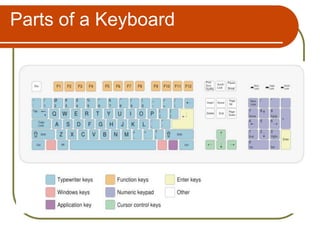Introduction to computers 2
- 1. Introduction to ComputersKingston Springs Public LibraryHeather LambertEmerging Technologies LibrarianMiddle Tennessee State [email protected]
- 2. PurposeThis class will show you the basic parts of a computer and how to use it.
- 3. Parts of a ComputerA computer has two main types of components – hardware and software.The parts of the computer that you can physically touch and move are called hardware.The programs that tell the computer what to do are called software.
- 4. HardwareThe most common types of hardware areMonitorKeyboardMouseSystem UnitPrinterSpeakers/headphones
- 5. MonitorThe monitor displays the text and graphics that are generated by the computer’s software. Monitors come in different sizes and types.
- 6. Keyboard & MouseThe keyboard allows you to put information into the computer. The keys are laid out like a typewriter, but there are extra keys that have special functions.The mouse is a pointing device that allows you to select and manipulate objects on the screen.
- 7. Printer & SpeakersThe printer prints the text and pictures that are created using the computer.The speakers allow the user to hear the sounds created by the computer.
- 8. System UnitThe system unit, or tower, is the case that holds the brains of the computer.The tower has several things inside:CPUHard driveDisk drivesMemory
- 9. CPUThe CPU is the Central Processing Unit.This is the chip that actually runs the computer. The CPU interprets the software to tell the other hardware what to do.
- 10. CPU
- 11. Hard DriveThe hard drive is not removable from the computer. It is the permanent storage area for the computer.The hard drive is the computer's electronic filing cabinet. It holds the operating system, files, programs, and documents.
- 12. Portable StorageThere are several different types of portable memory for portable storage devices. The most common is the CD-ROM drive. CD-ROM drives are used to read CD-ROMs and music CDs. CDs may hold up to 600-650 MBsUSB Flash Drives are portable memory cards. Flash drives can hold up to 64 Gigabytes, and are more comparable to hard drives in the amount of available storage.External Hard drives are outside the computer in in their own enclosure and they plug in via fire wire or usb cable. They can hold up to 4 terabytes of storage
- 13. DefinitionsByte- a unit of data usually 8 bits and the smallest size storage on a computer -equals one characterMegabyte- one million bytes or1,048,576 bytes- a picture from a digital camera is about 3 MBGigabyte- one billion bytes or 1,073,741,824 bytes- hard drives are measured in gigs Terabyte- one trillion bytes or 1, 099,511,627,776 bytes- Used in web servers.
- 15. MemoryRAM is Random Access Memory. It is the working memory of the computer, which means it is temporary. Files are saved from RAM to the hard drive.The typical computer has 10-40 gigabytes of memory.
- 16. SoftwareSoftware are coded instructions that tell the computer what tasks to perform.There are many different types of software available for computers.Software can also be called “programs”. You can access most “programs” on your computer through its designated icon. The operating system is the most important piece of software for the computer.
- 17. Program IconsIcon for spreadsheet programIcon for word processing programIcon for Web browser
- 18. Types of SoftwareWord ProcessingPresentationSpreadsheetInternet BrowserDrawingDatabase creationPhoto EditingVideo EditingVirus CheckingSpecialty software
- 19. Operating SystemThe operating system is the main control program of the computer.It schedules tasks, communicates with hardware and peripherals and presents the basic user interface.All other software on the computer must communicate with the operating system.
- 20. DesktopThe Windows desktop uses a graphical user interface to make it easier to use.The desktop is the beginning screen for the computer.You can access all of the programs on the computer from this screen.
- 22. Program WindowMost program windows have very similar features.Some programs have different toolbars and menus.The use of drop-down menus, windows, buttons, and icons was first successfully marketed by Apple on the Macintosh computer.
- 23. CloseTitle BarMaximize/ResizeTool BarMinimizeMenu BarInternet Explorer Program WindowScroll BarStatus BarClockStart ButtonTask Bar
- 24. Closing and Resizing ProgramsMinimize -Clicking on this button makes the program window disappear. The window is still available on the task bar. Maximize -Clicking on this button will make the window as big as possible and take up the entire screen.Restore -Clicking on this button resizes the window and makes it smaller.Close -This button will close the window.
- 26. Task Bar To bring your program window back after minimizing it, click on the item on the task bar.
- 27. The program window will then reappear on the screen, and the item name will also remain on the task bar.Drop-down Menus Drop-down menus are featured in many programs. They are shortcuts to common choices w/in the program. Drop-down menus are indicated by a small, downward pointing arrow. Click on the arrow one time to access your choices
- 28. Example of a Drop-down Menu
- 29. Buttons Primarily seen in Web browsing programs, “buttons” offer quick links to different choices or web pages. Click one time on the button of your choice to “jump” to a new page or feature.
- 30. Example of web program buttons
- 31. Parts of a MouseRight ButtonScroll Wheel Left Button
- 32. Parts of a Mouse-DefinedLeft button-primary button used to select programs, click on buttons, drag and move objects.Right button-secondary button used to open a menu with special features.Scroll Wheel-moves the page up and down on the screen.
- 33. Using the MousePractice moving the mouse by slowly moving it in a small circle on the desk.If you run out of room, you can pick up the mouse and replace it to start over.You should be able to move all over the screen without having to move the mouse very far. (Pretend there is a mouse pad and confine the mouse to that area)
- 34. Using the Mouse-cont.Practice single clicking with the left button.Practice double clicking with the left button.When double clicking to open programs, move the arrow over the program icon and click twice quickly.
- 35. Parts of a Keyboard
- 36. Parts of a Keyboard - DefinedKey – a button located on the keyboard that controls a designated character or function for the computer. There are seven primary categories of keys: Typewriter, Windows, Application, Function, Numeric, Cursor Control, and Enter. The four most commonly used key categories are the Typewriter, Numeric, Cursor, and Enter keys.
- 37. Typewriter KeysThe typewriter keys allow you to type text and other characters in your computer program.You can type, backspace, tab, space, and delete with typewriter keys.Capitals and punctuation can be made by holding down the “Shift” key at the same time as the character of your choice.
- 38. Numeric KeysThe numeric keys allow you to type numbers. The plus, minus, divide, multiply and equal keys allow you to further manipulate numerical data. Most keyboards offer two sets of numeric keys: the number pad on the right of your keyboard and the number set included in the typewriter keys.
- 39. Cursor Keys The Cursor control keys allow you to move the cursor left, right, up, or down. You can move the cursor throughout your document without modifying it using the cursor controls.
- 40. Enter KeysThe Enter key is versatile and will vary with the program you are using. In a Word-processing program, the Enter key allows you to move to the next line while typing, move the text further down the page, and place full line spacing between sentences. In a Web-browsing program, the Enter key allows you to quickly go to a web page, change information, or refresh your screen.
- 41. Practice makes perfect!If you don’t practice your computer skills, you will forget them.If you ever have any trouble while on a computer at the library, please don’t hesitate to let us know!
- 42. Practice timeNow, follow the steps on your handouts which will help you with your keyboarding and mouse skills.If you have any questions, please feel free to ask them now.