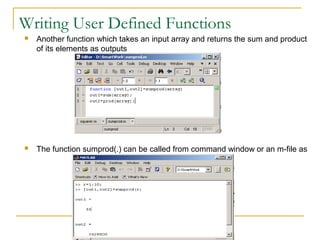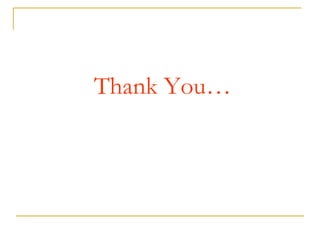Introduction to matlab
- 1. Introduction to Matlab By: İ.Yücel Özbek
- 2. Outline: What is Matlab? Matlab Screen Variables, array, matrix, indexing Operators (Arithmetic, relational, logical ) Display Facilities Flow Control Using of M-File Writing User Defined Functions Conclusion
- 3. What is Matlab? Matlab is basically a high level language which has many specialized toolboxes for making things easier for us How high? Matlab High Level Languages such as C, Pascal etc. Assembly
- 4. What are we interested in? Matlab is too broad for our purposes in this course. The features we are going to require is Matlab Series of Matlab commands Command m-files mat-files Line functions Command execution Data Input like DOS command storage/ Output window loading capability
- 5. Matlab Screen Command Window type commands Current Directory View folders and m-files Workspace View program variables Double click on a variable to see it in the Array Editor Command History view past commands save a whole session using diary
- 6. Variables No need for types. i.e., int a; double b; float c; All variables are created with double precision unless specified and they are matrices. Example: >>x=5; >>x1=2; After these statements, the variables are 1x1 matrices with double precision
- 7. Array, Matrix a vector x = [1 2 5 1] x = 1 2 5 1 a matrix x = [1 2 3; 5 1 4; 3 2 -1] x = 1 2 3 5 1 4 3 2 -1 transpose y = x’ y = 1 2 5 1
- 8. Long Array, Matrix t =1:10 t = 1 2 3 4 5 6 7 8 9 10 k =2:-0.5:-1 k = 2 1.5 1 0.5 0 -0.5 -1 B = [1:4; 5:8] x = 1 2 3 4 5 6 7 8
- 9. Generating Vectors from functions zeros(M,N) MxN matrix of zeros x = zeros(1,3) x = 0 0 0 ones(M,N) MxN matrix of ones x = ones(1,3) x = 1 1 1 rand(M,N) MxN matrix of uniformly distributed random x = rand(1,3) numbers on (0,1) x = 0.9501 0.2311 0.6068
- 10. Matrix Index The matrix indices begin from 1 (not 0 (as in C)) The matrix indices must be positive integer Given: A(-2), A(0) Error: ??? Subscript indices must either be real positive integers or logicals. A(4,2) Error: ??? Index exceeds matrix dimensions.
- 11. Concatenation of Matrices x = [1 2], y = [4 5], z=[ 0 0] A = [ x y] 1 2 4 5 B = [x ; y] 1 2 4 5 C = [x y ;z] Error: ??? Error using ==> vertcat CAT arguments dimensions are not consistent.
- 12. Operators (arithmetic) + addition - subtraction * multiplication / division ^ power ‘ complex conjugate transpose
- 13. Matrices Operations Given A and B: Addition Subtraction Product Transpose
- 14. Operators (Element by Element) .* element-by-element multiplication ./ element-by-element division .^ element-by-element power
- 15. The use of “.” – “Element” Operation A = [1 2 3; 5 1 4; 3 2 1] A= 1 2 3 5 1 4 3 2 -1 b = x .* y c=x./y d = x .^2 x = A(1,:) y = A(3 ,:) b= c= d= x= y= 3 8 -3 0.33 0.5 -3 1 4 9 1 2 3 3 4 -1 K= x^2 Erorr: ??? Error using ==> mpower Matrix must be square. B=x*y Erorr: ??? Error using ==> mtimes Inner matrix dimensions must agree.
- 16. Basic Task: Plot the function sin(x) between 0≤x≤4π Create an x-array of 100 samples between 0 and 4π. >>x=linspace(0,4*pi,100); Calculate sin(.) of the x-array1 0.8 0.6 >>y=sin(x); 0.4 0.2 0 Plot the y-array -0.2 -0.4 -0.6 >>plot(y) -0.8 -1 0 10 20 30 40 50 60 70 80 90 100
- 17. Plot the function e-x/3sin(x) between 0≤x≤4π Create an x-array of 100 samples between 0 and 4π. >>x=linspace(0,4*pi,100); Calculate sin(.) of the x-array >>y=sin(x); Calculate e-x/3 of the x-array >>y1=exp(-x/3); Multiply the arrays y and y1 >>y2=y*y1;
- 18. Plot the function e-x/3sin(x) between 0≤x≤4π Multiply the arrays y and y1 correctly >>y2=y.*y1; Plot the y2-array 0.7 >>plot(y2) 0.6 0.5 0.4 0.3 0.2 0.1 0 -0.1 -0.2 -0.3 0 10 20 30 40 50 60 70 80 90 100
- 19. Display Facilities 0.7 0.6 0.5 plot(.) 0.4 0.3 Example: 0.2 0.1 >>x=linspace(0,4*pi,100); 0 >>y=sin(x); -0.1 >>plot(y) -0.2 >>plot(x,y) -0.3 0 10 20 30 40 50 60 70 80 90 100 0.7 stem(.) 0.6 0.5 0.4 0.3 Example: 0.2 0.1 >>stem(y) 0 >>stem(x,y) -0.1 -0.2 -0.3 0 10 20 30 40 50 60 70 80 90 100
- 20. Display Facilities title(.) >>title(‘This is the sinus function’) This is the sinus function 1 0.8 xlabel(.) 0.6 0.4 >>xlabel(‘x (secs)’) 0.2 sin(x) 0 ylabel(.) -0.2 -0.4 -0.6 -0.8 >>ylabel(‘sin(x)’) -1 0 10 20 30 40 50 60 70 80 90 100 x (secs)
- 21. Operators (relational, logical) == Equal to ~= Not equal to < Strictly smaller > Strictly greater <= Smaller than or equal to >= Greater than equal to & And operator | Or operator
- 22. Flow Control if for while break ….
- 23. Control Structures Some Dummy Examples If Statement Syntax if ((a>3) & (b==5)) Some Matlab Commands; if (Condition_1) end Matlab Commands if (a<3) elseif (Condition_2) Some Matlab Commands; Matlab Commands elseif (b~=5) Some Matlab Commands; elseif (Condition_3) end Matlab Commands if (a<3) else Some Matlab Commands; Matlab Commands else Some Matlab Commands; end end
- 24. Control Structures Some Dummy Examples For loop syntax for i=1:100 Some Matlab Commands; end for i=Index_Array for j=1:3:200 Some Matlab Commands; Matlab Commands end end for m=13:-0.2:-21 Some Matlab Commands; end for k=[0.1 0.3 -13 12 7 -9.3] Some Matlab Commands; end
- 25. Control Structures While Loop Syntax Dummy Example while (condition) Matlab Commands while ((a>3) & (b==5)) Some Matlab Commands; end end
- 26. Use of M-File Click to create a new M-File • Extension “.m” • A text file containing script or function or program to run
- 27. Use of M-File Save file as Denem430.m If you include “;” at the end of each statement, result will not be shown immediately
- 28. Writing User Defined Functions Functions are m-files which can be executed by specifying some inputs and supply some desired outputs. The code telling the Matlab that an m-file is actually a function is function out1=functionname(in1) function out1=functionname(in1,in2,in3) function [out1,out2]=functionname(in1,in2) You should write this command at the beginning of the m-file and you should save the m-file with a file name same as the function name
- 29. Writing User Defined Functions Examples Write a function : out=squarer (A, ind) Which takes the square of the input matrix if the input indicator is equal to 1 And takes the element by element square of the input matrix if the input indicator is equal to 2 Same Name
- 30. Writing User Defined Functions Another function which takes an input array and returns the sum and product of its elements as outputs The function sumprod(.) can be called from command window or an m-file as
- 31. Notes: “%” is the neglect sign for Matlab (equaivalent of “//” in C). Anything after it on the same line is neglected by Matlab compiler. Sometimes slowing down the execution is done deliberately for observation purposes. You can use the command “pause” for this purpose pause %wait until any key pause(3) %wait 3 seconds
- 32. Useful Commands The two commands used most by Matlab users are >>help functionname >>lookfor keyword
- 33. Questions ? ? ? ? ?
- 34. Thank You…






![Array, Matrix
a vector x = [1 2 5 1]
x =
1 2 5 1
a matrix x = [1 2 3; 5 1 4; 3 2 -1]
x =
1 2 3
5 1 4
3 2 -1
transpose y = x’ y =
1
2
5
1](https://image.slidesharecdn.com/introductiontomatlab-130302101944-phpapp02/85/Introduction-to-matlab-7-320.jpg)
![Long Array, Matrix
t =1:10
t =
1 2 3 4 5 6 7 8 9 10
k =2:-0.5:-1
k =
2 1.5 1 0.5 0 -0.5 -1
B = [1:4; 5:8]
x =
1 2 3 4
5 6 7 8](https://image.slidesharecdn.com/introductiontomatlab-130302101944-phpapp02/85/Introduction-to-matlab-8-320.jpg)
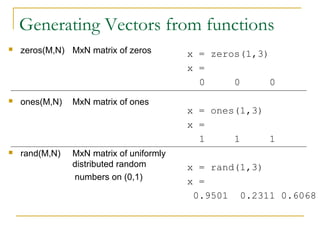

![Concatenation of Matrices
x = [1 2], y = [4 5], z=[ 0 0]
A = [ x y]
1 2 4 5
B = [x ; y]
1 2
4 5
C = [x y ;z]
Error:
??? Error using ==> vertcat CAT arguments dimensions are not consistent.](https://image.slidesharecdn.com/introductiontomatlab-130302101944-phpapp02/85/Introduction-to-matlab-11-320.jpg)


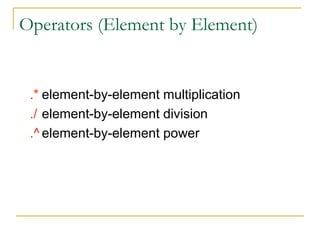
![The use of “.” – “Element” Operation
A = [1 2 3; 5 1 4; 3 2 1]
A=
1 2 3
5 1 4
3 2 -1
b = x .* y c=x./y d = x .^2
x = A(1,:) y = A(3 ,:)
b= c= d=
x= y= 3 8 -3 0.33 0.5 -3 1 4 9
1 2 3 3 4 -1
K= x^2
Erorr:
??? Error using ==> mpower Matrix must be square.
B=x*y
Erorr:
??? Error using ==> mtimes Inner matrix dimensions must agree.](https://image.slidesharecdn.com/introductiontomatlab-130302101944-phpapp02/85/Introduction-to-matlab-15-320.jpg)


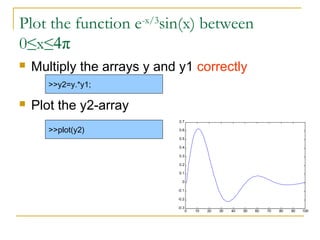




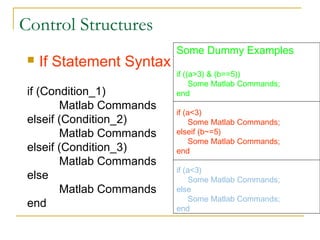
![Control Structures
Some Dummy Examples
For loop syntax for i=1:100
Some Matlab Commands;
end
for i=Index_Array for j=1:3:200
Some Matlab Commands;
Matlab Commands end
end for m=13:-0.2:-21
Some Matlab Commands;
end
for k=[0.1 0.3 -13 12 7 -9.3]
Some Matlab Commands;
end](https://image.slidesharecdn.com/introductiontomatlab-130302101944-phpapp02/85/Introduction-to-matlab-24-320.jpg)



![Writing User Defined Functions
Functions are m-files which can be executed by
specifying some inputs and supply some desired outputs.
The code telling the Matlab that an m-file is actually a
function is
function out1=functionname(in1)
function out1=functionname(in1,in2,in3)
function [out1,out2]=functionname(in1,in2)
You should write this command at the beginning of the
m-file and you should save the m-file with a file name
same as the function name](https://image.slidesharecdn.com/introductiontomatlab-130302101944-phpapp02/85/Introduction-to-matlab-28-320.jpg)